Trying Parallels Desktop alternative - UTM
I have been using Parallels Desktop since 2014. Initially, I purchased a full licence which I upgrade roughly every year. The upgrade was a bit necessary as related closely to the macOS updates and new functions introduced.
Over the years the business model of the company behind this software changed.
Introducing the subscription model, Standards and Pro versions put a bit of confusion. At the time I stuck with version 15 for some time until I upgraded to MacBook Air M1 in 2021.
I was forced to move into version 17 to get the support for Apple Silicon however I found a good deal at the time (a bundle deal) so was happy with it. Once my subscription was up for renewal I was greeted with a renewal fee of £79.99!
For the last few months, I haven’t been using this software often enough, so I start thinking, do I need it? Is there any alternative that offers Windows OS on macOS with an M1 chip that is finally worth considering?
Recently VMware announced releasing a public tech preview of their emulation software for Apple Silicon. Despite that software has been available (in beta stage) for free, there was a hustle in getting Windows 11, based on ARM, working on it.
No support for VHDX files and blaming Microsoft because of no official support for their operating system for Apple Silicon, doesn’t look great. Despite that, there were some examples of how to install it in different ways (using UUP dump), but the lack of support for post-installation tools that would normally add necessary drivers doesn’t make me optimistic about it.
I sadly shelved this solution and moved on.
Just days before my renewal I have been thinking about it again.
Everything is going up, and the cost of living is sky-high, even in the UK so I need to make a decision, do I use this software enough to pay for it? My answer was no.
I got a spare Windows laptop at home that I can use when needed, as well I got access to Windows devices at work.
I cancelled my renewal and let the subscription run out.
The annoying bit was, that I was asked to pay £79.99 (contacted customer service about that as well) for renewal where if you go directly into Parallels Desktop website you been offered a price of £61.24 for a year. Not mentioning that upgrade is listed as £39.99. Crazy!
Apart from Windows (I am using Windows 11 Insider Preview ARM64) I have been using Ubuntu from time to time (mostly for evaluating possible issues when building websites with Hugo).
I have been looking to have at least Ubuntu and I come across this YouTube video and UTM software.
UTM is compatible with M1 macs and allows to run not only Ubuntu but also Windows 11 Insider Preview using a similar method as used in Parallels Desktop – by using the official Microsoft VHDX file!
The software is free and advertised as “QEMU without headache”. It is based on QEMU but allows all users to have the flexibility and what’s most important – simplicity.
It’s like with Parallels Desktop, in which after installation of Windows 11 you need to install Parallels Tools to get necessary drivers installed across the system, so all functions are working well. With UTM (which is more with QEEMU) you are getting SPICE Guest Tools with drivers for Windows to fulfil the gap. From Ubuntu, you just install them using sudo apt install spice-vdagent spice-webdavd from repositories.
UTM is not only free, but you can also contribute to its development on GitHub.
It’s available to download from the official website for free or directly from Mac App Store for a minimal fee.
The Mac App Store version is the same as free (downloaded DMG file) but through a small one-time price tag you not only get automatic updates but you are showing your support to its creators.
UTM is not a direct competitor to Parallels Desktop. Behind Parallels Desktop there are a bunch of people involved and a much bigger budget. This is why, through their proprietary solutions, you can play advanced games on it, whereas on UTM (QEMU based) you may not be able due to a lack of support for 3D acceleration (like OpenGL and DirectX).
As stated on the UTM website:
“You may be able to run older games with software rendering options, but nothing with hardware acceleration. There is experimental support for hardware OpenGL acceleration on Linux through Virgl.”
I am not playing games but rather testing software in the virtual environment. Many software from top players are available natively on macOS, hence I don’t need to rely on virtualised Windows machines in my daily routine. In that case, if I can get a similar experience and usability as I used to have on Parallels Desktop I am eager to try.
Also, if I found that UTM is doing its job, I am happy to pay £8.99 for the Mac App Store version to show my support for the author, same as I did with software like Keka.
I decided to show my support to the creator of UTM and purchased it.
Installing Windows
Having downloaded Microsoft image (VHDX) started the fun and followed with Windows 11 Installation instruction on UTM which I finished with the installation of SPICE Guest Tools.
Installation goes smooth. There was a poor resolution at the beginning and need to used to scrolling the opposite way on my trackpad (I changed this later in UTM settings), but nothing too annoying.
I faces an issue with lack of network connectivity, but followed troubleshooting steps as described all started working well.
There was also this thing about Windows informing that there is no internet connection due to not working ping, but that is mentioned in troubleshooting as well. After installing SPICE all goes back as it should.
While on Parallels Desktop, when installing from the same VHDX file I do not face this, on UTM I have been greeted with the information that System requirements not met. Please go to Settings to learn more.
Nothing unusual, as relates mostly to lack of TPM and Secure Boot as highlighted by WhyNotWin11.
When, in mentioned YouTube video, the author concentrate on getting Windows 11 for free (?!?), I have a licence already that I used on Parallel Desktop, so this time as well I used it.
I go into Settings > System > Activation and I provided (through change product key) my licence.
I noticed that Copy and Paste between environments have been working well thanks to SPICE.
The initial performance of Windows 11 wasn’t something superior. Overall Windows 11 is crazy it is going about minimum requirements.
If there would be an option to get an Official ARM-based Windows 10 I would go with it, but there is none.
BTW, Windows 11 is also not available for ARM as a final product, only through Insider Preview.
Interesting is that Windows 11 Insider Preview Client ARM64 does not ship with Microsoft Store (at the time of writing this article it was 22598.1, 22H2) and to get it I would “need to install x64 version” (but can I?).
Where the instruction refers back to Parallels Desktop guide, the Parallels removed it from their website once they replace it through building into its software solution to add Microsoft Store during installation.
In my instance, the missing Store may have something to do with System requirements not met. Microsoft mentioned that it will make life harder for people installing Windows 11 on unsupported hardware. Where Parallels Desktop does nice work concealing its hardware and pretending that it’s meeting the requirements, the UTM is not so lucky.
But there may be a bypass for that by launching PowerShell as an Administrator and typing:
iwr -useb https://raw.githubusercontent.com/DaBigBlob/ms-store-arm64/main/allowARMv2.ps1|iex
wsreset -i
Read more: Microsoft Store on ARM64 (for UTM)
Patiently wait and the Store Experience Host installs in the background. You may have some notifications about that pop-up in the right bottom corner or some hanging-in notifications (when clicked on the clock in the right bottom corner).
The fact that UTM doesn’t support (yet hopefully) SecureBoot or TPM is a bit of a problem, as your Windows Insider Program channel options will be limited and you will not be able to go into Dev (for example, in the current Dev channel there is ARM64 based Store available).
I am also greeted with the information that A newer build is available in Windows Update however I am unable to try that, as it looks like Microsoft finally start doing what was told and started blocking updates on computers where System requirements not met.
There are active issues open on Github regarding UEFI Secure boot (#3102) and TPM module emulation (#3082), so it’s worth to look to see how the progress will go.
There is an option to add Software TPM on macOS however due to sandboxing of the applications, UTM is not able to communicate with another app, which is outside its privileges.
Parallels Desktop has already sorted this out with their solution. Will see how this will go with UTM.
Going back to the manual update…
The download process (on my 100MB connection) and creation of the ISO file took around 10 minutes.
Once I run setup.exe from extracted ISO I was greeted with a warning that This PC doesn't currently meet Windows 11 requirements due to lack of TPM 2.0 and Secure Boot.
So I head to AveYo repository on GitHub and downloaded, as a ZIP file, the whole repository (under the green expandable code button).
From bypass11 folder I run Skip_TPM_Check_on_Dynamic_Update.cmd and I started again setup.exe and carry out with installation as normal.
I haven’t got an option to
Keep files, settings, and apps, justKeep personal files onlyorNothing. I stuck withKeep personal files onlythis time.
What was interesting was, that when I clicked Install on the full-screen installation screen stated Installing Windows Server (?!?).
Patiently waited for installation to finish. It was way shorter than I expected.
After a couple of reboots have been greeted with the 22621 version installed and… poor graphics resolution due to missing SPICE.
As you remember, we selected
Keep personal files only.
After SPICE has been installed and the virtual system restarted, all is back to normal.
The surprise was missing a watermark on the desktop stating System requirements not met and getting further cumulative updates waiting for me in Windows Update.
The only information where System requirements not met was stated was when I went into Windows Insider Programme settings. It looks there that I am no longer an enrolled Insider member.
For that, I used referenced Offline Insider Enroll tool. Using option 2, I re-joined Beta Insider.
Let’s try installing Microsoft Store again using wsreset.exe -i.
This time it goes well and Microsoft Store has been successfully installed (Version 22204.1401.7.0).
Package Microsoft.StorePurchaseApp was indeed ARM64 based but Micosoft.WindowsStore was X64 as checked through the PowerShell using
Get-AppxPackage –Name *store*
At this time I have a working virtual Windows machine where I can do testing when needed. I event enrolled correctly into the Beta channel of the Windows Insider Programme and I am getting the updates through Windows Update, despite that hardware is not supported.
After these steps I found that performance in UTM is not as experienced in Parallels Desktop. The Graphics and lack of drivers (with support for WDDM2) can be seen but as a just testing environment, it’s a sufficient alternative for Parallels Desktop.
Before I shut down, I do Disk Clean-Up from Administrative Tools, to release over 18GB of waste data. When the machine shut down, in UTM reclaimed used space (Edit (virtual machine) > NVMe Drive > Reclaim Space) to get my virtual machine to use just over 10GB (and not almost 30GB).
Installing Ubuntu
After Windows, I decided to install Ubuntu.
I downloaded jammy-desktop-arm64.iso image and proceeded with installation according to provided instruction.
Through installation, I noticed information to use Ubuntu Server for ARM, but I want to try with the standard desktop edition.
Once booted from ISO I selected Try or Install Ubuntu.
After landing on the desktop I selected Install Ubuntu 22.04 LTS and followed the step-by-step installation.
Through the installation, I selected Minimal installation instead of Normal installation, un-ticked Download updates while installing Ubuntu and ticked Install third-party software for graphics and Wi-Fi hardware and additional media formats.
After un-mounting ISO and rebooting I was welcomed with an EFI error so once again headed to Troubleshooting. Before page load, I noticed that my Ubuntu booted nicely so I leave it.
This error can be sorted through EFI settings as mentioned in Troubleshooting by going into EFI Shell (hitting Esc at the start of your virtual machine).
In the next step installed SPICE Guest Tools through the terminal.
sudo apt update
sudo apt install spice-vdagent spice-webdavd
Just like that, after reboot, I got a nicely working Ubuntu virtual machine.
Success!
At that time I was ready to remove Parallels Desktop (which I did).
I will look forward to any good deals in future, but for now, I will stick with UTM and see if that will be enough for me.
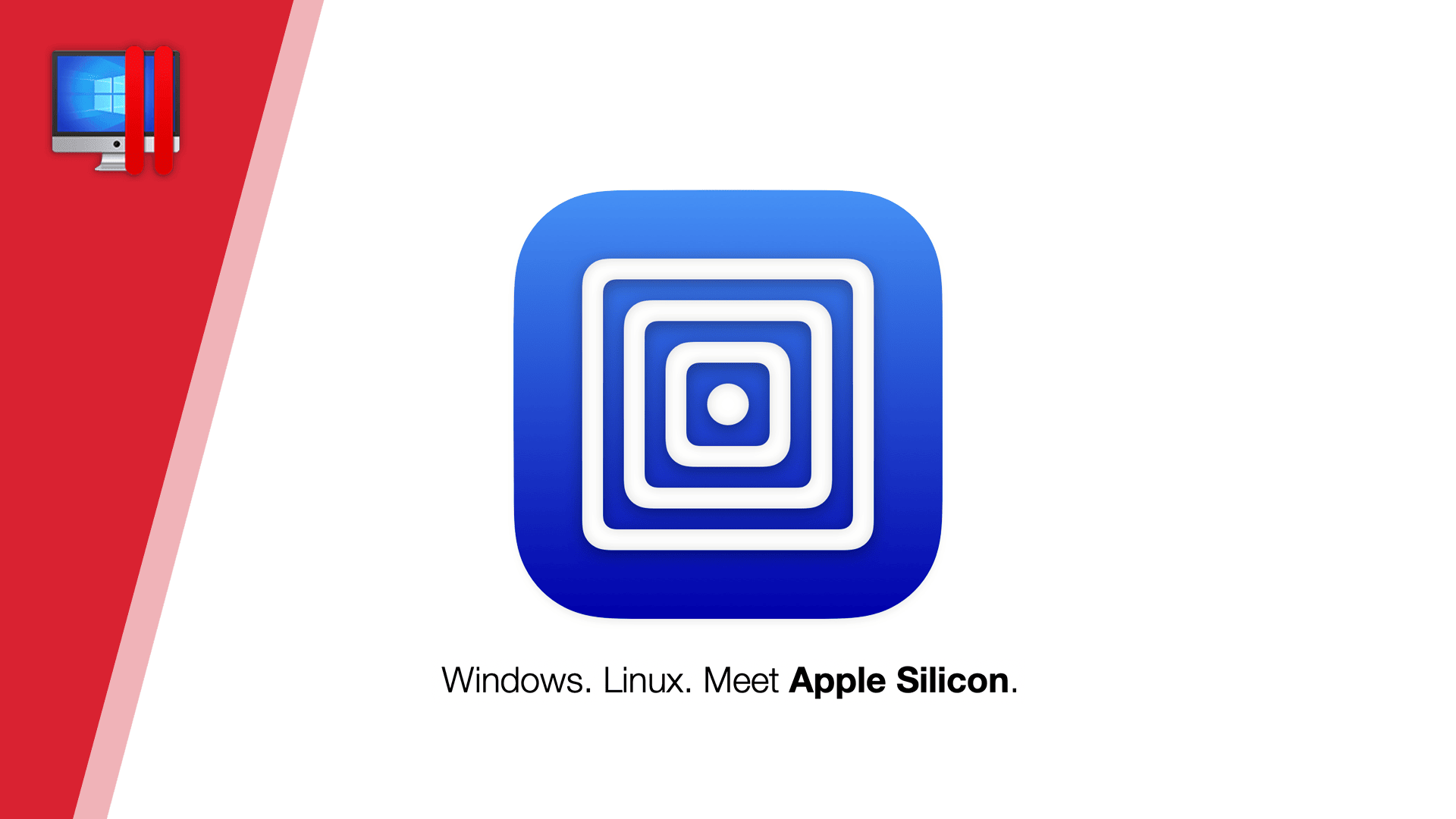
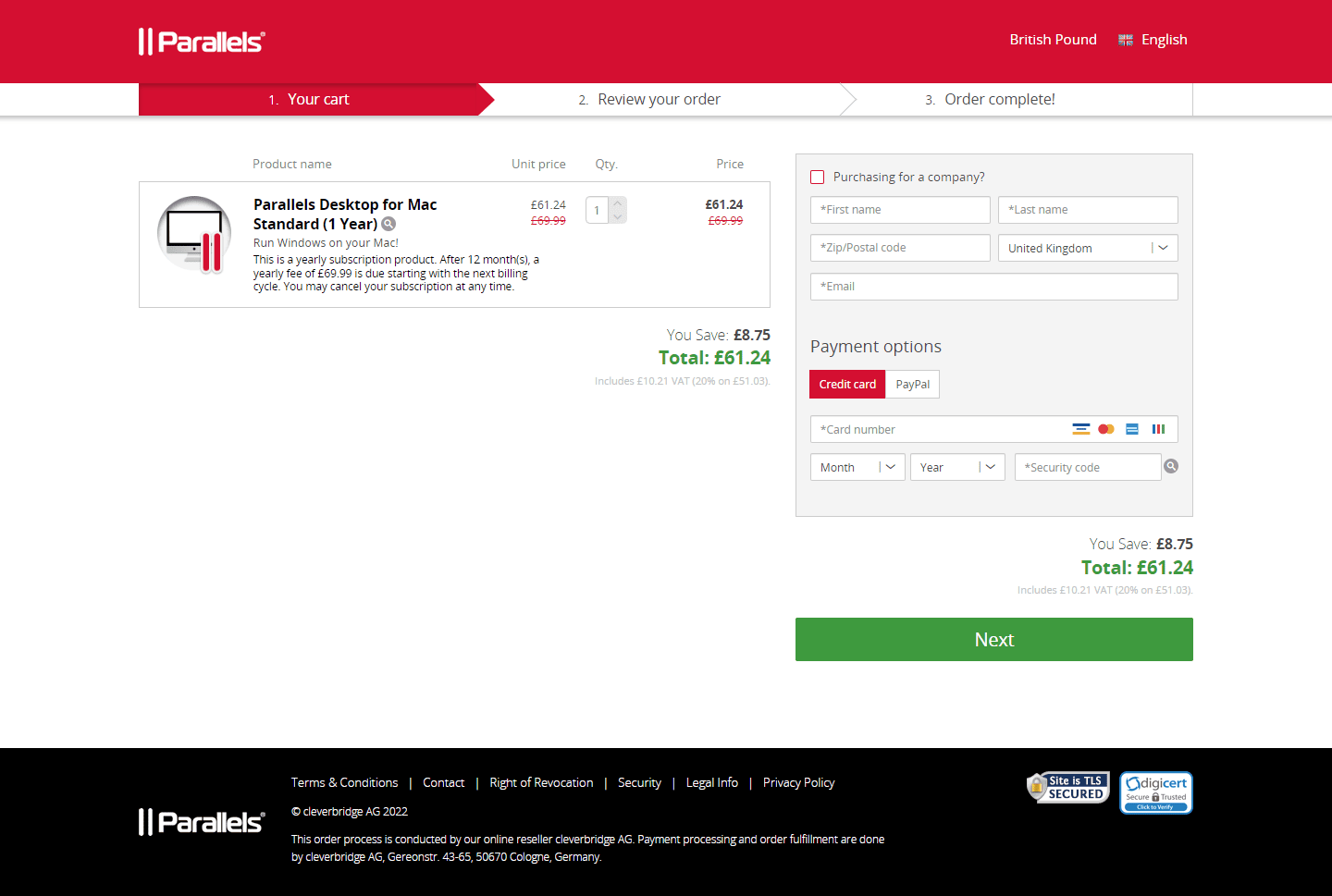
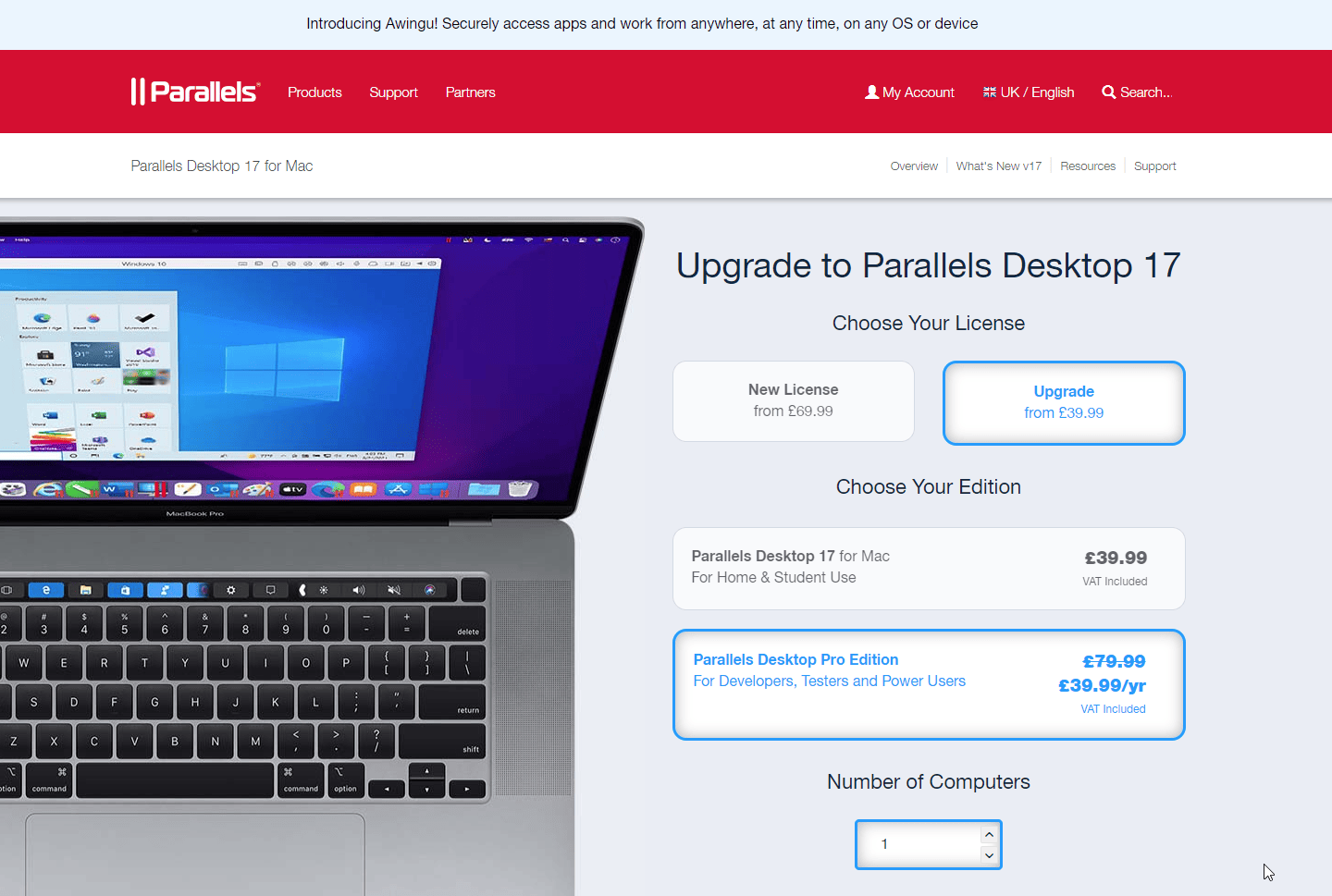
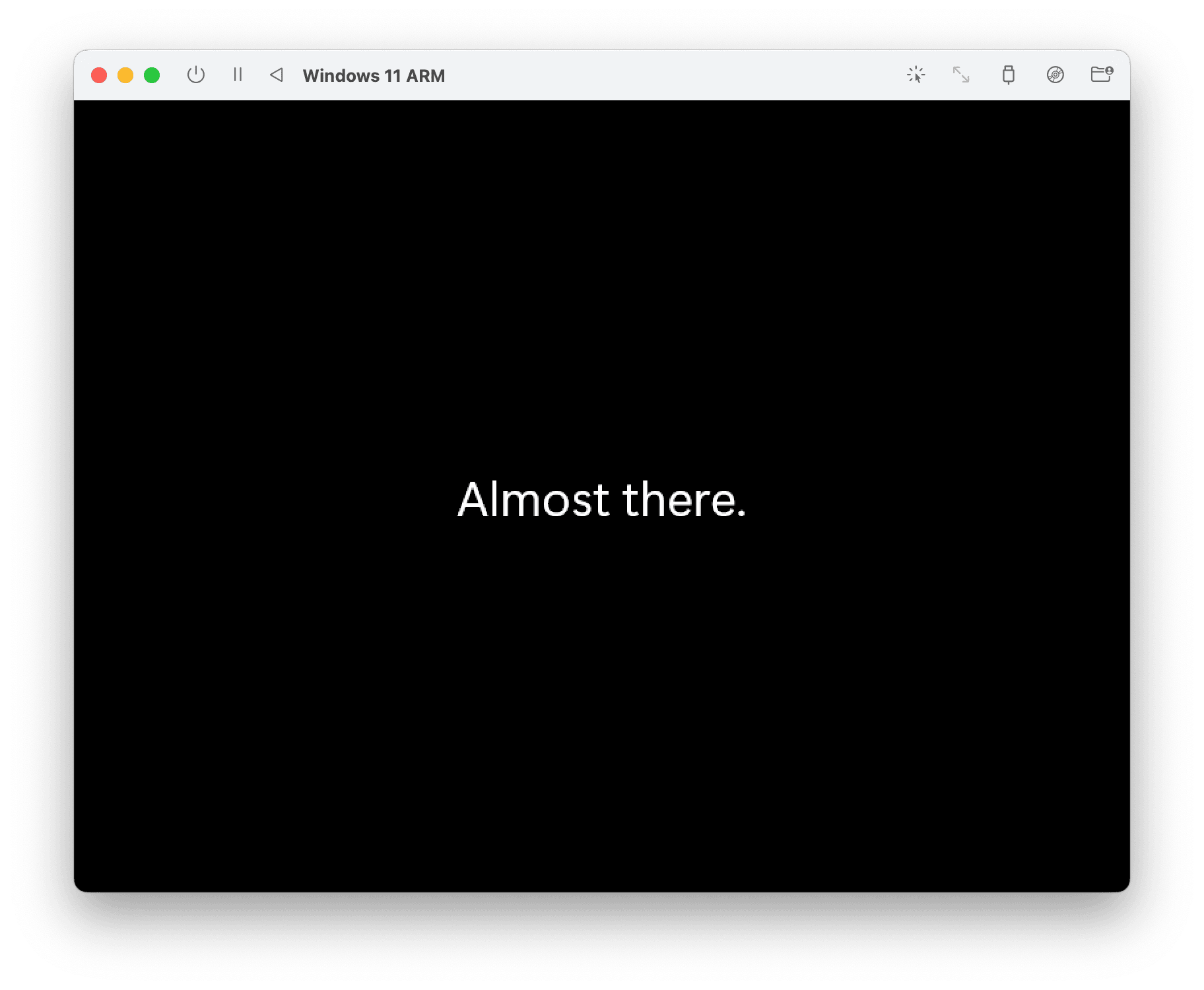
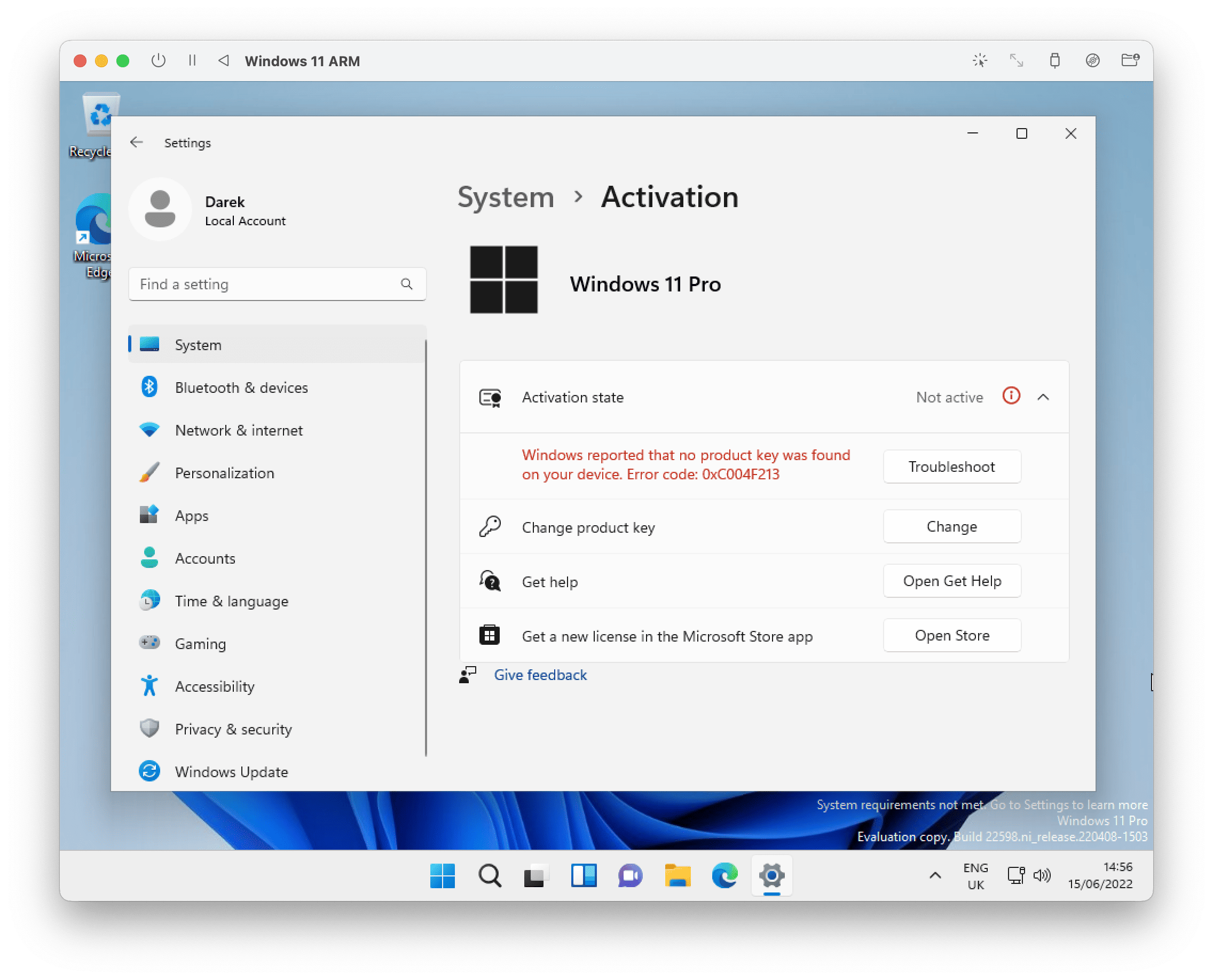
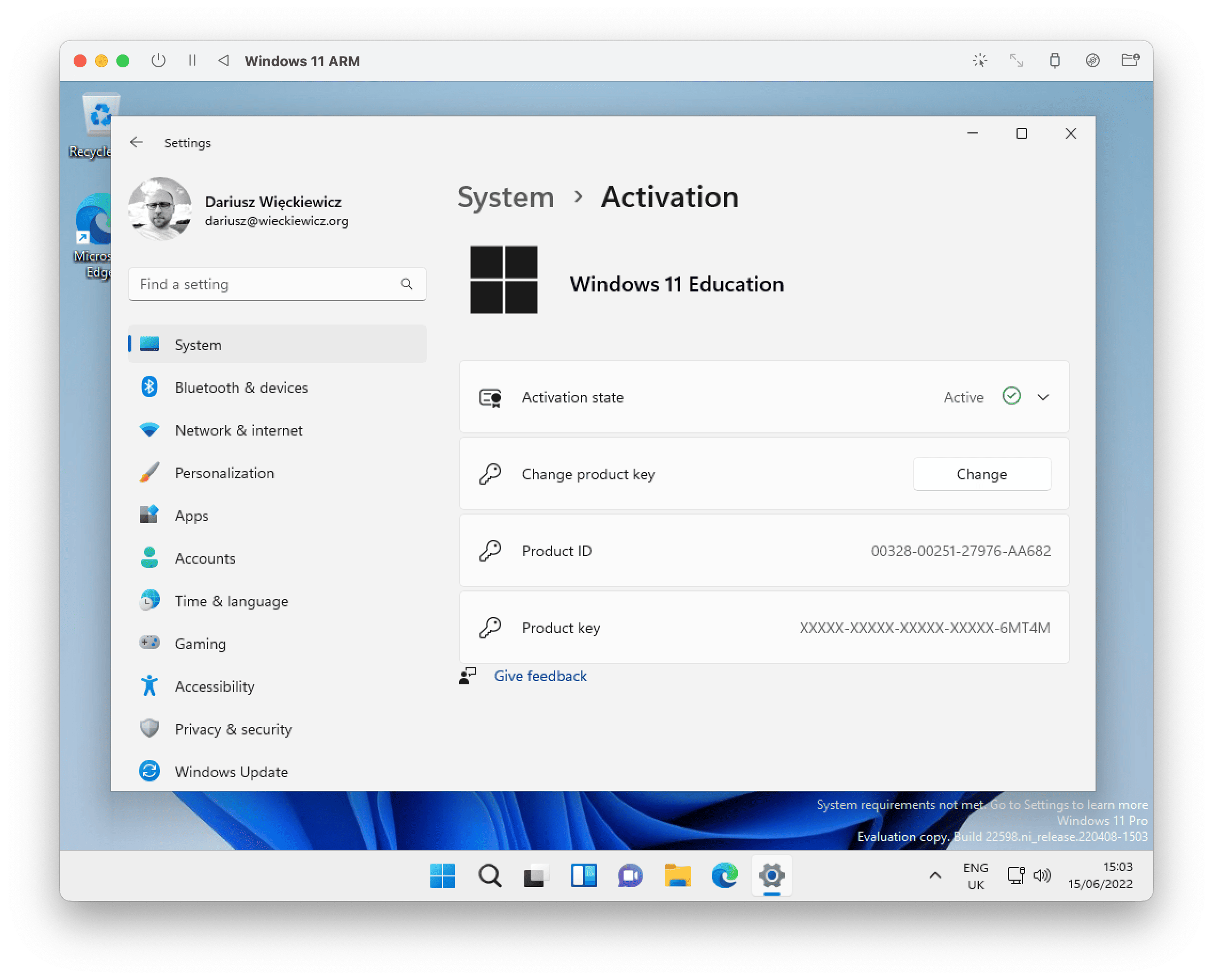
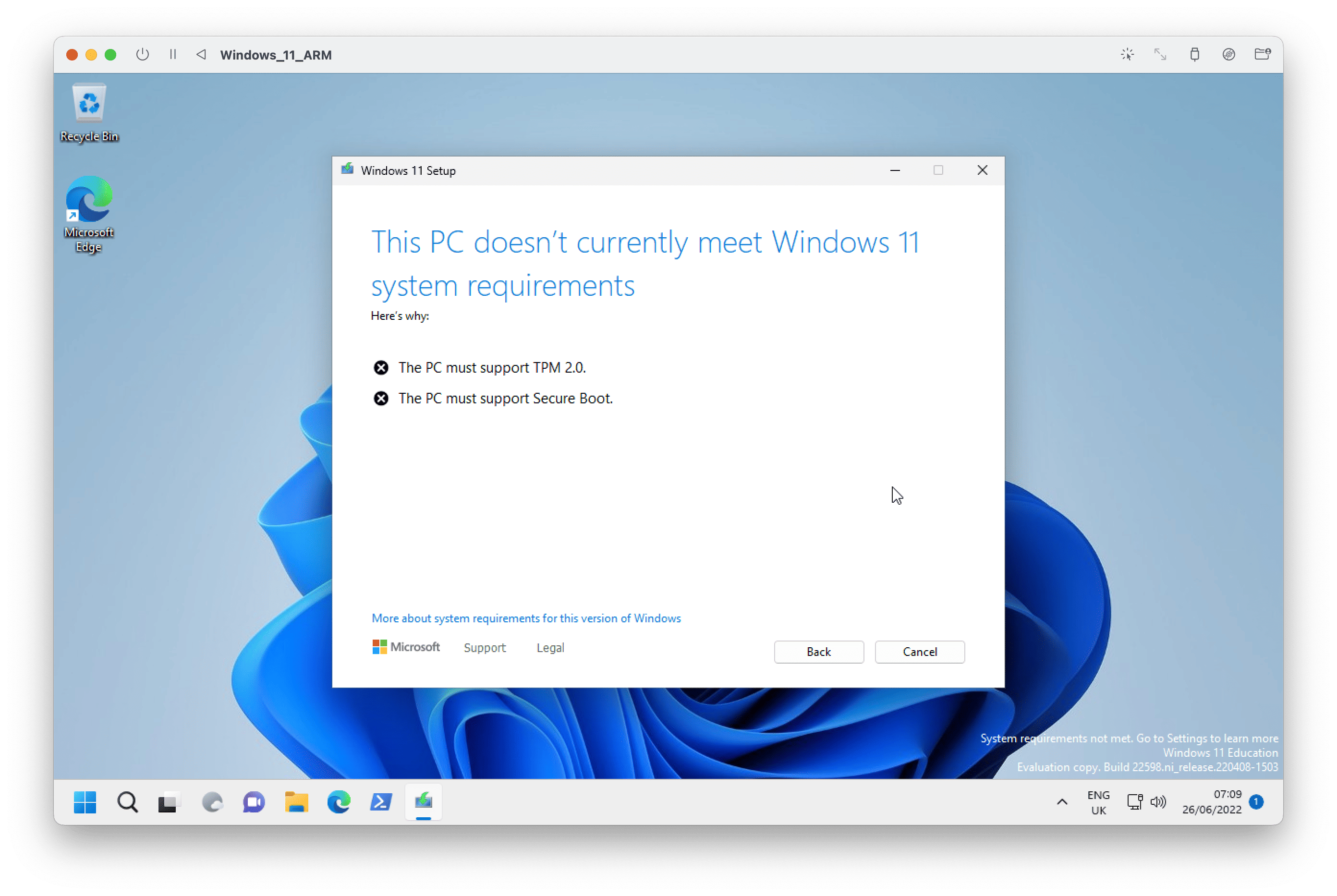
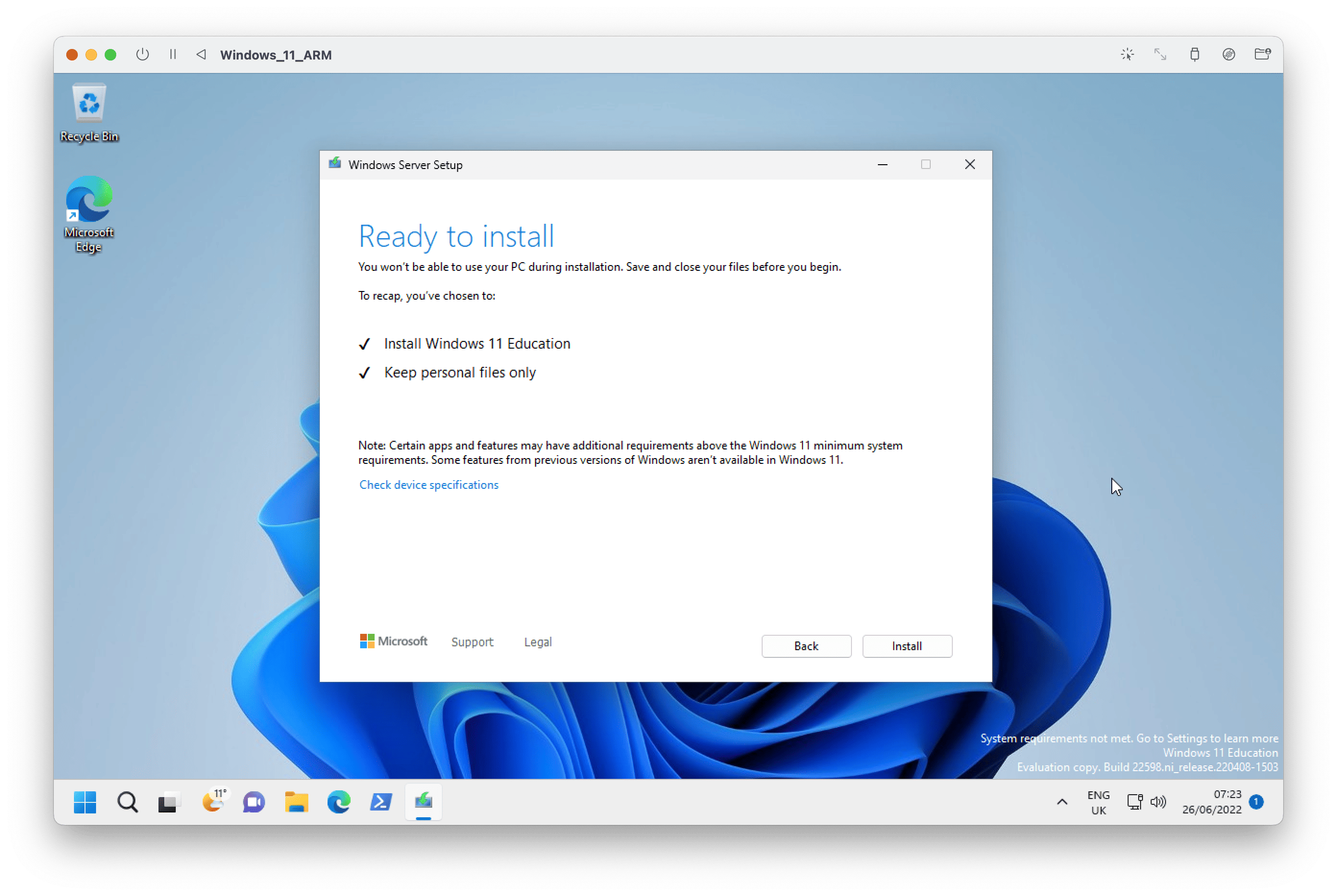
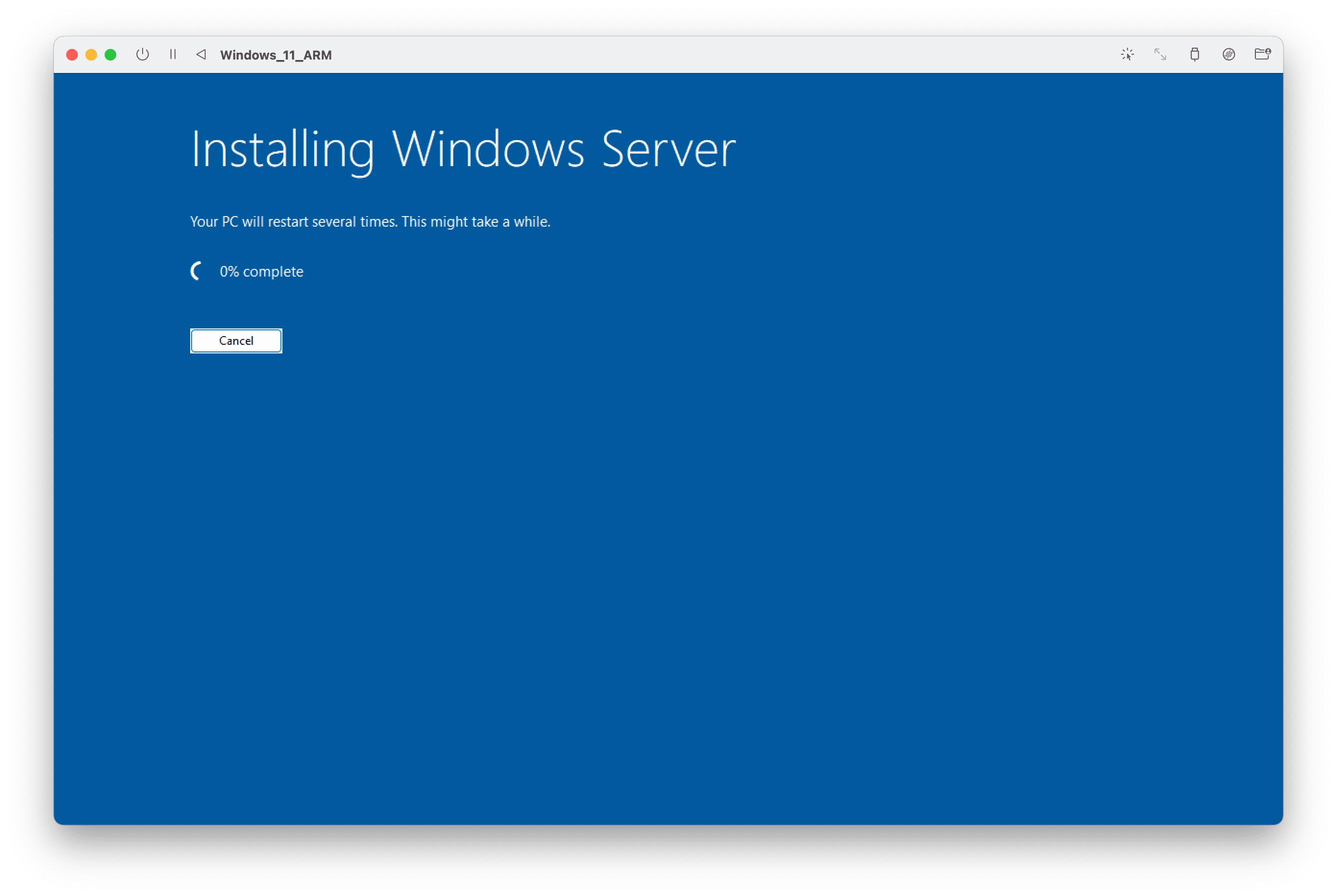
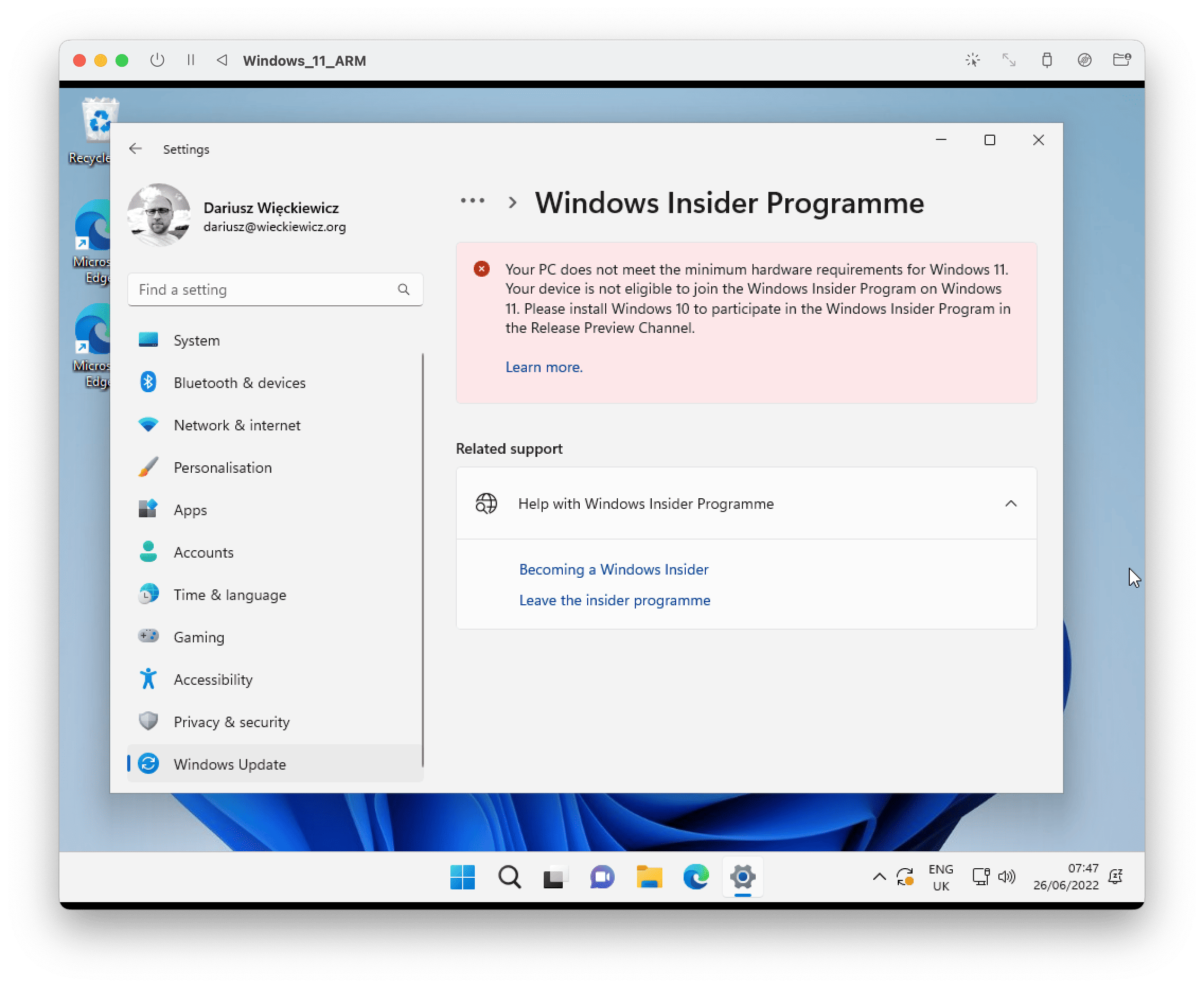
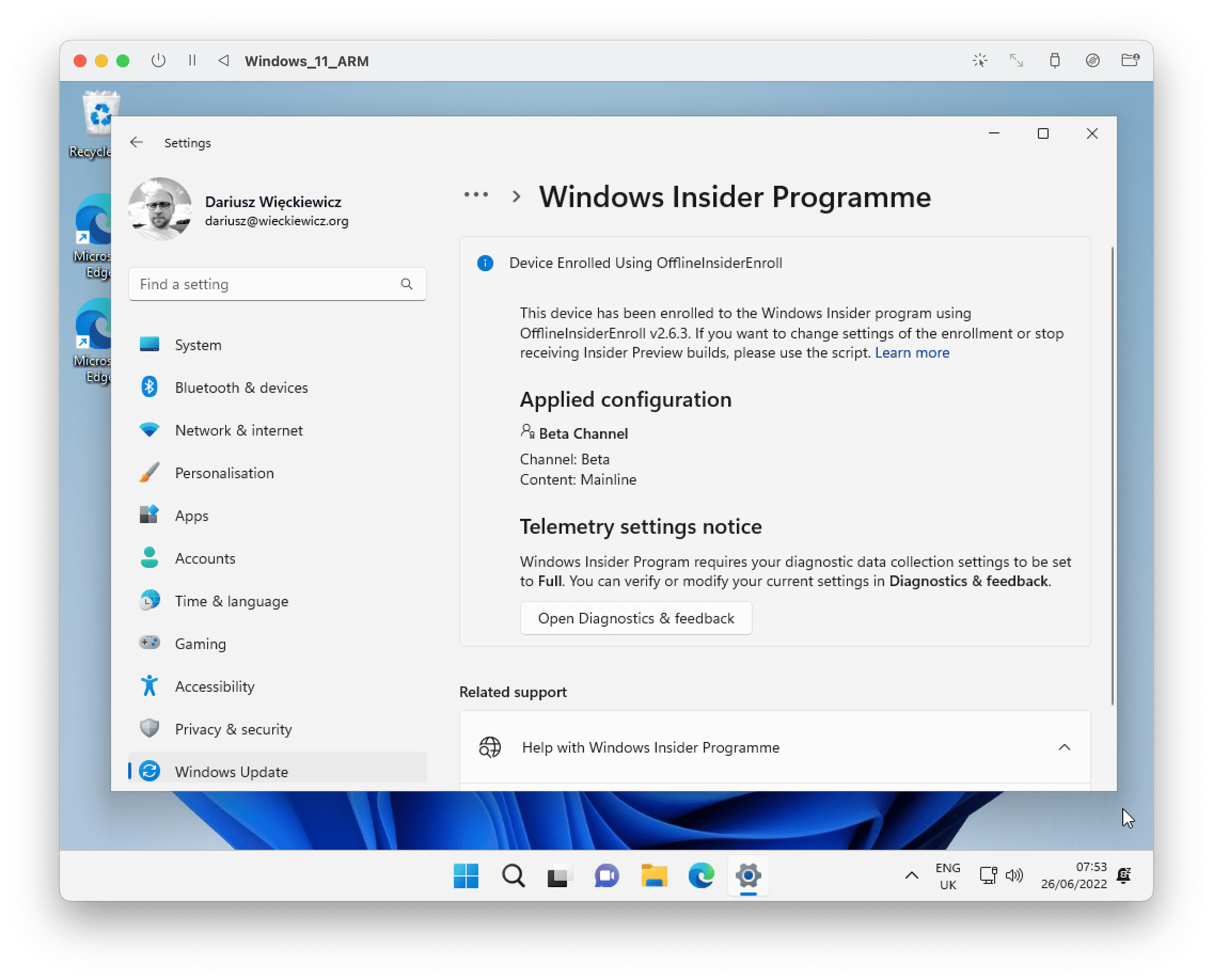
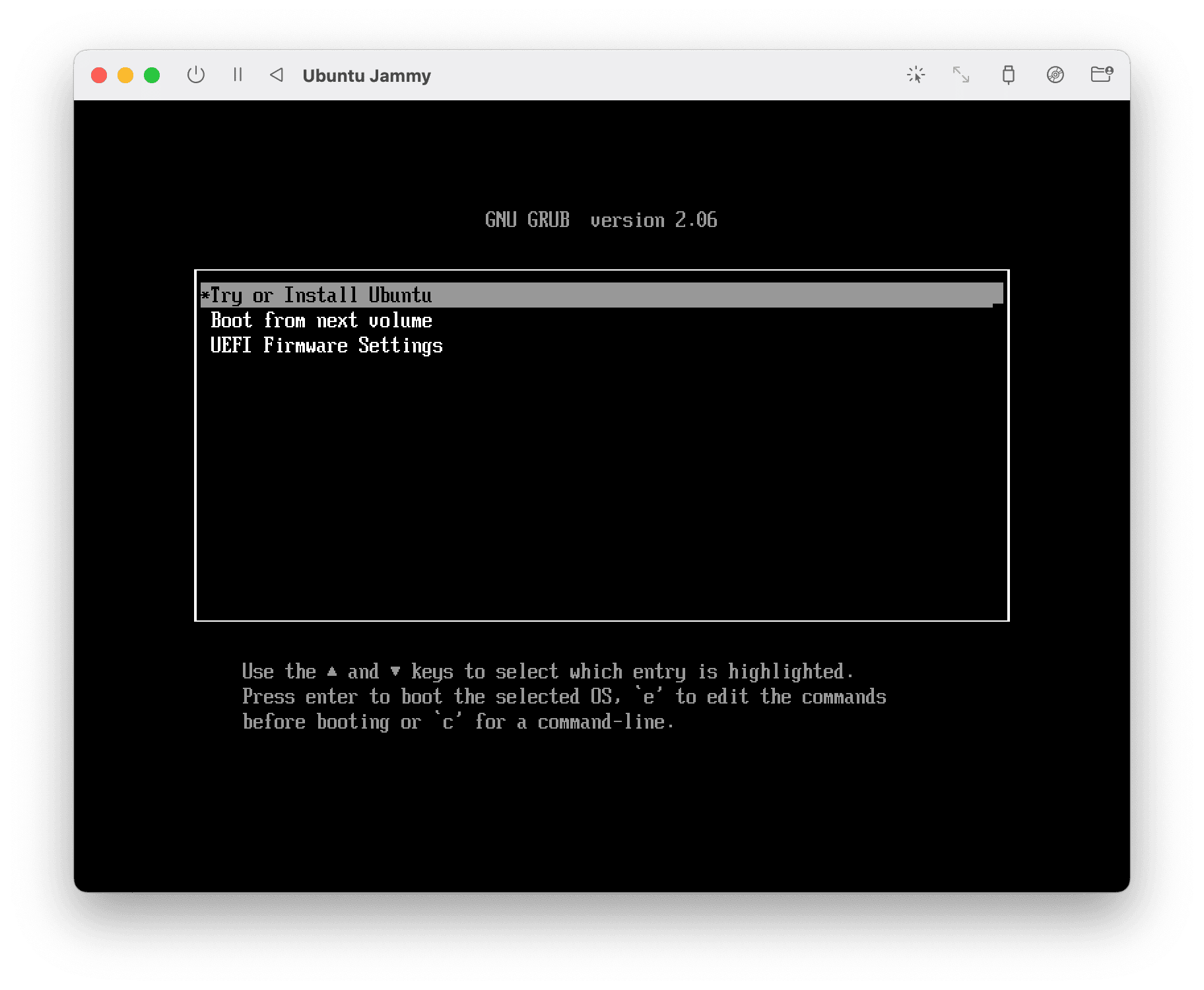
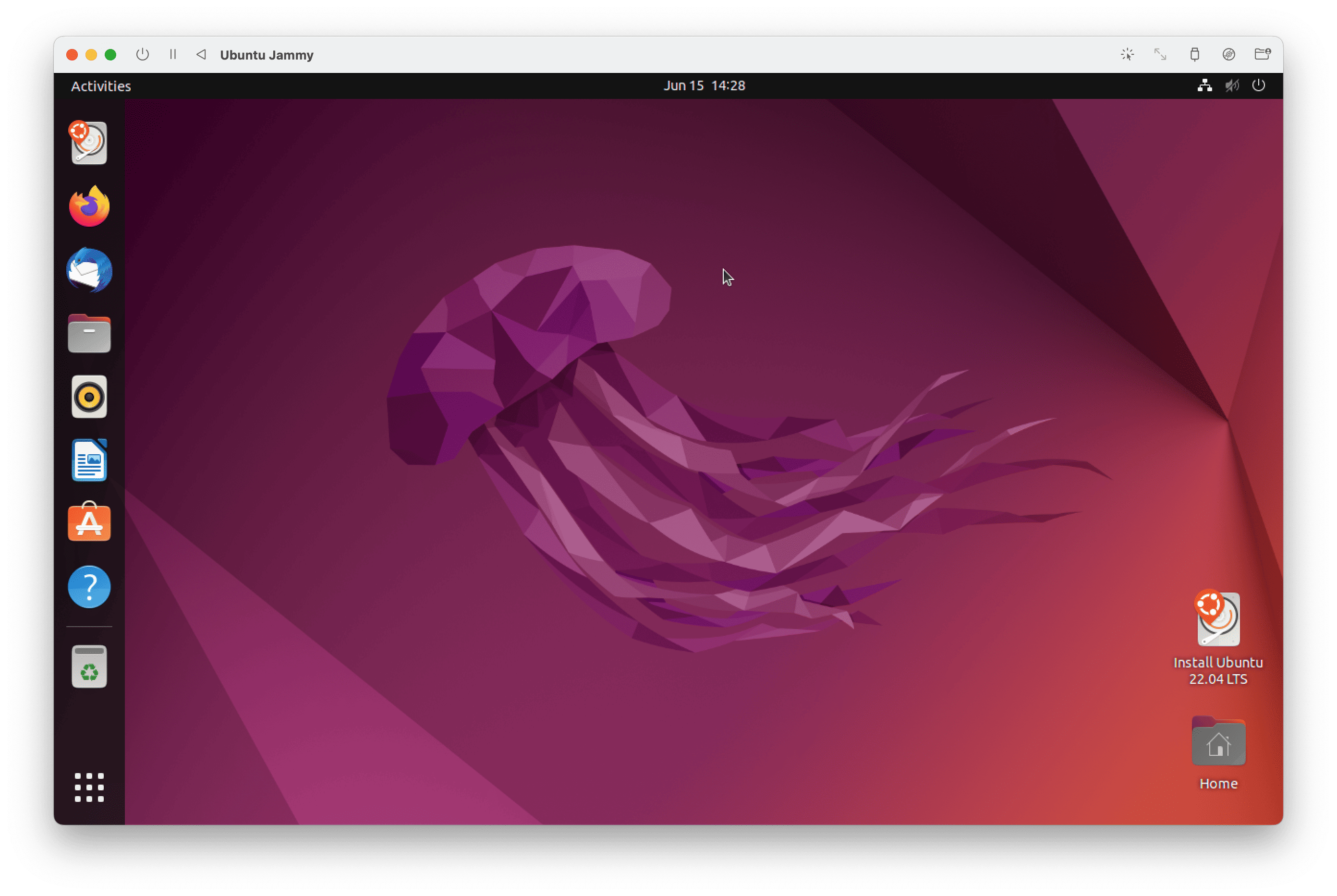
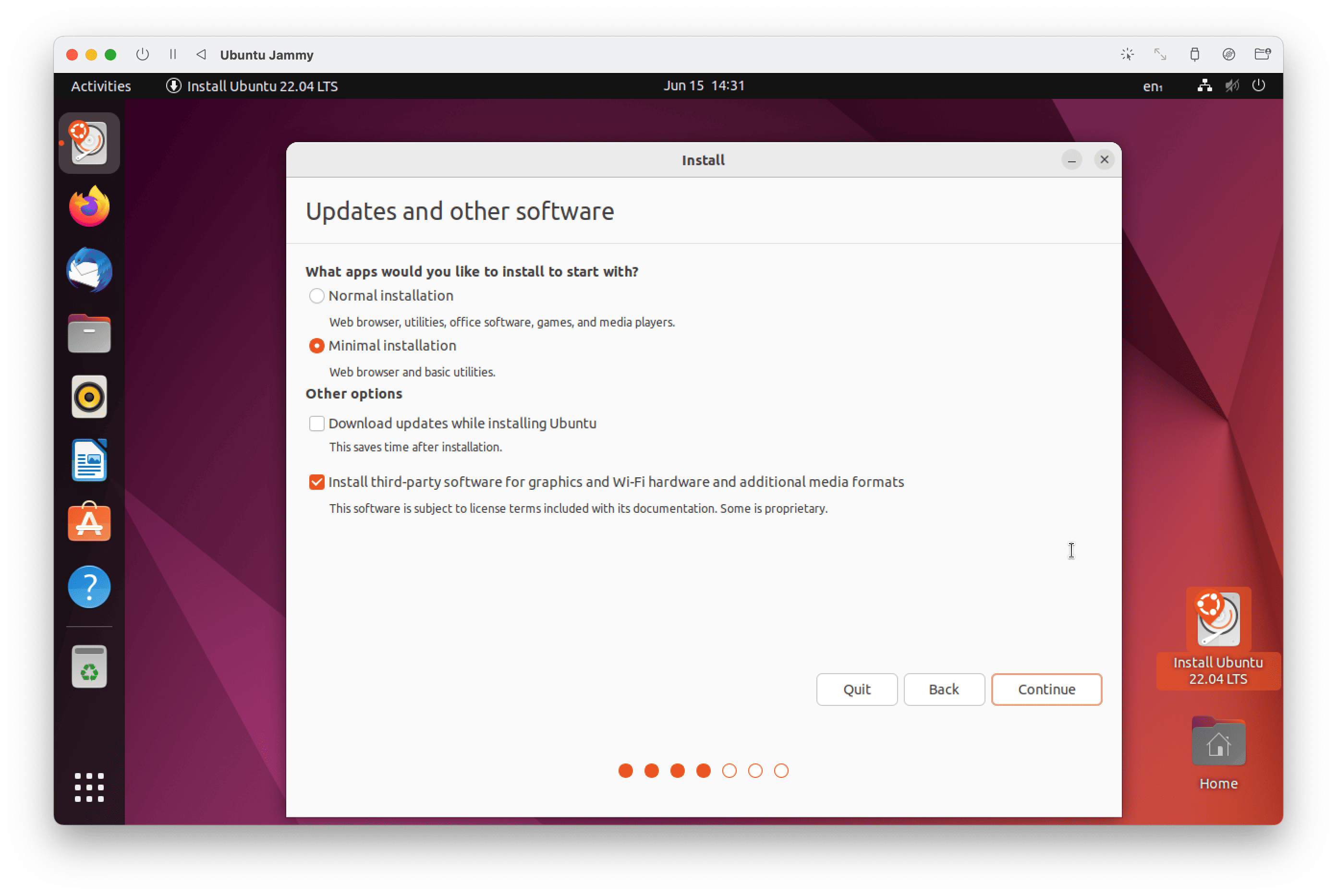
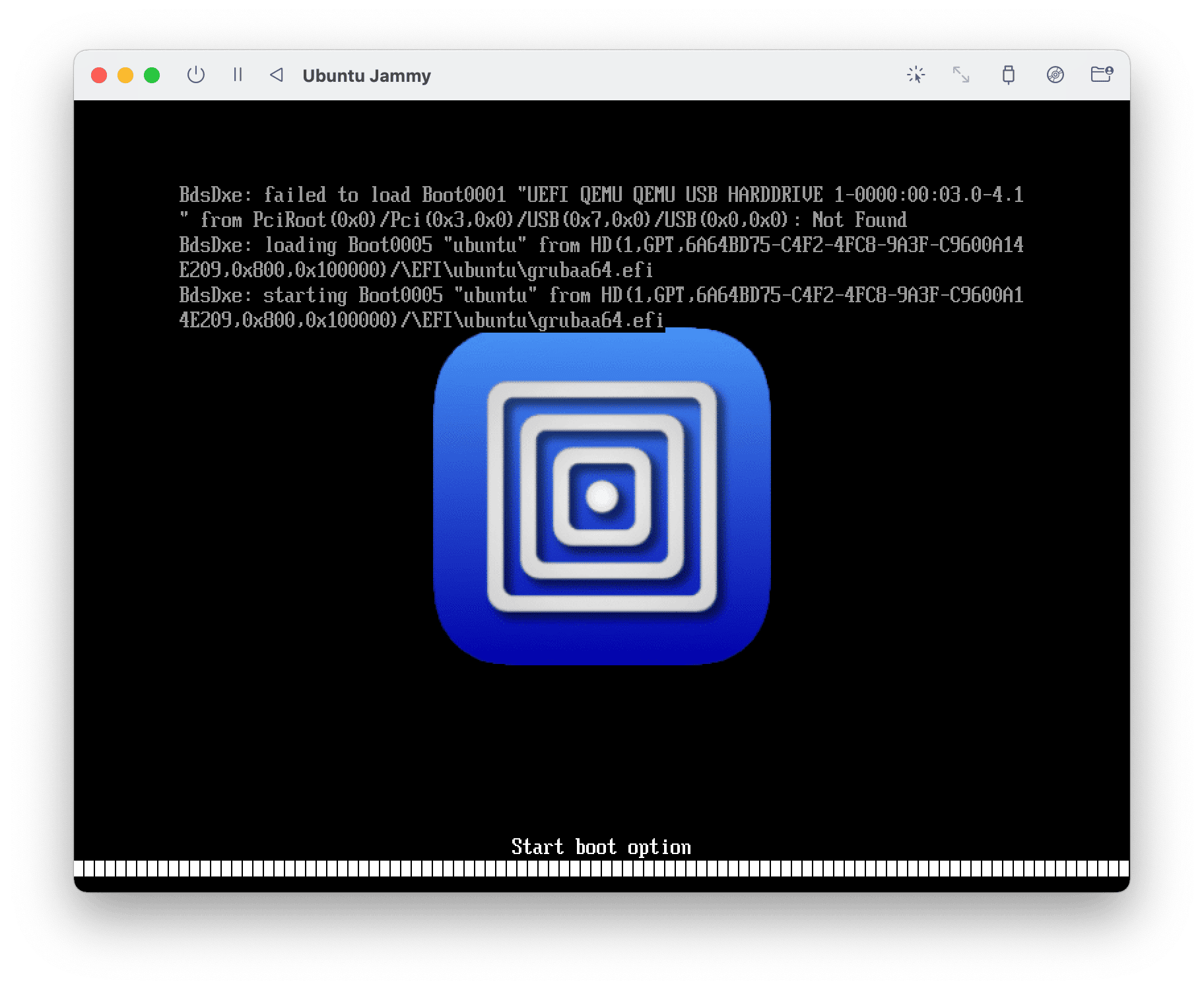
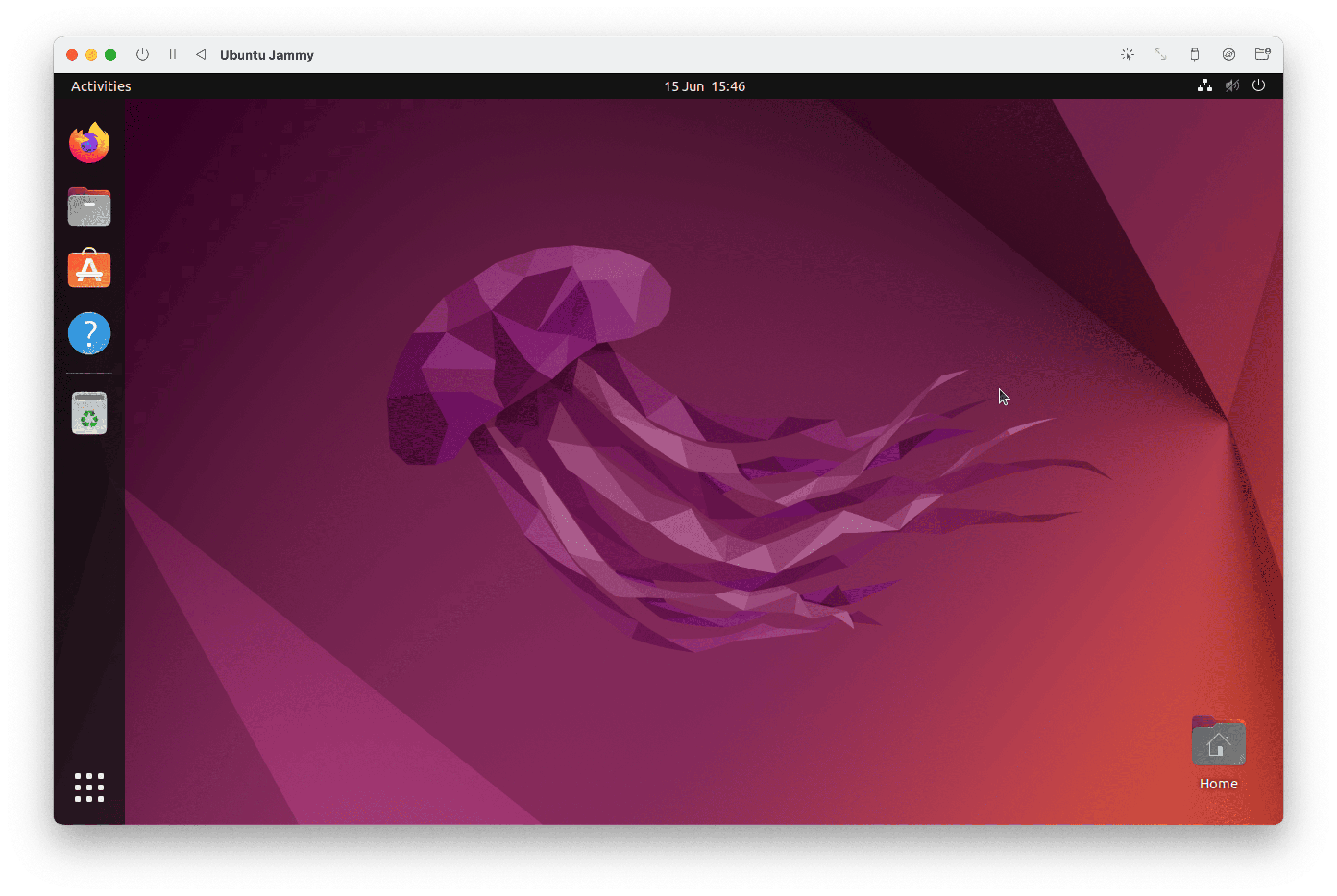
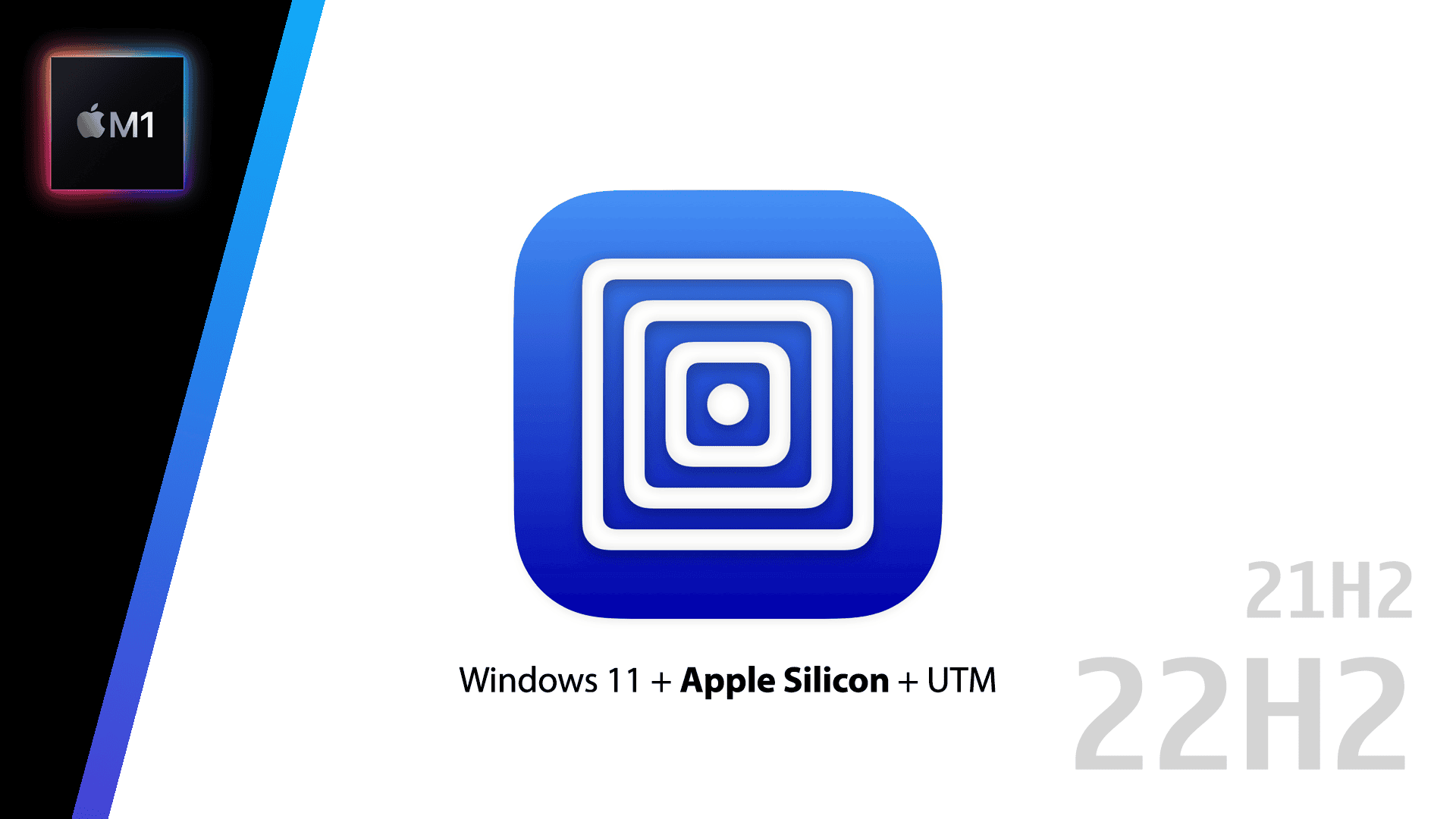
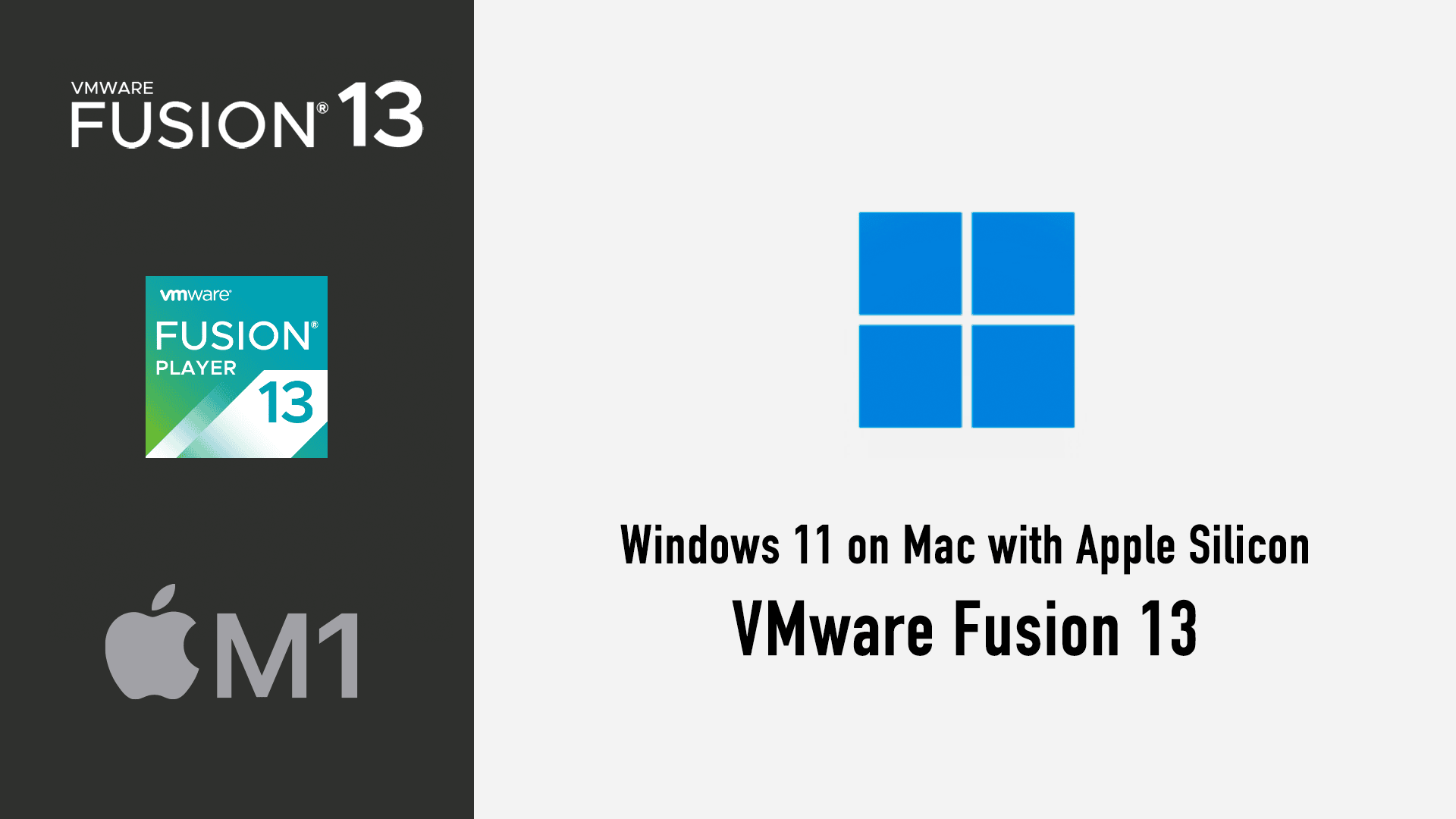
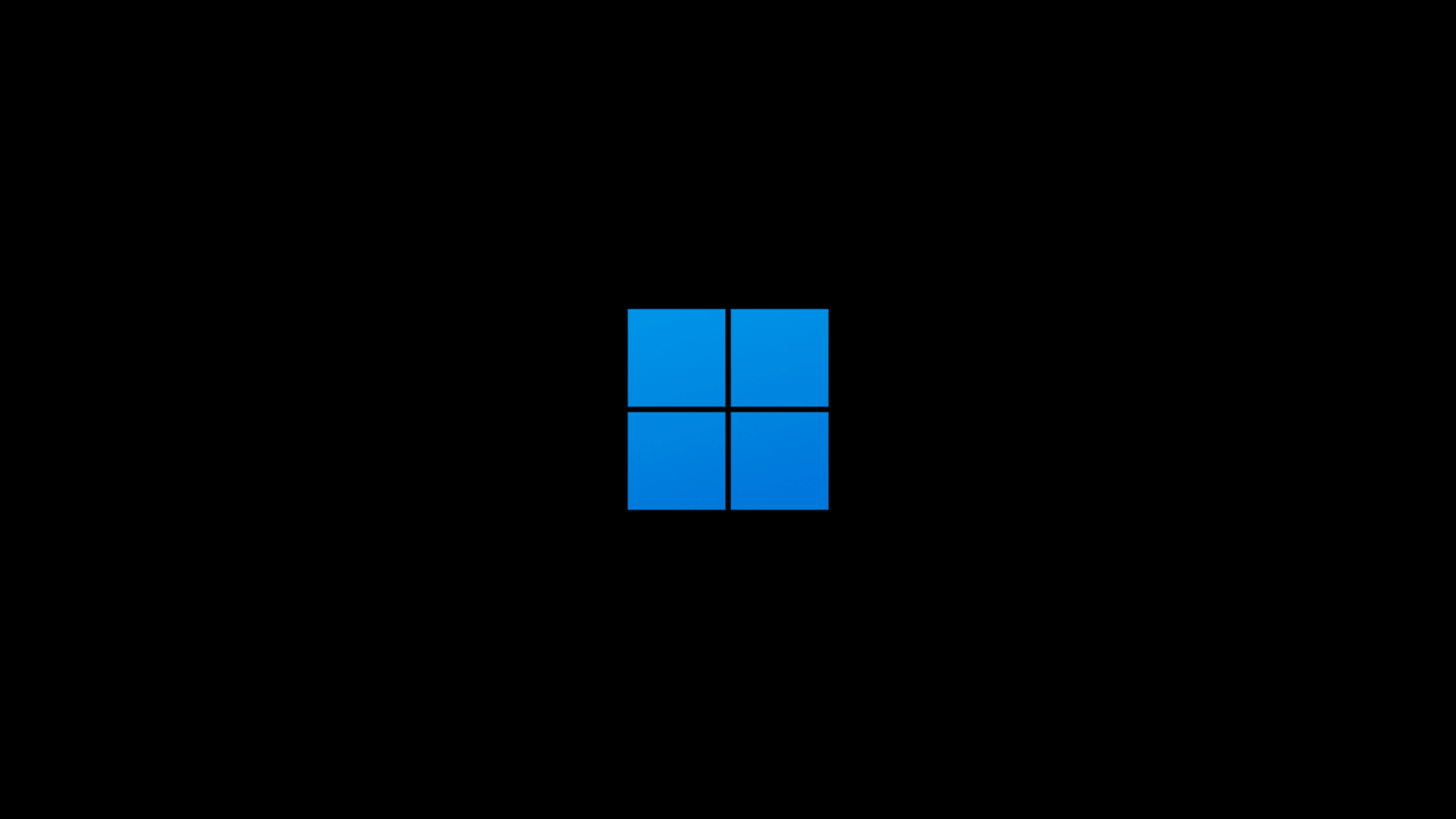

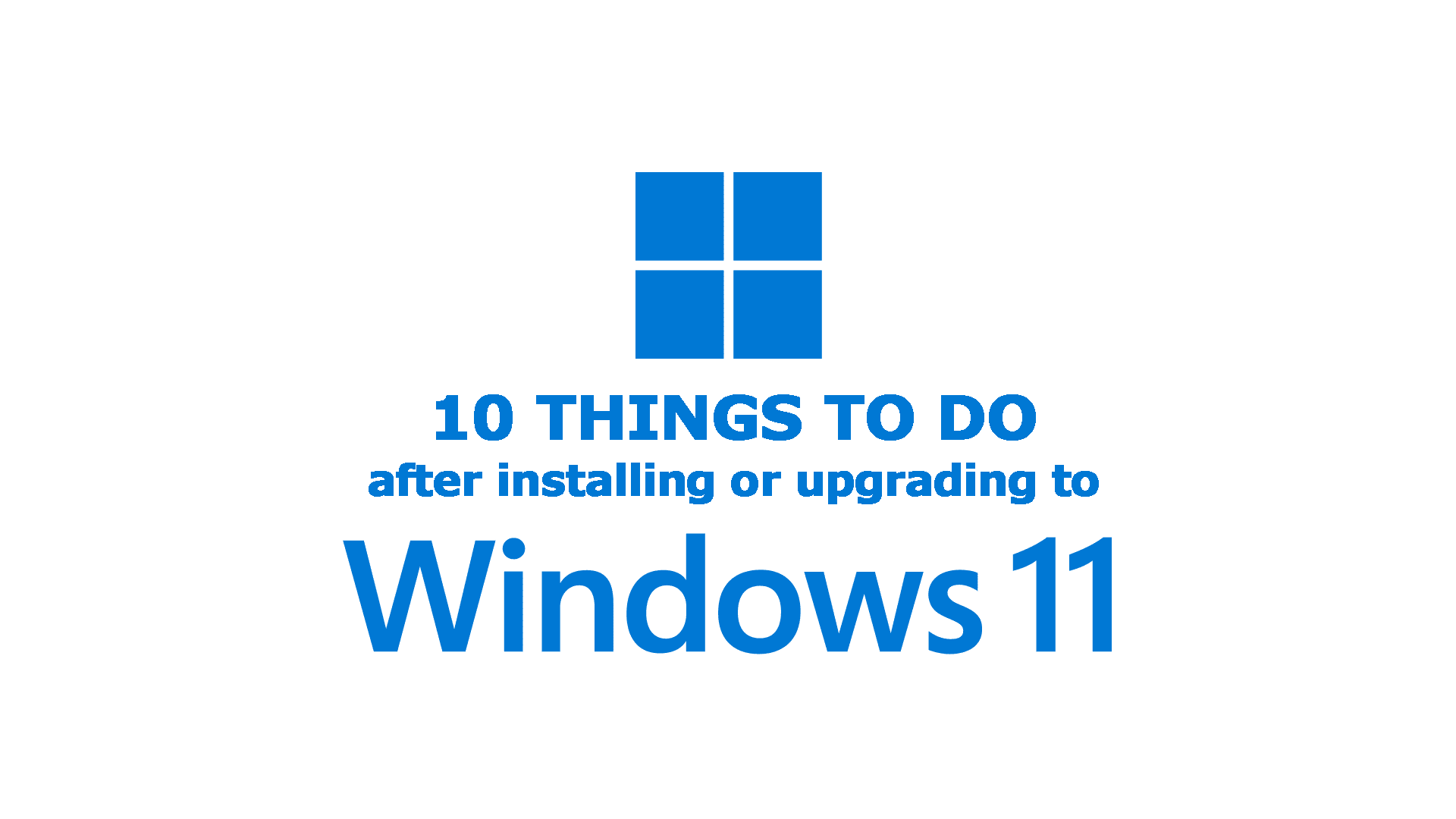
Comments & Reactions