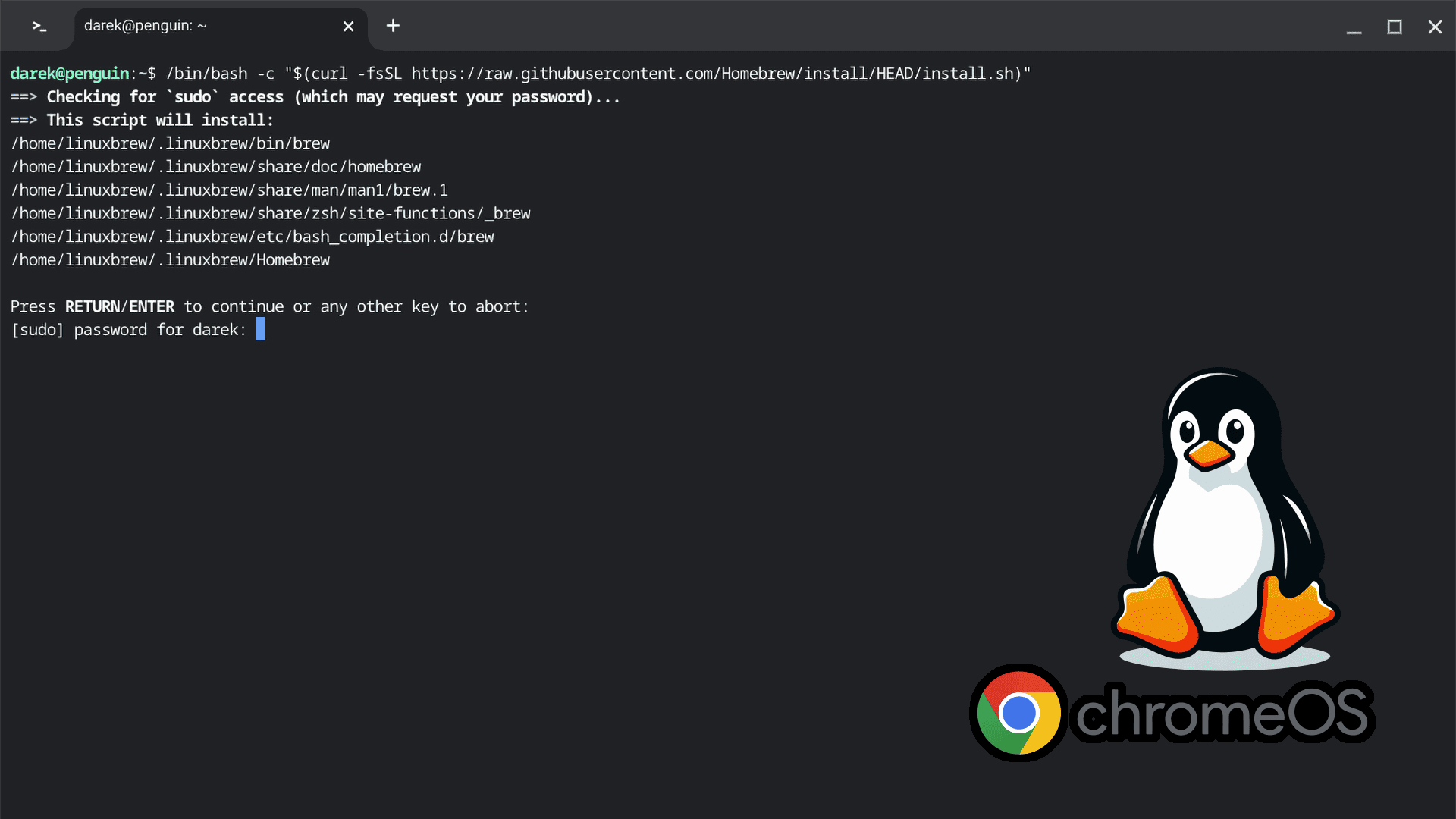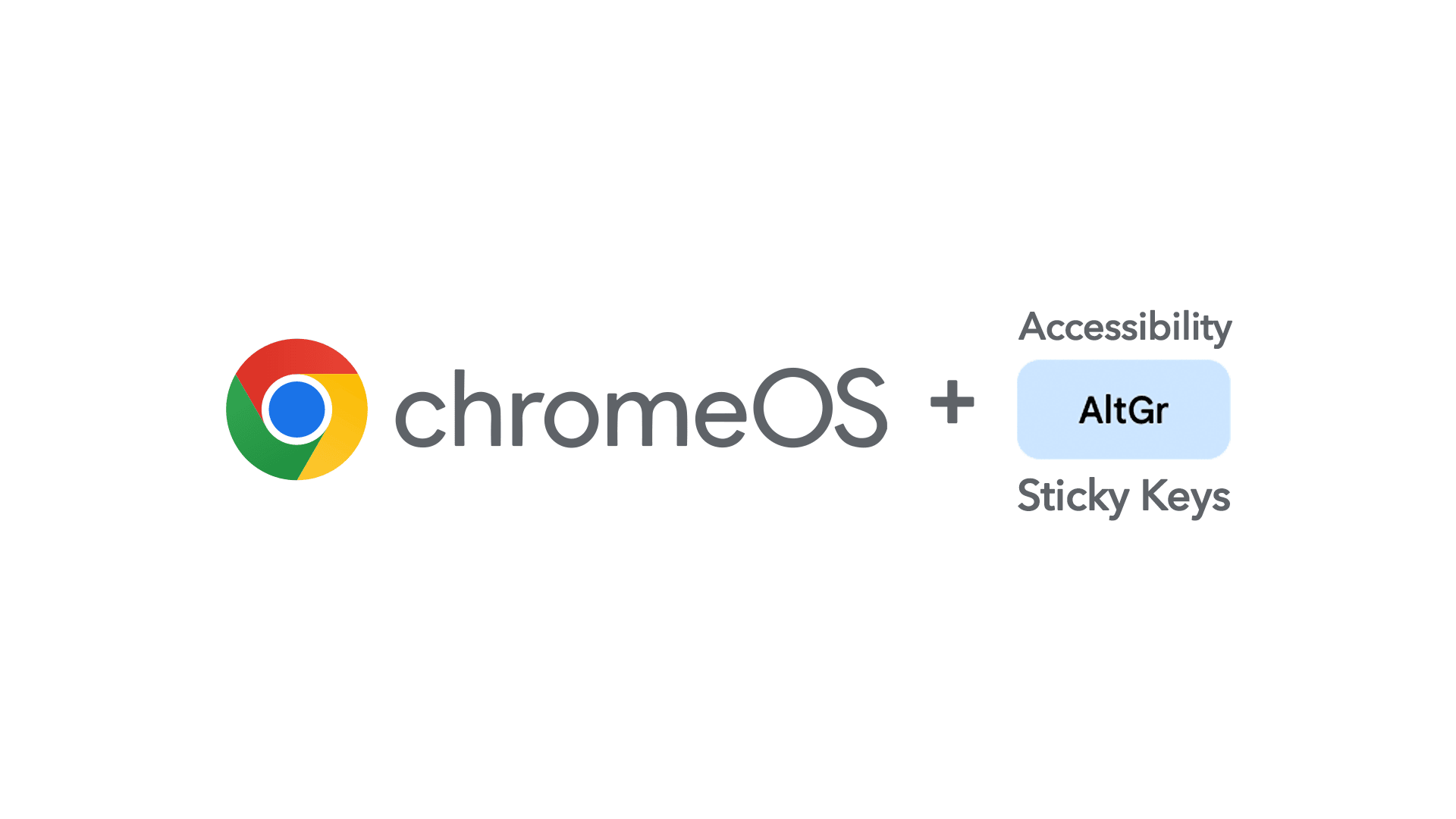
Starting from 29th May 2024, ChromeOS 125 began rolling out to stable channels for all supported Chromebooks. The issue described below should be resolved for everyone, particularly for those writing in foreign languages with Sticky Keys enabled.
I recently faced an interesting issue with a friend’s new Chromebook.
My friend has a disability and uses a single finger to write on her blog antybariera.pl. Because she wrote in Polish by default, to put special characters, like ąśćżęł, she would need to use key combinations. For that purpose, she would have to use two fingers, which is extremely difficult, if not impossible.
Chromebooks are equipped with useful accessibility features. I remember seeing something called a sticky key that, in theory, should work as follows.
To produce the character ę in Polish, press and hold the Alt key and then press the letter e.
Sticky Keys work in a way that allows you to single-press a key like Alt. This activates it and makes it behave as if held down with another finger. In the same way, you can double-press the Control key (like the Alt key) to make it act like it’s always pressed, similar to how the Caps Lock key typically behaves. This will allow you to type more than one special character in one run. If you don’t need to use the key any longer, you press it again (for the third time) to release it from serving the sticky key function.
That’s in theory.