Windows 11 - CPU stuck at the minimal frequency (0.60GHz on Intel i7 11th Gen)
I recently upgraded my work computer from i5 8th Generation to i7 11th Generation. In the opposite of installing OS from scratch and setting it all up again, as I haven’t got time, I decided to use Rescuezilla and simply clone my system from the old hard drive to the new computer.
All goes well.
After the first run, some drivers needed to be updated. I needed to detach the Windows 11 license from the old computer and pair it with one that had been delivered (embedded) with it.
All seems to be working really well until I start putting a bit of a stressful task into it.
Quickly I noticed that the performance of the 11th Gen i7 was way below what I had experienced with an older device. I thought initially that it was due to drivers, so I updated them, including Iris Graphics, BIOS, and whatever I could, including Windows updates.
Sadly, this did not resolve the issue.
In Task Manager, the Performance tab, I noticed a very low default clock speed of the CPU. From time to time it peeked, but not as I expected and almost all the time stayed at the 0.60GHz speed.
That explained a lot why I had experienced such dragging performance.
I thought that I had missed enabling something. Maybe something related to turbo boost of the processor. I tried various suggestions found on the web, but I couldn’t force the processor to work at High Performance all the time.
I went into Settings > System > Power, where I noticed that it’s set at the High Performance and there was nothing else to change there.
It was a bit of a surprise, as I couldn’t set up other modes, like it is by default there (see picture below on how it shall be).
I remember that I can set the performance plan from abandoned, but still handy, old Control Panel.
I head to Start > search for Control Panel (by typing) > Hardware and Sound > Power OptionsI, and there I found a few plans. One was Balanced, and one of the others was High Performance.
It was very interesting that I could change settings there but not from Settings, where by default Microsoft is pushing users to go for such options.
Changing it between Balanced and High Performance does nothing. The The CPU keeps at 0.60GHz. I even went into the Advanced settings of each plan to change the minimum processor speed but setting it to 100%. Even that, nothing changed.
I have been intrigued.
Of course, my issue stands from the fact that I transferred the whole system from one computer to another, hence some stuff may not be working correctly.
I quickly discovered that this issue, however, is very common. A clean installation of the OS most likely will fix that; however, I do not want to go through that route, and good that I didn’t.
I recalled that through Settings I couldn’t change the power plan but I could change it through the old settings found in the control panel.
That is strange.
I looked on another computer in the company and noticed that there are options in Settings where you can set a specific plan for when the computer is used on battery and when it is plugged in. I have been missing them. I got them in the old place, but they haven’t been working at all.
I decided to head back to the control panel and remove the High Performance plan (I got the option to remove it, where on the other computer I haven’t had that option), leaving only the default Balanced.
I headed later into the Balanced plan and selected the option to reset it to default settings.
If you got more than one plan there, and you don’t have option to remove them, make sure you choose
Reset default settings for this planfor all of them.
I get only one option there, but to my surprise, the processor moved significantly and I even started hearing noise from the fans. The The Task Manager in the Performance tab quickly showed the computer working with speeds like 3.6GHz and even 4GHz.
It worked. The performance in places where I had been noticing it a lot improved drastically.
Heading back to Settings and Power, I noticed that previously unavailable options for different power modes, based on use, became available.
There, for when the computer was used on battery, I could select Balanced or High Performance. Same for when plugged in.
In my instance (in yours, it may be different), it was clearly a mess with power management plans. Removing extra plans and restoring other plans to their primary settings did the trick, reverting some options back to how they should be. This restored Power settings and revealed options that hadn’t been accessible through Settings.
Of course, I was forced to review other settings, to see what happens when I close the laptop lid or when the computer is going into sleep and turning off the screen.
The goal achieved, problem resolved, happy days!

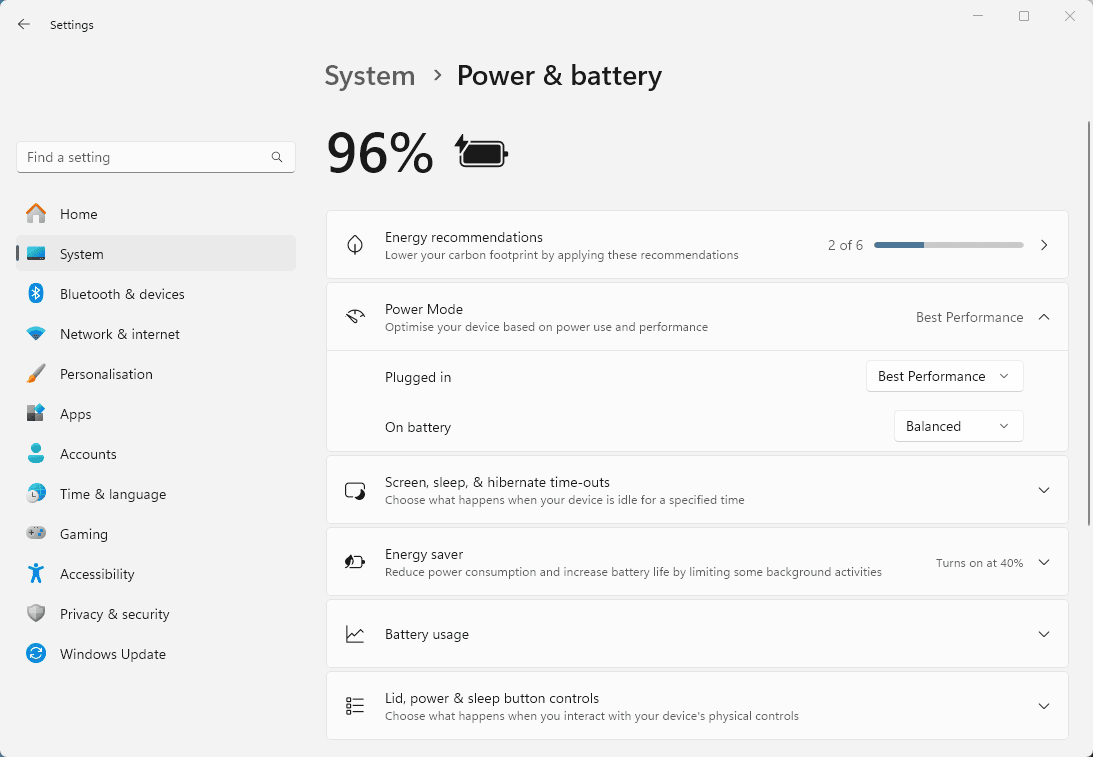
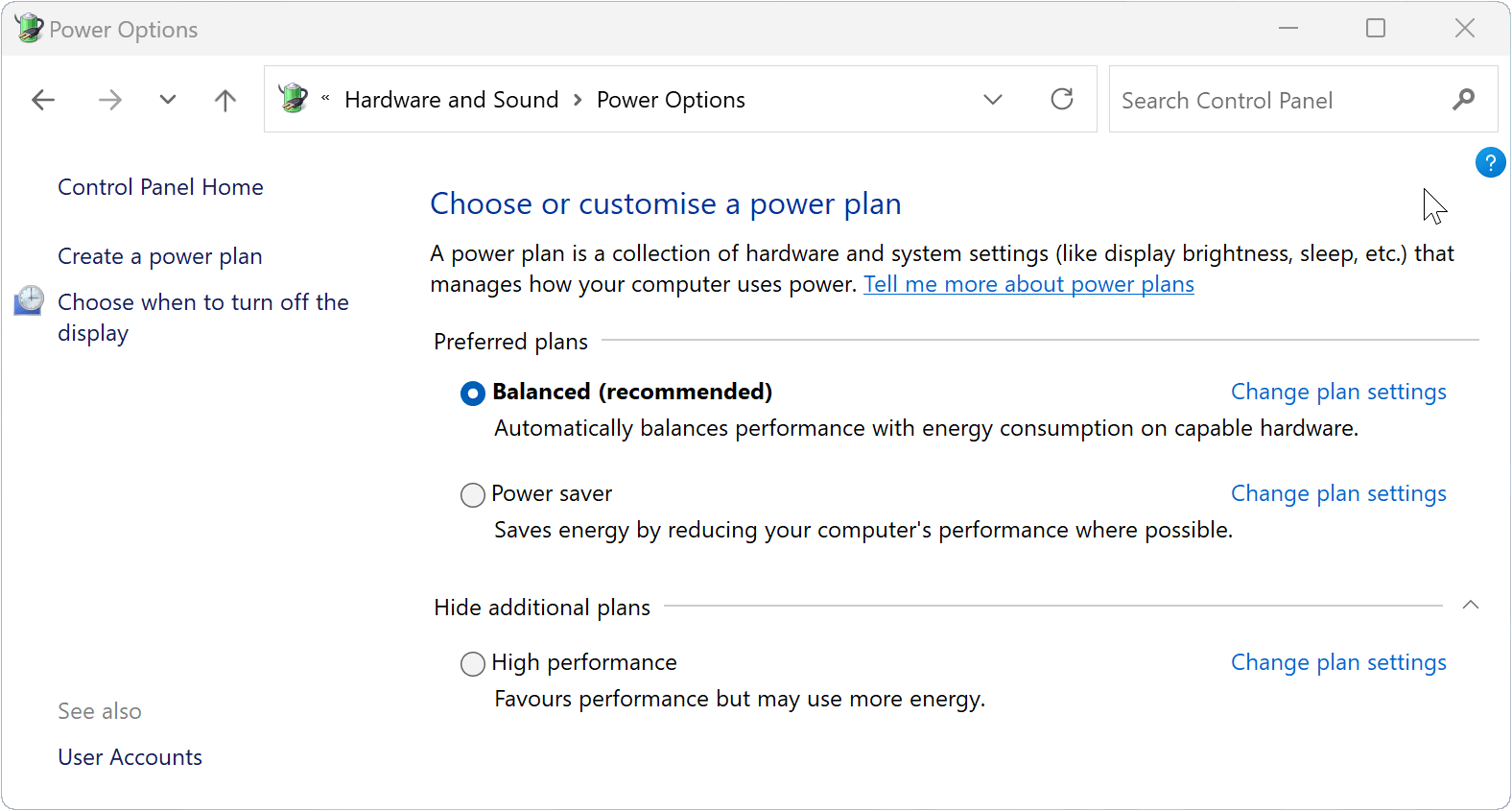
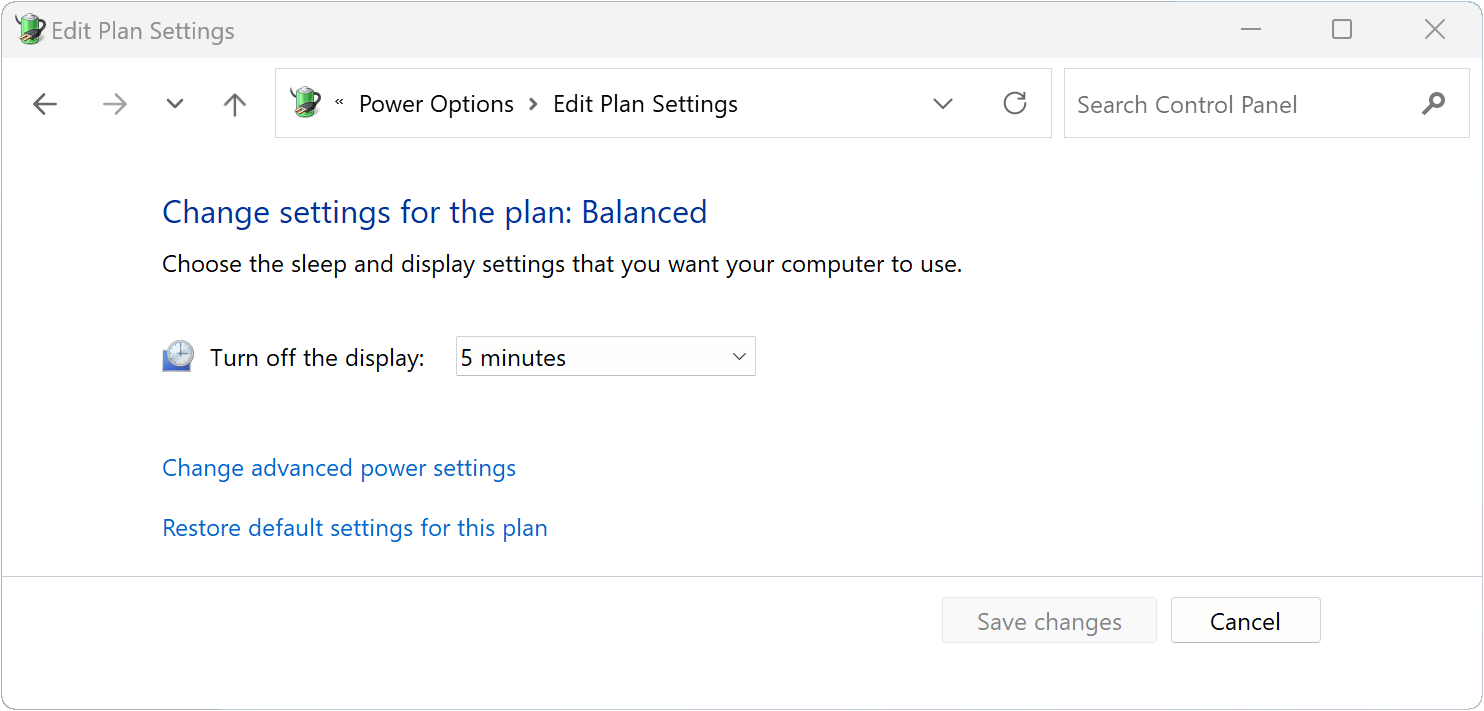

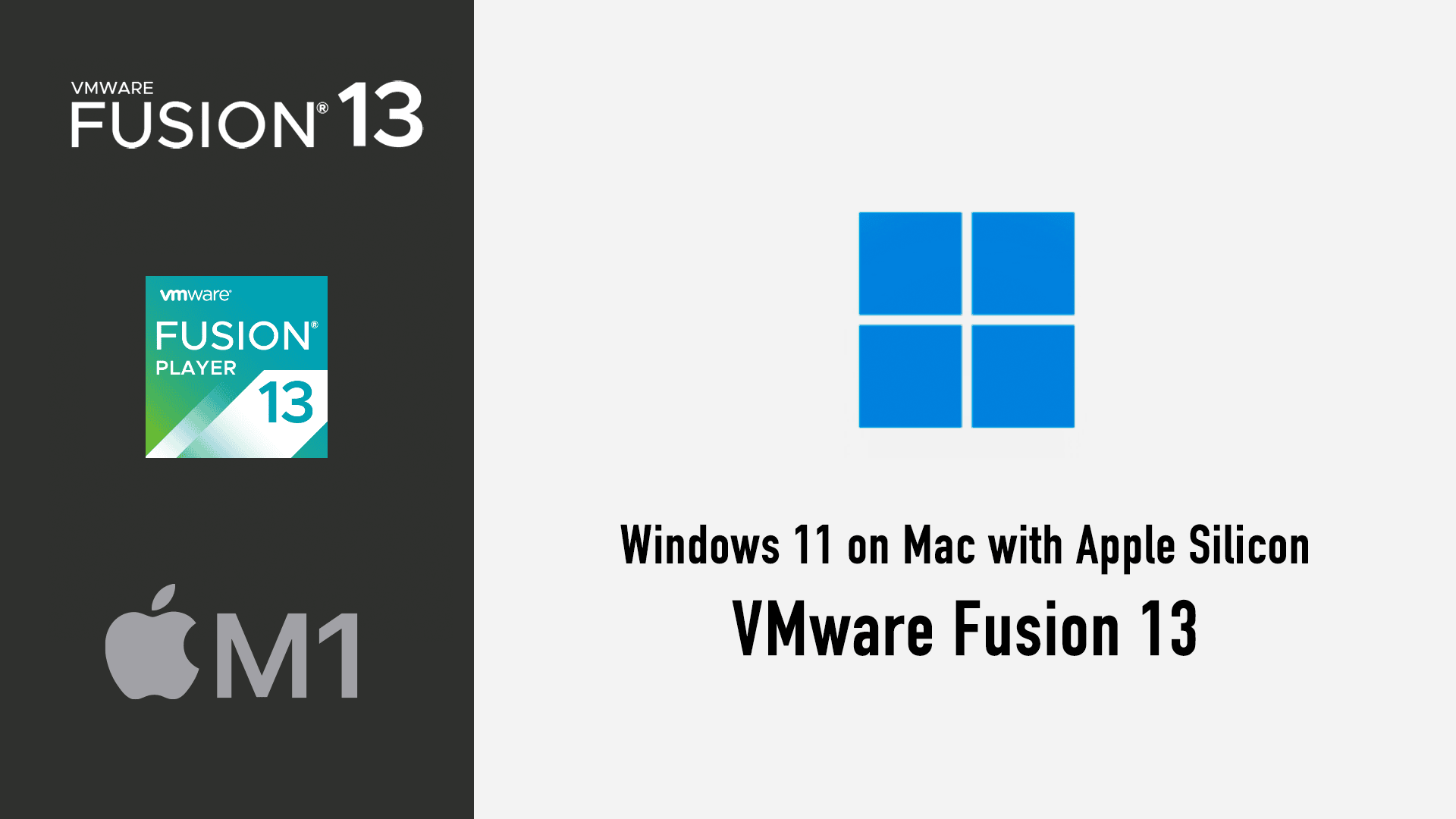
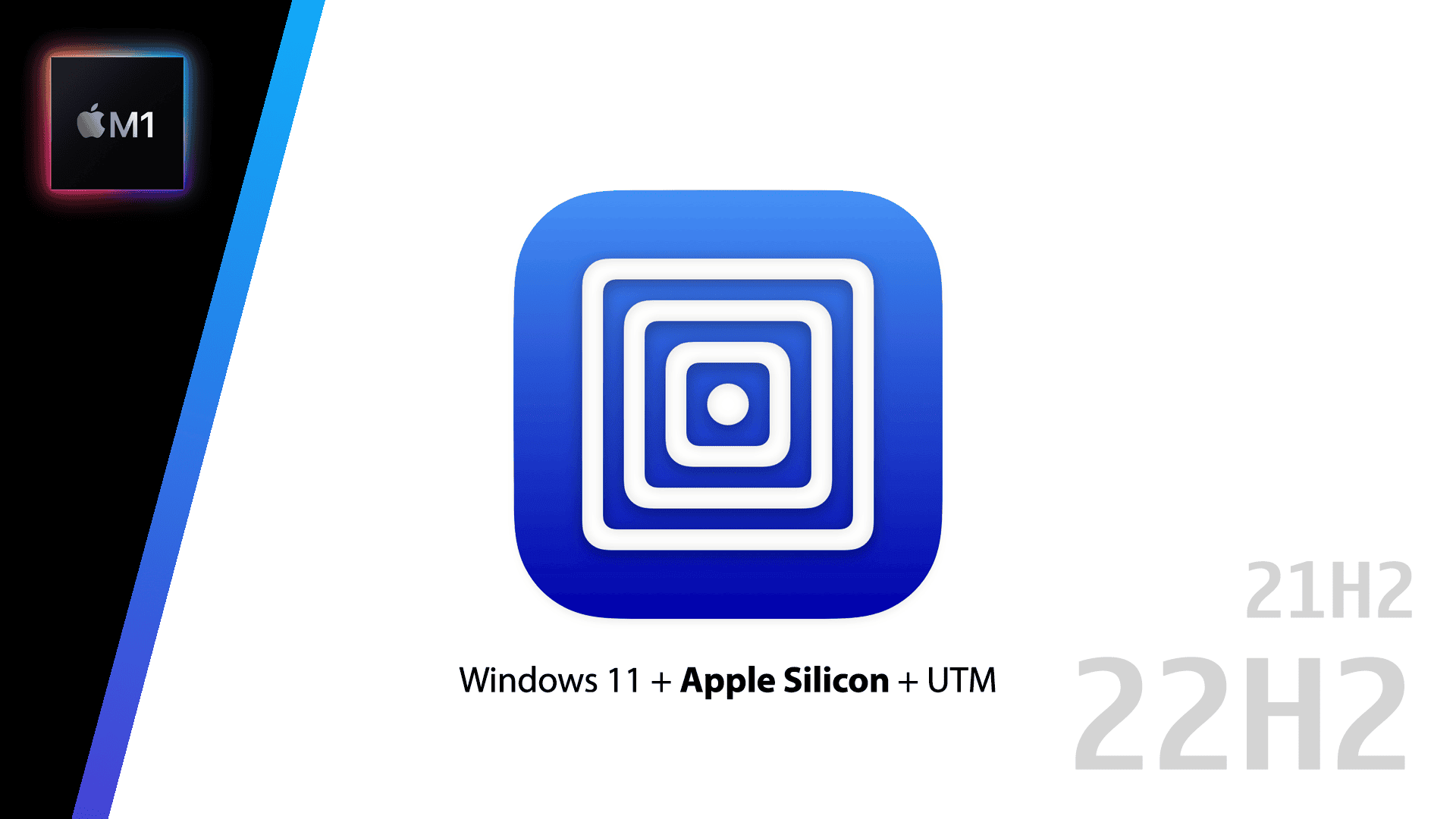
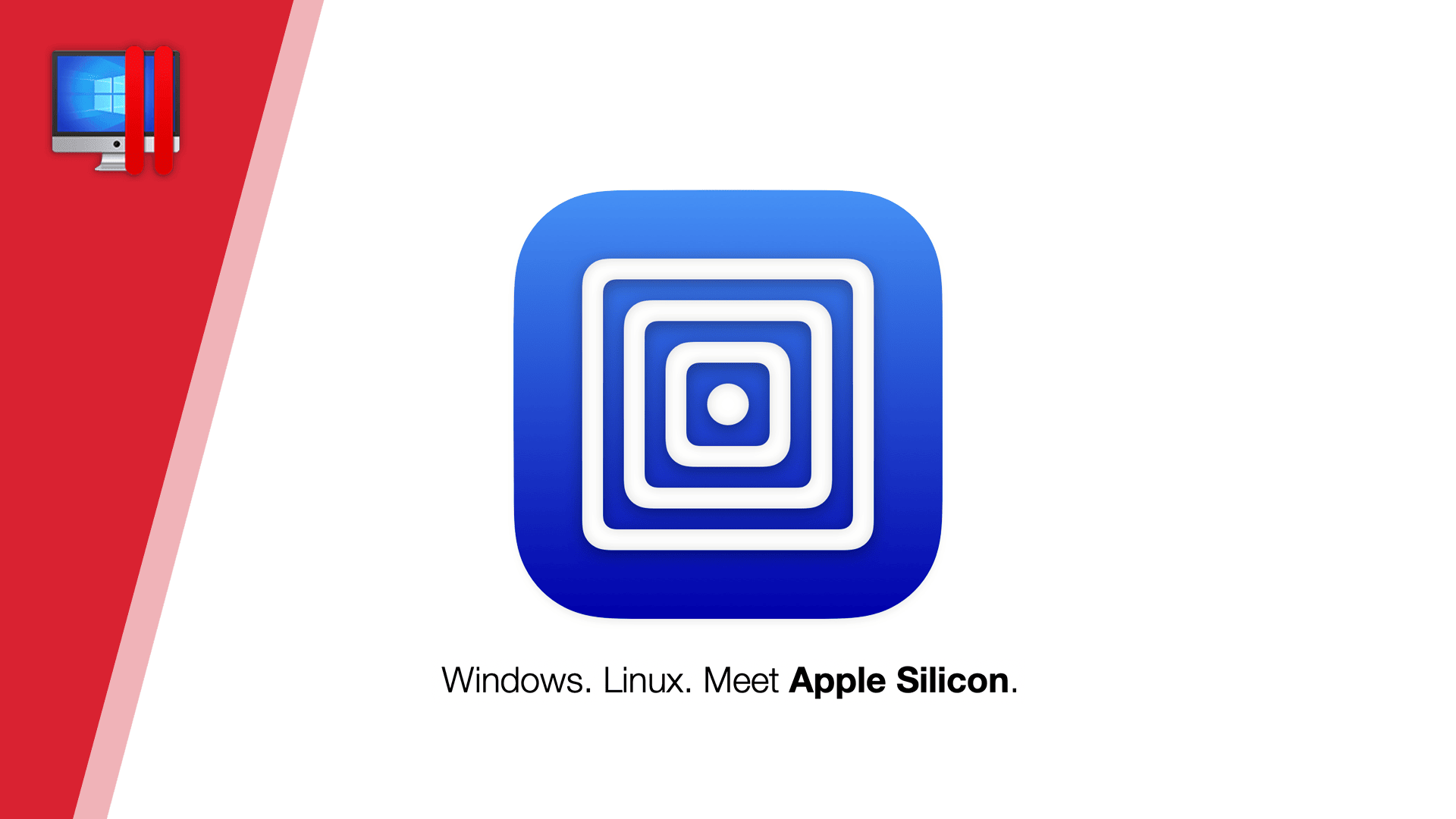
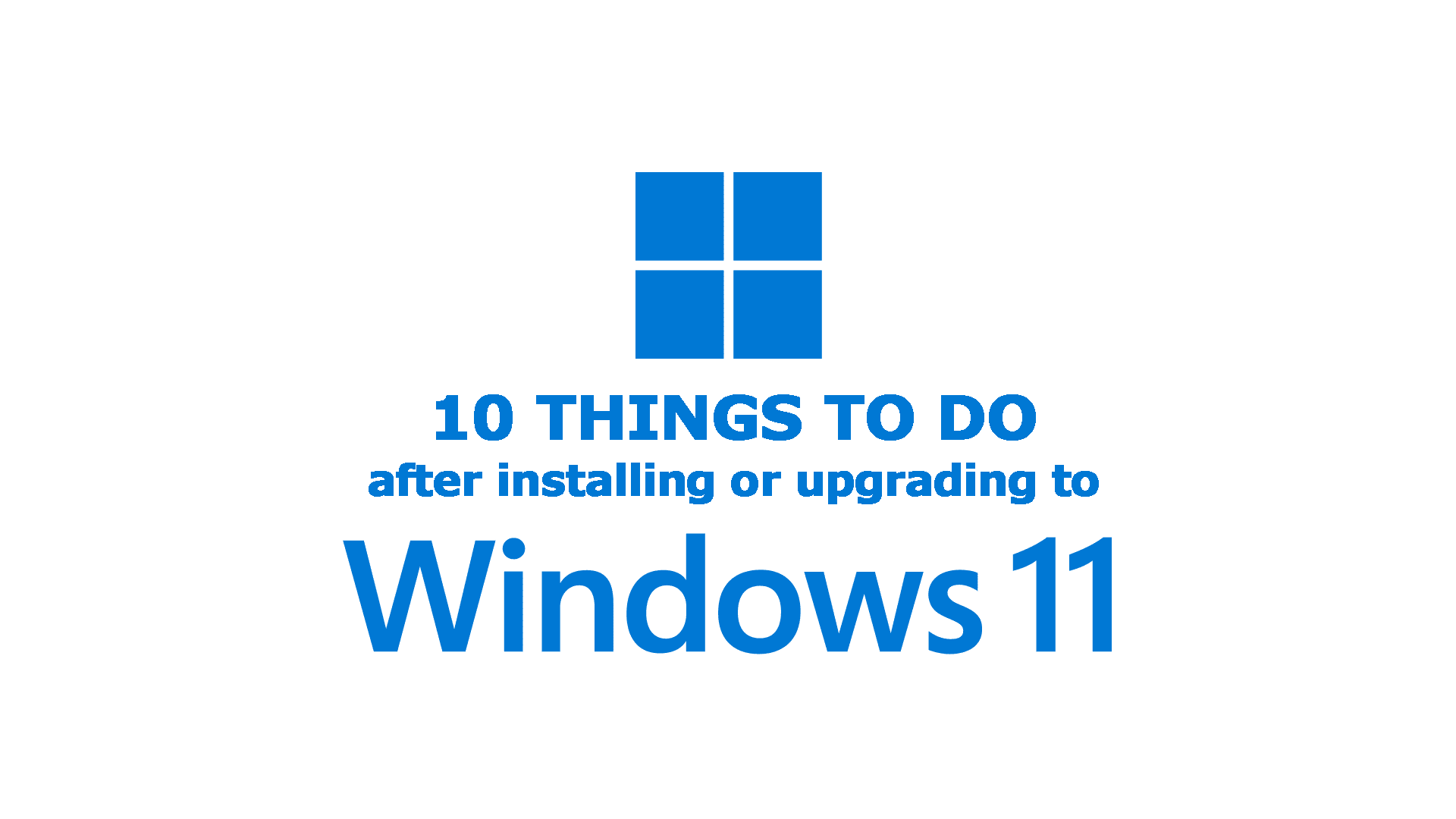
Comments & Reactions