How to download Windows 11 image (ISO)
As announced, on October 5, 2021 (to be more precise, at the end of October 4), Microsoft officially presented the final version of Windows 11.
Even though updating to Windows 11 will not be that easy, especially for owners of older hardware, it does not mean that it is impossible.
Microsoft has officially indicated that Windows 11 will be available to all users for free, as long as they have compatible hardware.
This compatible hardware, as verified, is not older than 2-3 years (on average), so it is not like updating Windows 10, where you just had to run the update and that’s it.
The basic minimum requirements are:
- 1GHz dual-core CPU
- In general, Inter 8th generation and newer processors should meet Microsoft’s requirements.
- 4GB RAM
- 64GB of free disk space
- DirectX 12 compatible graphics card
UEFI motherboard, TPM 2.0, DX12 graphics, 720p display Additionally, our motherboard must support:
- UEFI with Secure Boot option.
- TPM 2.0 chip
To check whether our hardware is ready for the update, we can use the official tool PC Health Check or use the application WhyNotWin11. If we meet all the requirements in the System Settings, Update and Security section, we should be greeted by a message about the possibility of updating for free.
After numerous negative comments towards Microsoft, the company gave in a bit and announced that it will still be possible to install Windows 11 on older hardware.
To do this, however, you must use an ISO image and, in most cases, install the system from scratch.
But that’s not all. In order to be able to enjoy Windows 11 on older hardware, you must “sign a loyalty agreement” releasing Microsoft from responsibility that because of Windows 11 our computer will not function fully as it should.
Additionally, Microsoft noted that future system updates may not be available for older Windows 11 devices.
So, to install our Windows 11, we need an ISO image, which we then need to upload to our portable memory.
In the case of the Windows 10 image, we had to use a workaround to be able to download the ISO image directly from Microsoft’s servers, especially if we had a Windows computer (see How to download a Windows 10 image (ISO)).
Fortunately, in the case of Windows 11 the situation is a bit simpler. Just go to the dedicated page where we will have three options for downloading the system:
Windows 11 installation assistant
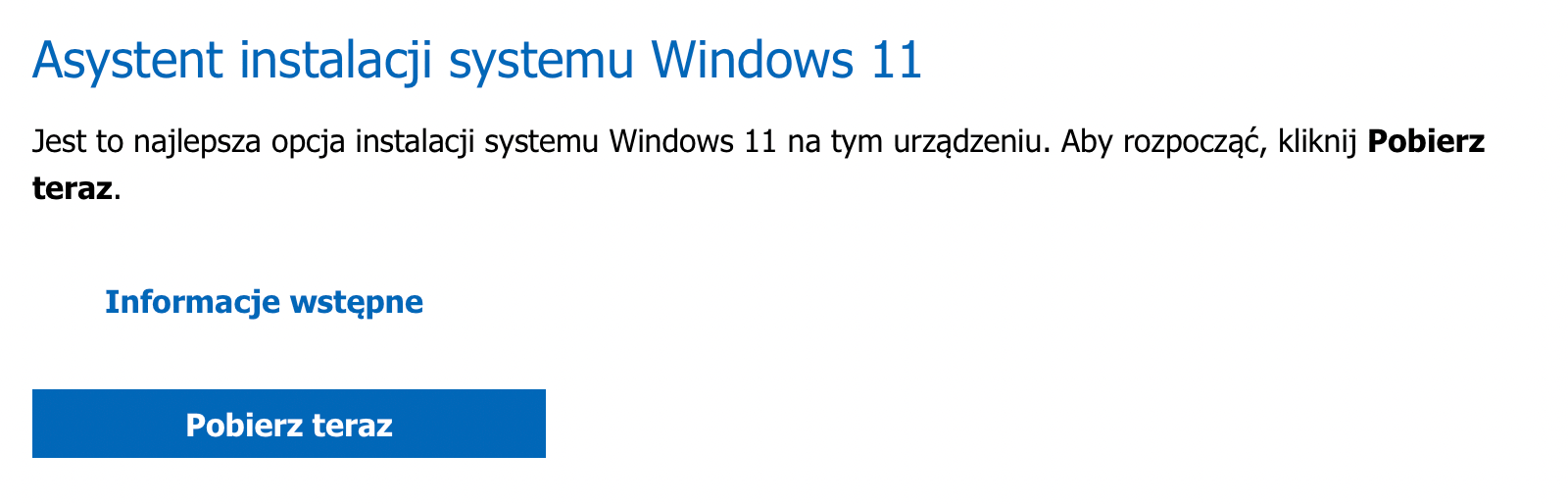 Windows 11 installation assistant with Download now (Pobierz teraz) button
Windows 11 installation assistant with Download now (Pobierz teraz) button
First, we can use the Windows 11 assistant, which will check our system for compatibility and carry out the entire process for us, including transferring all files and applications.
Creating Windows 11 installation media
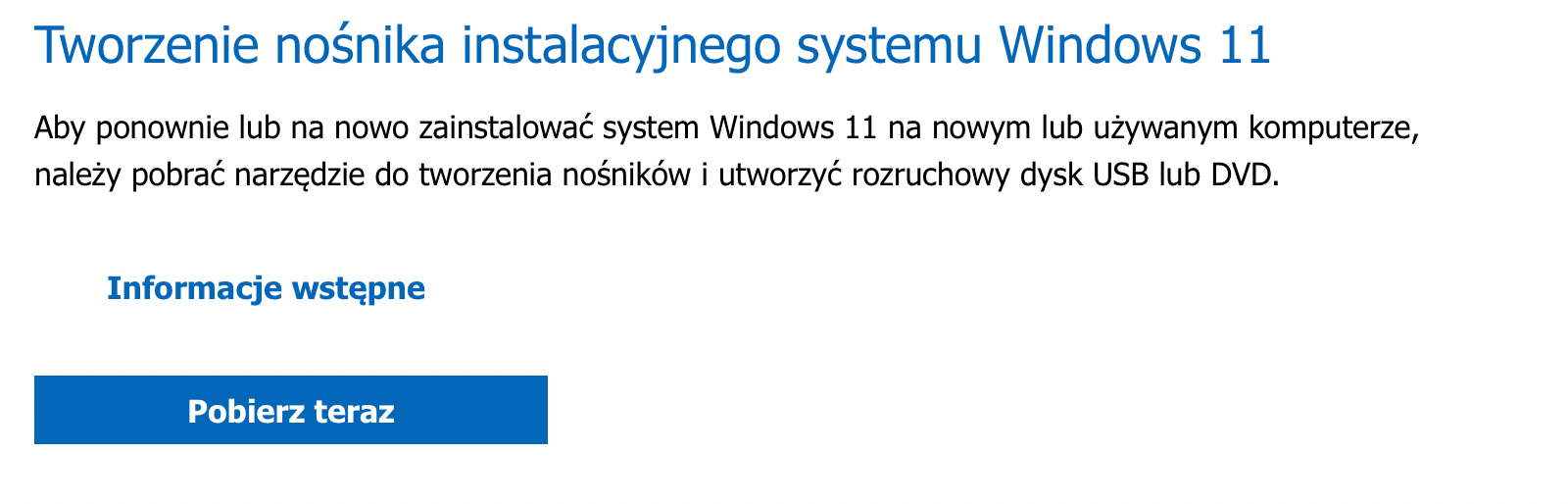 Creating Windows 11 installation media with Download now (Pobierz teraz) button
Creating Windows 11 installation media with Download now (Pobierz teraz) button
This time, Microsoft has prepared (it did not hide it from us, because it was also available for Windows 10) a simple tool that will download the system for us in the background and create an installer on the portable memory.
Unfortunately, we don’t have much control over which version we want to install, so the third option is more useful for users who install the system on different computers.
Downloading the Windows 11 disk image (ISO)
In this step, we will receive the Windows 11 installer image file in the form of an ISO, which we can later easily upload to our portable memory using an application such as Rufus.
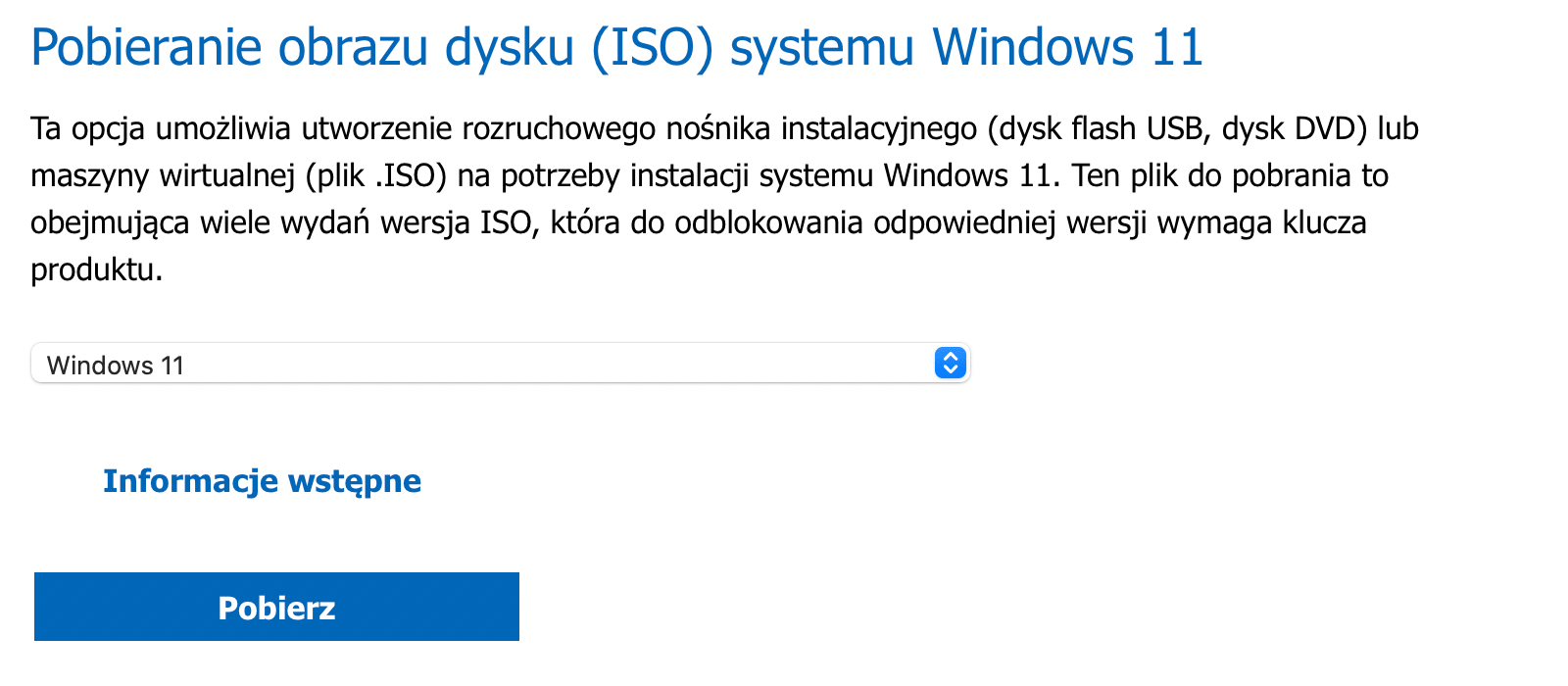 Downloading the Windows 11 disk image (ISO) with Download (Pobierz) button
Downloading the Windows 11 disk image (ISO) with Download (Pobierz) button
It’s no surprise that with Windows 11, Microsoft ended official support for 32-bit Windows.
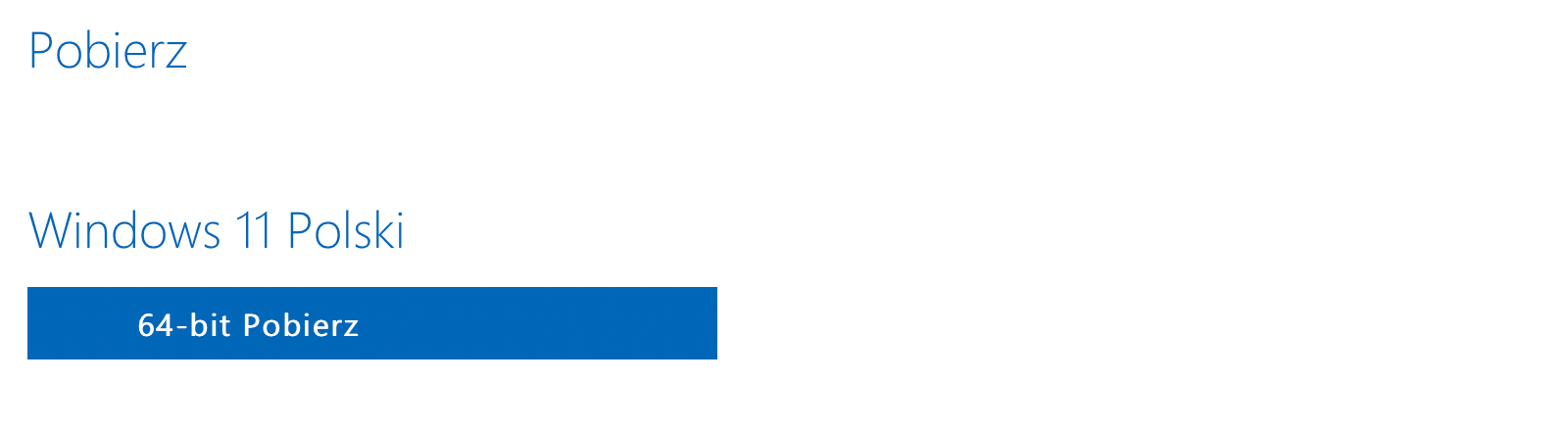 64-bit Download (64-bit Pobierz) button for downloading Windows 11 (Polish) ISO
64-bit Download (64-bit Pobierz) button for downloading Windows 11 (Polish) ISO
Disappointingly, however, the version for computers with a processor based on the ARM architecture is still unavailable, so users of the virtual system on Apple computers with an M1 processor still have to upgrade to the Insider version.
While in the case of Windows 10, the update was recommended for all previous versions of Windows, this time you should not rush so much.
Windows 10 will continue to be supported and we will receive updates for it. However, they will not be as intense and will not contain so many new features, but we can use it without any worries until October 14, 2025.
Until then, we should think about replacing our aging equipment or updating (expanding) it, if possible.
Regards.
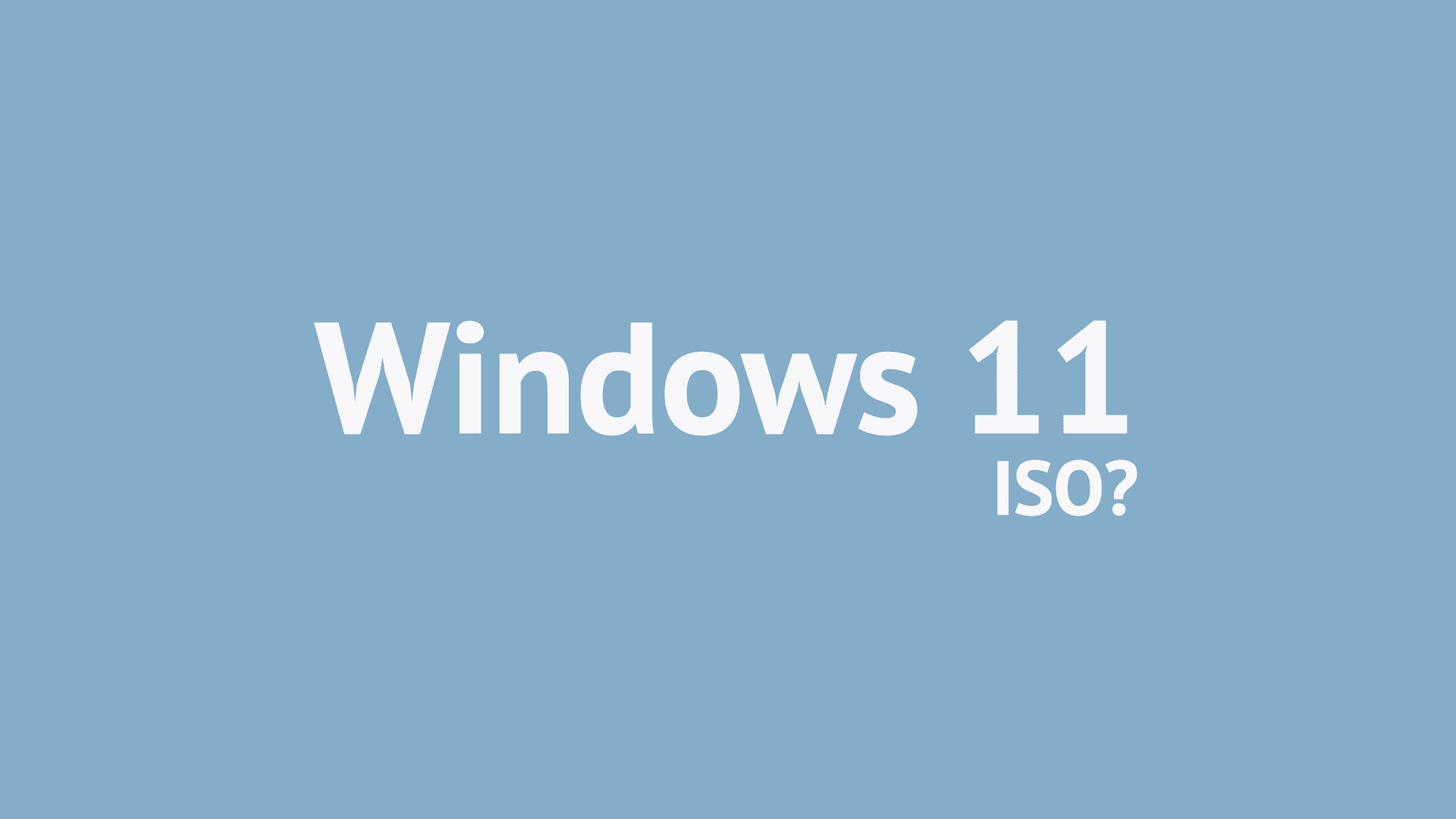


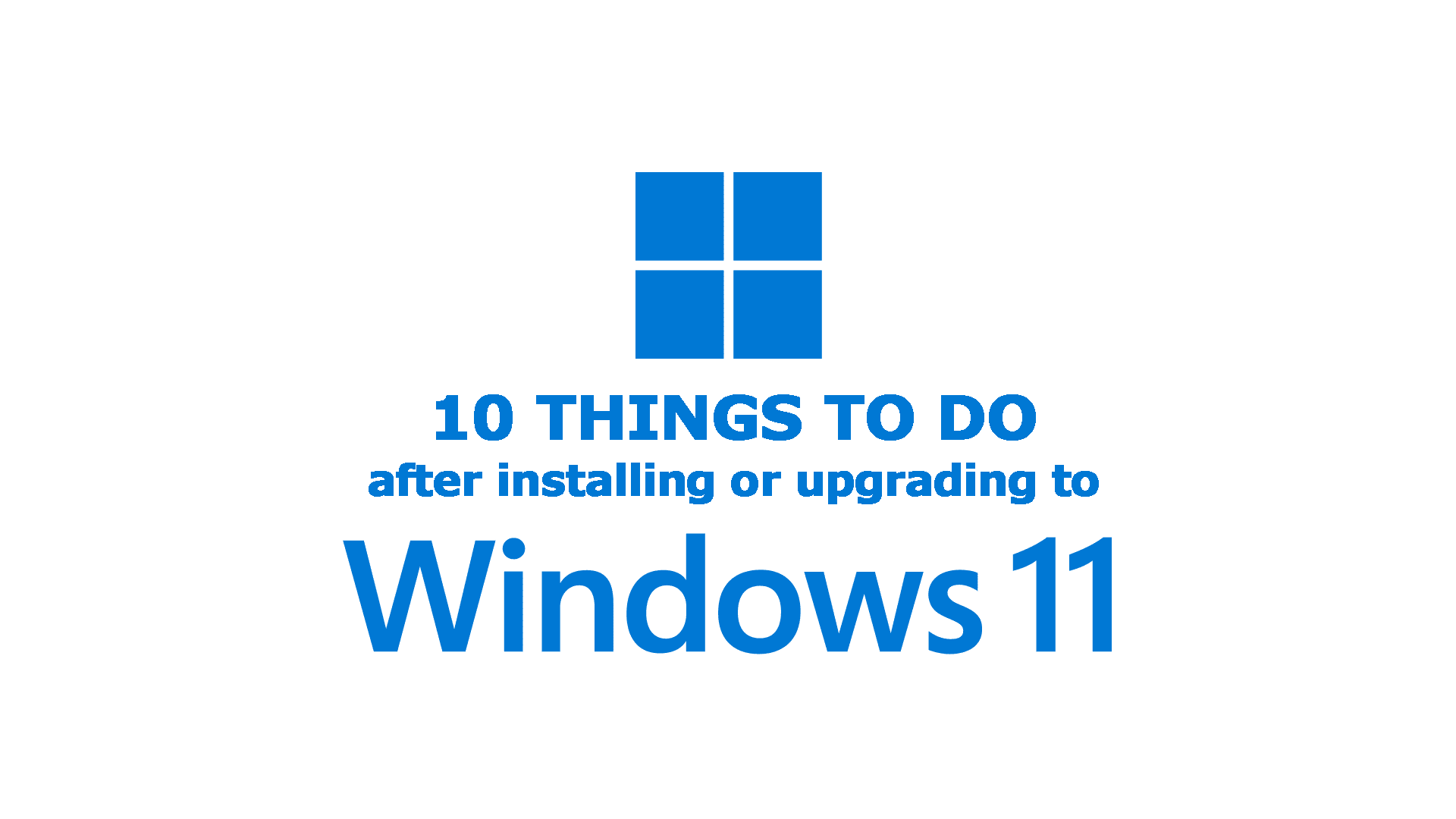
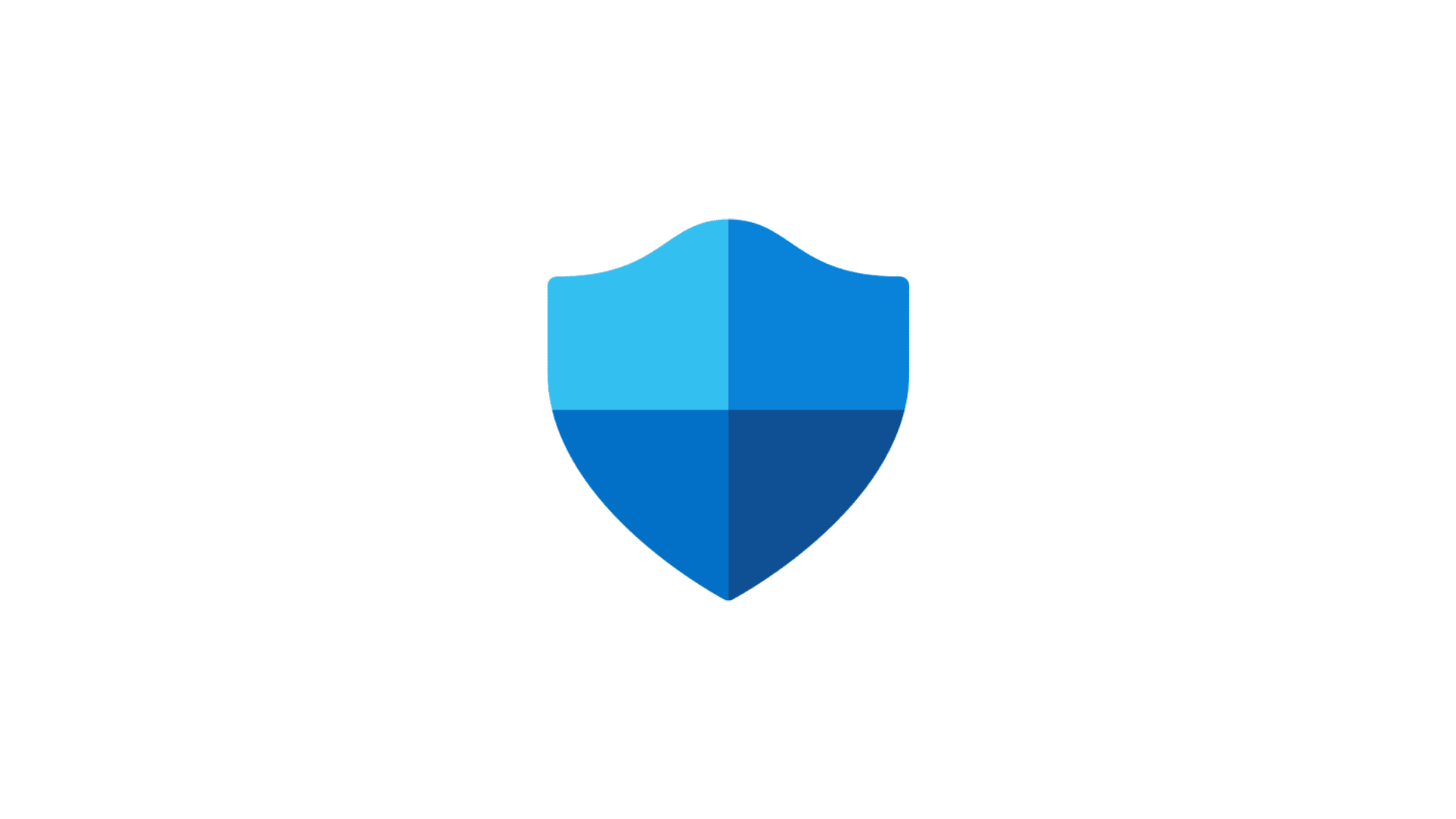

Comments & Reactions