How it is not possible, if it is - Windows 11
Most of us have certainly heard about the requirements for Windows 11, when it comes to hardware. A large number of users were disappointed, checking whether they will be able to update their hardware to the latest system from Microsoft. But… how it is not possible, if it is!
As a private Mac user, I have Parallels Desktop installed to virtualize Windows 10.
This is a very convenient solution, especially when I need to work on something that only works under Windows, or perform operations on hardware that, in development mode, is best operated under that system.
While the hardware requirements for Windows 11 are not fully specified (they are constantly being revised), we already know that it will be possible to install the system on hardware that Microsoft would not want to be used with the latest system.
I have already written about what you would need to do to prepare your computer (even though it may not meet all the requirements) for Windows 11 in the post Preparing for Windows 11 - UEFI.
While we wait for the official, final version of Windows 11, to check how the new system will work, we have to use the Windows Insider option.
Having a virtual Windows in Parallels Desktop, I cloned my Windows 10 machine and decided to try to update it to the developer version (Dev), on which Windows 11 is available.
A few days earlier, I read information from the creators of the Parallels Desktop software that they have to “create” a new version (as always) of their software in order to be able to install Windows 11 in the future.
Reading the texts on this topic, one can conclude that it is not possible to install Windows 11 in the current version? But why?
I decided to check it out.
I joined the Windows Insider program and started the update.
Right at the beginning I got a message that my system is not compatible.
When trying to install, the main problem was the amount of RAM I had assigned to the virtual machine. Initially I only had 2GB, so I increased it to 4GB and proceeded to update again.
This time the entire update process started without a problem.
The system restarted and I was greeted with the new Windows 11 logo, and then the next stage of the update began.
After restarting the computer several times, the update process reached 100%.
Then I saw the Windows 11 start screen.
So it can be done!
Since it can be done on Parallels Desktop version 16.5, which does not officially support Windows 11, I will not be surprised that we will find methods to install the system on computers that officially do not meet the minimum requirements.
Of course, how fast (or slow) Windows 11 will run compared to Windows 10 will depend a lot on your hardware. Don’t expect everything to run smoothly on old hardware with a mediocre graphics card.
When Windows 11 is officially released, I’ll rush to see how to do it, because both at home and at work I have several computers that are not showing their age but still work flawlessly under Windows 10.
Interestingly, the last update to Windows 10 was marked as 21H1.
Windows 11, on the other hand, is marked as version 21H2, so theoretically there is not such a big difference, and the requirements between the systems are significant.
What’s funniest is that the WhyNotWin11 application showed me that I had no chance of running Windows 11 (including without UEFI) in my virtual environment.
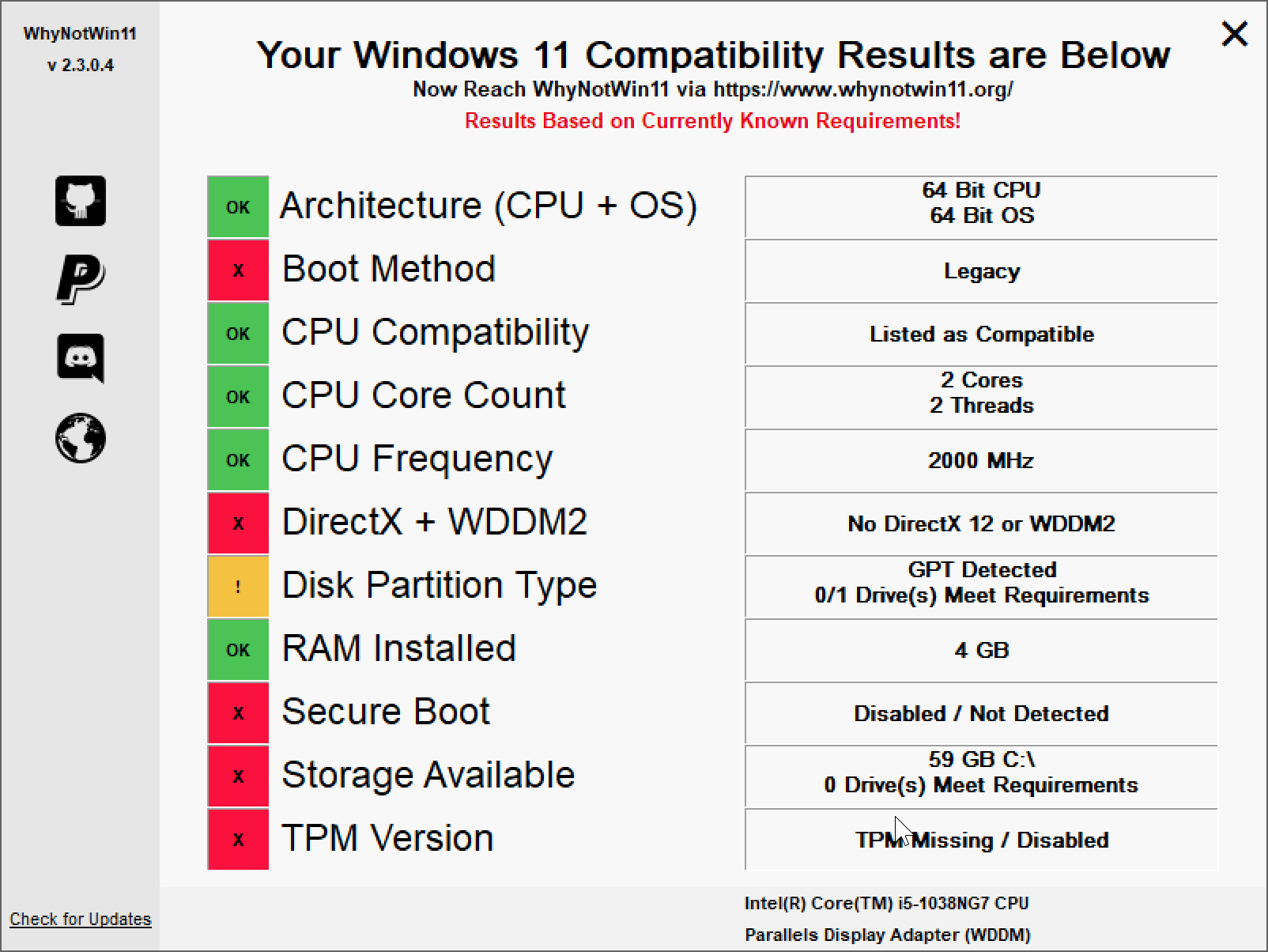 WhyNotWin11 - Parallels Desktop
WhyNotWin11 - Parallels Desktop
Regards.
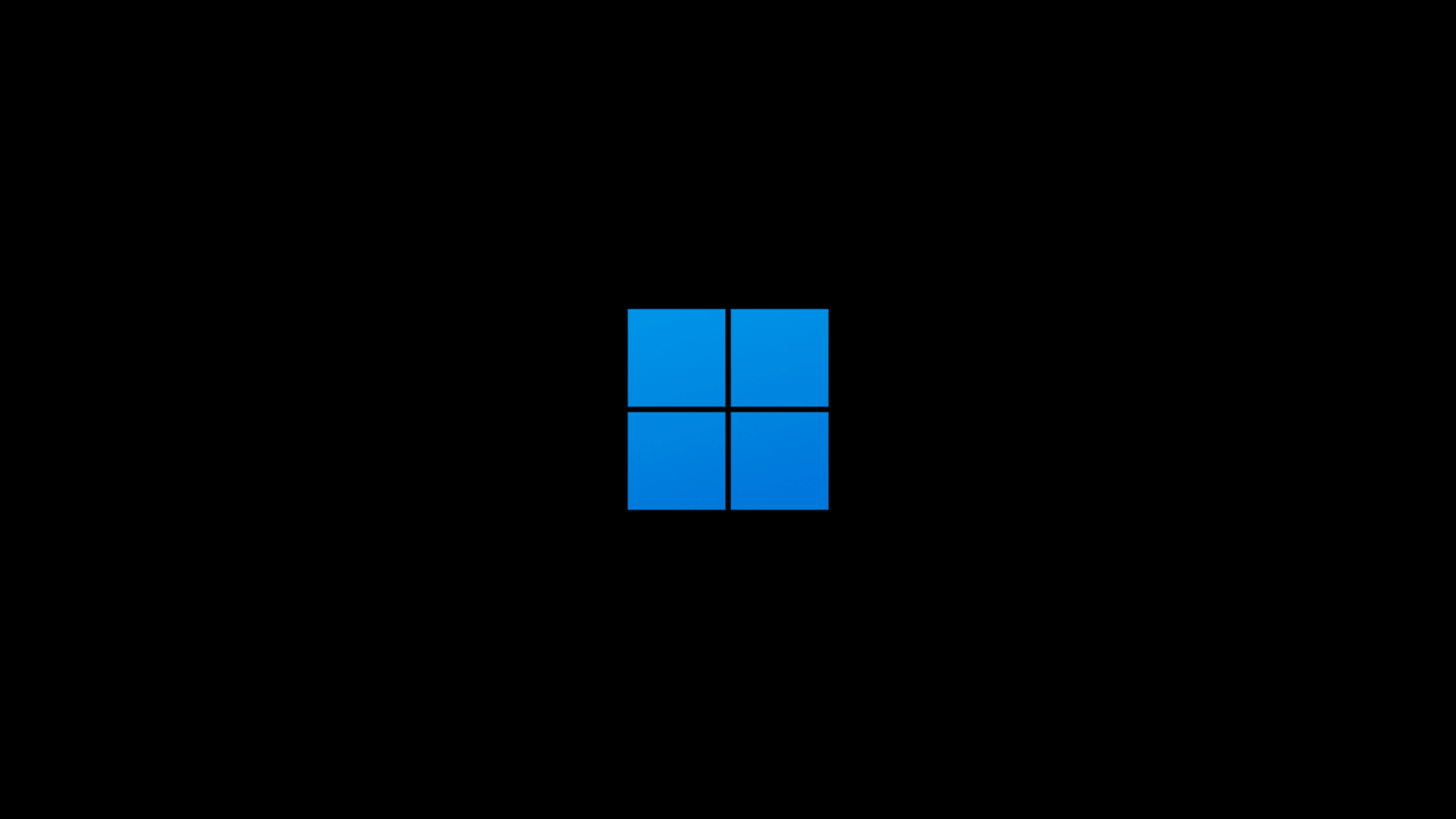
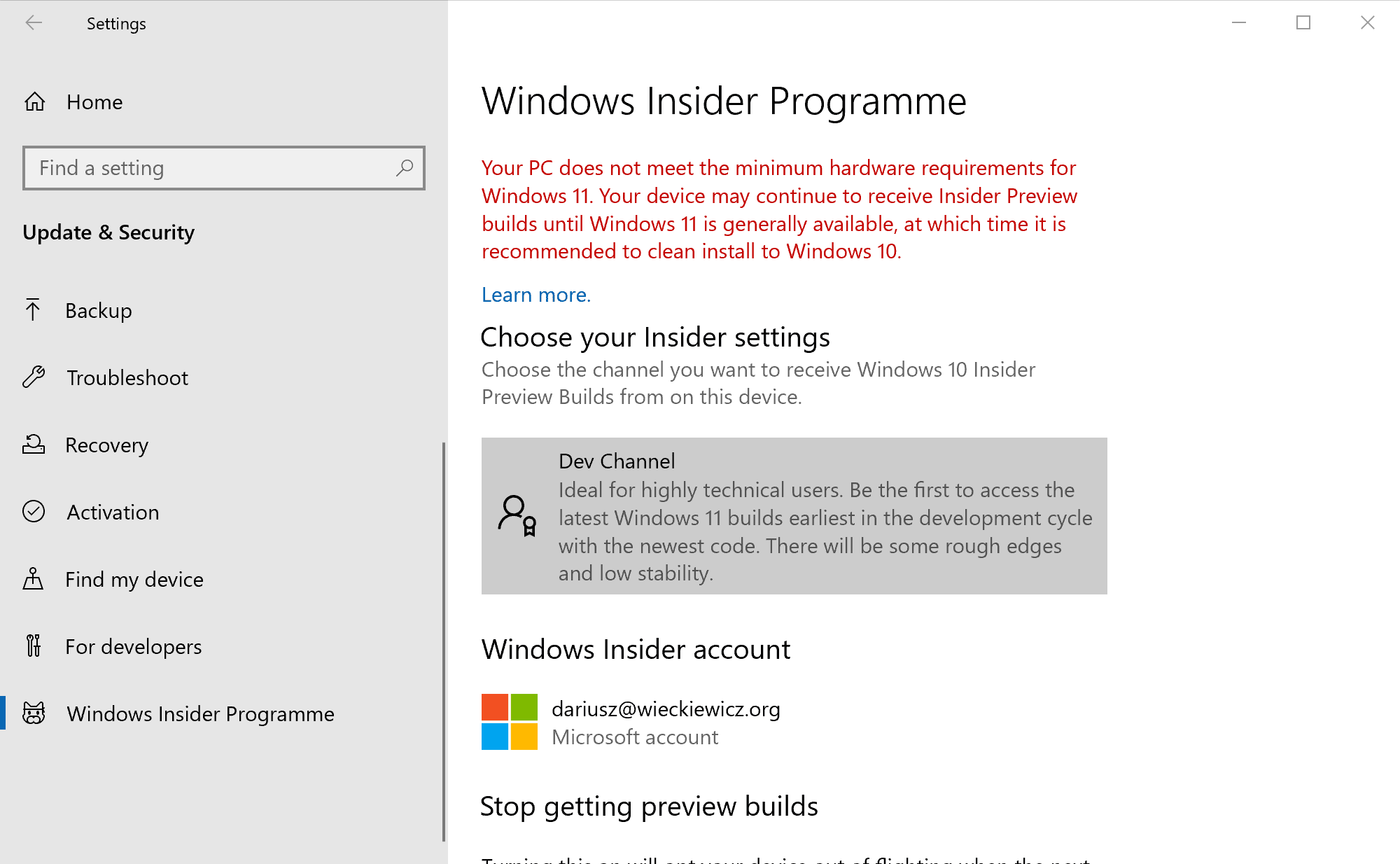
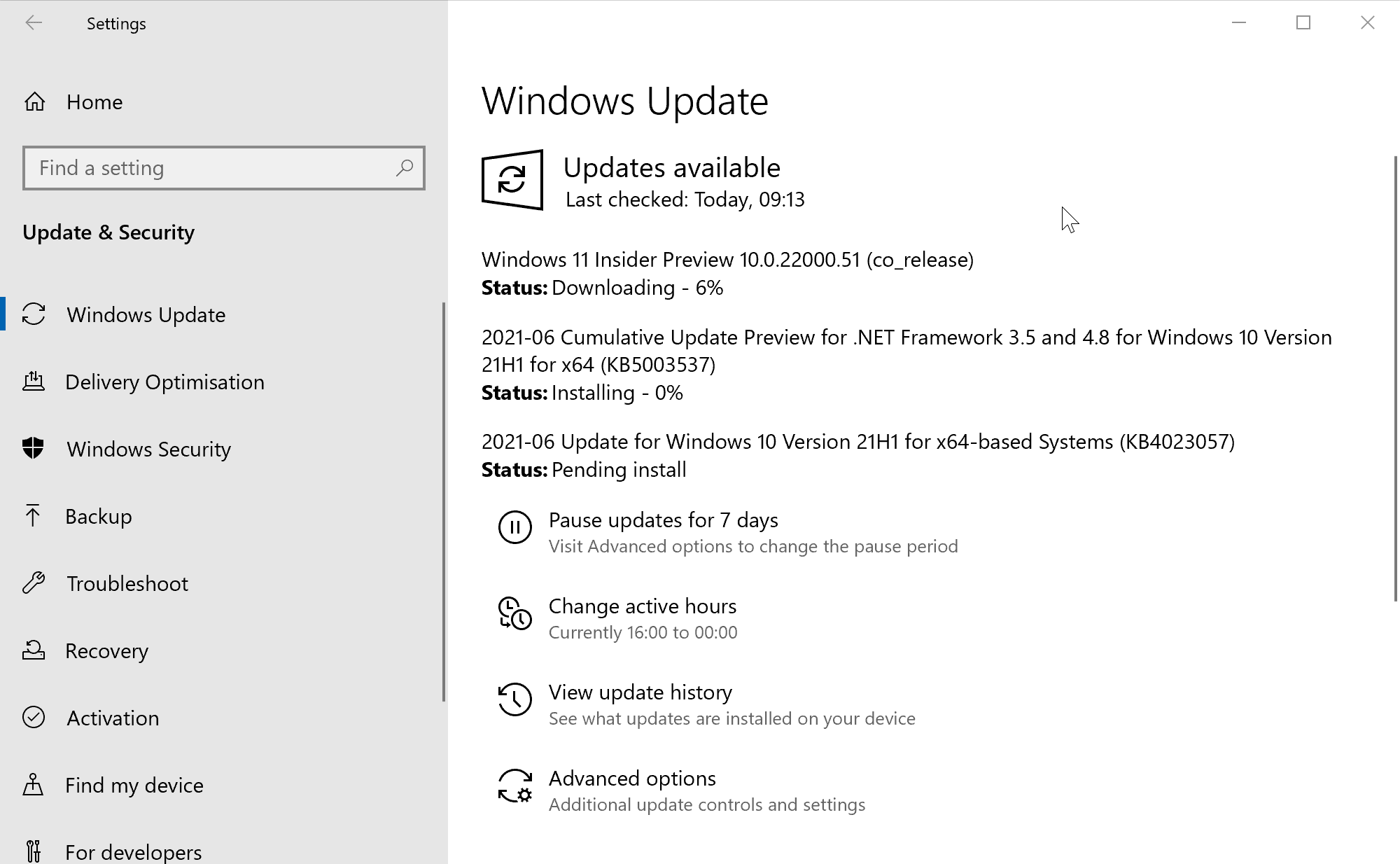
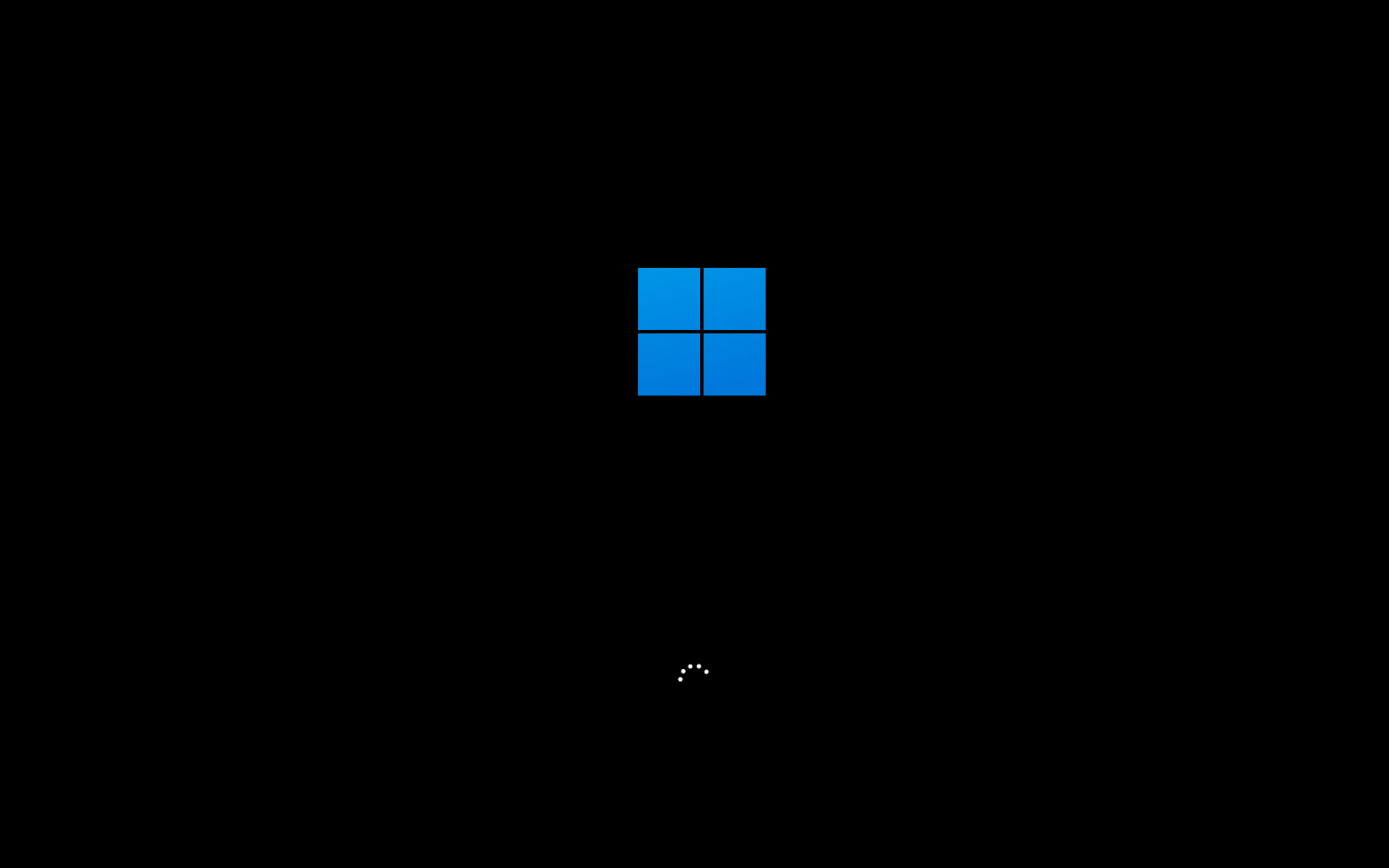
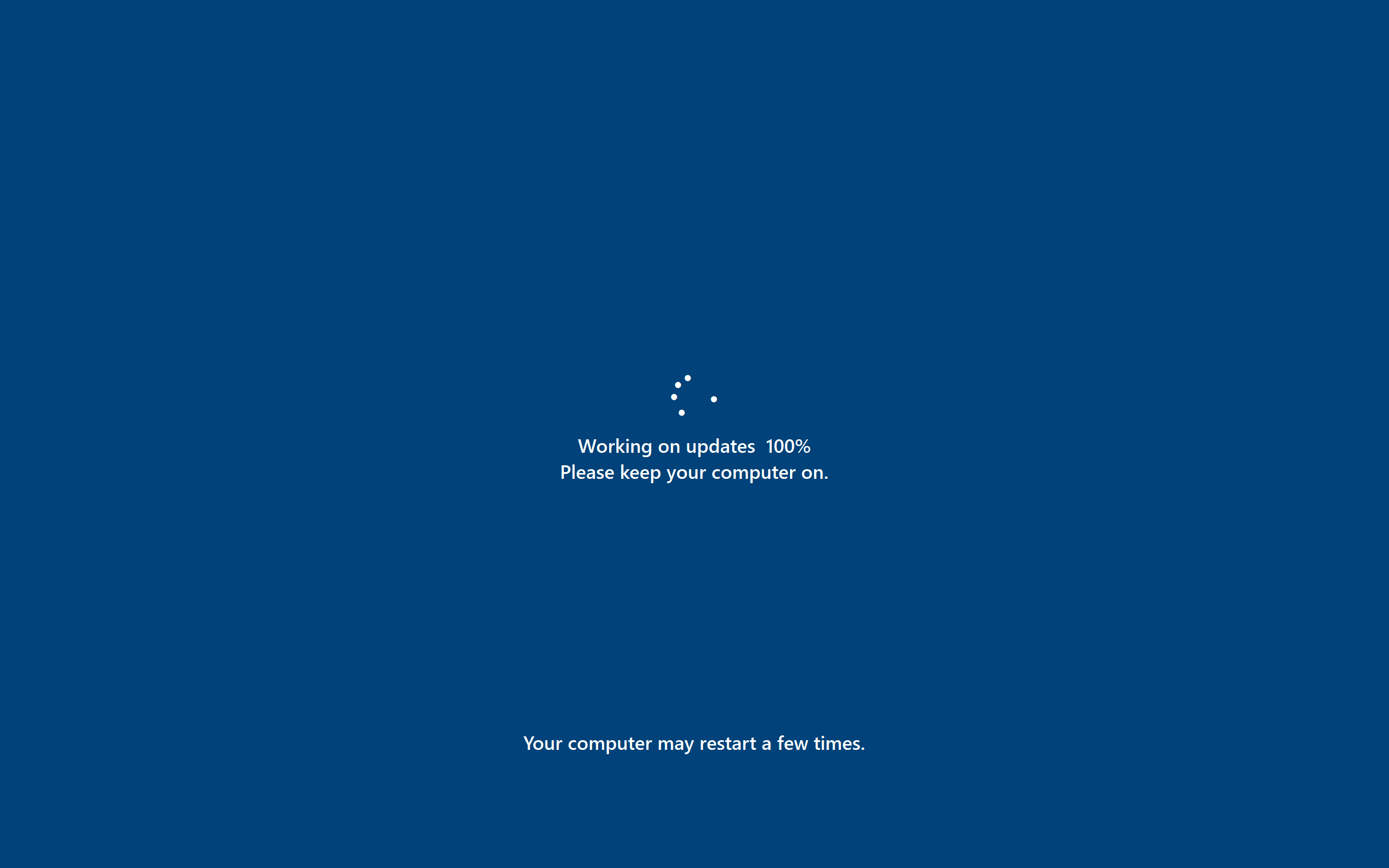
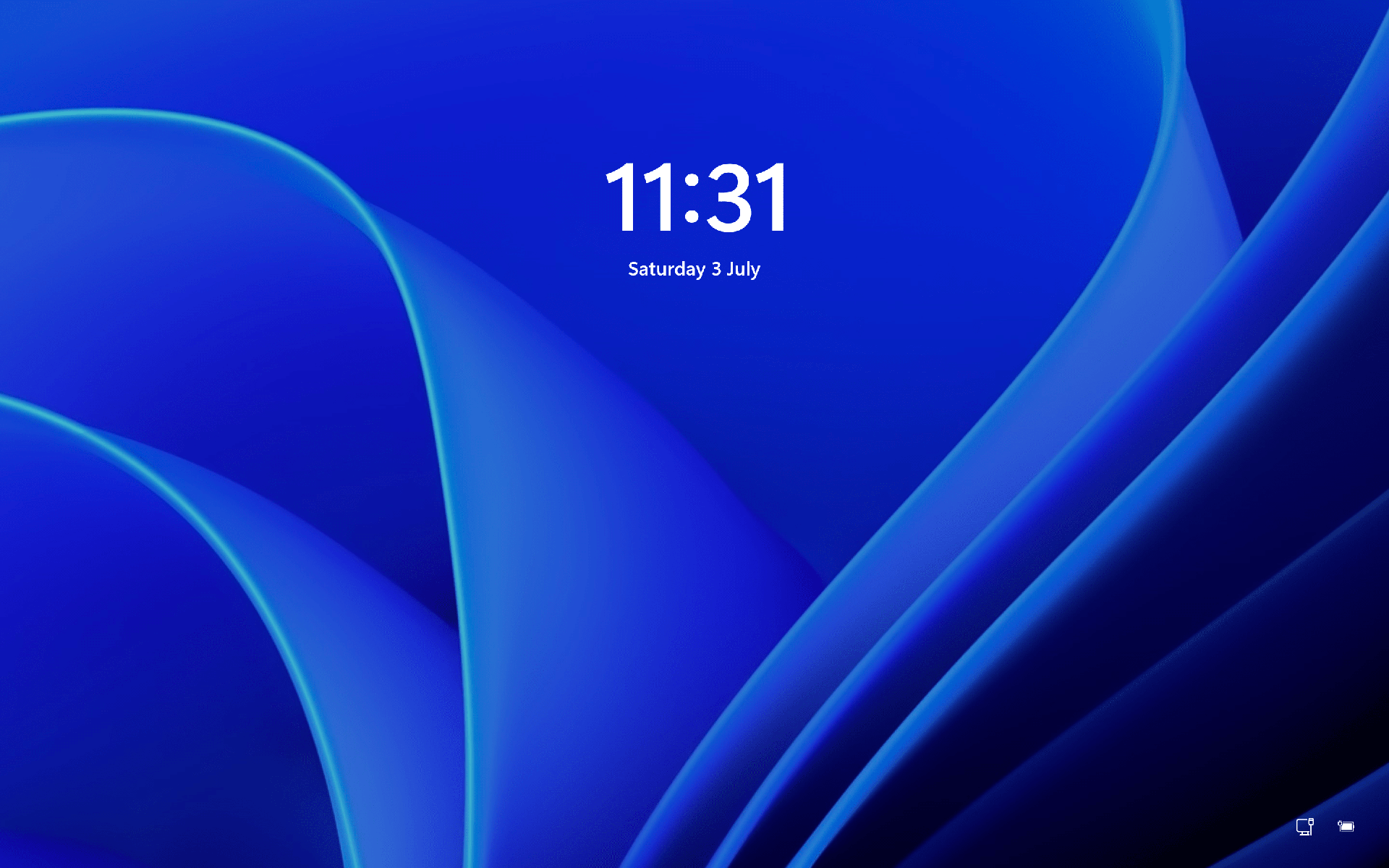
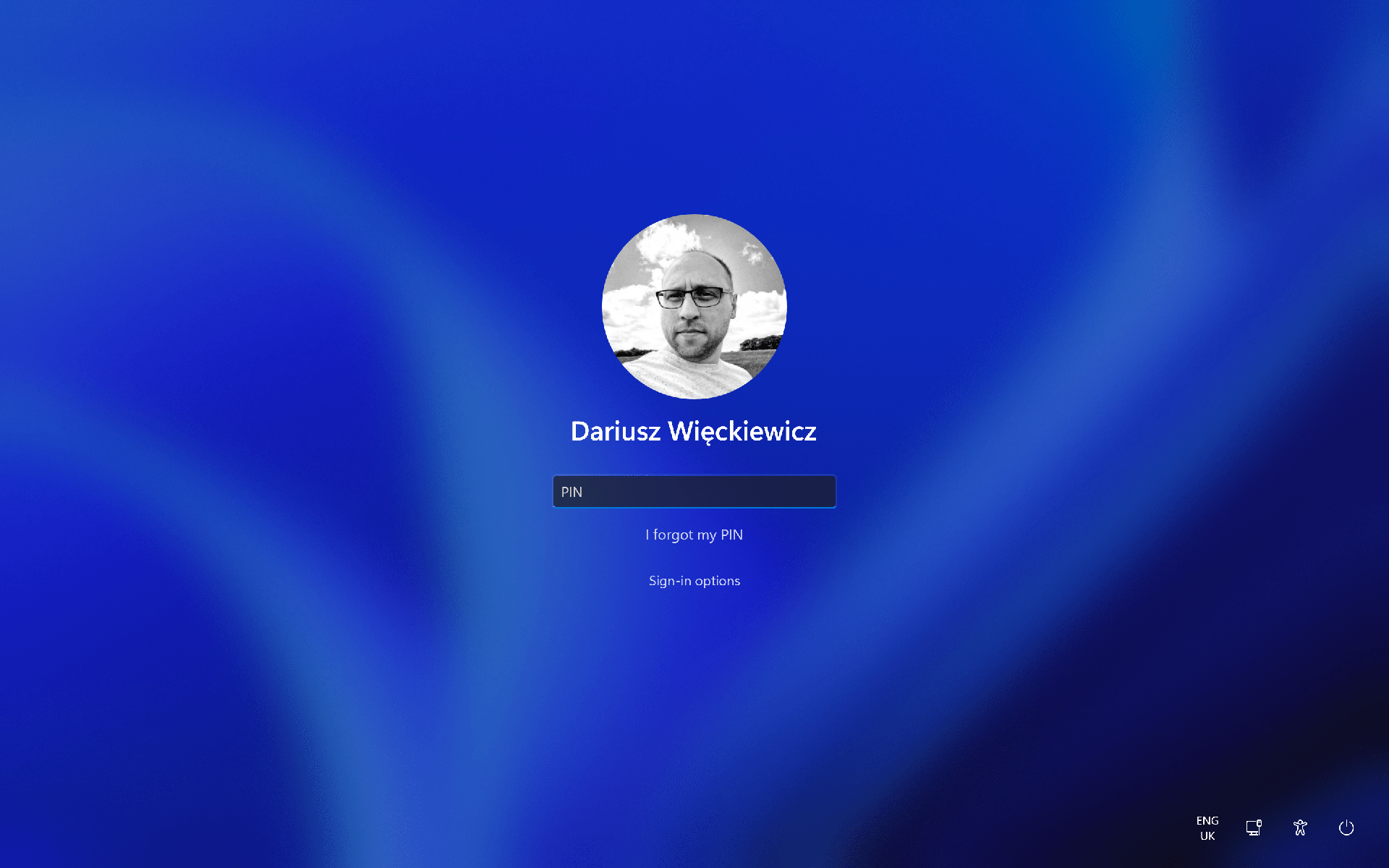
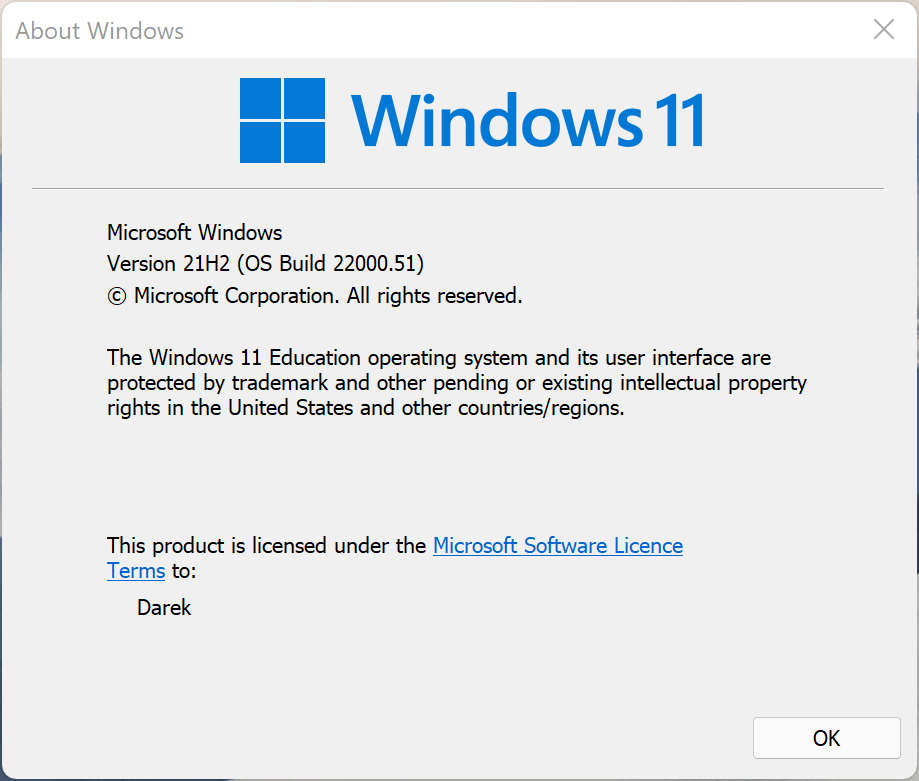
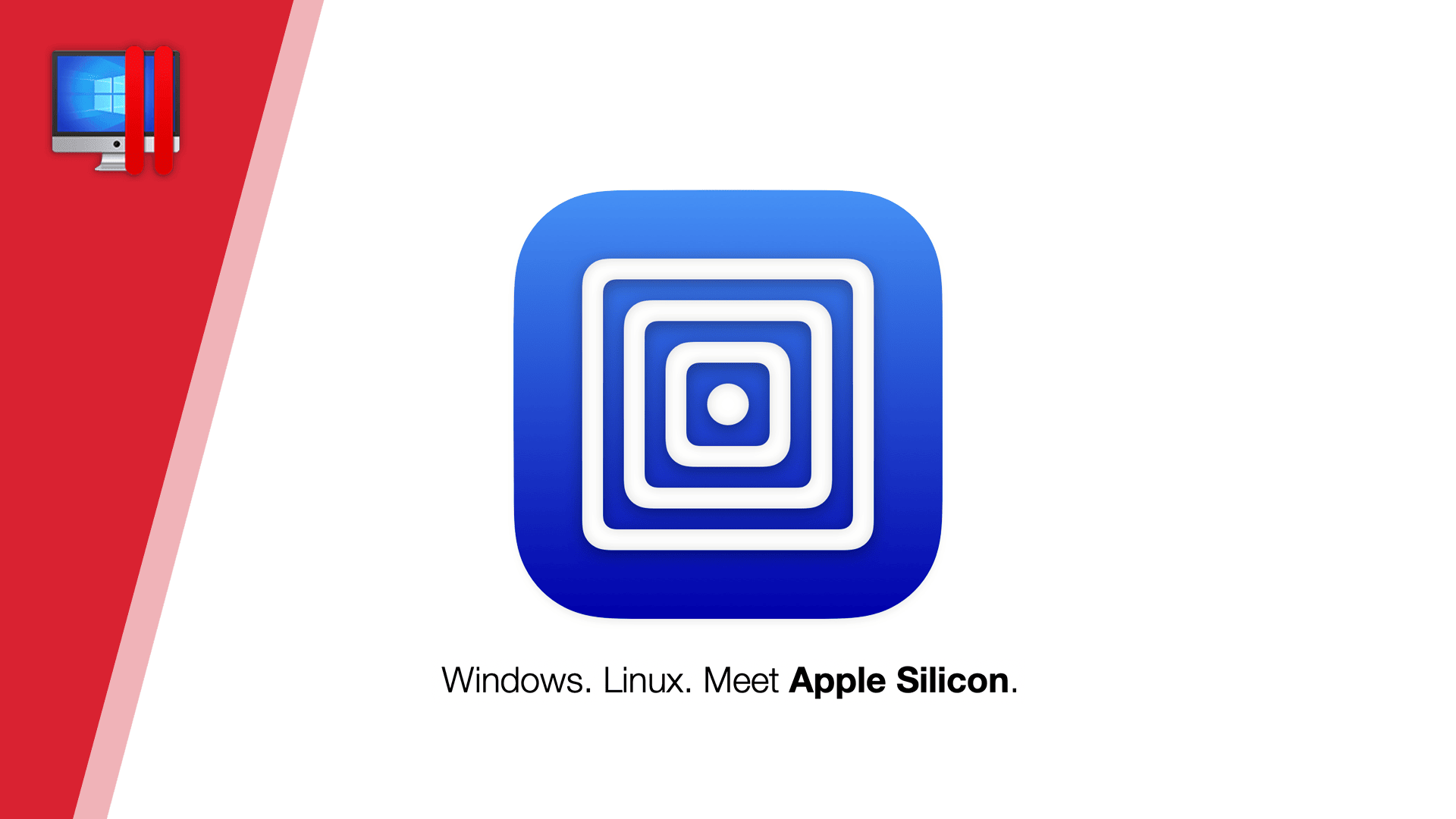

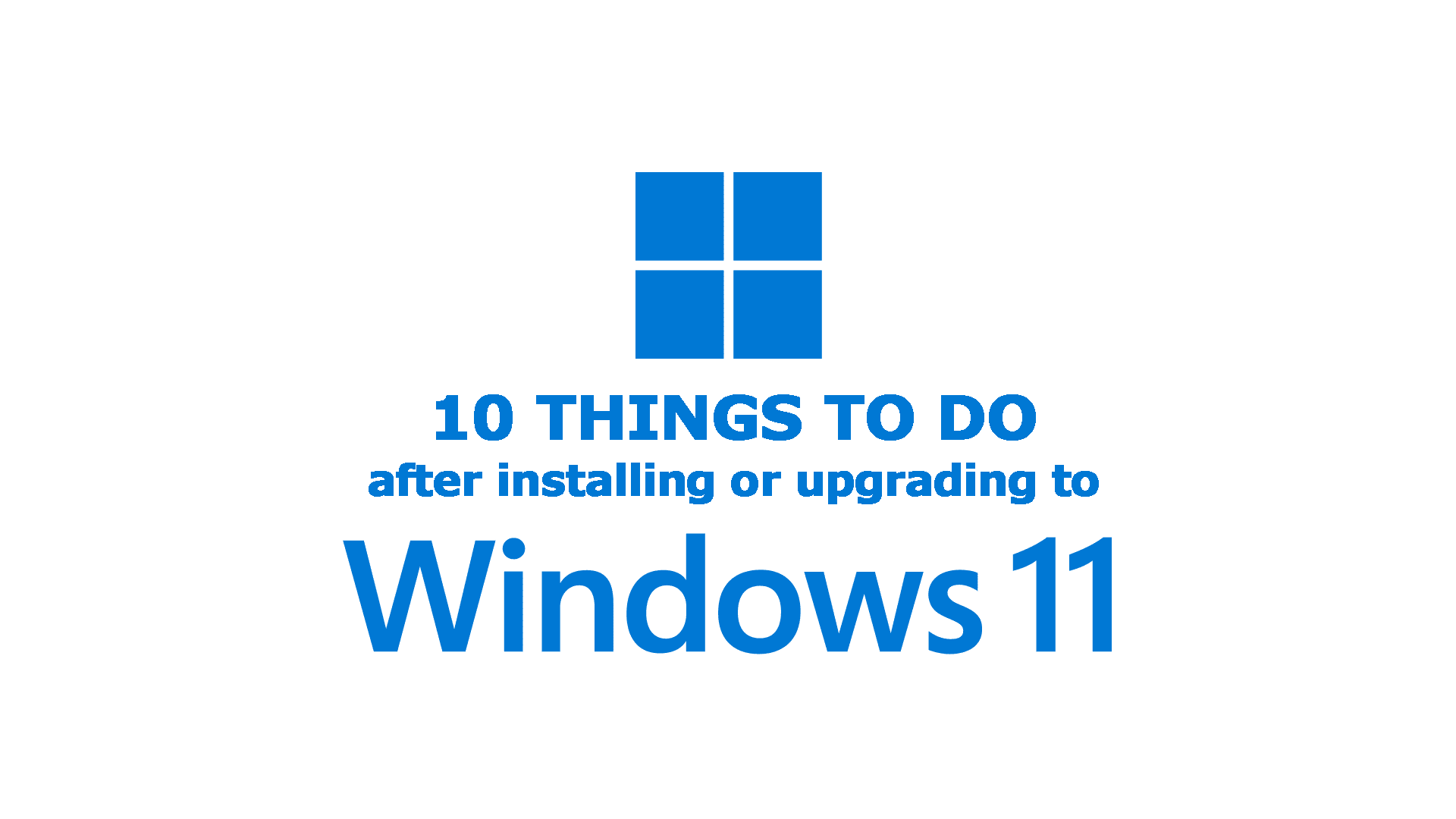


Comments & Reactions