Blocking Ads in Safari on iOS, iPadOS and macOS
We are living in a world, where everybody is trying to commercialise almost everything. If selling products and services does not bring desired income and users have had already too many subscriptions to pay for another one, there’s comes Ads.
Nobody likes Ads. They can ruin the reading experience on the website, cause our computer to choke due to excessive use of resources, or put your device or ourselves at risk due to privacy matters.
I used to use, back in 2020 ads, that display dynamically on my site, through Google AdSense. This does not even bring the return of the costs, that I put into it. What’s more annoying, using Google Ads has a huge negative impact on my website performance. Ironically, my site has been penalised by Google in their ranking, due to using their solution!
Once I migrated to Hugo and start using Netlify in their free plan, I reduced costs significantly, and because of that, I decided to banish Ads altogether. My site doesn’t have millions of visitors per month, hence it does not cost me a lot to maintain it. At the time, when I will be somehow noticed, I will gain a decent number of visitors, can imagine that I will be facing other opportunities to gain profit, and hopefully this will not be from Ads.
When I appreciate Ads system like EthicalAds, Privacy-preserving Ad Network or BuySellAds, there are still Ad systems that cause me a headache. If they annoy me, they annoy others as well.
On my devices, I am using Safari as my default browser. You may say what you like about it, but definitely, it’s not the new Internet Explorer.
I am using a dual approach. To preserve my privacy and to remove annoyances from the websites that I visit every day. Here is how I am doing that on my devices.
iOS (iPhone) and iPadOS (iPad)
On these devices I am using Firefox Focus (free) and Adblock Plus (free).
Firefox Focus is a standalone internet browser, but I am using only its integration with the safari which allows me to block trackers and maintain my privacy.
Firefox Focus
When the app is downloaded, open it and follow through initial setup/tutorial.
As we will not use Firefox Focus as a browser, we can close it and go back to Home Screen on our device.
Head to device Settings and section Safari
In General section go to Extensions and in section Allow there content blockers tick (turn on) Firefox Focus. And that’s all.
AdBlock Plus
When the app is downloaded, open it and follow through initial setup/tutorial.
Apart from part Block ads that need to be turned on (ticked), we don’t need to do anything else.
Head to device Settings and section Safari
In General section go to Extensions and in section Allow there content blockers tick (turn on) Adblock Plus. And that’s all.
This is how it all will look.
Now you can browse as you typically do in Safari. In the background, Firefox Focus and AdBlock Plus will do what it is intended to.
macOS (Mac computers)
As Firefox Focus is not available for Mac computers (shame!), as an alternative I am using DuckDuckGo Privacy Essentials extension (free) along with Adblock Plus.
Ironically, DuckDuckGo is available on mobile devices as a standalone web browser with its privacy functions, same as Firefox Focus, however, it’s not possible to use its functionality as an extension to Safari (shame!).
DuckDuckGo Privacy Essentials
When the app is downloaded, open it and follow through initial setup/tutorial.
Through the tutorial, you will be asked to Launch Safari Preferences and on the Extensions tab to enable (tick) Privacy Dashboard and Privacy Protection.
After that’s done, your setup is ready.
What’s important, using the DuckDuckGo extension on Mac doesn’t change our search engine in the browser, or how the address bar is behaving when using it to search the web. Read here, how to change the default search engine in the Internet browser.
Adblock Plus for Safari ABP
When the app is downloaded, open it and follow through initial setup/tutorial.
During one step setup, you will be asked to Launch Safari Preferences and on the Extensions tab to enable (tick) ABP and ABP Control Panel.
After that’s done, your setup is ready.
Happy browsing!
In a similar way, we can add Lockdown - Firewall on iPhone (and macOS).

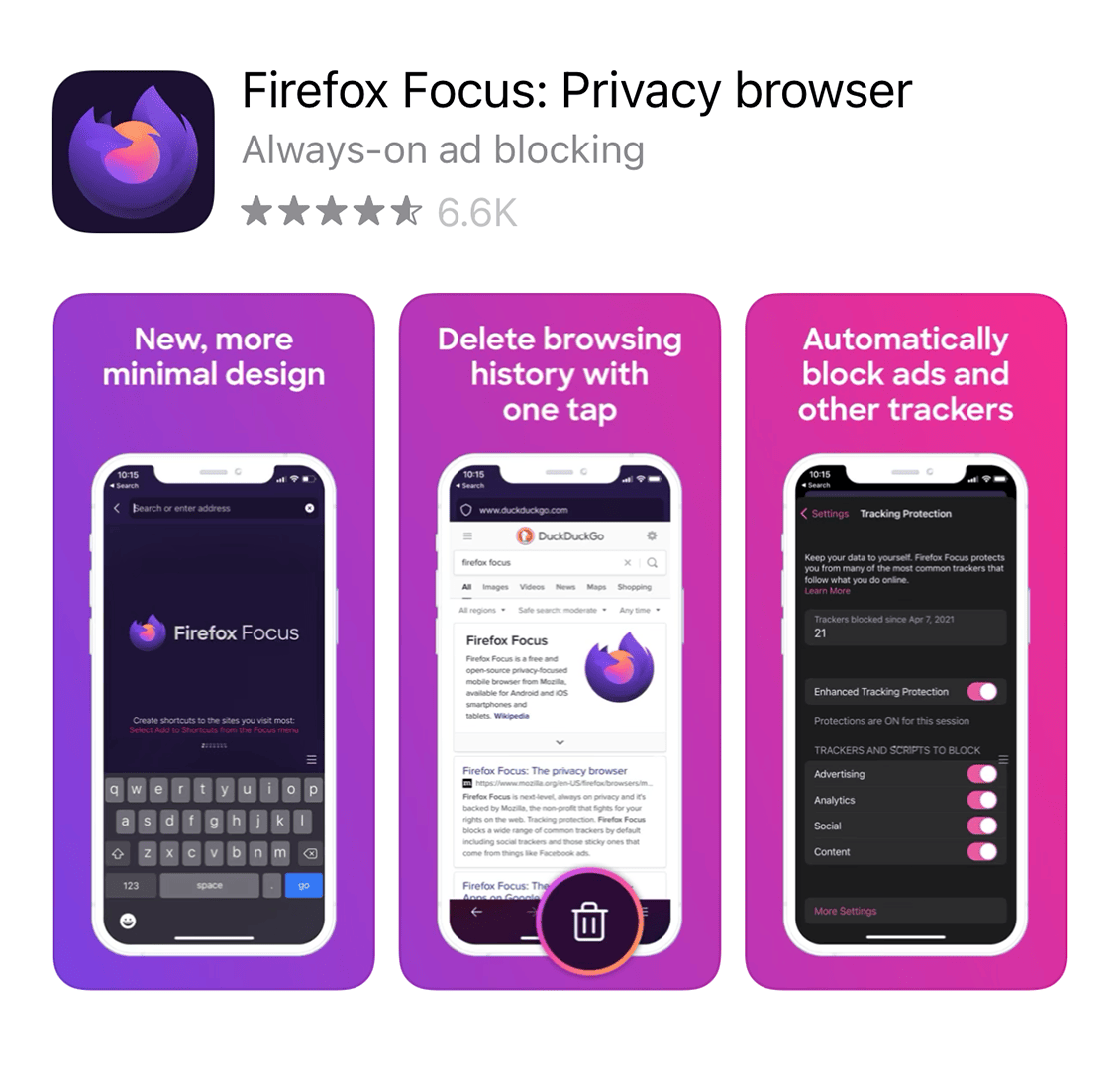
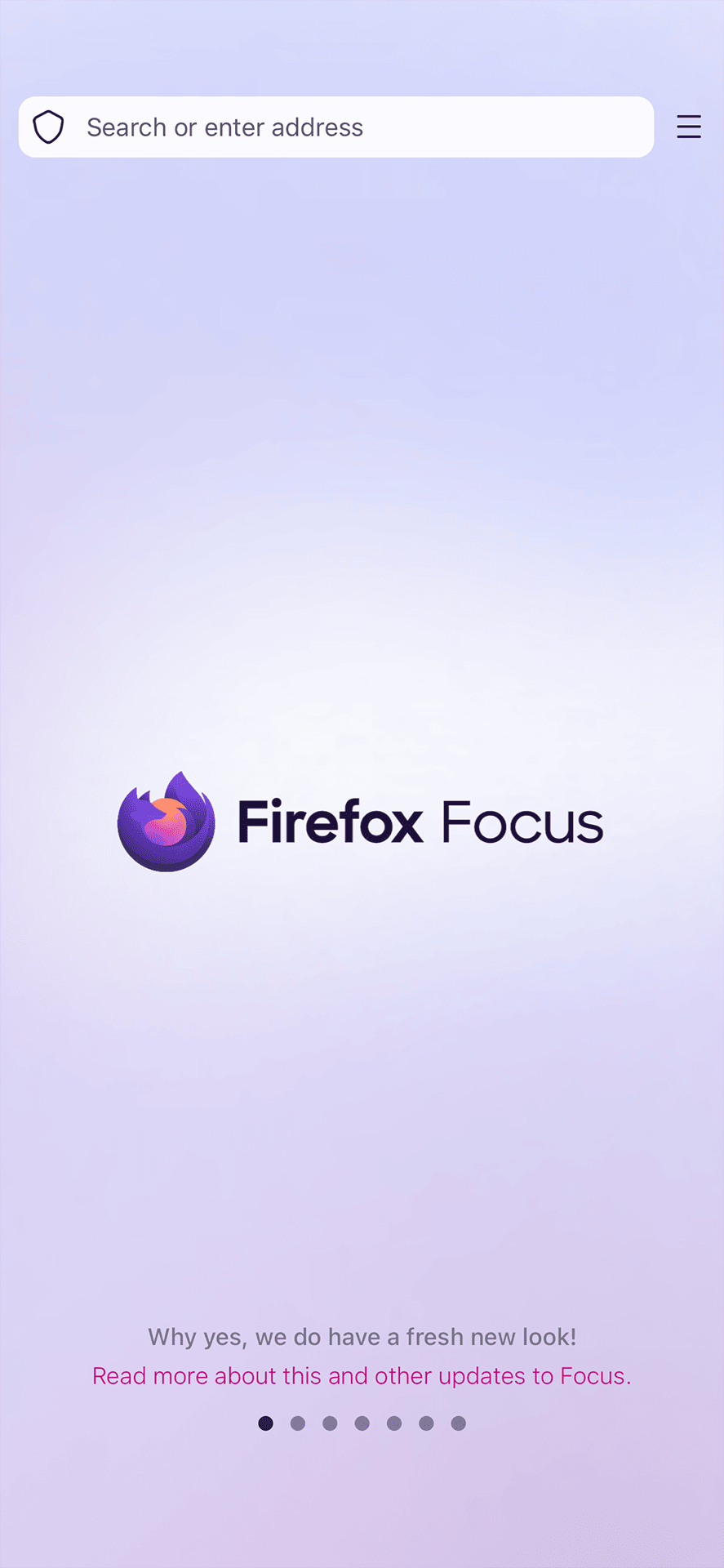
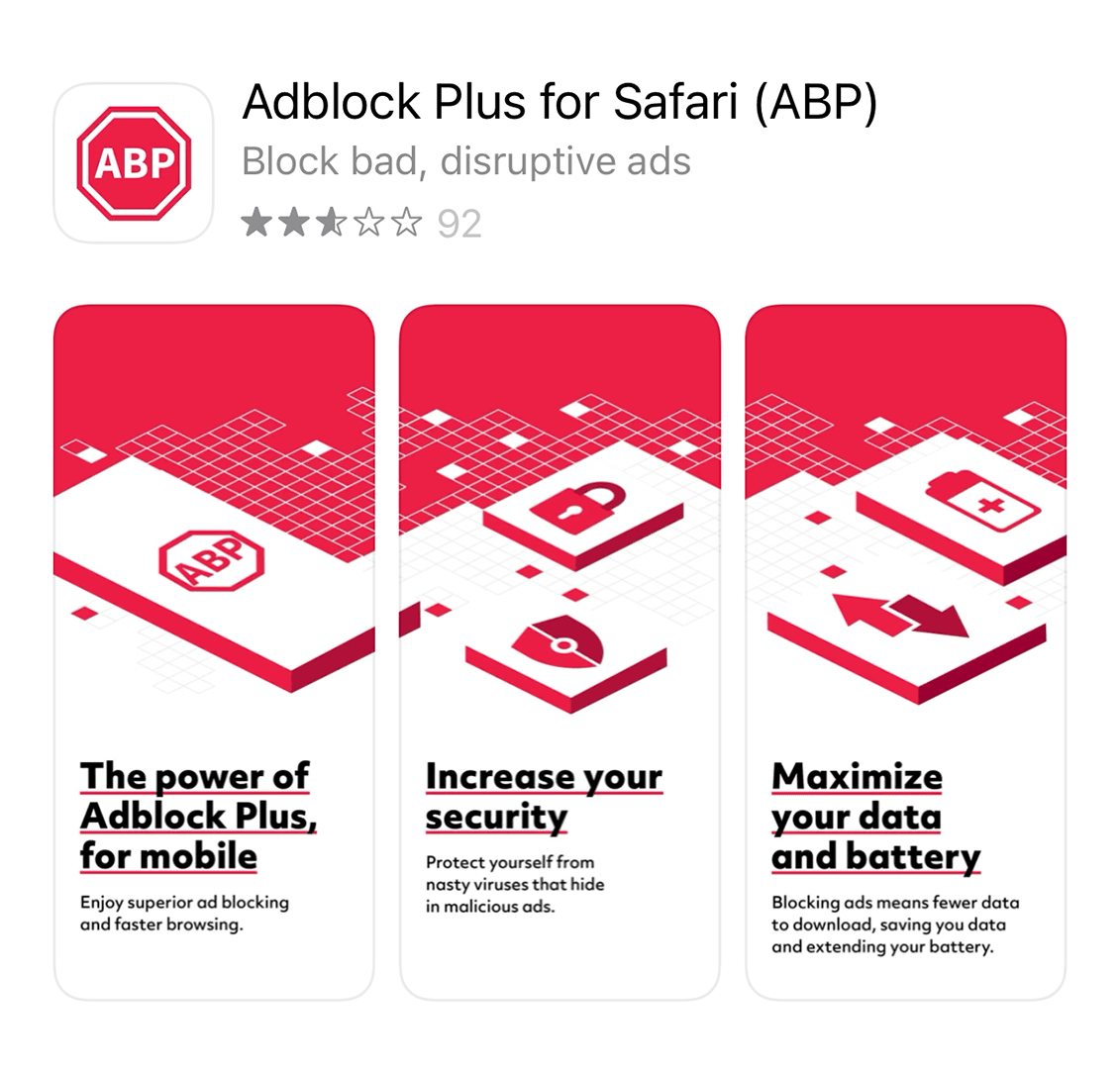
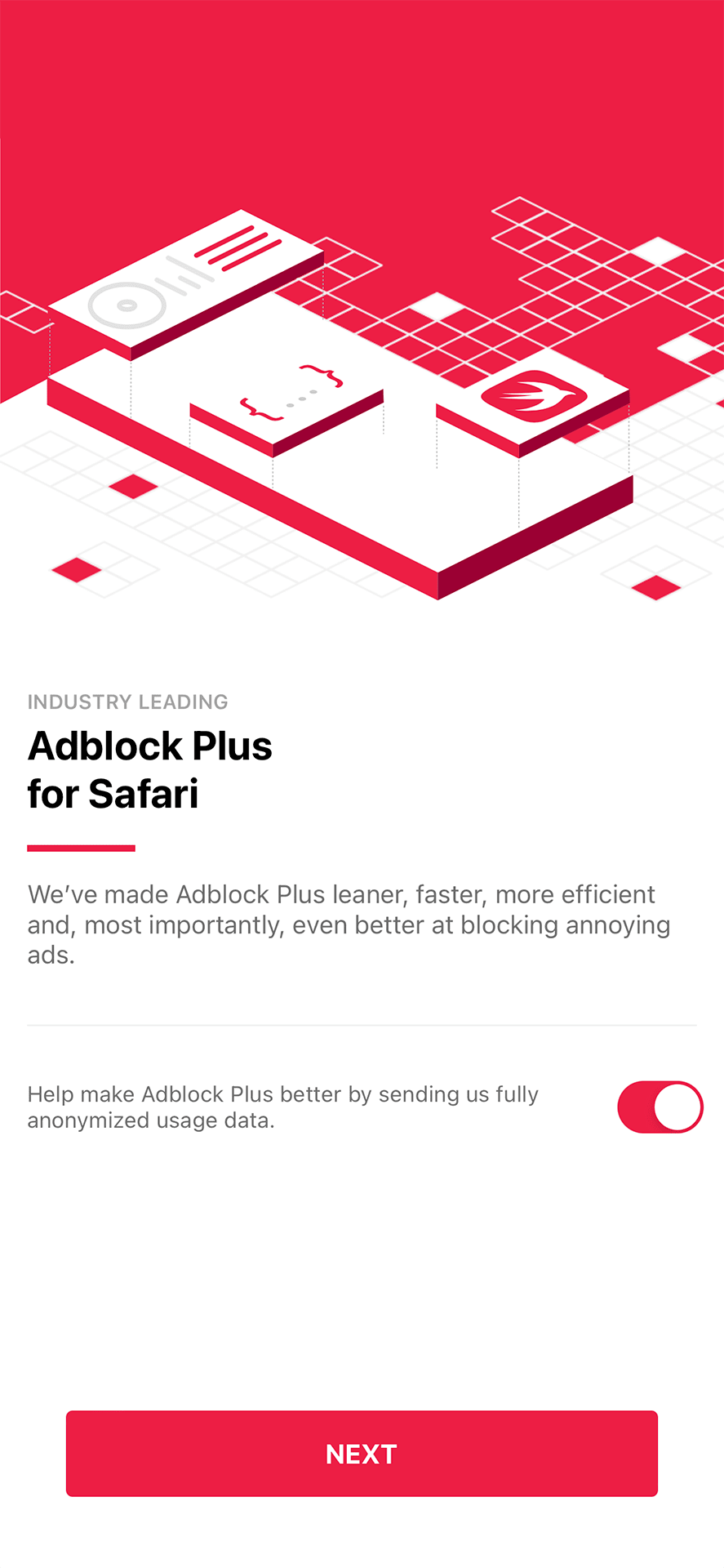
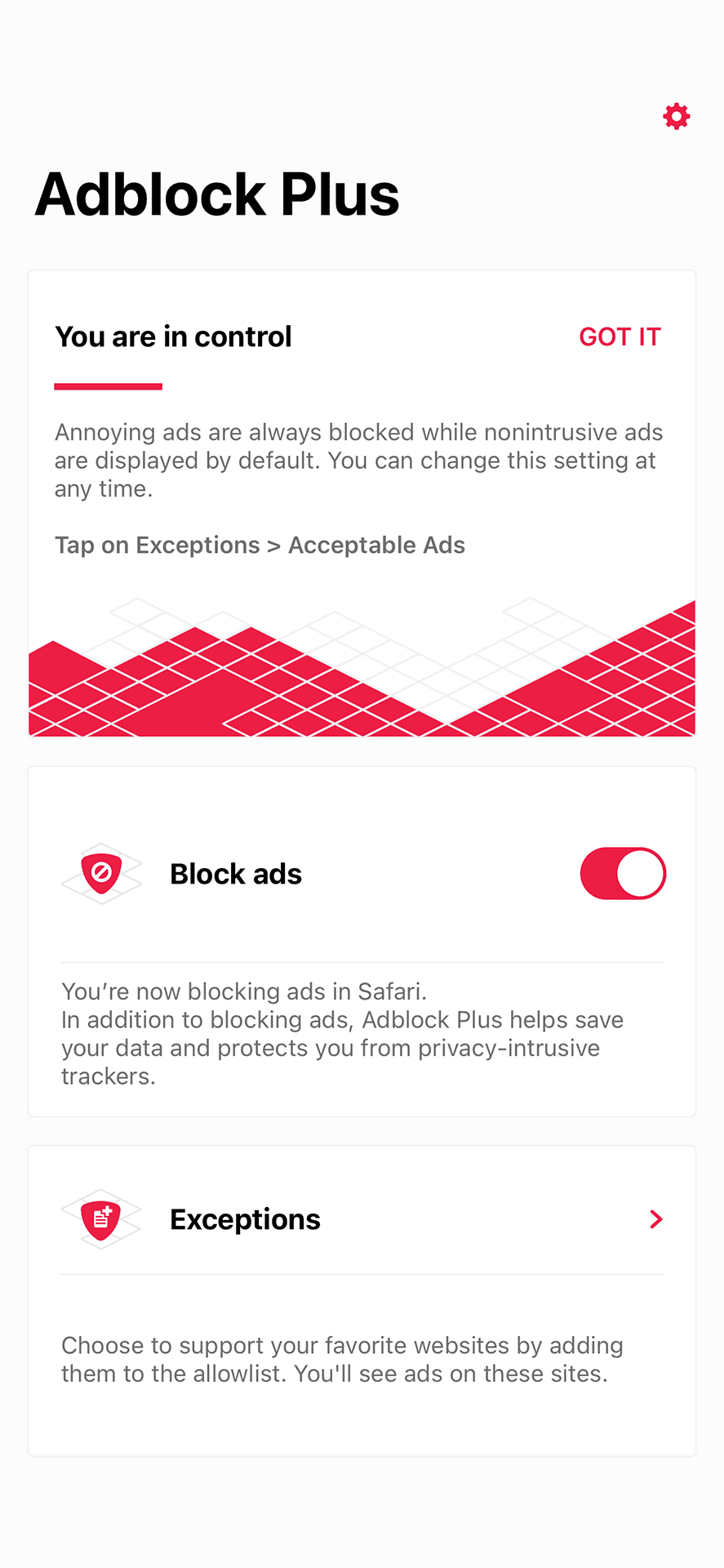
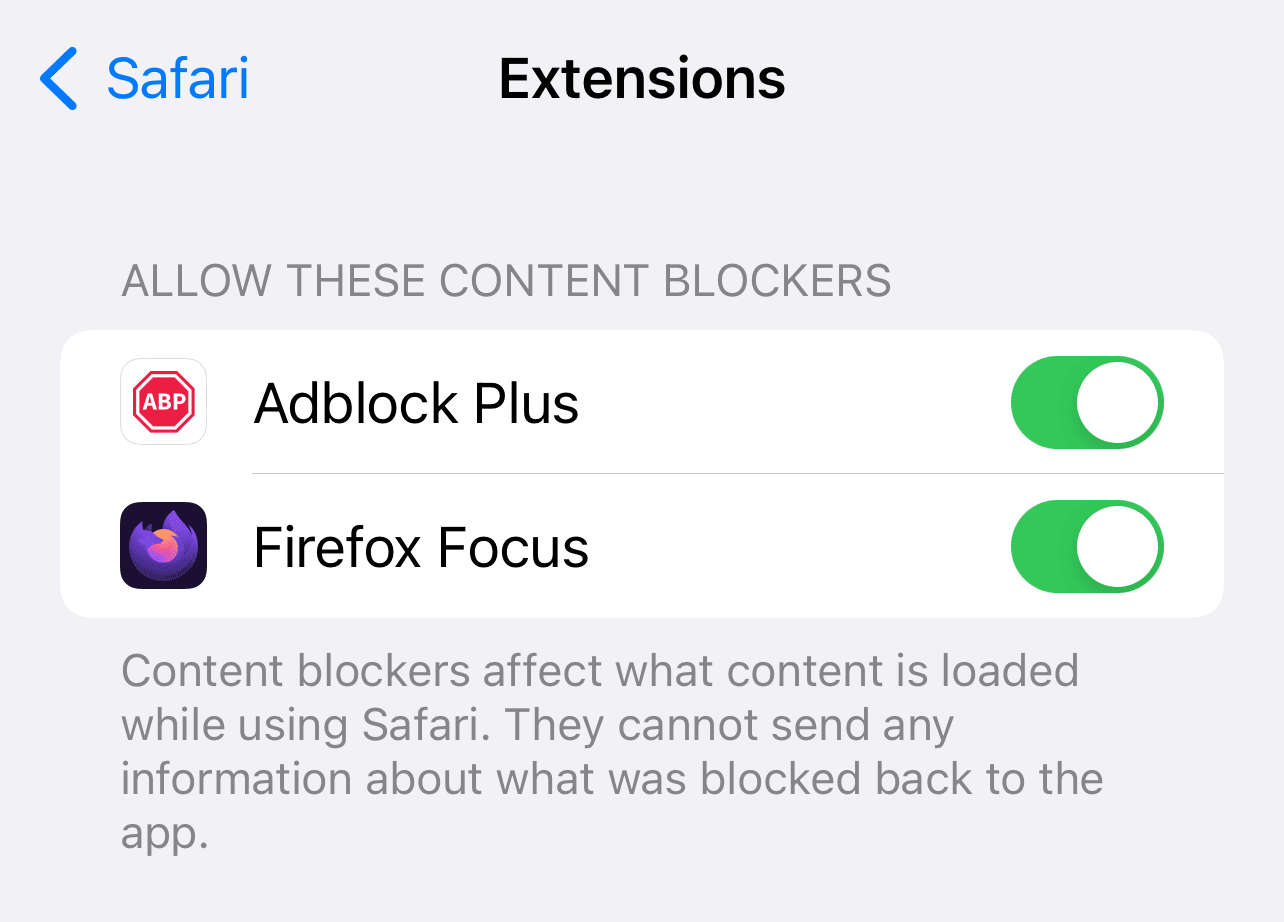
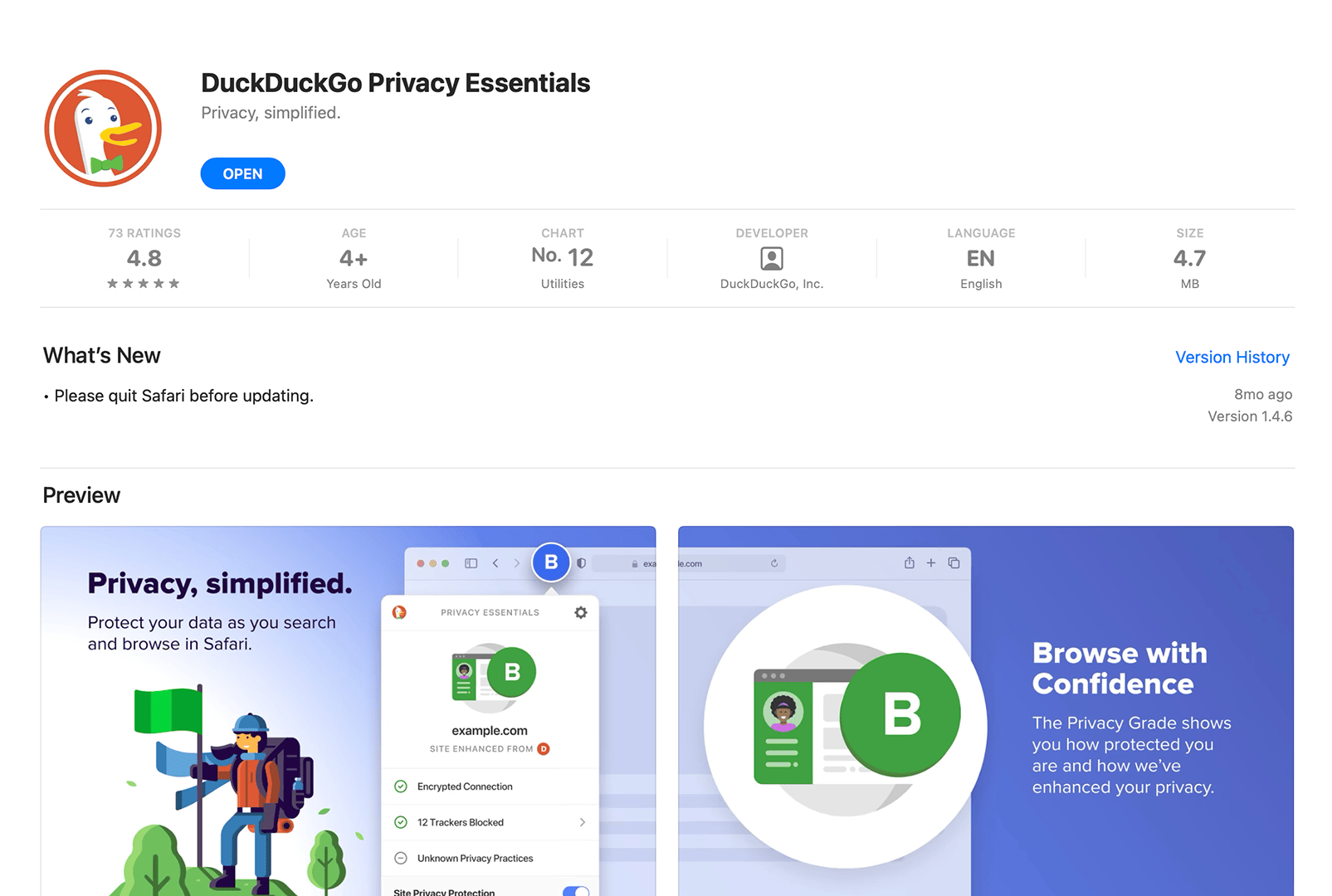
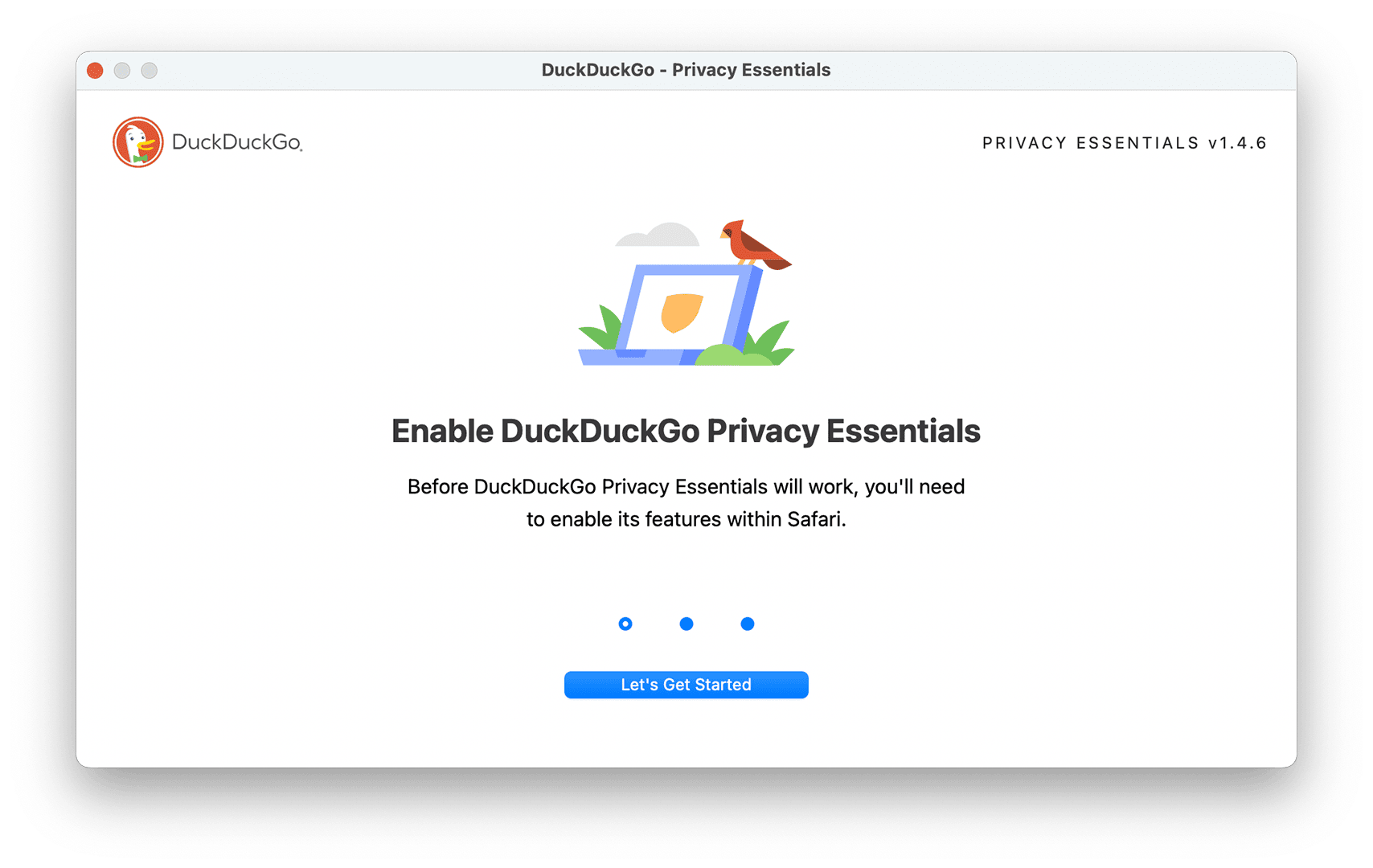
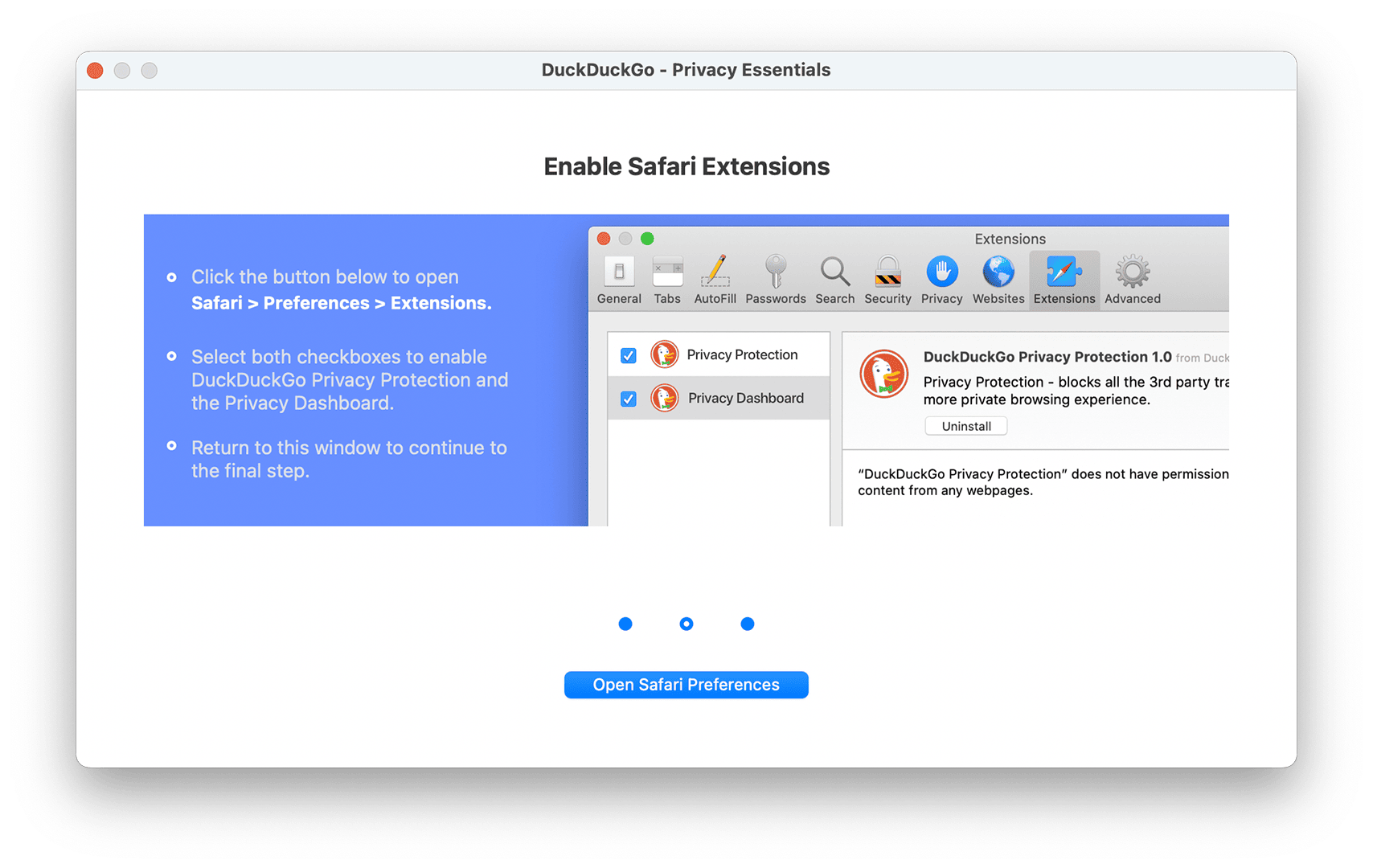
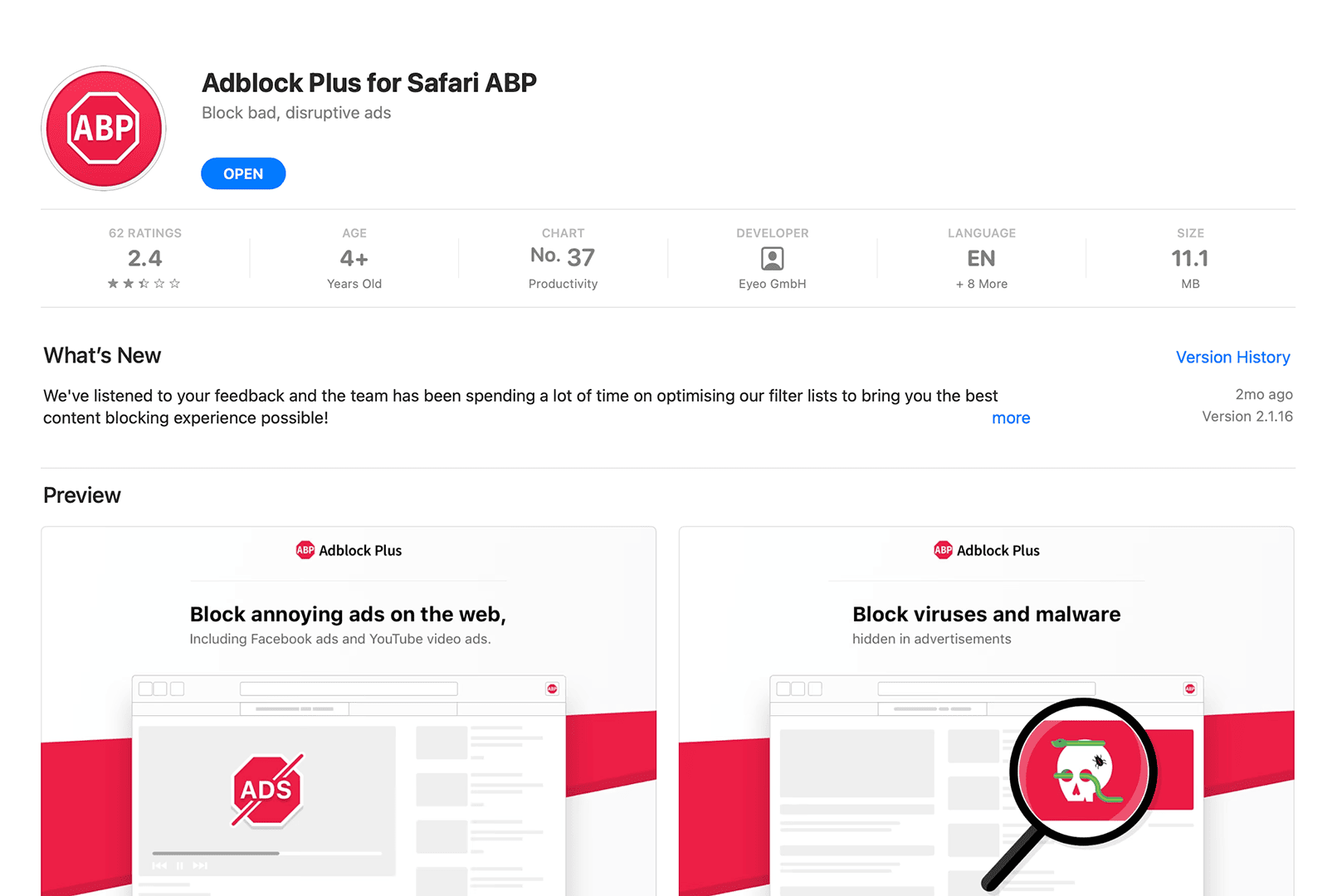
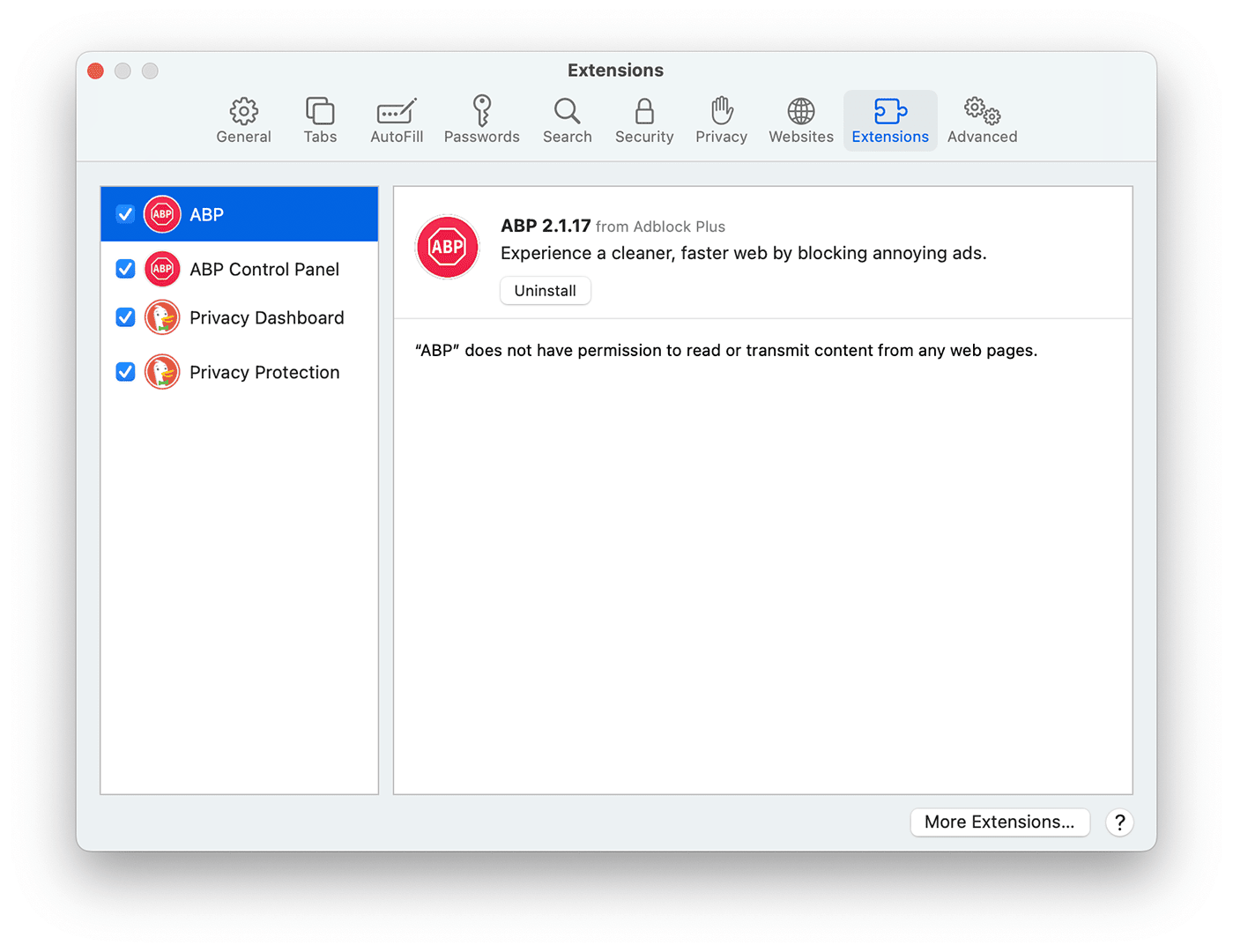
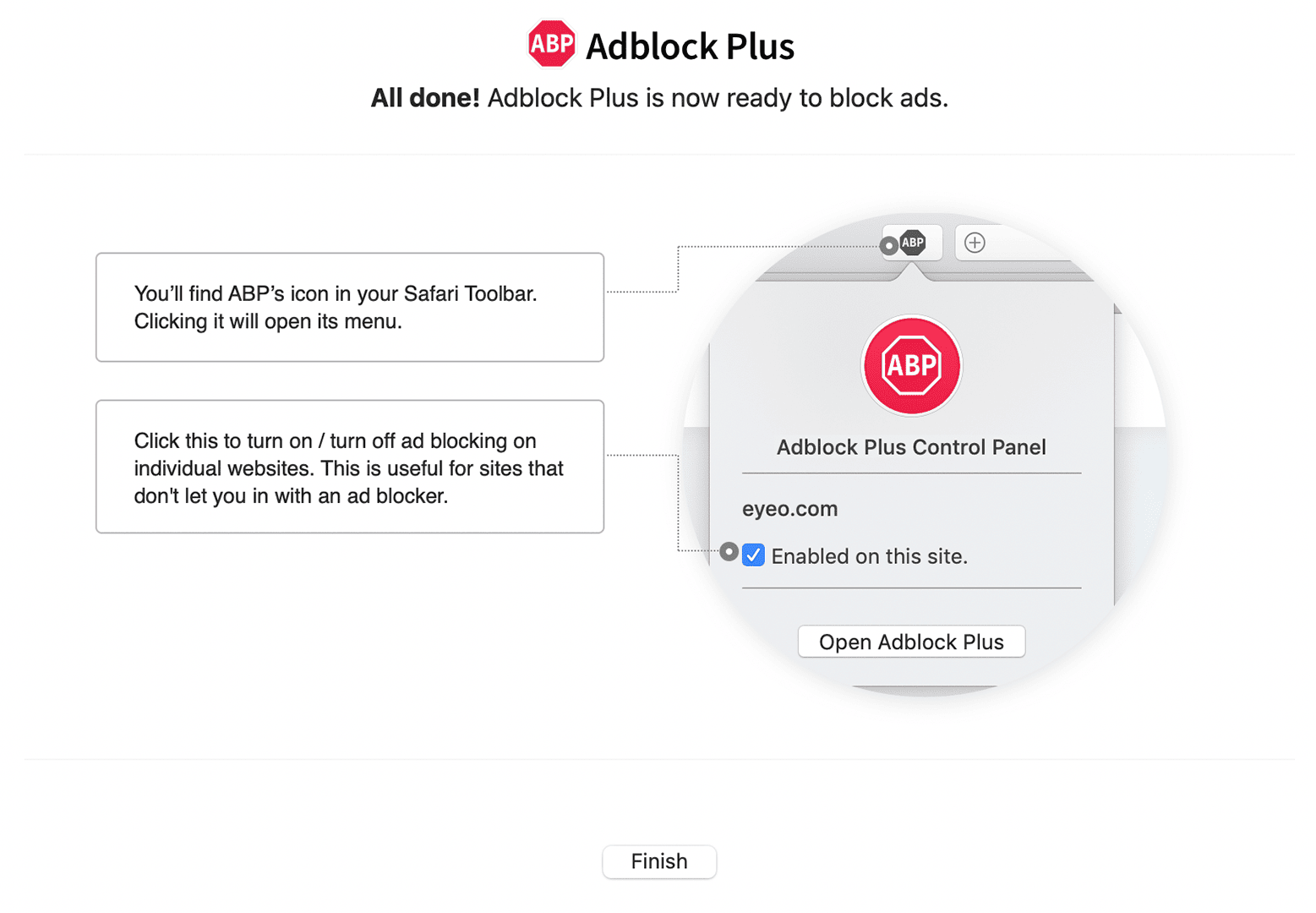
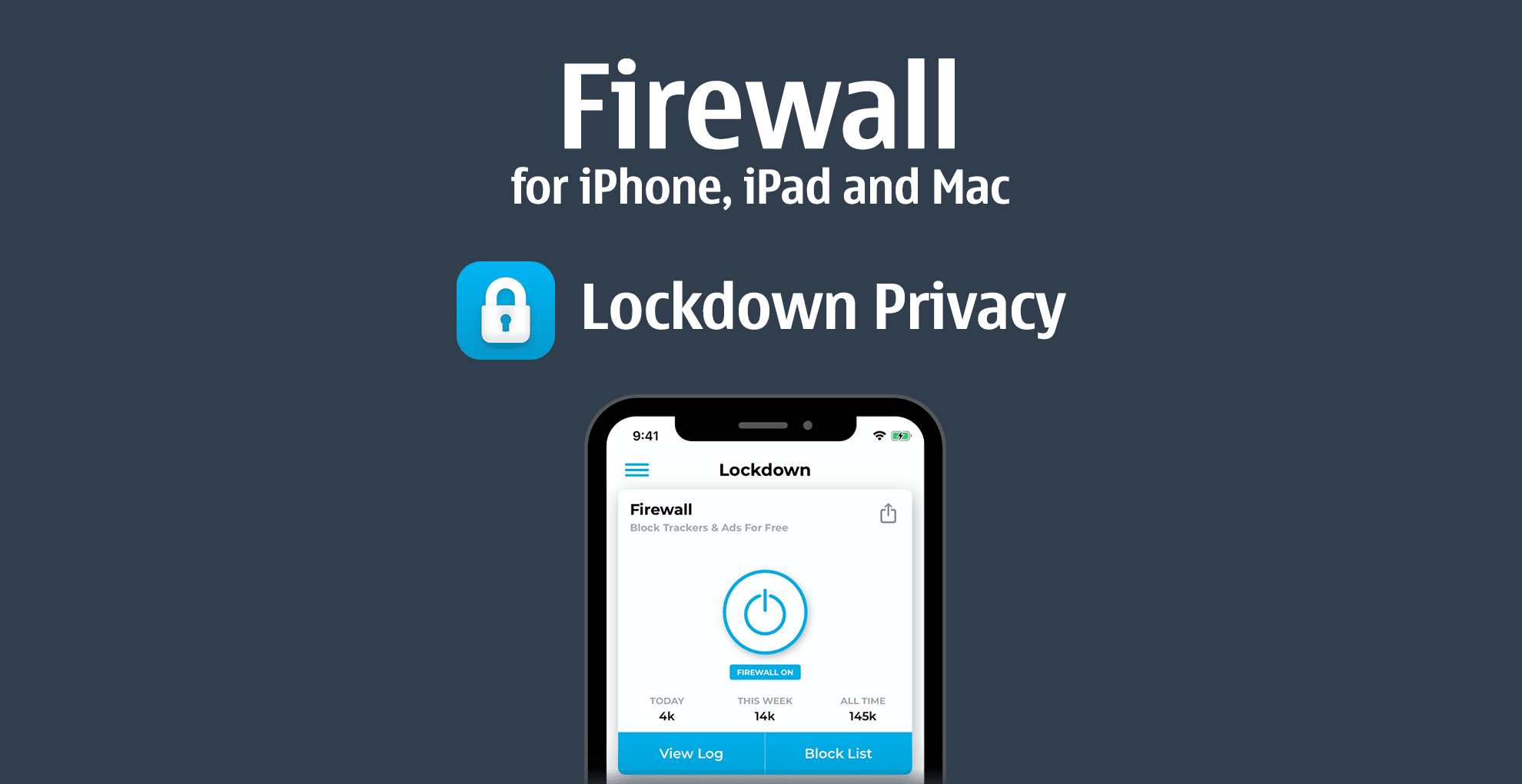


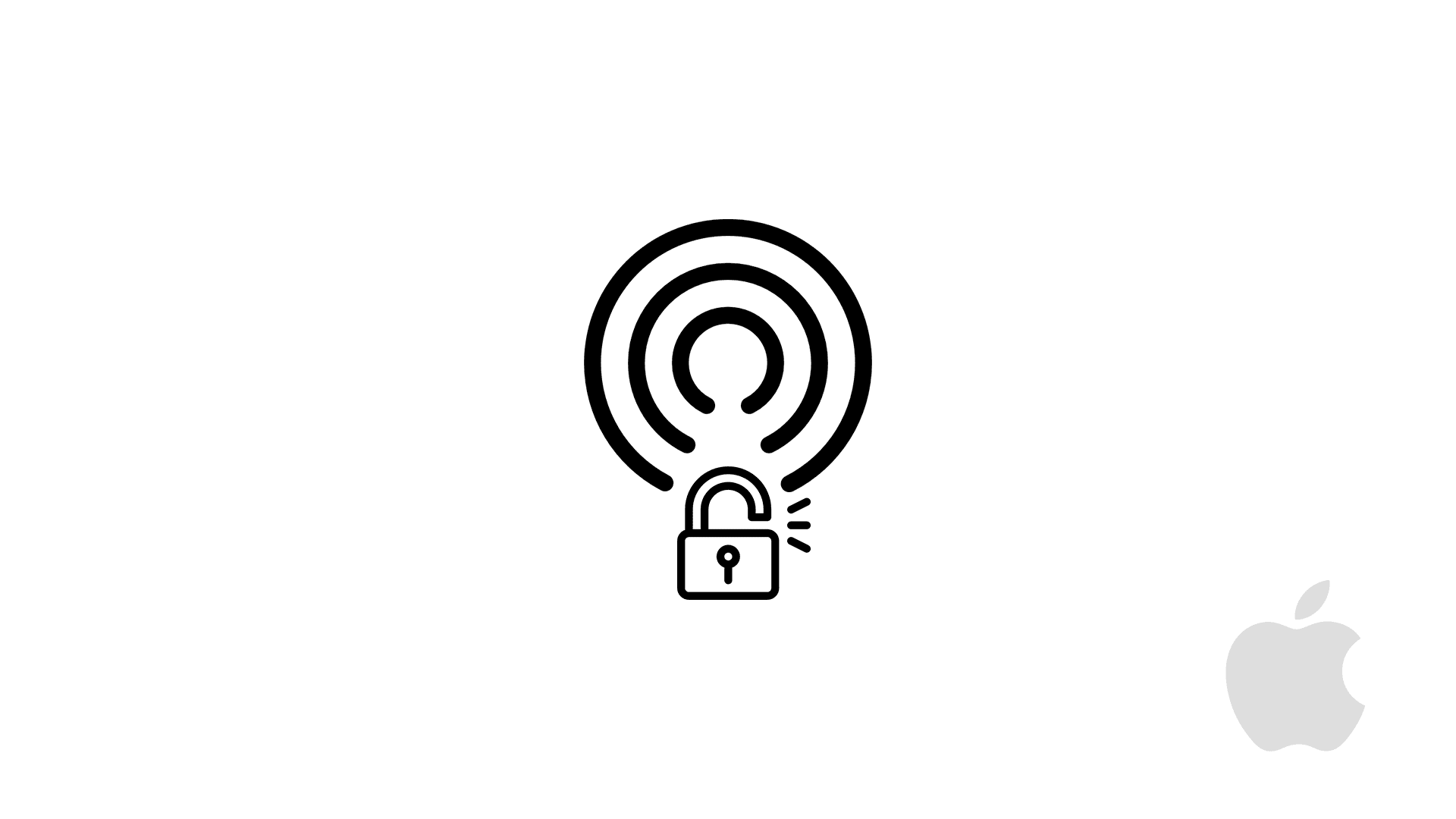
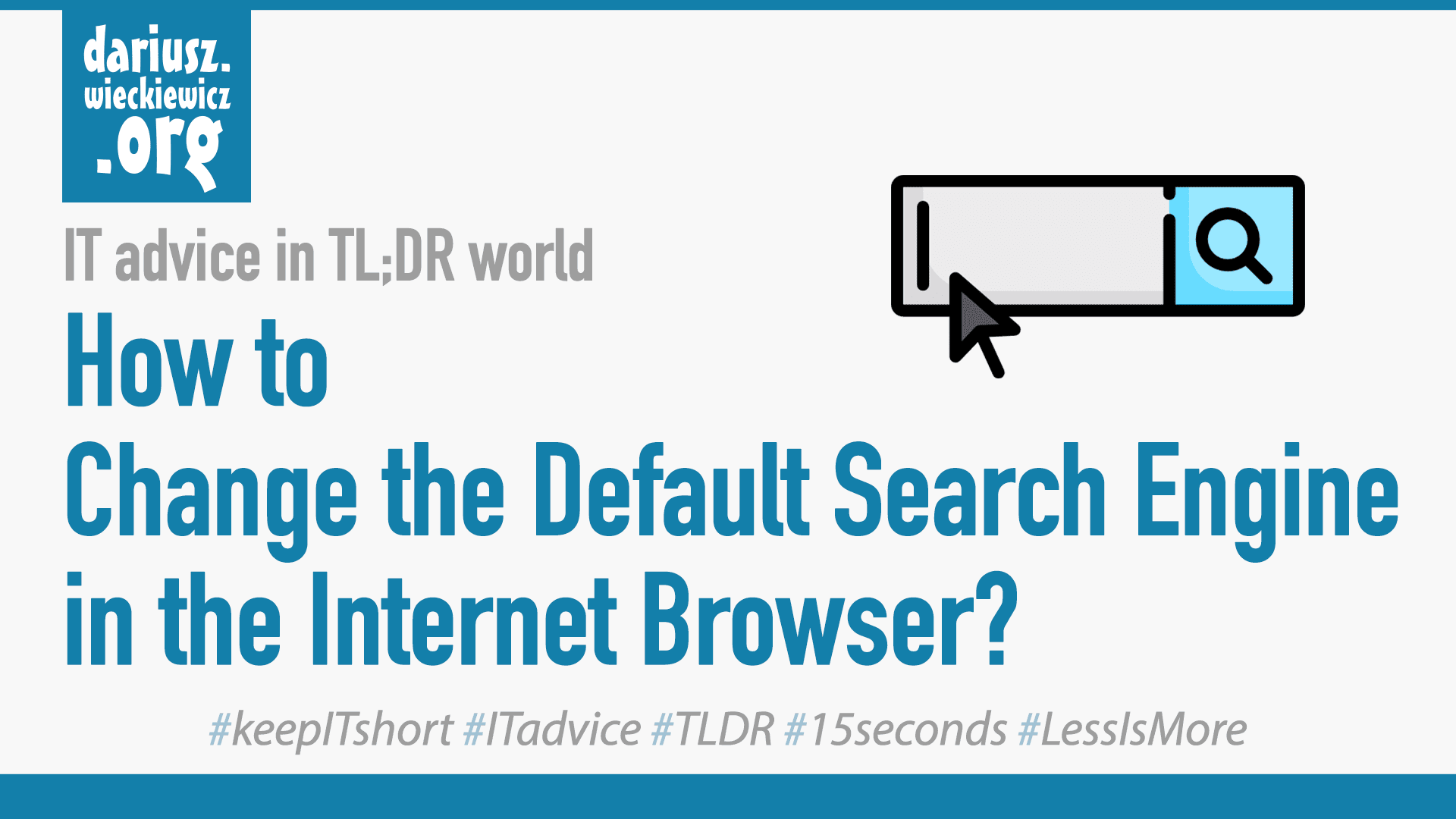
Comments & Reactions