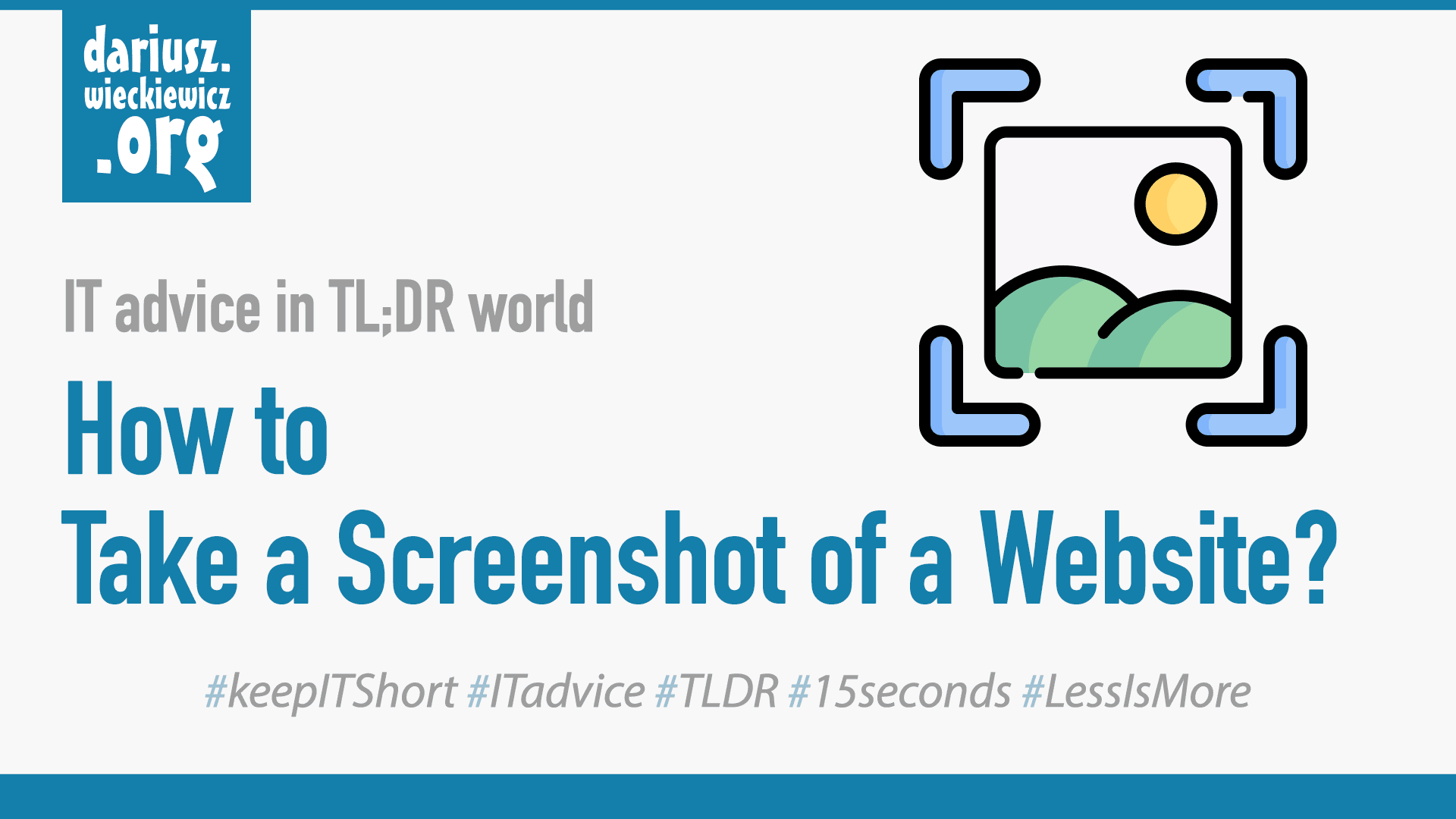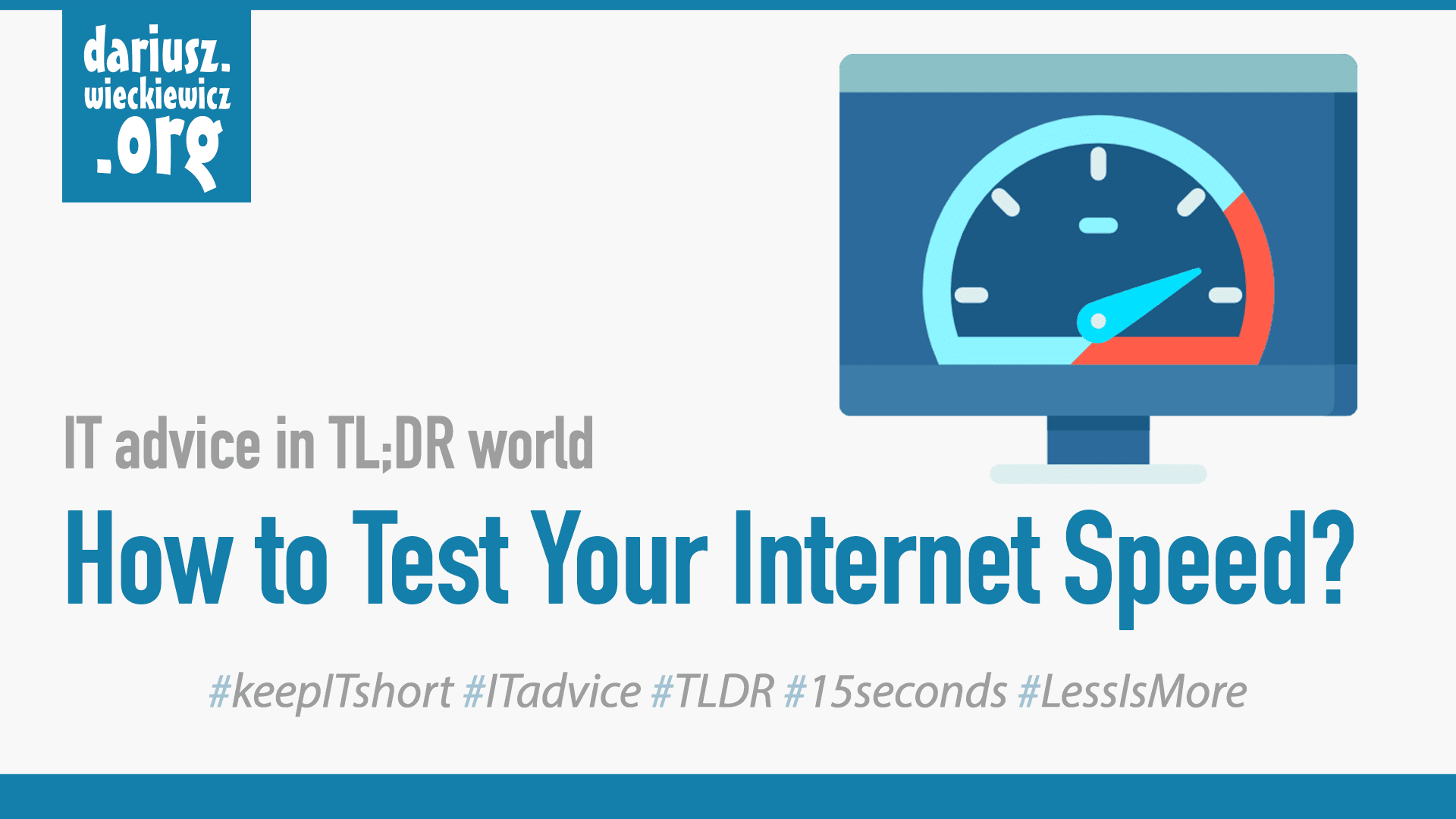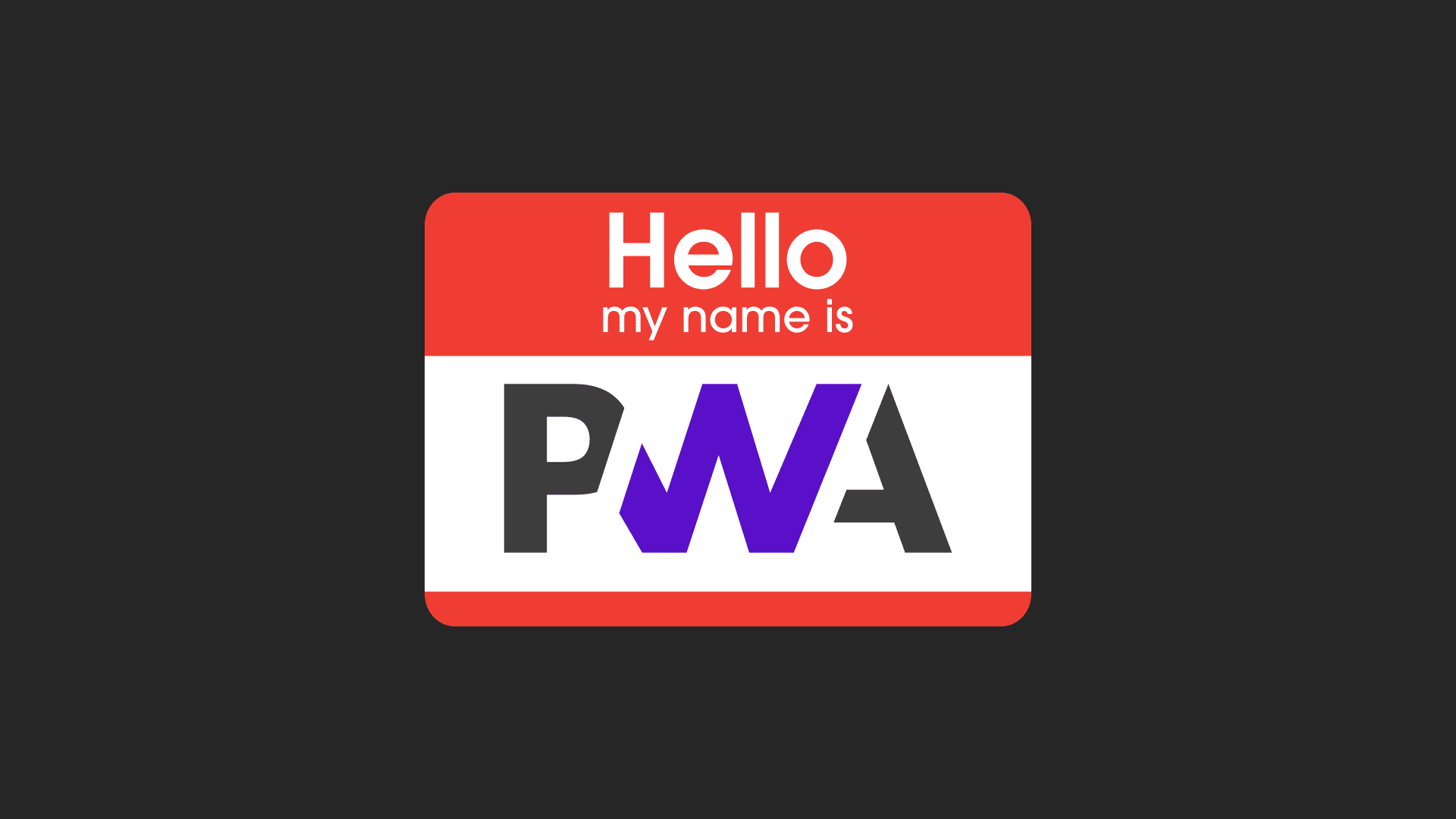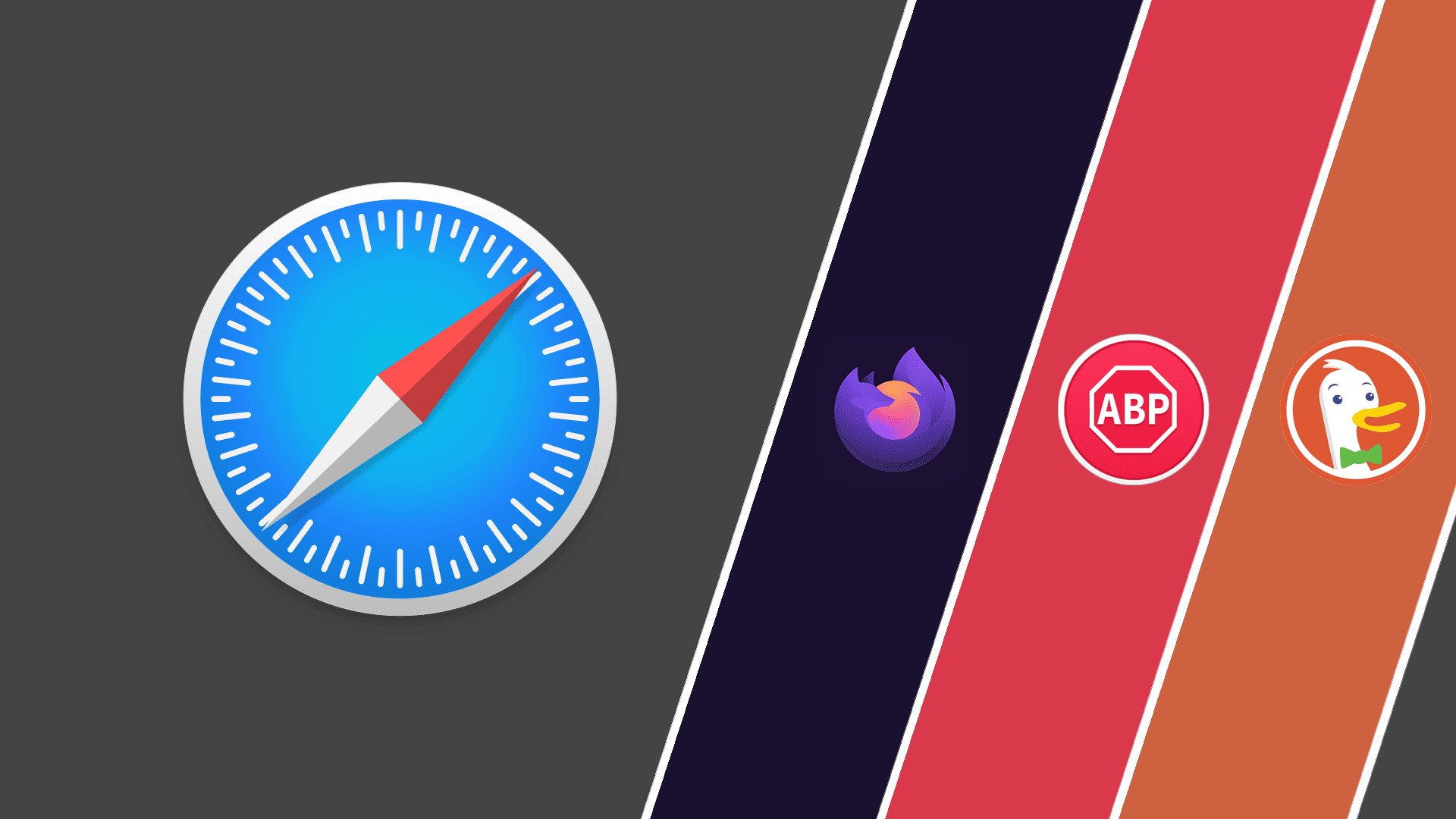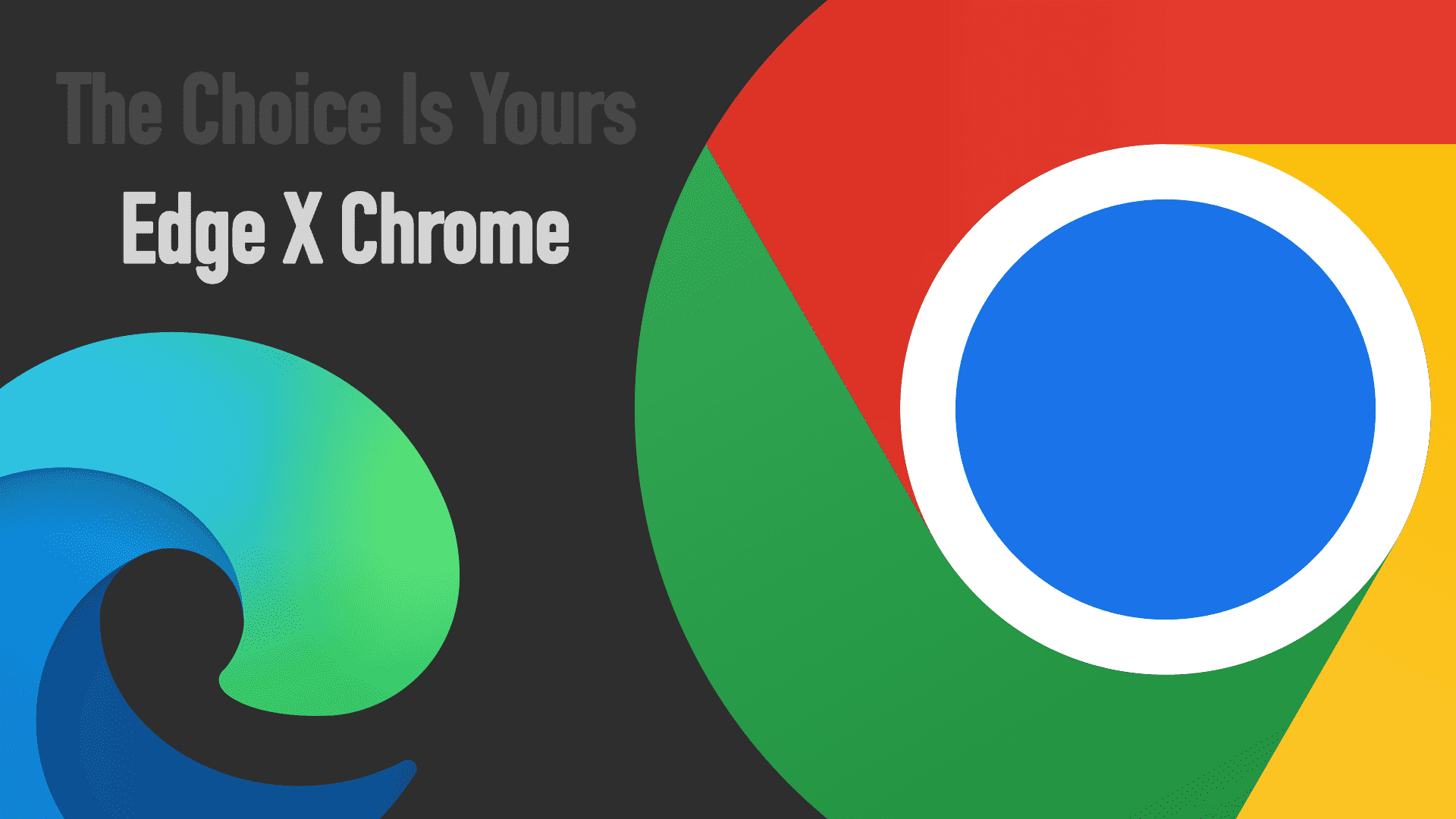How to Change the Default Search Engine in the Internet Browser?
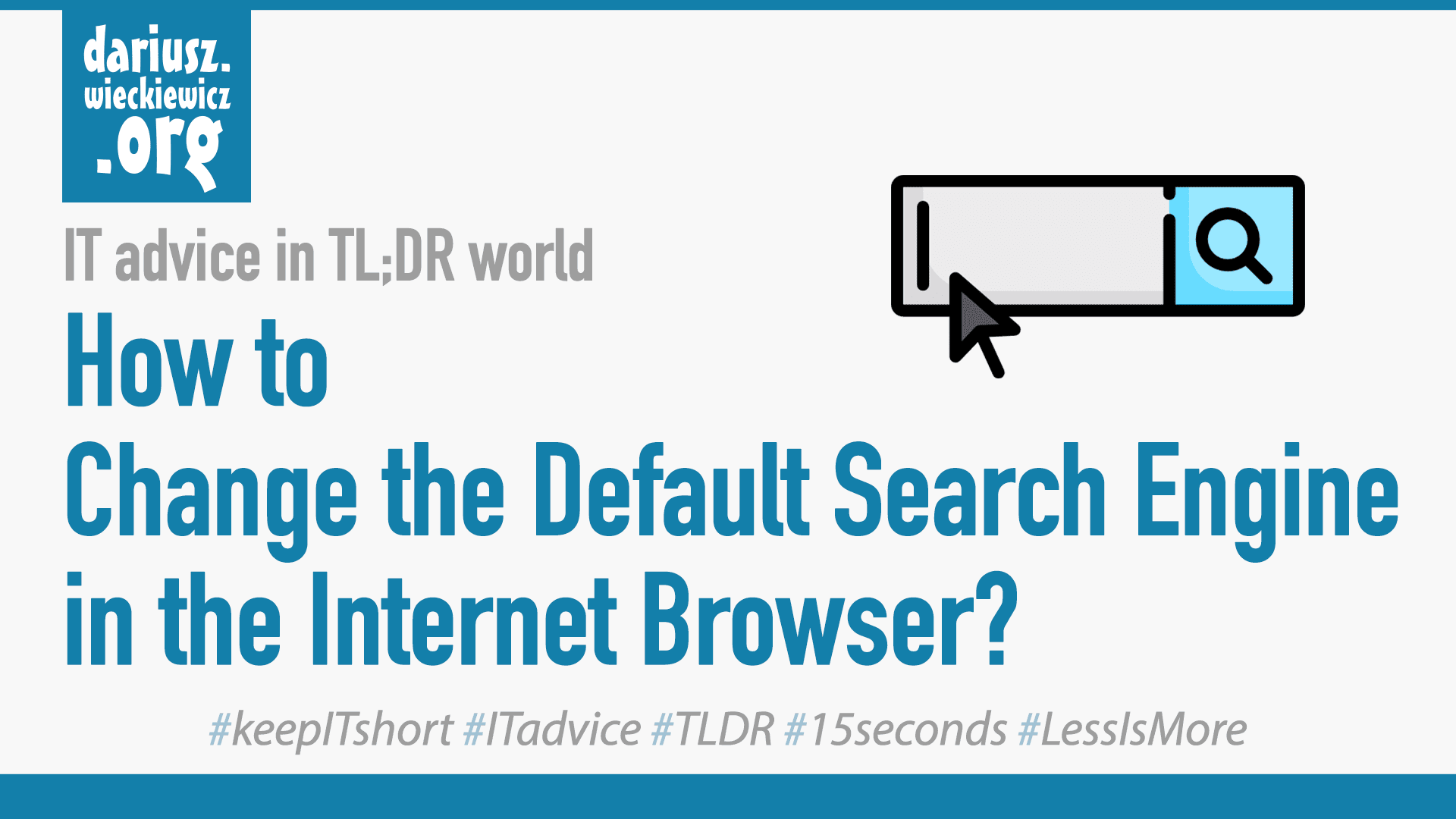
Contents
We are living in TL;DR1 world and I got only 15 seconds to give you an IT advice. In this series, I will try to do this. Here we go with how to change the default search engine in the internet browser.
Microsoft Edge (Windows, macOS)
- Click the menu button … and select Settings
- Select Privacy, Search, and Services from left menu
- Scroll down to Services section
- Click on Address bar and search
- From Search engine used in the address bar dropdown select desired search engine.
Google Chrome (Windows, macOS)
- Click the menu button ⋮ and select Settings
- Select Search engine from left menu
- From Search engine used in address bar dropdown select desired search engine.
Mozilla Firefox (Windows, macOS)
- Click the menu button ☰ and select Settings
- Select Search from left menu
- From Default Search Engine dropdown select desired search engine.
Safari (macOS)
- From top menu select Safari and Preferences…
- Click on Search icon
- From Search engine dropdown select desired search engine.
Opera (Windows, macOS)
- Click Opera logo in top-left part of the window and select Settings (Windows), or
- From top menu bar select Opera and Preferences… (macOS)
- Scroll down to Search engine section
- From Search engine used in address bar dropdown select desired search engine.
Screenshot icons created by Freepik - Flaticon
Too long; didn’t read ↩︎