Firewall for iPhone, iPad and Mac - Lockdown Privacy
If you follow my page, you’ve probably already come across my post Blocking Ads in Safari on iOS, iPadOS and macOS. In it, I described how to use the built-in Firefox Focus feature to block trackers and ads without unnecessary configuration.
This method won’t work for everyone. Others may opt for AdBlock Plus, which can be set to block ads in Safari similarly to the method described using Firefox Focus. Daily I use Firefox Focus and AdBlock Plus in my Safari browser on my phone.
No matter what you choose, every solution is good with one but…
The above blocking is based strictly on the Safari browser. What if someone is using a different browser?
While pure Firefox is equipped with appropriate tools by default, just like mobile Microsoft Edge (equipped with AdBlock Plus), blocking ads and trackers outside the browser, in various types of applications, becomes a problem.
Some time ago I got hooked on the Woody 99 - Sudoku Block Puzzle app. While its simplicity allows you to relax and exercise your brain, if you lose (sooner or later), the full-screen few-second ads you’re forced to get a bit annoying. I understand that the developers of applications, especially free ones, earn money for their hard work in this way. Some ads however drive you crazy when you are unable to close them because the (X) close button refuses to work.
My son recently discovered the Alphabet Lore games. The biggest problem with these games are ads. Not without reason, the applications from these series get amazingly poor ratings close to one star. Everyone’s pissed, my son’s pissed. The biggest problem is the difficulty in closing the ads. My autistic son has a bigger problem with it, and when he comes for help, even we as parents have a problem. The application called Lockdown Privacy, which runs in the background and requires no unnecessary configuration or attention, solved this problem once and for all.
Over the last few years, we couldn’t do much about in-app advertising, especially on the iOS/iPadOS platform. While Android is a different pair of wellingtons, Apple’s system is more closed in this matter, caring more about our security (and system stability), so blocking ads and trackers system-wide is not that easy.
Lockdown Privacy
Fortunately, I recently came across the tool Lockdown Privacy, which has been available on the iOS platform since July 2019, and it became famous again when it become available for macOS.
Why did I become interested in this application?
Well, because it is free, it offers a solution that allows you to block trackers and ads within all applications, as well as the fact that it is Open Source so that anyone with a bit of programming knowledge can review how it works and verify that it doesn’t track us instead.
The app offers two basic features.
Secure Tunnel
Starting with the second feature is a kind of VPN (paid) designed to, together with the integration of a banking level of security, protect us from revealing our real location, our IP address and what we browse on the internet.
There are plenty of VPNs available. Most of them try to encourage users with the issue of security and privacy, which is currently trending. At the moment, I have several other solutions for this purpose, so I will focus on the basic, free option in the application, which is Firewall.
Firewall
The main purpose of the firewall (firewall), not only in this application, but also in systems such as Windows, or even those built into our home router, is to block potential attacks. The purpose of the Firewall in the Lockdown Privacy application is to “block persistent and dangerous connections in all applications” on your phone or tablet - in other words, any trackers and advertisements that may interfere with our privacy.
We don’t need to configure too much here. When you start the application for the first time, you will be asked if you want to create an account in the application. This is an optional step.
By selecting Sign Up on the next screen, we will have a Skip option in the upper right corner. At a later stage, we can decide whether we want to create an account or not.
After that, a short tutorial will explain to us what the different elements are for. We, on the other hand, must press one main button in the Firewall section and confirm that we have read the application’s privacy policy.
The application will inform us that blocking takes place 100% on our device and that no data is collected and transferred to any external entities.
Looking at the number of positive reviews by reputable sites like MacRumors, 9TO5Mac or Cult of Mac, I won’t argue with that.
When using the application for the first time, we will be asked for permission to create a VPN profile. However, it is not a VPN like Secure Tunnel. Its purpose is to create a local connection with our application, through which all connections will pass and will be filtered by built-in rules.
After successfully activating the Firewall module, we will be asked if we are interested in also enabling Secure Tunnel (described above). If so, we can activate (or not) a trial period for a week. Since I focus on the Firewall option, I chose the Skip Trial.
And so, without unnecessary configuration, everything is active and working, and most importantly, it works in the background.
For those who want to check to be sure, we can go to Settings > VPN and then click on the (i) icon next to Lockdown Configuration. There we will see information that our server is running at the local address 127.0.0.1 and the time since the connection.
It’s time to see how Firewall performs in external applications.
For this purpose, I fired up Woody 99 and started a game. After the first loss, when the full-screen ad should have appeared, I saw nothing but the option to start the next game.
So in theory, it works.
I activated the app on my son’s tablet and let him play one of the Alphabet Lore games. After a while, we noticed that the ads disappeared and with it his frustration!
I went back to the Lockdown Privacy app on my phone and saw that in that short time, the Firewall had blocked over 200 connections. Pretty good!
For comparison, after half an hour on my son’s tablet, this value increased to over 2 thousand blocked connections!
Of course, not always the application will work as we want. If we have an application that uses/requires us to be connected to our Facebook account, the problem may appear at this point. Fortunately, as the application develops, the rules become smarter and some that should not be enabled are disabled at the start and it’s up to us whether we want to enable them.
Another quick comparison. For a game like Archery King, after less than one game, Lockdown Privacy blocked 4 thousand (!) connections, but the game still works.
As for the Facebook application itself, it works without any problems.
The Lockdown Privacy app works great on macOS, offering us exactly what it offers on iOS, even though in macOS itself, there are not as many programs based on displaying advertisements for profit.
So will Lockdown Privacy replace AdBlock Plus for us? I’m not entirely sure, although if you like, I don’t mind using both.
It would be nice if the blocking did not take place on both systems using a VPN, but for now, this is the only available method to circumvent the restrictions, which is the fact that the application cannot interfere with other functions and other applications in the Apple system.
What’s more, in the Lockdown Privacy application, under the Block list, we have additional options to modify what is and what is not blocked by default. Pretty good for an application that you get practically for free because the only paid option is a VPN tunnel (Secure Tunnel).
If we are satisfied with what the application offers, there is nothing else to do in the iOS application to set up an account (Sign Up) to receive all available benefits.
From what we can see, the project is thriving, so it can be recommended to anyone who struggles with persistent ads in free games and applications.
Regards.
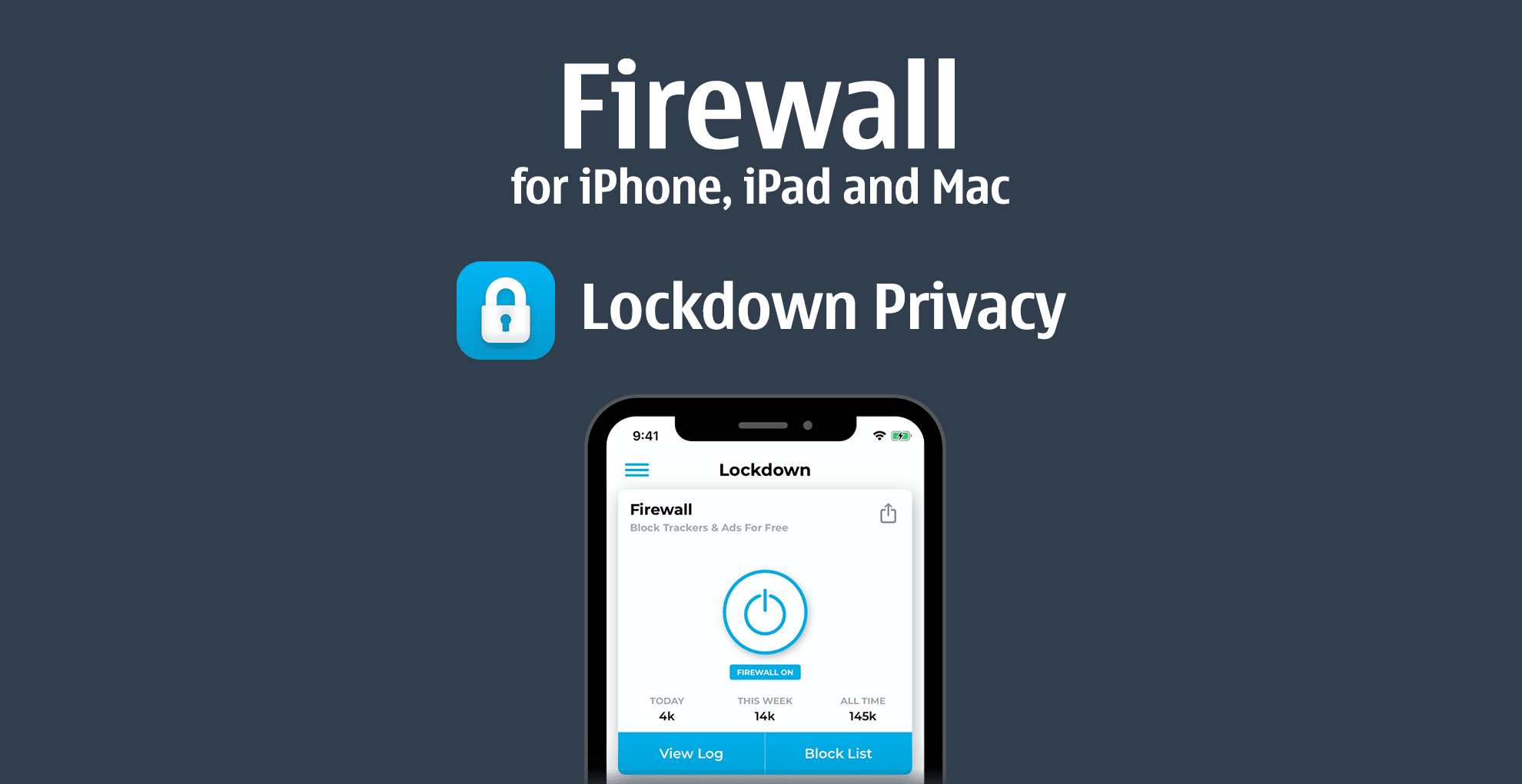
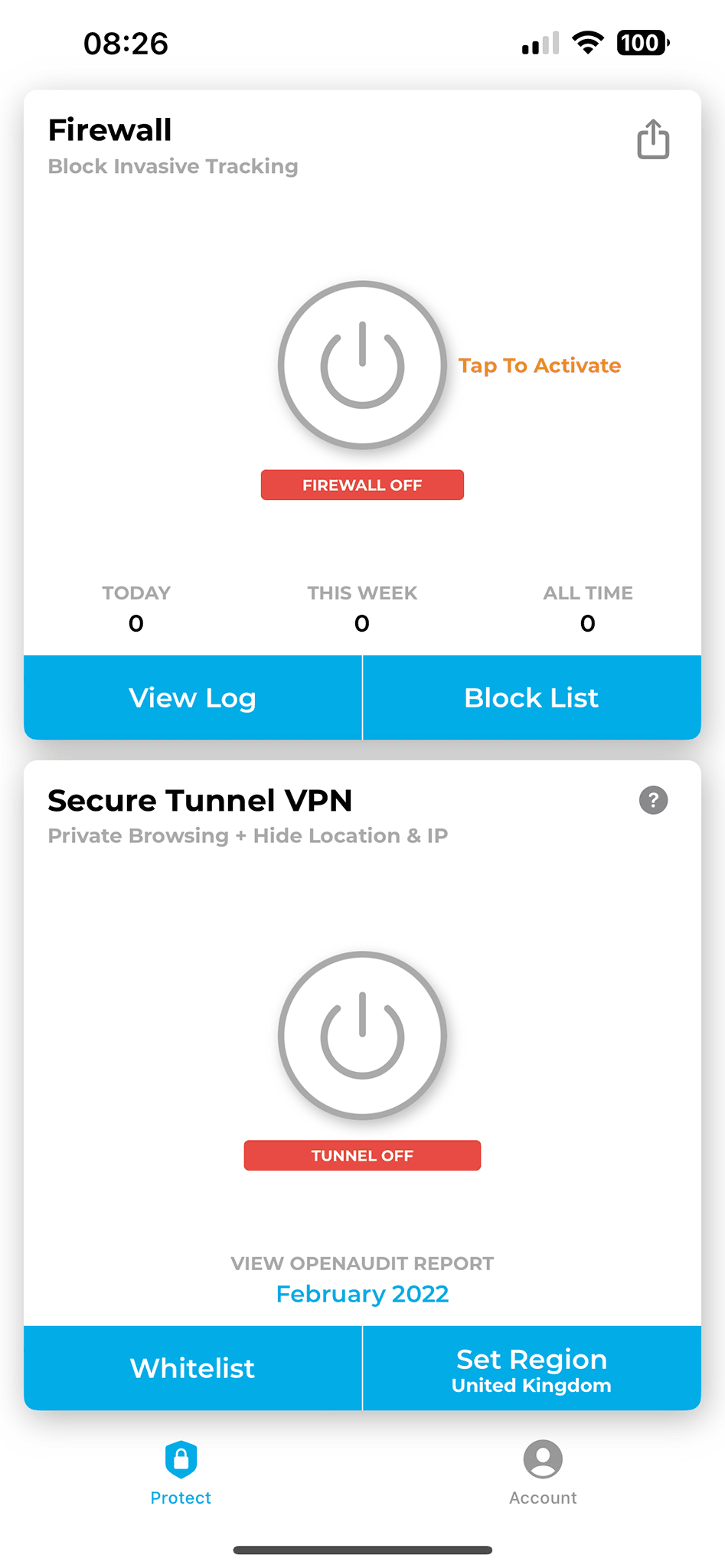
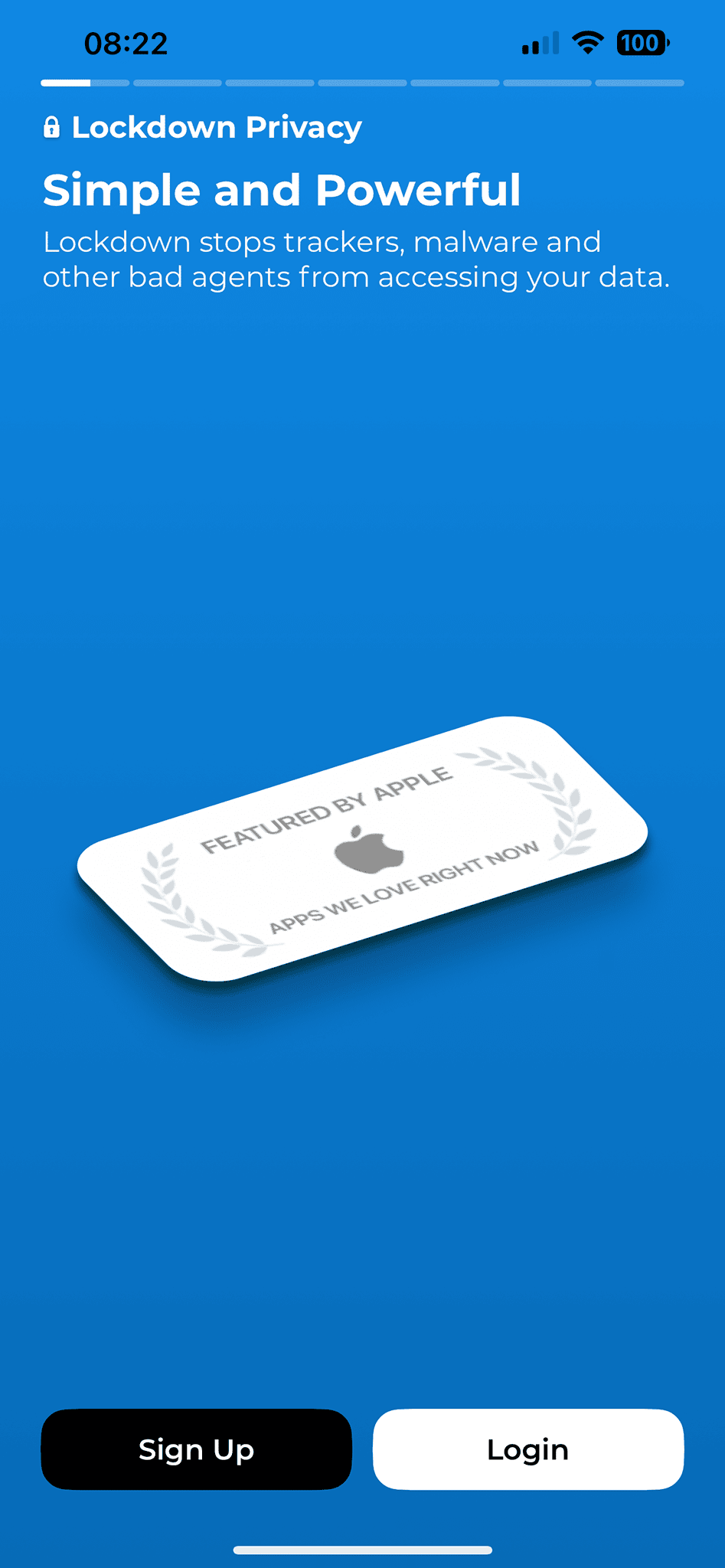
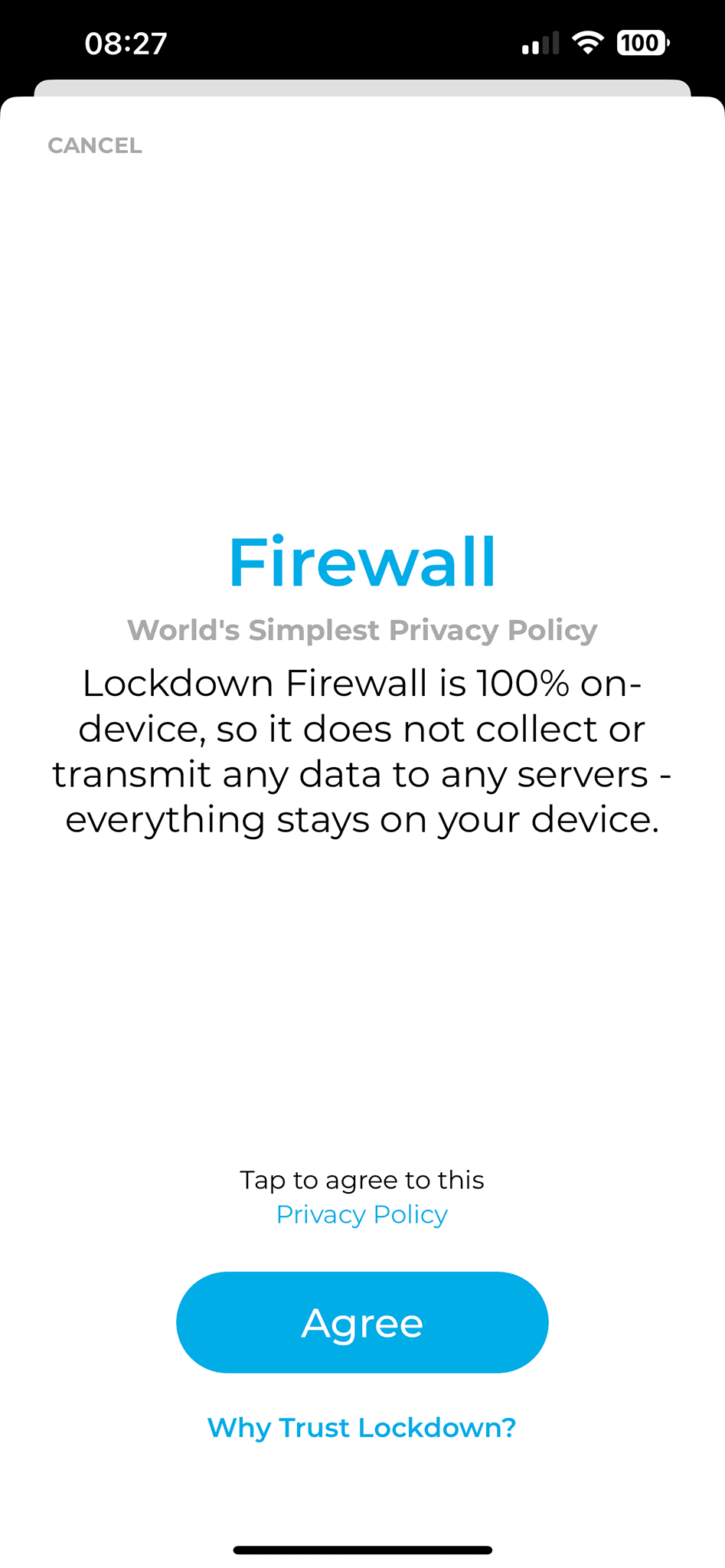
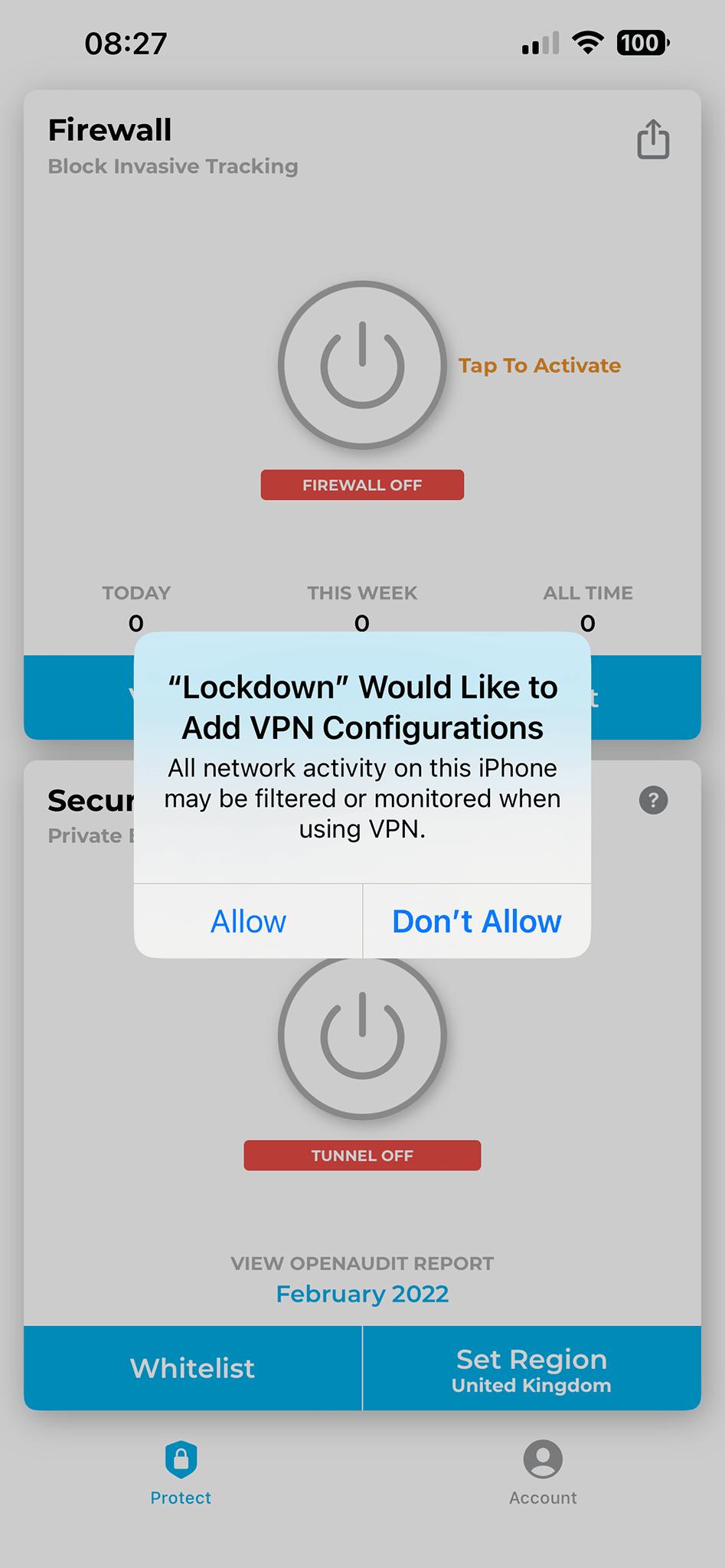
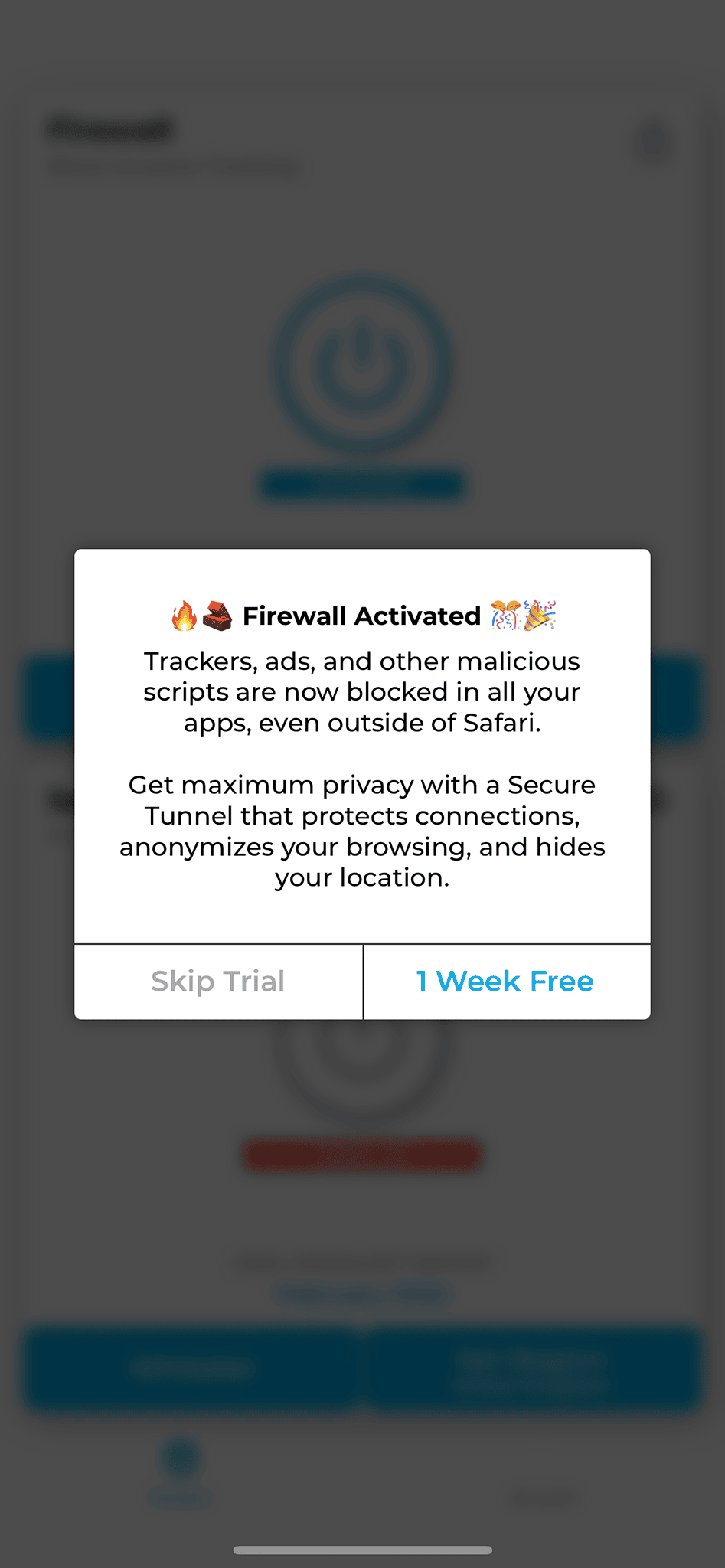
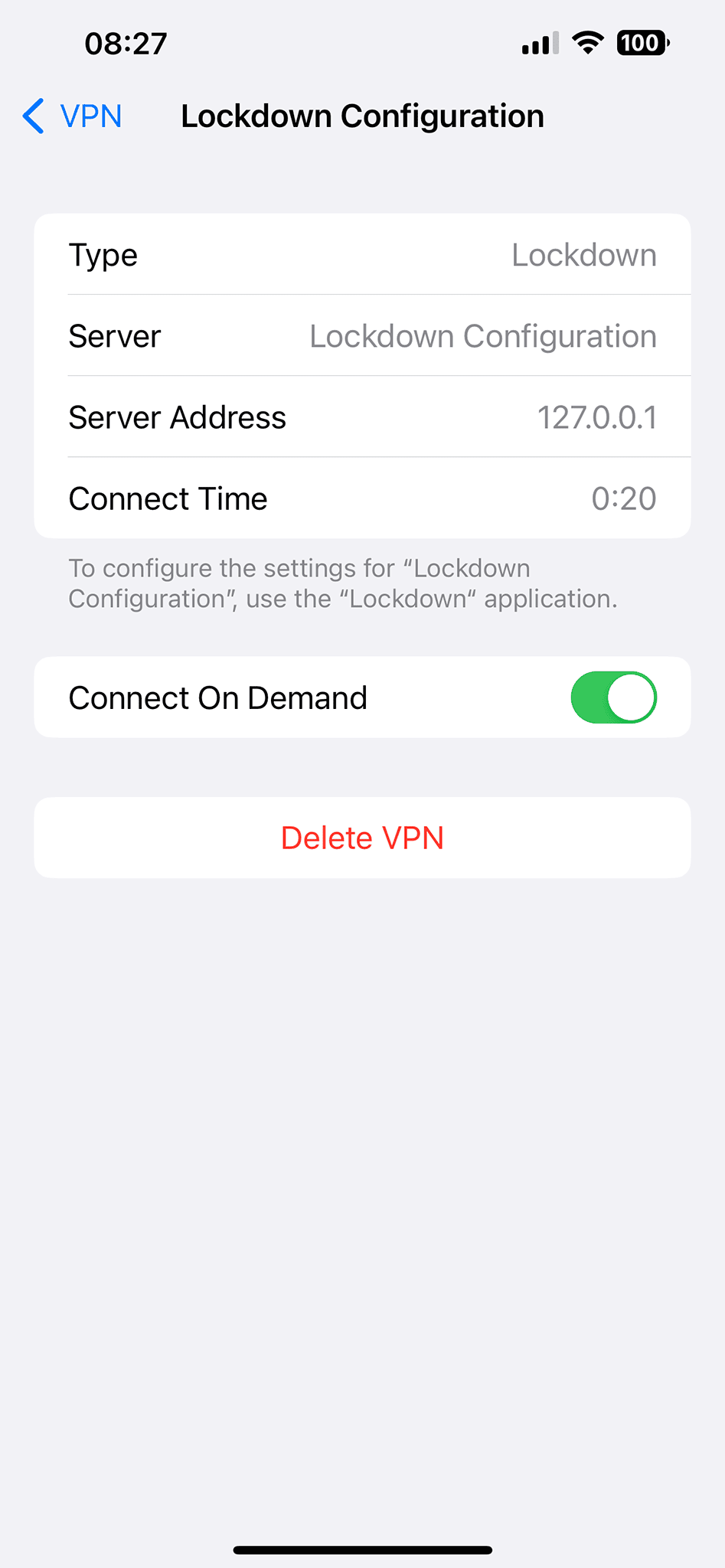
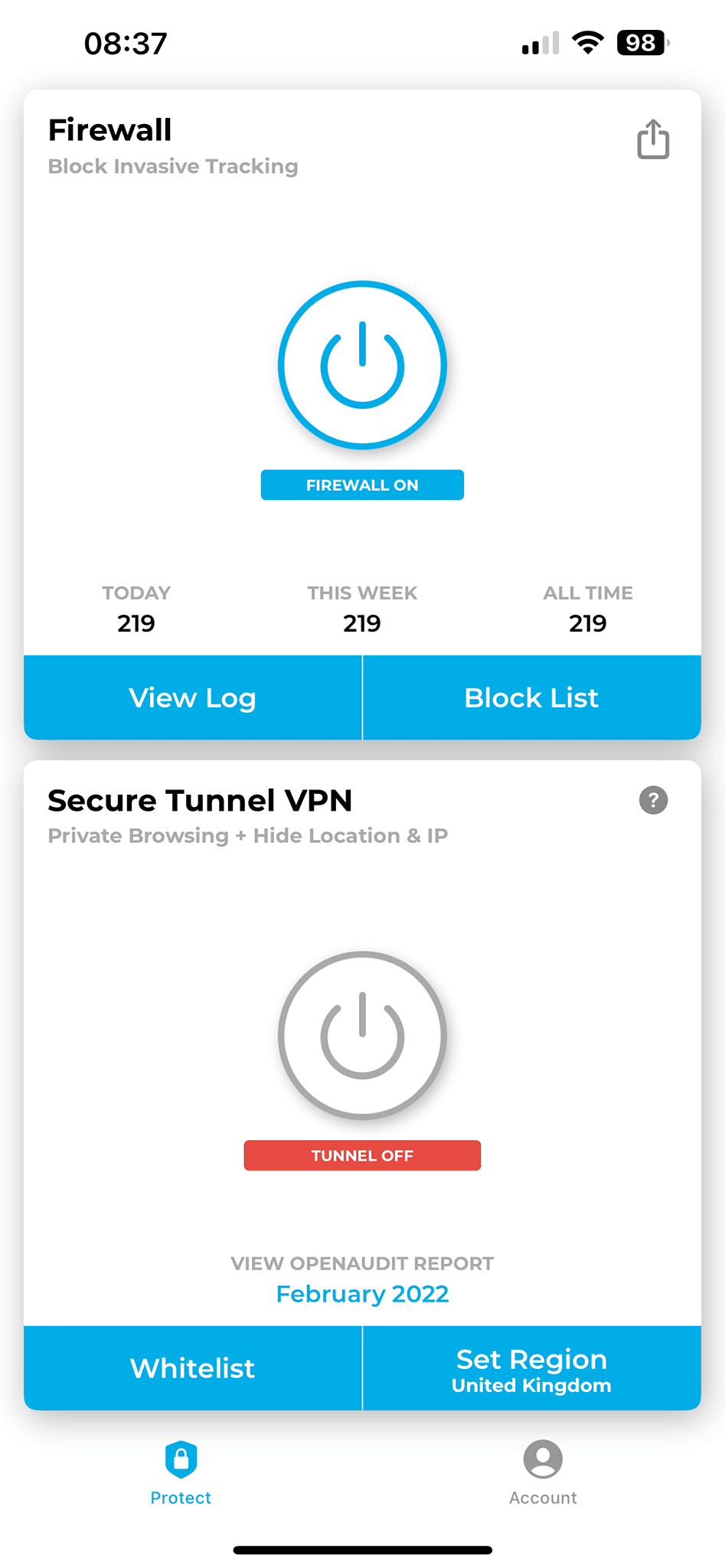
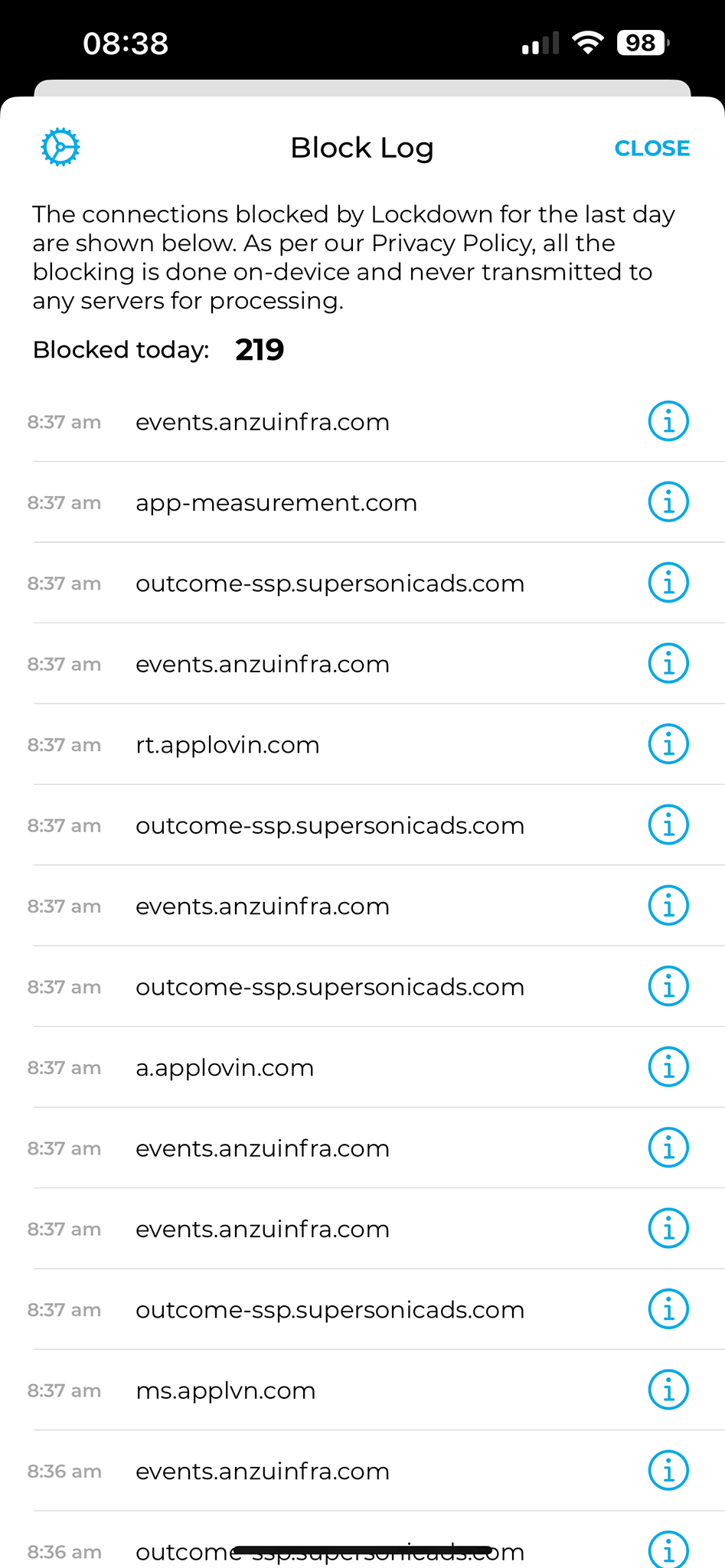




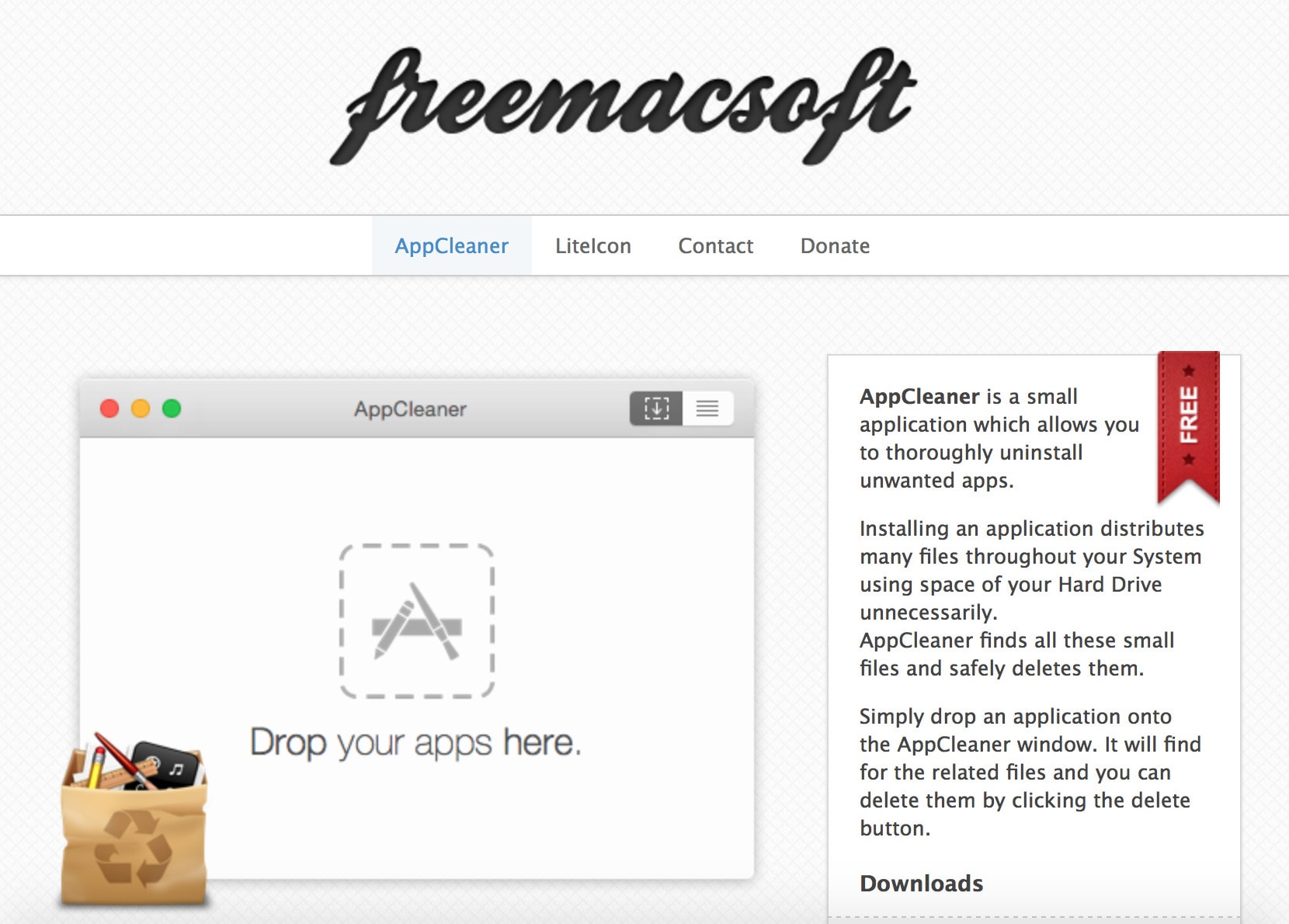
Comments & Reactions