The squirrel ate my peanuts and left the shells on my hard drive
Half jokingly, half seriously. I recently discovered what was eating up my disk space on my work computer.
From the moment I upgraded from Windows 10 to Windows 11 at work, as part of testing (but also in Windows 10), I noticed that I was losing disk space day by day.
This computer is only equipped with a 128GB SSD (primary) but I always had some free space on it and I never saw the red horror bar.
At first I thought it was all because of upgrading to Windows 11, but no. As this hardware was not for Windows 11, I reverted to Windows 10 and ran into the same problem.
By doing standard cleanups, I freed up a fair amount of unnecessary data (20+ GB). A few weeks passed and the horror bar returned.
By repeating the purge, I only gained a few hundred megabytes, up to one gig at most, so what was eating up my space?
I started searching, uninstalling programs, flipping through files, until I started to analyze the AppData folder in my profile (hidden by default), where I noticed that it takes up significantly more space than my colleagues at work.
Again, I thought it was all related to Windows 11, but no, since I experienced this on Windows 10 as well.
The rodent that settled on my drive and made it a granary for the winter was Squirrel.
I found her granary full of useless peanut shells (TempXX) that took up over 40GB!!!
Interestingly, the granaries on other computers were not so full. Apparently, my squirrel was really hardworking and ate my gigabytes at large.
This granary is called SquirrelTemp and although it is not necessary for everyday use, it is not included by default in Windows Disk Clean-up.
But from the beginning.
Let’s get to know my squirrel, because she hasn’t introduced itself.
On GitHub, this squirrel is described as Server-driven updates for native apps.
Well, Squirrel is a kind of engine that can be integrated with any application in order to update it more easily.
Just as Microsoft Edge and Chrome update in the background, other applications not necessarily. Here a squirrel comes to the rescue.
Curious rodent. I just don’t remember what he uses it for or why.
Well, Squirrel is used, among others, Brave, Slack, Atom, as well as Microsoft Teams.
Of these apps, some I don’t use, but I used the Atom app a few months ago. Everyone in the company uses Microsoft Teams, so I’m not betting that it is causing the granary to overflow.
Before I started using Microsoft Virtual Studio Code, I was actively using Atom. I appreciated it, among other things, thanks to friendly updates.
When launching the app, it updated in the background, and the next time it was launched, it updated to the latest version.
Unfortunately, these updates to the app are not small. Each of approximately 210+ MB. Four updates and we used 1GB on the hard drive.
From what I’ve read from other friends of pseudo-flying animals, it can store up to 160 GB!
On an incorrect assumption, I thought that downloaded files were saved in the Temp folder, where you would expect it in Windows, but no. For this purpose (this and other applications) the SquirrelTemp folder is used.
Unfortunately, unless we use other cleaning programs and use only the tools built into the system (which are sufficient in most cases), we will not notice that over the months (years) some gigabytes have accumulated there, until our system announces that it is time to do spring cleaning. The worst thing is that the system does not know where and what to delete, so we have to do it ourselves.
Removing 40GB of thousands of tiny files on my (mid-range) SSD took about 5 minutes.
We will not get rid of the rodent itself.
While I gave up Atom, there are still other programs that have become friends with it, and which I do not want to give up. Therefore, I decided to prepare a handy command, which I will run once in a year to get rid of garbage.
We execute the following command from the command line (Command prompt):
rmdir /s %UserProfile%\AppData\Local\SquirrelTemp
If you don’t like fiddling with the command line, you can delete the SquirrelTemp folder from File Explorer after the hidden folders are displayed.
Right-click, select delete, and then empty the trash.
Like I said before, it took a while from the command line. From within the file explorer, it may take a bit longer.
Our folder is located on the system drive, in the user folder, AppData > Local > SquirrelTemp.
The squirrel is whole, the granary is still available, and you won’t have to evict her to her new home.
Regards.

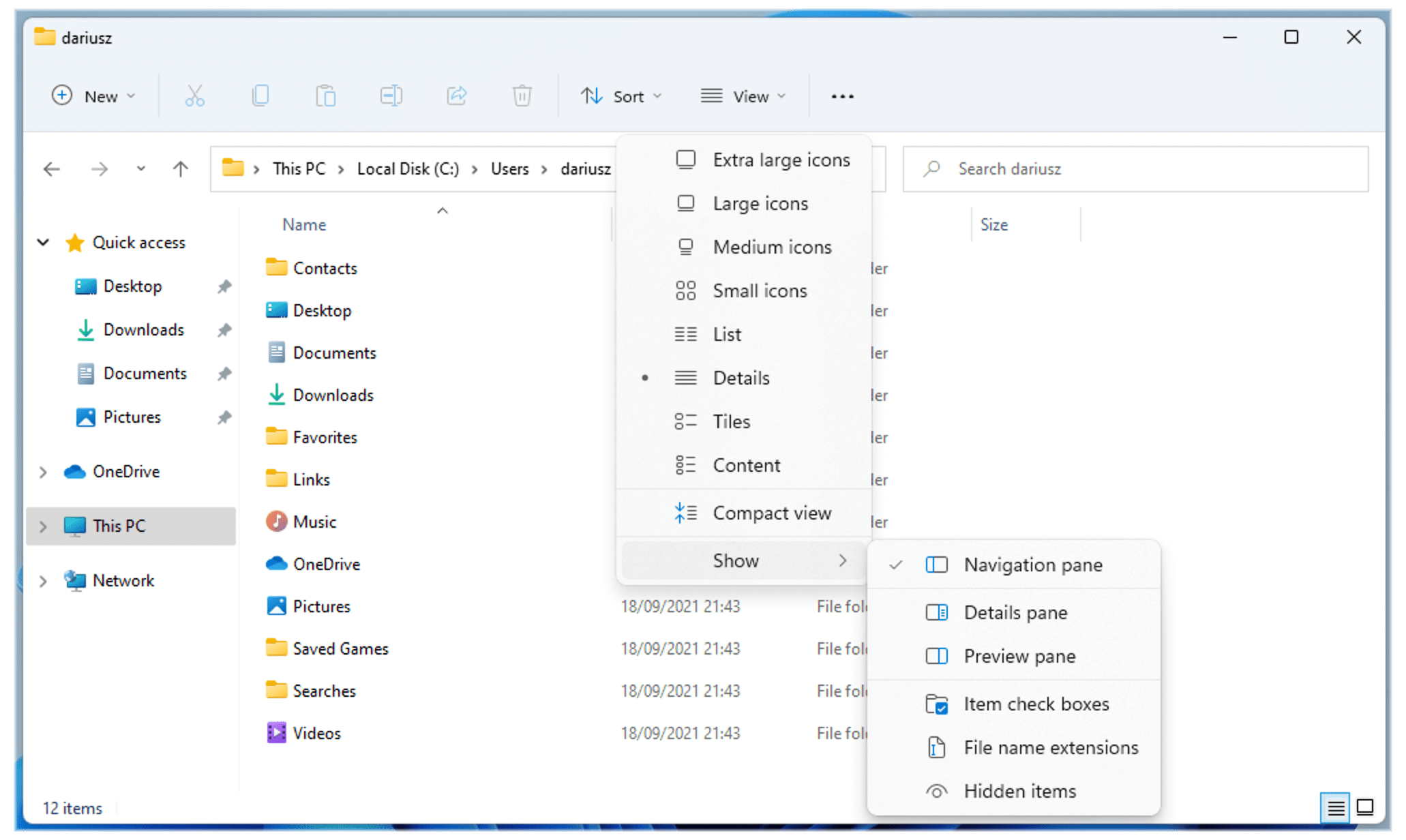
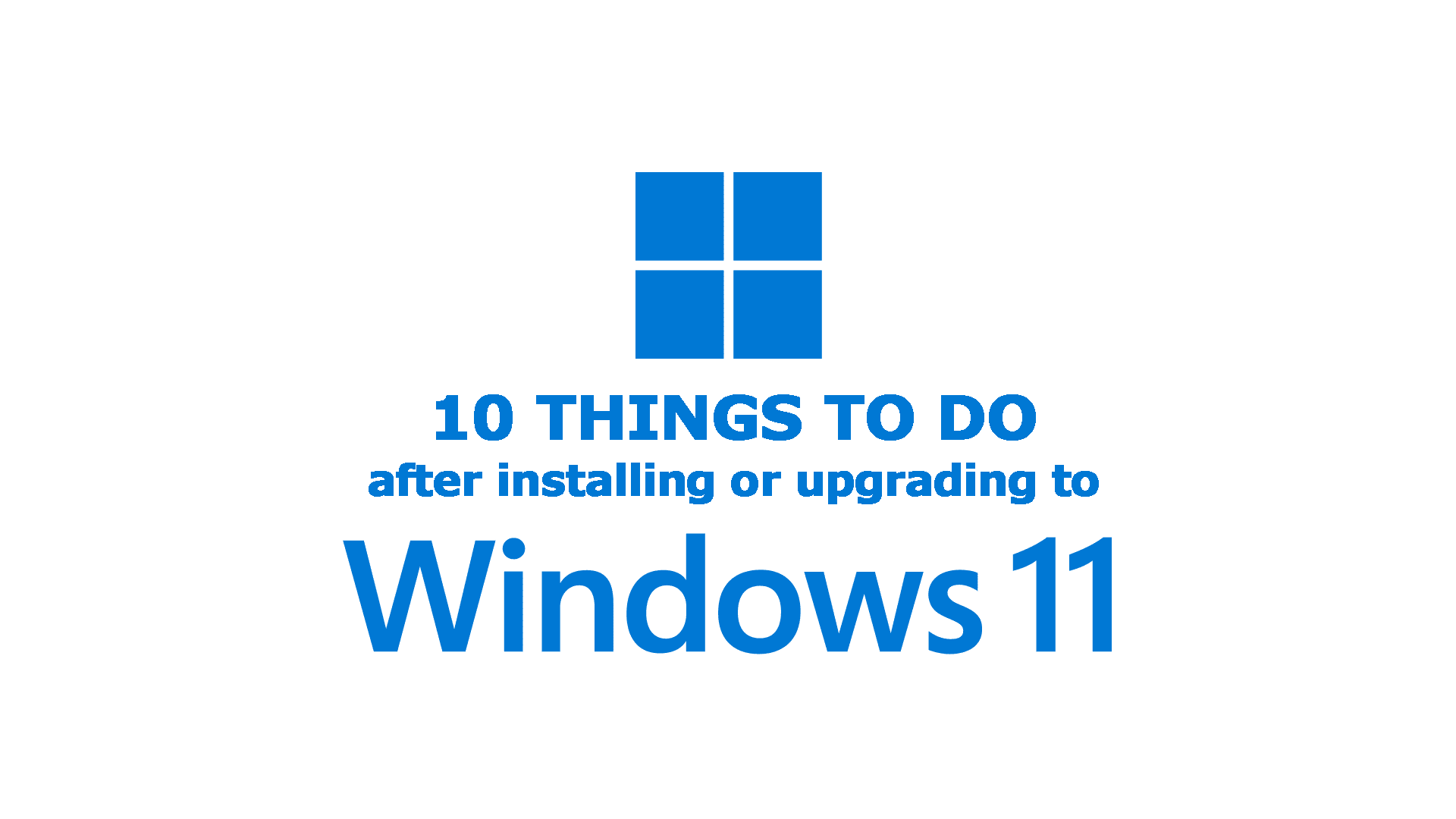


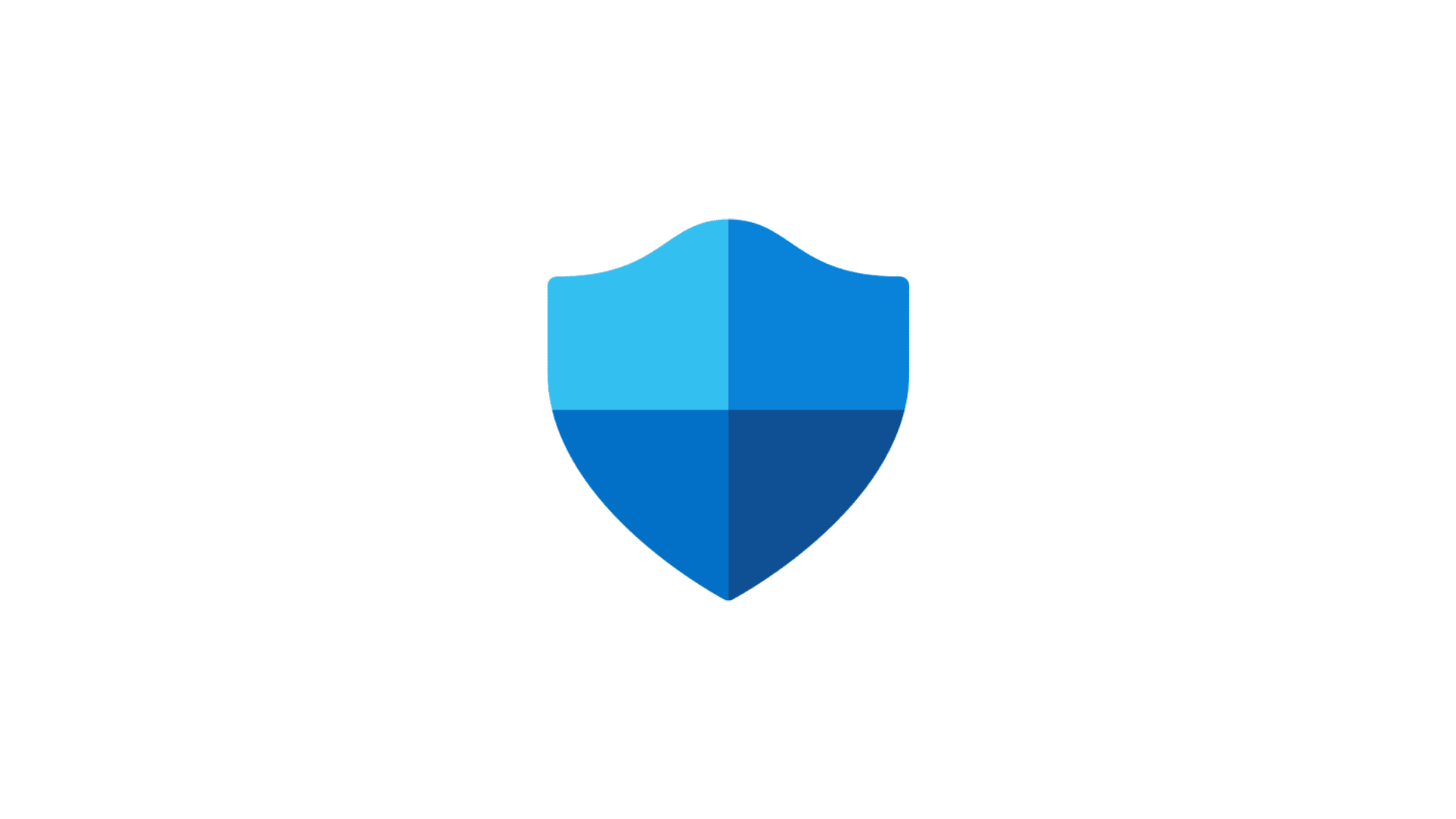
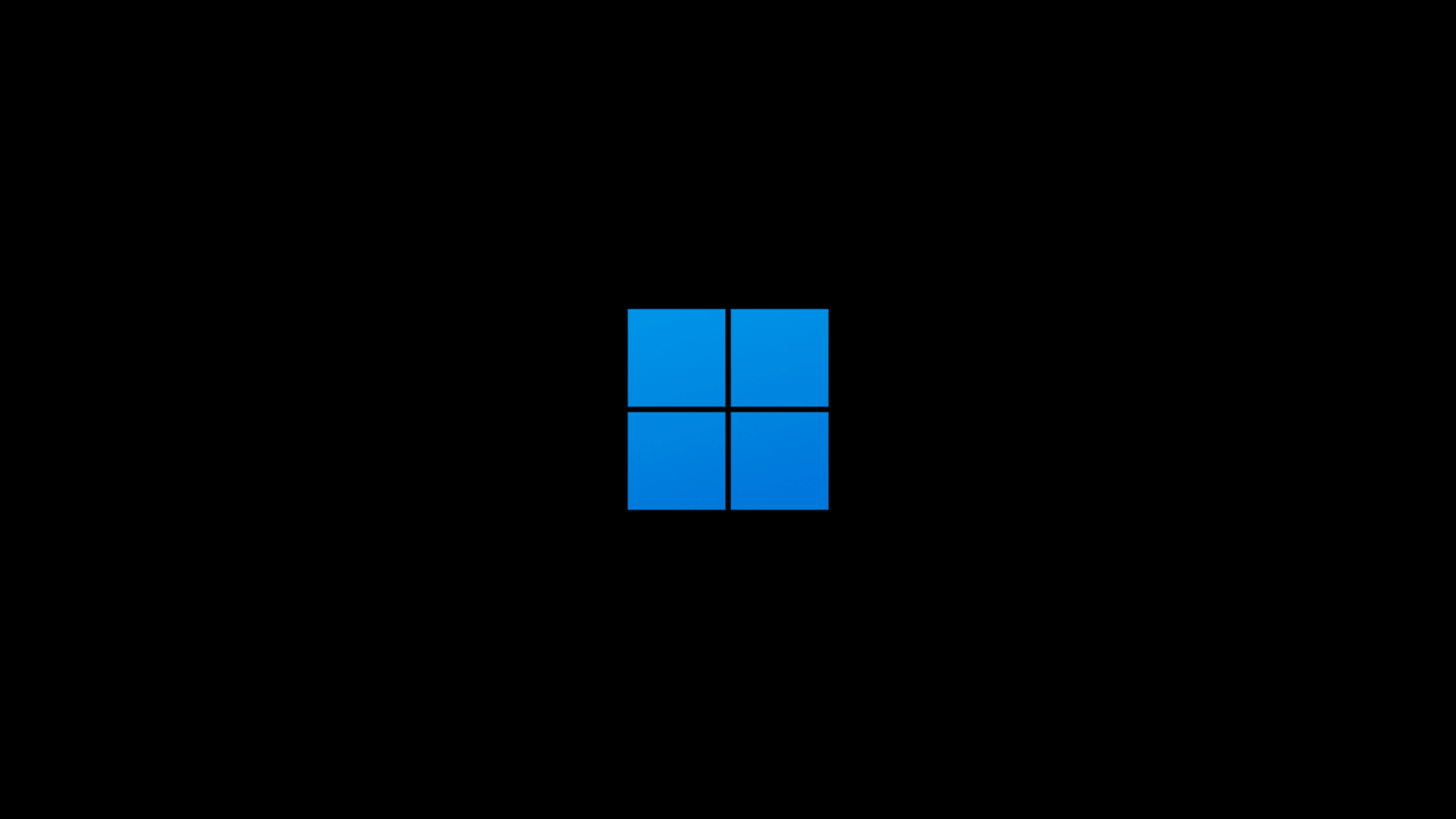
Comments & Reactions