Make Websites Readable Again
Have you ever tried to read an article on a website that is jam-packed with ads? Most of the time the overall experience will discourage you from it and you give up or will try to find similar information in a place, where you can access it more pleasantly.
I am using AdBlockers on all my browsers and hate when some websites tell me to turn it off just to read their content. They decided to block me from reading until I complied.
I understand that this is their source of income, however, browsing these websites without an adblocker enabled is a pain as hell.
The screens encouraging “support of independent writing” by displaying ads are nothing compared to the unpleasant and distracting experience of reading their website without adblocker enabled.
This kind of website that prevents me from visiting at the start is, for example, makeuseof.com.
This is crazy but true.
Some other websites, that do not display ads, will block you from reading their content before you decide to support them through paid subscription.
If I cannot read it first, how can I know that I will ever return to your website? Supporting at the beginning is like giving a blank cheque. Let’s be reasonable here.
Luckily there is a solution for that, but before we indulge ourselves in that, let’s see the problem here.
New York Times example
Even if you disable an adblocker, you are still not allowed to go any further without creating an account, to allow them to track what you reading and further convince (force) you to subscribe.
It sucks!
However, the same article can be readable again just like that:
This is thanks to the Reader option built into Safari Browser.
Safari is only available for Apple operating systems but keep reading, as I have options for Windows users as well.
Reader in Safari can be turned on automatically for specific sites, like NYT. Thanks to that, from wherever you will be redirected to their article, the article will be loaded in a way that you can enjoy it in full.
On any website you are on, you just need to click the Reader icon from the address bar (on computer).
To enable the reader automatically on a specific site, just right-click on the reader button (on computer) and select option Use Reader Automatically on ….
If you want to use the reader on mobile you need to click the aA icon on the address bar, from where you need to select Reader from the available options.
While you are in reader mode, by clicking the aA button again, from available options select Website Settings and enable the reader to Use Reader Automatically on a specific site as shown below.
Going back to NYT…
Blocking on their website is strictly based on JavaScript. The article is loaded in full but when JavaScript is served after, your view is restricted. Turning off JavaScript altogether will do the work as well.
This is how the reader in Safari makes it work. It’s stripping the website from unnecessary nonsense leaving only the most important part.
Not all websites (or even some articles on NYT) however are loading full articles and then blocking it with JavaScript. Some articles are placed behind a paywall and only allow you to read a portion of it. To read the rest, you need to log in and subscribe. In this instance, the reader will only load a portion of the article that is not behind a paywall. Sadly we cannot do anything about it but is worth trying what is available for free.
Some other websites
I am using automatic reader mode on a few websites. All these websites you can control from Safari settings.
On mobile, head to Settings > Safari > Reader to find them.
I don’t have a lot of them but got them few enough to make my daily reading experience manageable.
Through everyday browsing AdBlocker doing its job, in some extreme situations I need to enable Reader and this is saving me a lot of struggles.
Chrome Unboxed website
One of the websites that I have recently explored is Chrome Unboxed.
I understand that there are a few people venture that need to fight to stay afloat. They use advertising on their pages to such an extreme, that on every screen scroll (especially on mobile) you are presented with a large advertising box.
Even if AdBlocker doing its job in blocking them from being displayed, the empty box is left unfilled making the reading experience a bit awkward.
There are some other empty spaces as well, that potentially shall be filled with ads.
Because of the empty blocks (which can be easily fixed as highlighted by Google itself), you have a feeling that the article is very long. However, when you start reading you get to the bottom very quickly and you get this feeling of a lot of space and not enough content. Because of that, the amount of ads in such short text is way too much.
When you enable Reader on their website, this confirms it, but even Reader struggles with removing empty spaces where the ad was initially shown.
Reader in Safari is not perfect but is a great tool enough to make websites readable again.
Some websites may be poorly constructed so the option to enable reader will not be available.
Other browsers
Other browsers also have their tools, which typically require them to be installed as an extension.
Suggested alternatives for Safari Reader in other browsers:
- Just Read by justread.link for Google Chrome and Microsoft Edge
- Auto Reader View by Patrick Marchwiak for Mozilla Firefox
Using Reader mode or the extensions mentioned above is a great way for publishers to see how accessible their sites are.
If browsing a website with a reader still returns a lot of crap, the owner of the website shall consider making changes.
Be aware that the reader mode is very often used by people with disabilities who rely on assistive technology like screen readers etc. If a person without any disabilities struggles imagine what struggle millions of people with disabilities will have.
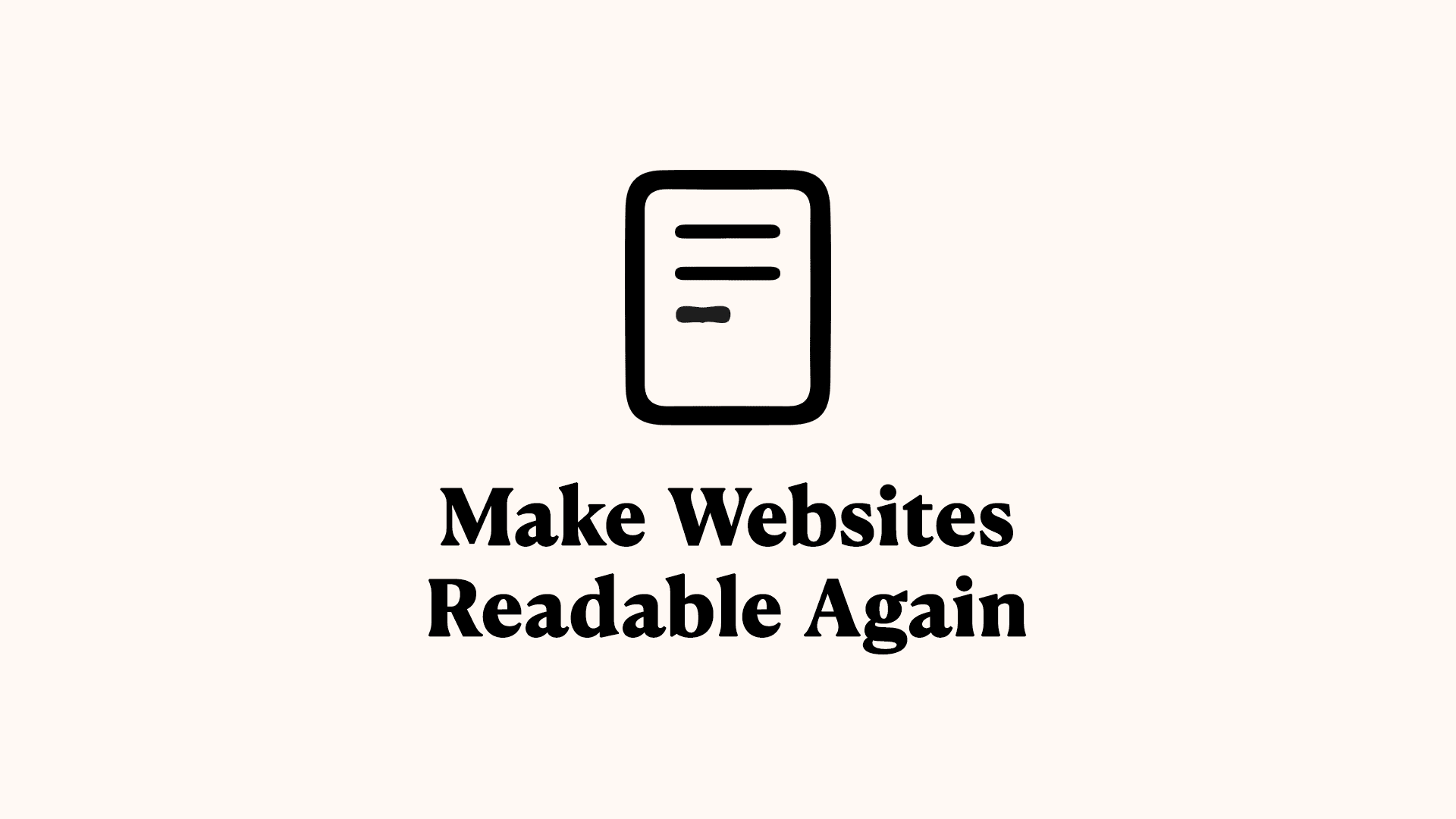
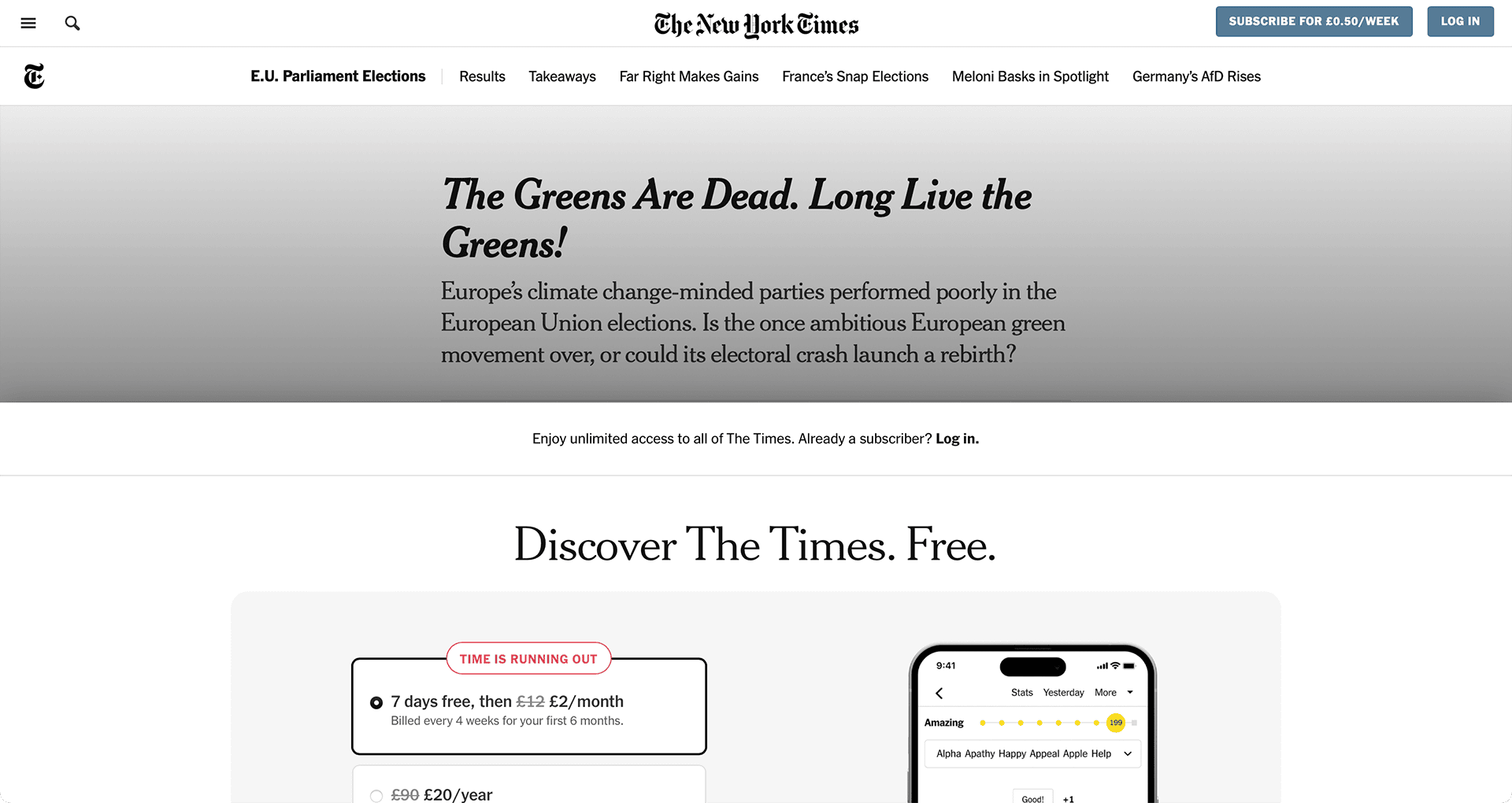

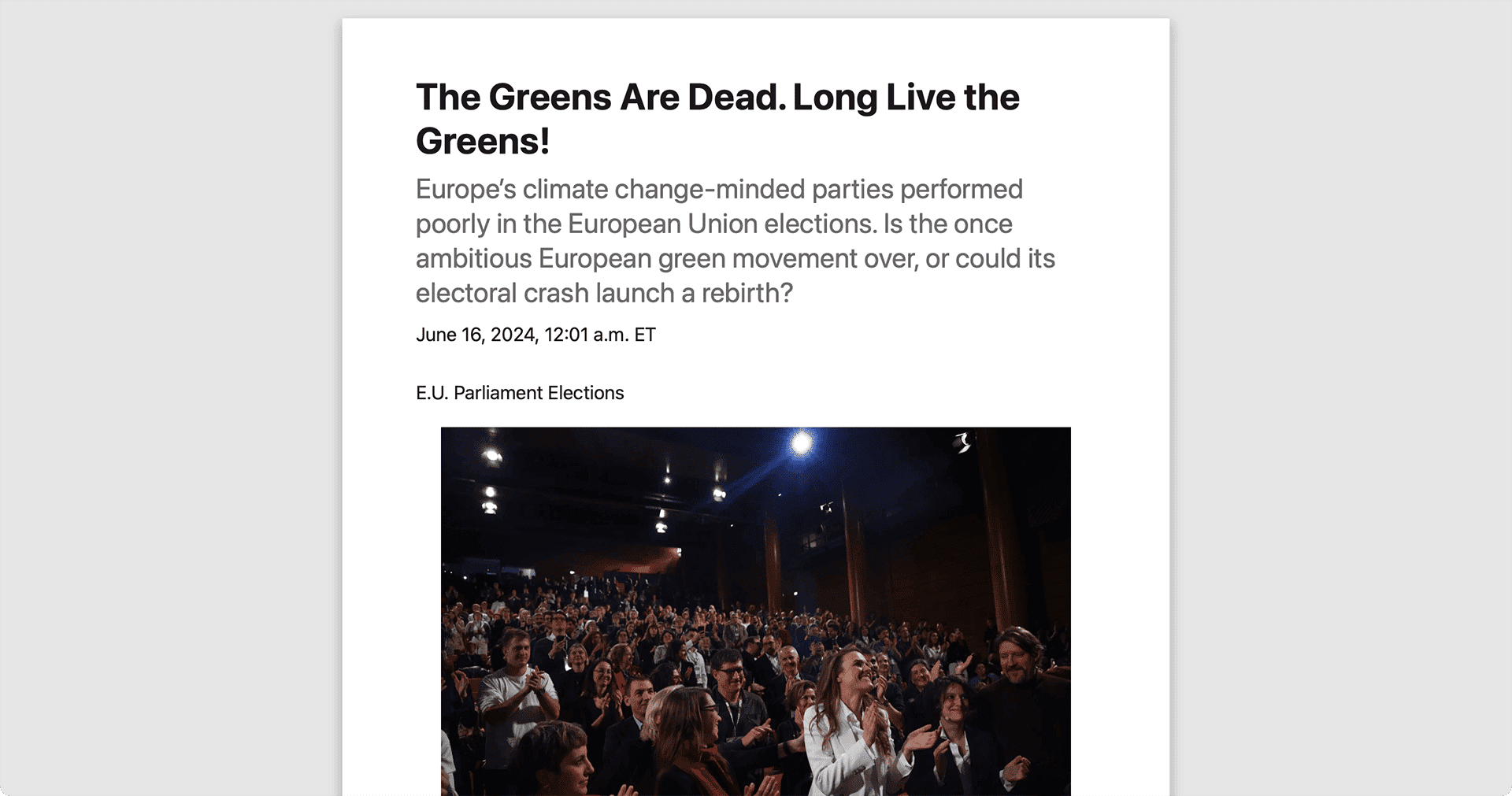

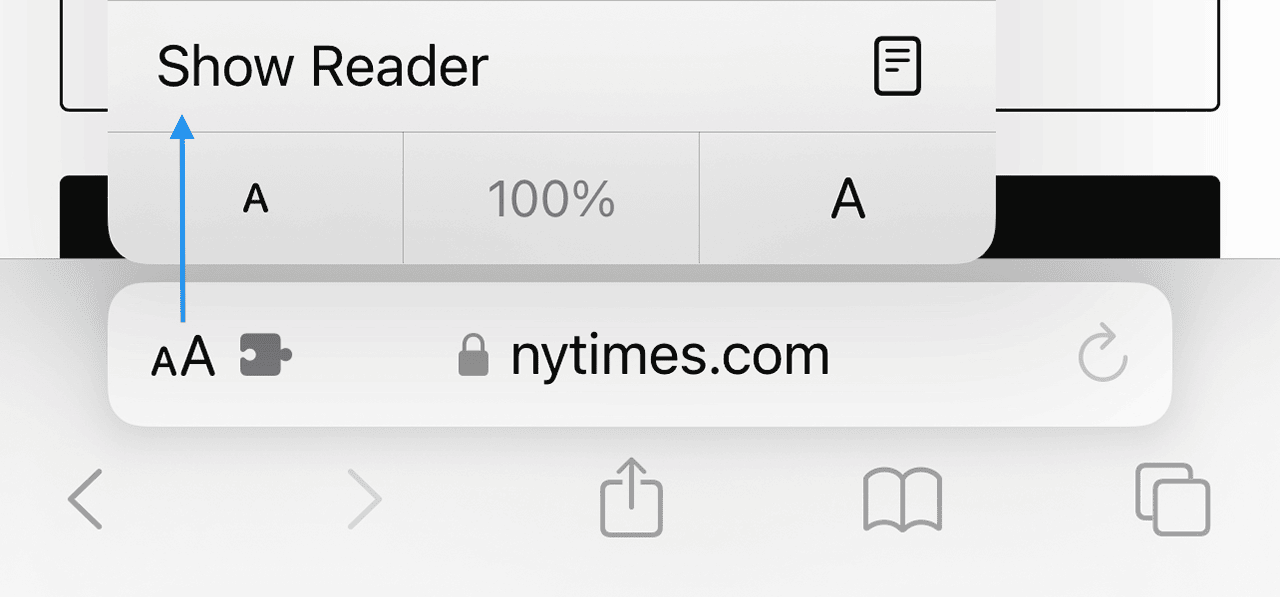
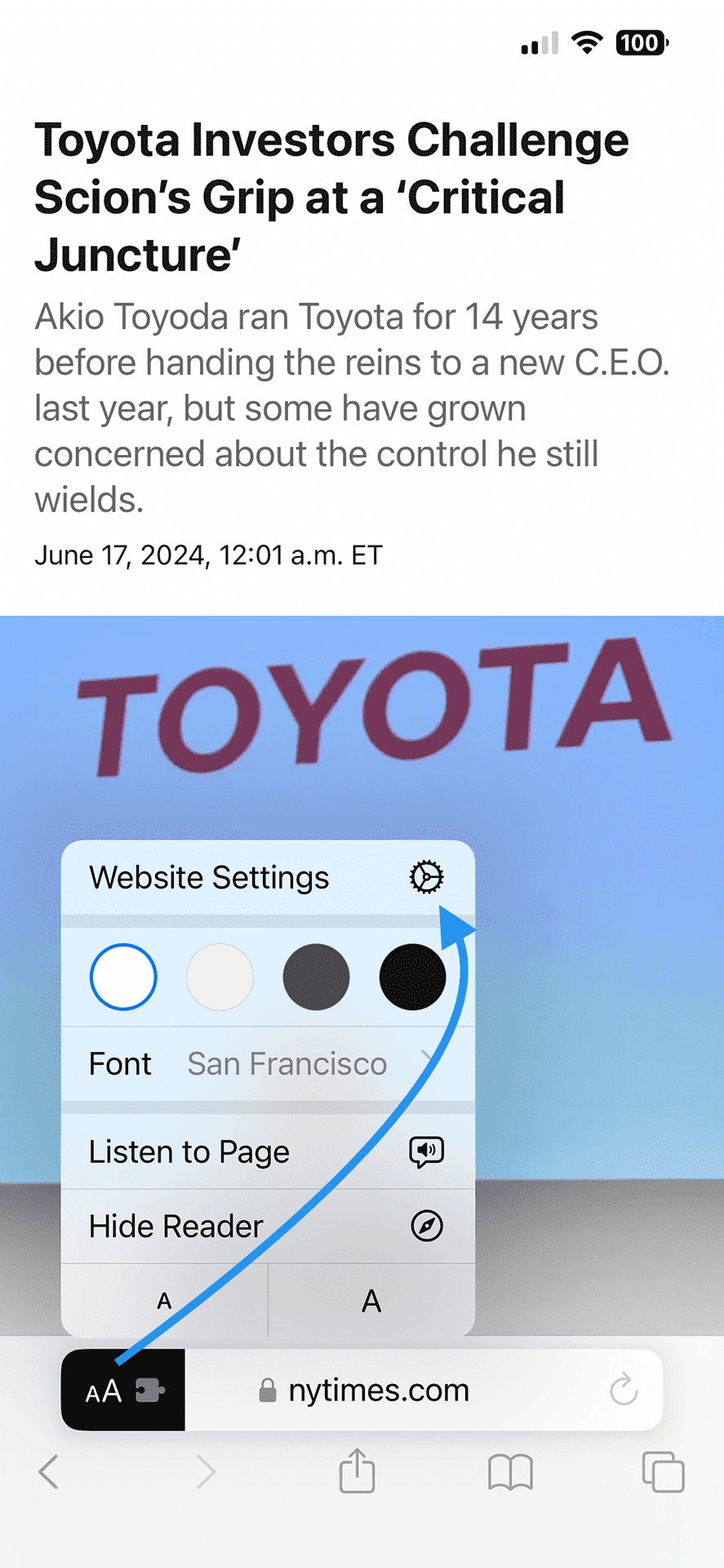
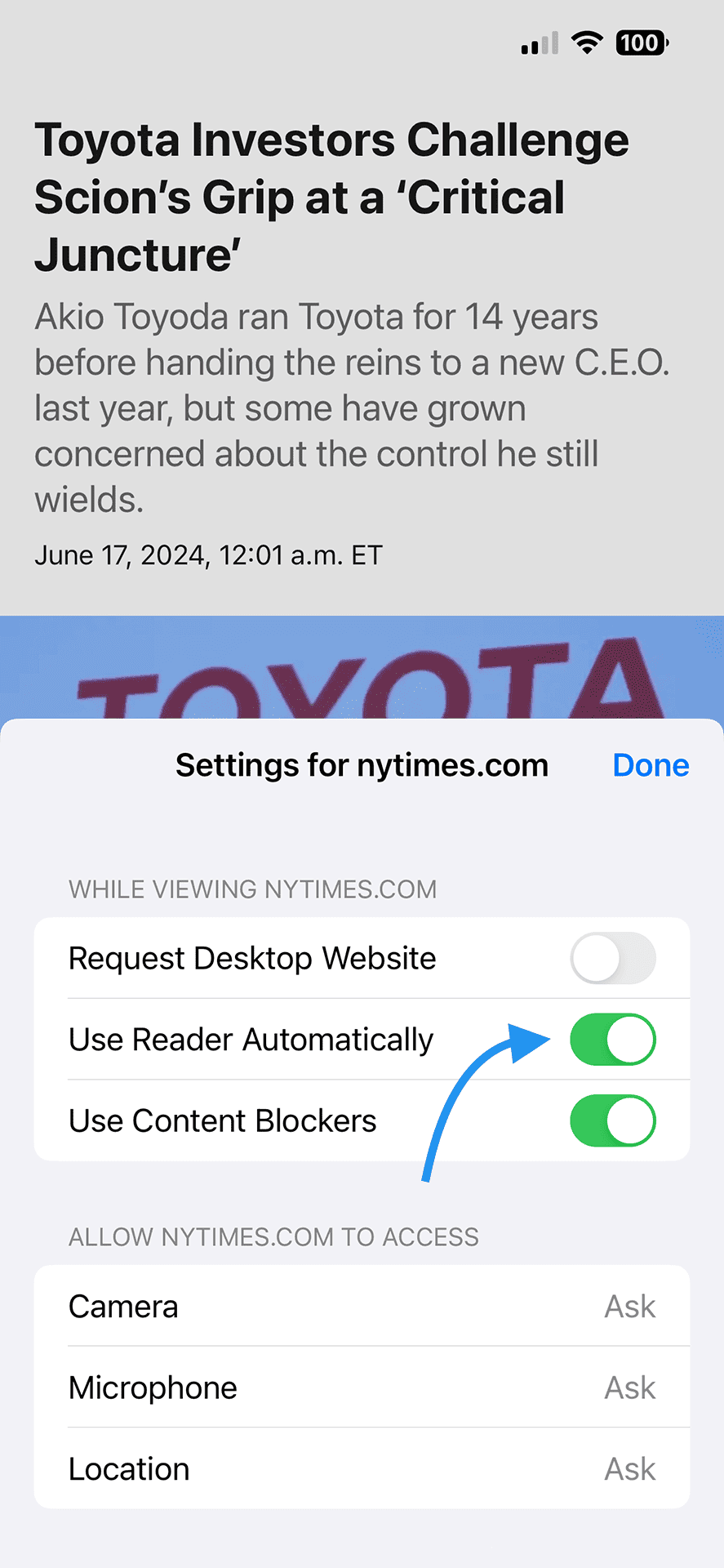
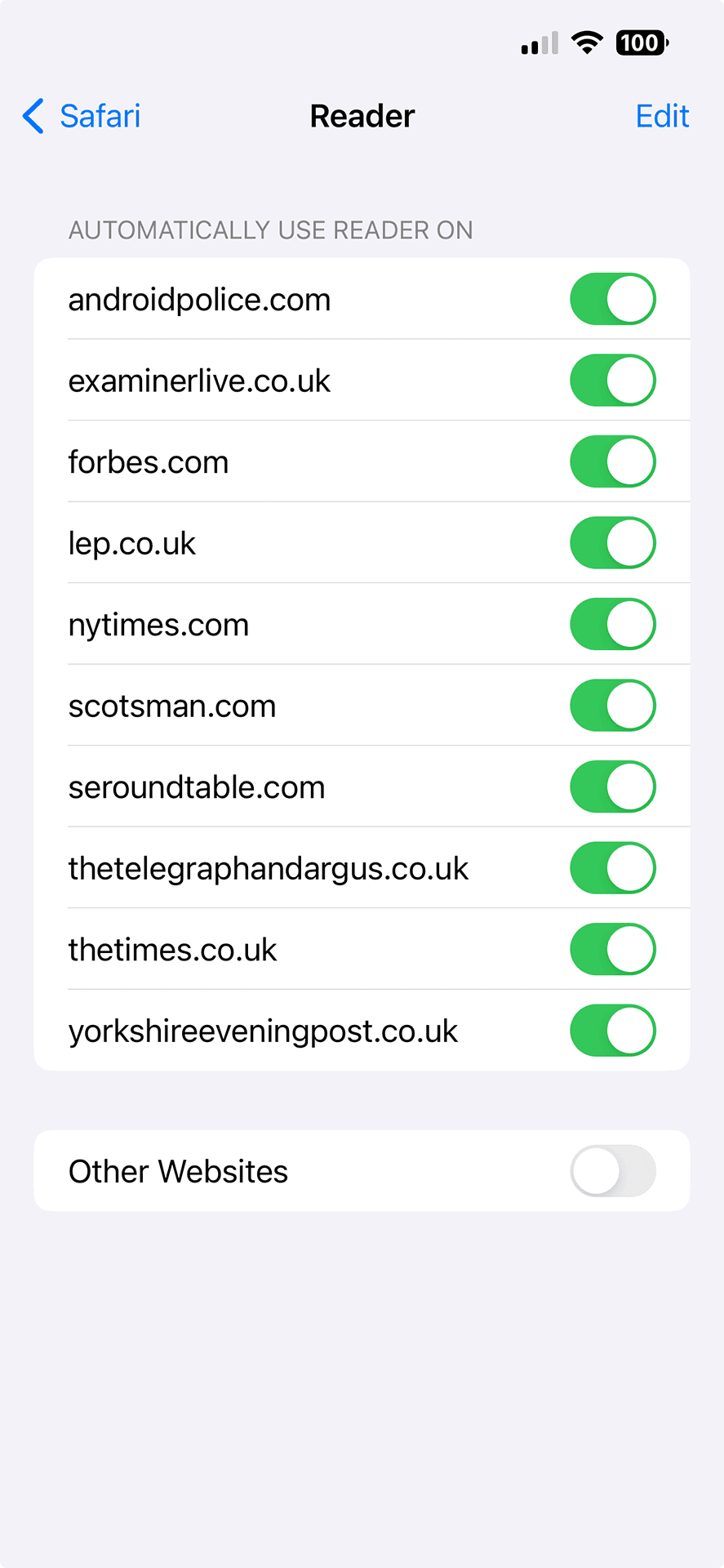
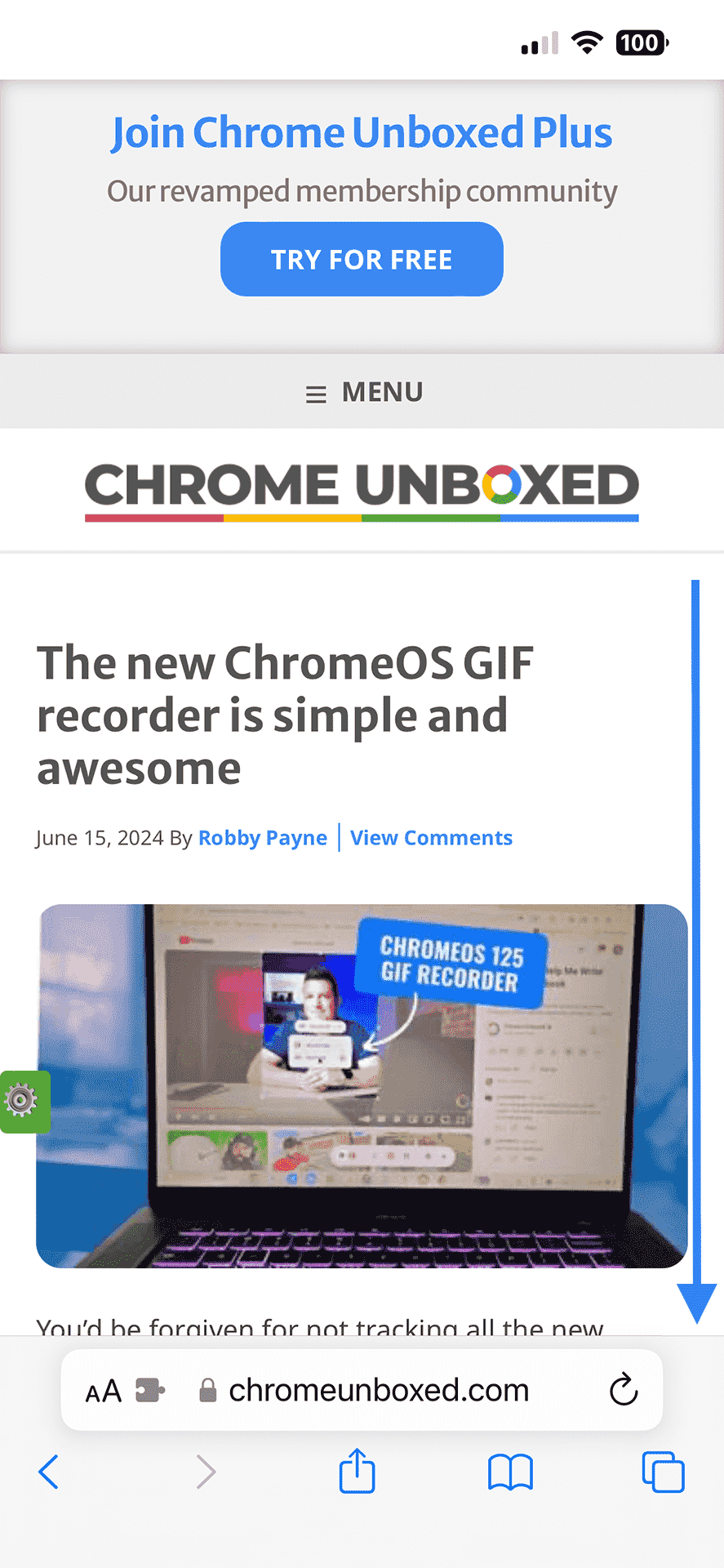
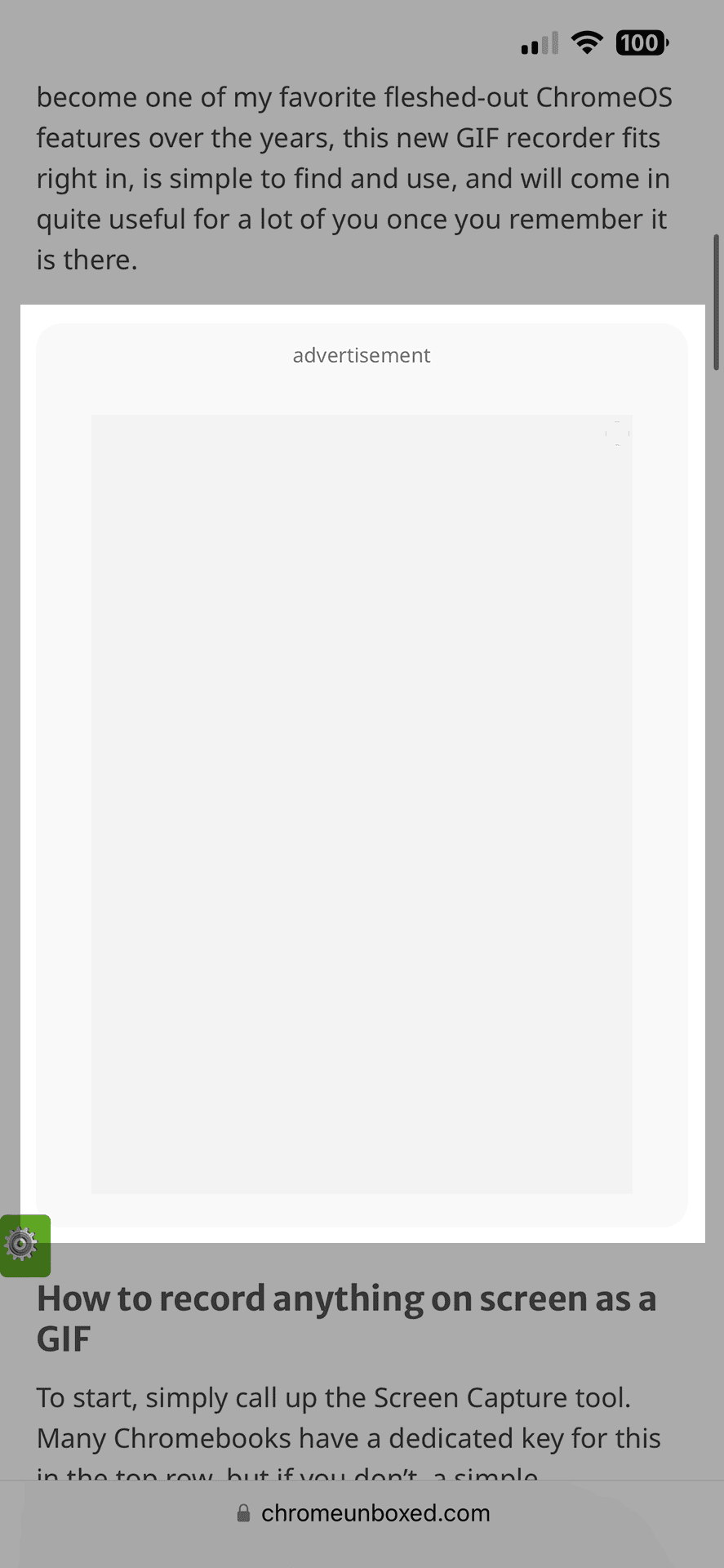
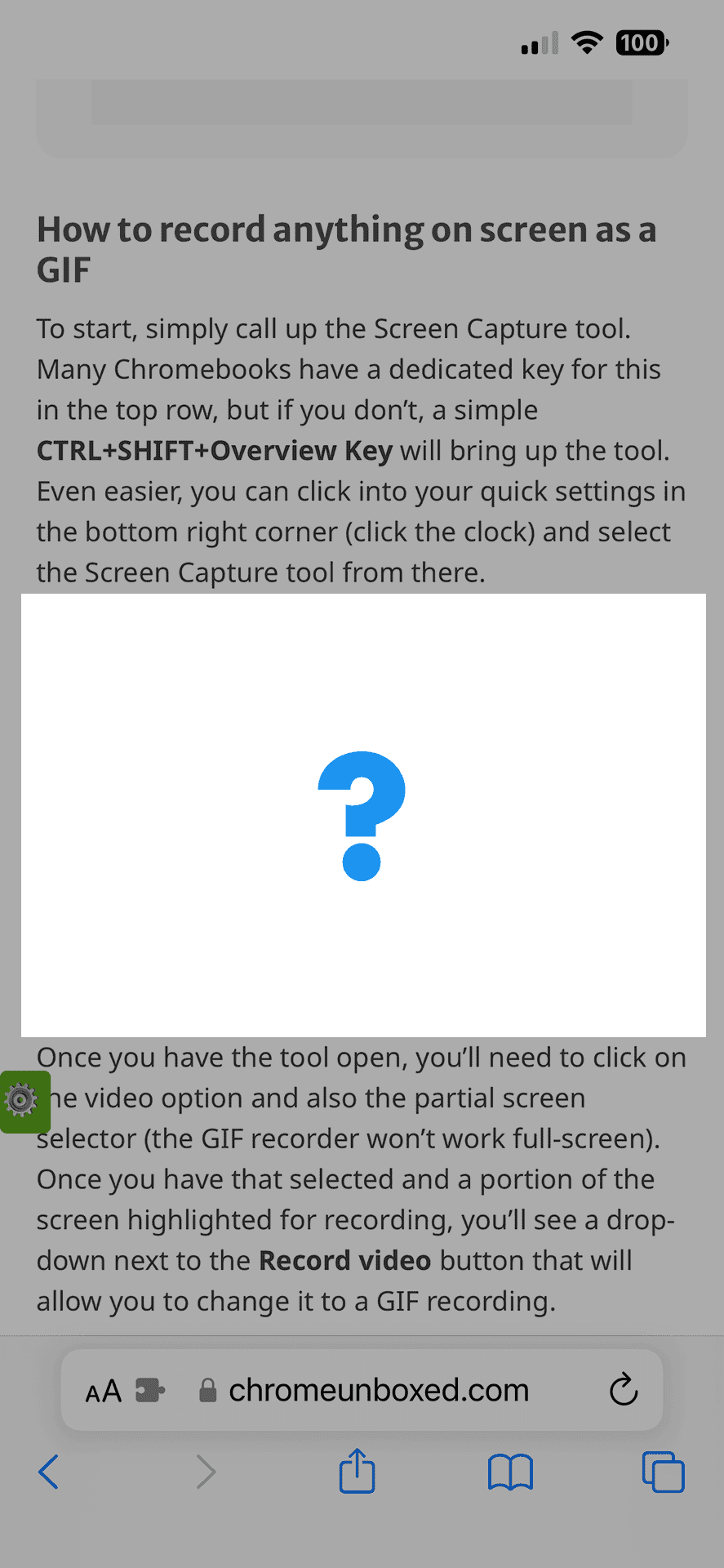
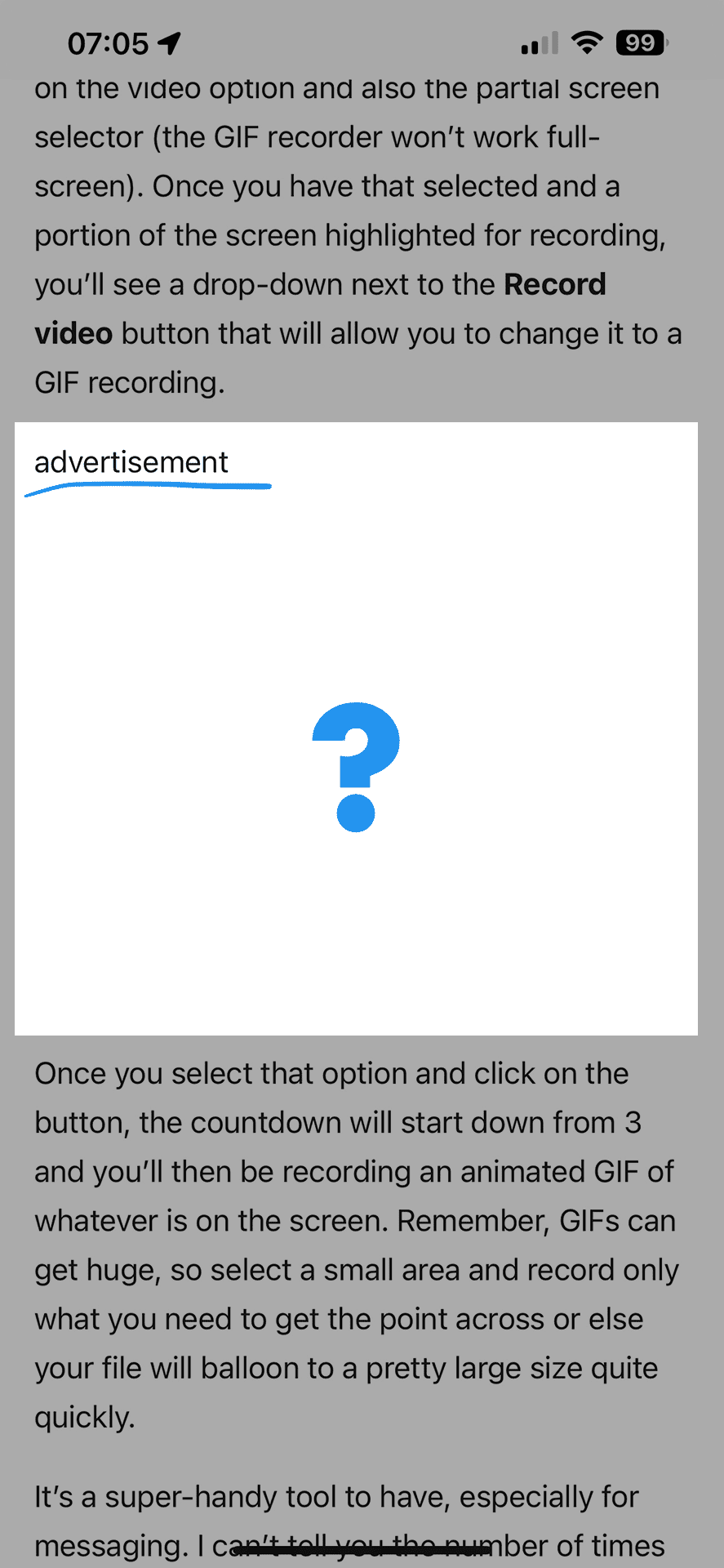





Comments & Reactions