Google Photos in the Apple ecosystem (on iPhone and iPad)
If your daily digital life relies on Google Services, once you become an iPhone owner this may not change. I was a long-term Android user before I changed to the Apple ecosystem.
Even though Apple is offering their equivalent of what Google offers on Android, I never found a better alternative for storing pictures than Google Photos.
Google Photos for most of the typical users is unreplaceable due to the Storage Saver option. Thanks to that we can store all our photos and do not pay too much for the storage. At some point we will need to pay Google to store them, however as they are compressed, they consume less space than storing them in full resolution in, for example, Apple Photo Library.
The first thing that I do when setting up my iPhone is to download the Google Photos app from the App Store. This is what I recommend to my friends who switch from Android to iPhone, however, there is one thing that needs to be remembered.
When you take pictures on an iPhone, they are stored in the stock Photos app.
Photos in this app, in most scenarios, are backed up into iCloud Photo Library. They are also included in iPhone Backup (Photo Library), which is done into the cloud typically overnight when the phone is charging.
Apple gives you only 5GB of free iCloud storage before you need to purchase more space.
Google gives you 15GB for use across services like Gmail and Google Photos.
When you start storing photos in the Apple ecosystem quickly you will need to invest in a higher iCloud storage plan.
With Google, the 15GB for heavy users will also not last for too long, however, when storing photos in Storage Saver rather than Original quality, the megabytes will disappear less quickly.
This is why I decided to store pictures only in one place, in Google Photos.
To do that, and don’t impact unnecessarily my iCloud storage, I need to change two things first.
- Disable iCloud Photos
- Exclude Apple Photos from Backup
This sounds simple, but many people forget about it until their phone starts screaming that it cannot backup itself due to lack of iCloud storage.
Also, having turned on iCloud Photos and using Google Photos as well we duplicate the job by backing pictures in both places unnecessarily.
Here is what I typically do after installation of the Google Photos app.
If you install the Google Photos app and migrate your photos into it from already stored pictures in iCloud Photos, there are other aspects that you need to consider. I will write about it at the end.
Disable iCloud Photos
Let’s make it simple.
Head to Setting > Your Apple ID > iCloud > iCloud Photos and make sure that all toggles are off.
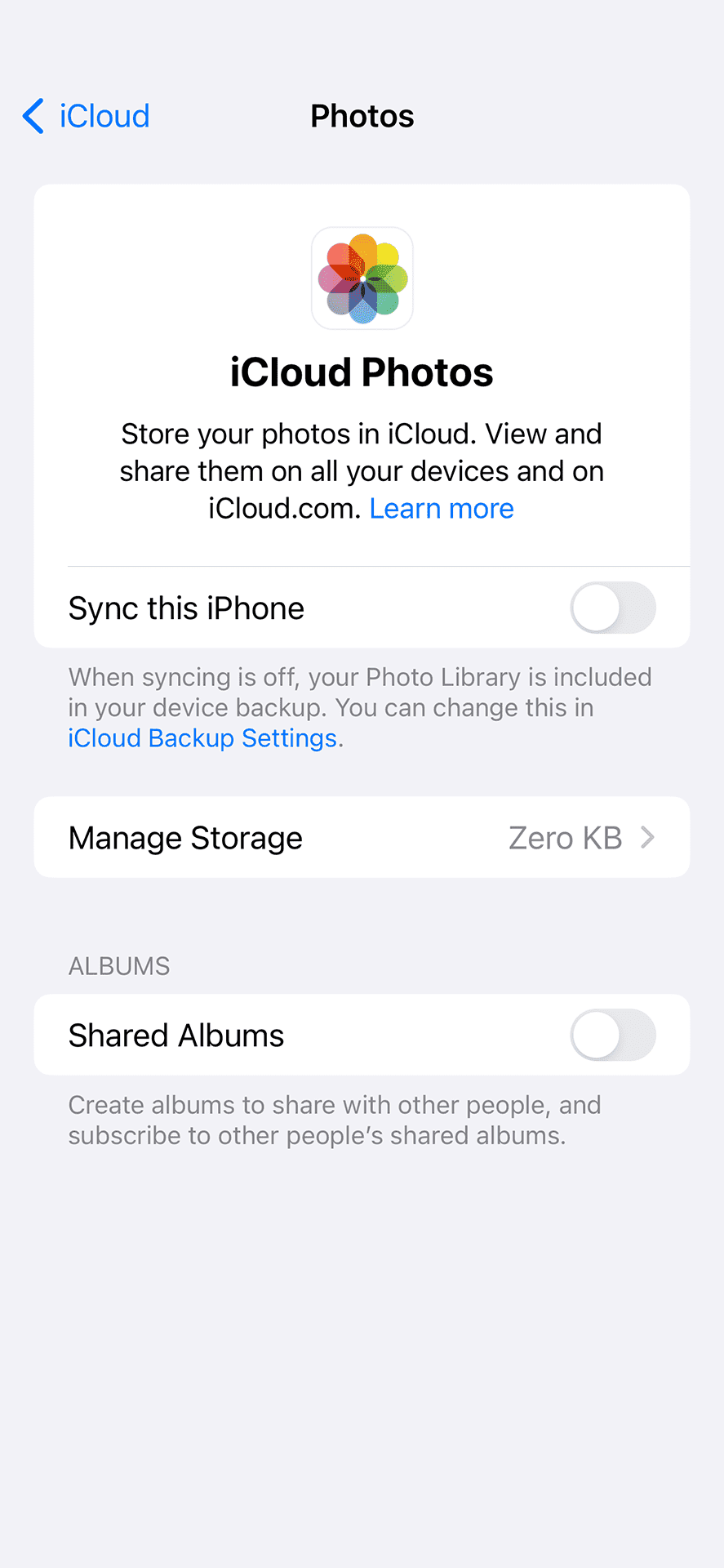 iCloud Photos with Sync turned off
iCloud Photos with Sync turned off
Exclude Apple Photos from Backup
Head to Settings > Your Apple ID > iCloud > Manage Account Storage > Backups then tap from the list onto your device backup (iPhone) and wait on the next screen until it fully loads the list of backup elements.
 iCloud Backup with Photo Library turned off
iCloud Backup with Photo Library turned off
Make sure that toggle is turned off near the Photo Library.
Migrating from Apple Photos to Google Photos
If you have your photos backed up into iCloud Photos there is a way to migrate to Google Photos but it takes time.
Firstly, you need to install the Google Photos app and turn on the backup of your photos.
In Google Photos settings > Backup > Backup quality make sure it’s selected option Storage saver (slightly reduced quality).
You can read more about it in the post Freeing up space on Google Photos.
Keep the app running on the screen and wait until all photos that on the phone are backed up. You can check that by clicking on your user icon in the right top corner where in the section Backup it will state Backup complete.
Then, from that same menu, you need to choose option Clear space which will remove all pictures from your phone that are already backed up in Google Photos.
Due to restrictions in the Apple ecosystem, Google Photos cannot remove pictures permanently from your device so the removed photos will be placed into the Recently deleted folder in the Apple Photos app.
By heading to the Apple Photos app, section Albums and scrolling to the bottom to the Recently Deleted option, press the Select button, which will enable the dots menu on the bottom right corner from which you select Delete All and confirm removing them on next prompt.
Don’t worry, by using the Clear space option through the Google Photos app you will not lose anything. But remember, removing photos from Google Photos will be removing them from there and from our device. Luckily, Google Photos puts them also into a Bin, whereas the Apple Photos app places them into Recently deleted where they can be permanently deleted or restored in 30 days.
But that is not all.
For users how been backing up plenty of photos over time, not all the original photos are kept on the phone. They are backed up in iCloud Photo and the phone is storing only high-quality preview to preserve space. They are only downloaded from iCloud when it’s needed.
When Google Photos app is doing a backup, it’s only doing it for files that are stored on your device.
By heading once again to Settings > Your Apple ID > iCloud > Photos there is an option called Optimise iPhone Storage.
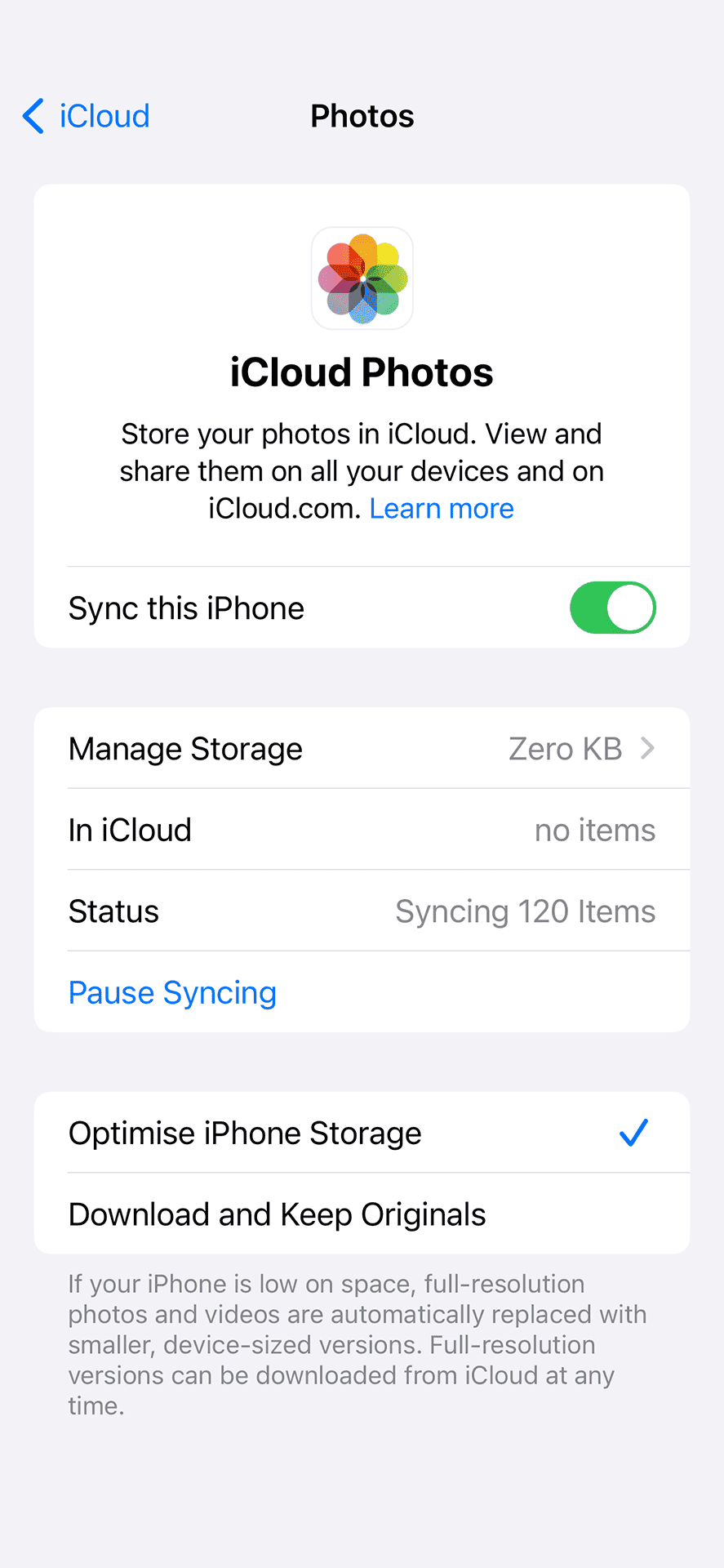 iCloud Photos with Sync turned on
iCloud Photos with Sync turned on
We will need to change it to Download and Keep Originals so that the photos will be downloaded onto our device and then Google Photos can back them up. Once that is done, through the Cleanup option and emptying the Recently Deleted folder we can get rid of them.
This may require some time and a decent internet connection (not only download speed but also upload speed) to finish, especially in a large photo library. Also, the backup through Google Photos, Cleanup and removal of Recently Deleted would need to be done a couple of times until all pictures disappear from the Apple Photo app and they will be only in Google Photos.
At the end, you will notice that your photos are not consuming your iCloud storage but using Google Storage.
In storage saver they will use less storage than on iCloud.
You probably will finish with a need to buy more storage from Google but also reduce the storage package of your iCloud.
There is one downside of Google Photos on Apple devices.
When using Apple Photos, the photos are backed up when there is an internet connection. To “drop” photos into Google Photos, you need to remember to go into the app, leave it open on the screen and let it do a backup. It’s more like backing up only when we decide to do it rather than in the background.
This has its positive side. You don’t back up photos into the cloud storage until you decide to do so. If you doing some photos that you don’t want to save, you can remove them from your phone (through the Apple Photos app) before turning on the Google Photos app, and they will not be saved there.
In subsequent updates to the Google Photos app, the Background App Refresh option has been added, which should fix this problem by allowing you to upload photos in the background. To check if we have this option enabled, we need to go to our phone’s Settings > Applications > Google Photos.
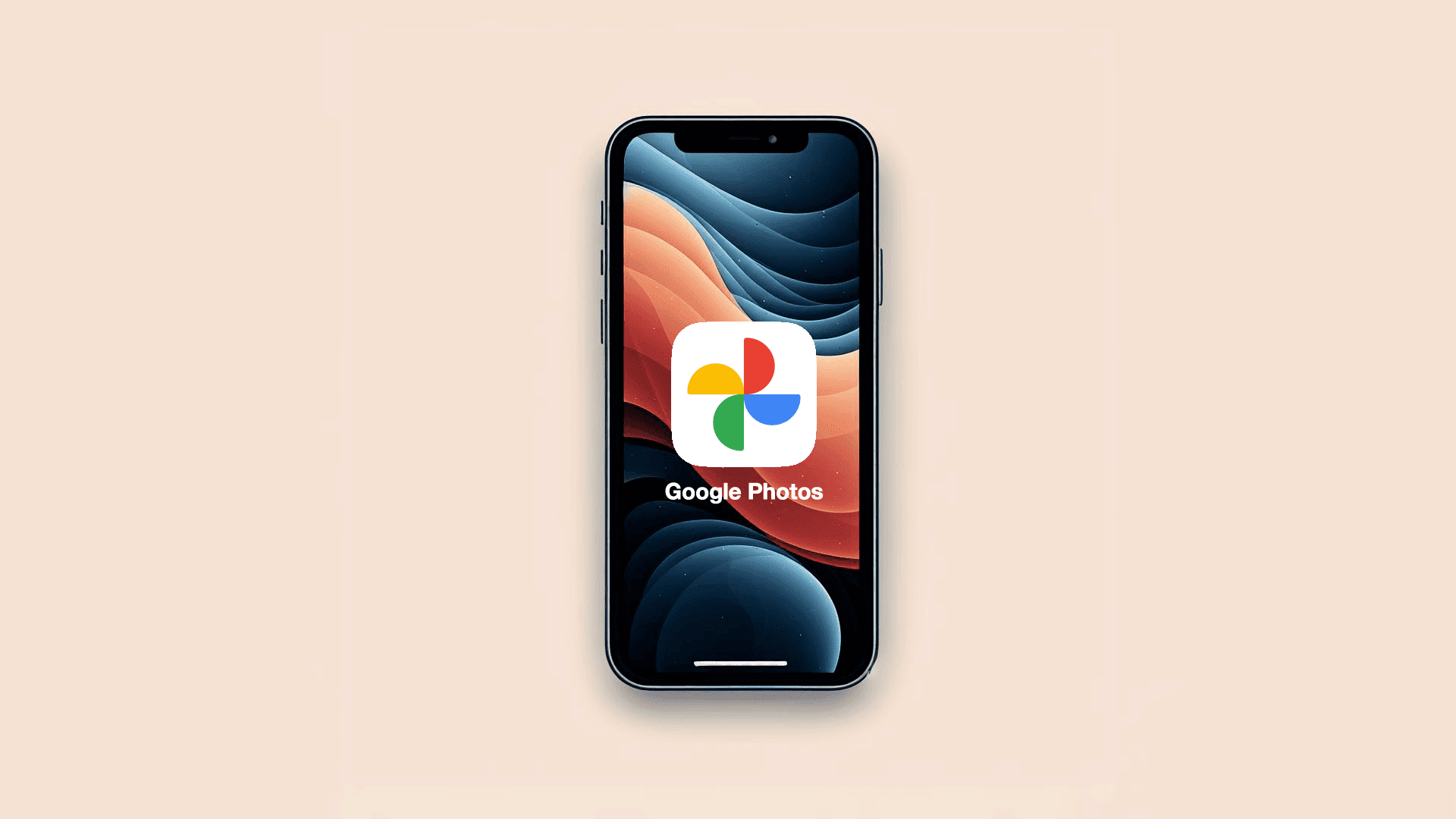
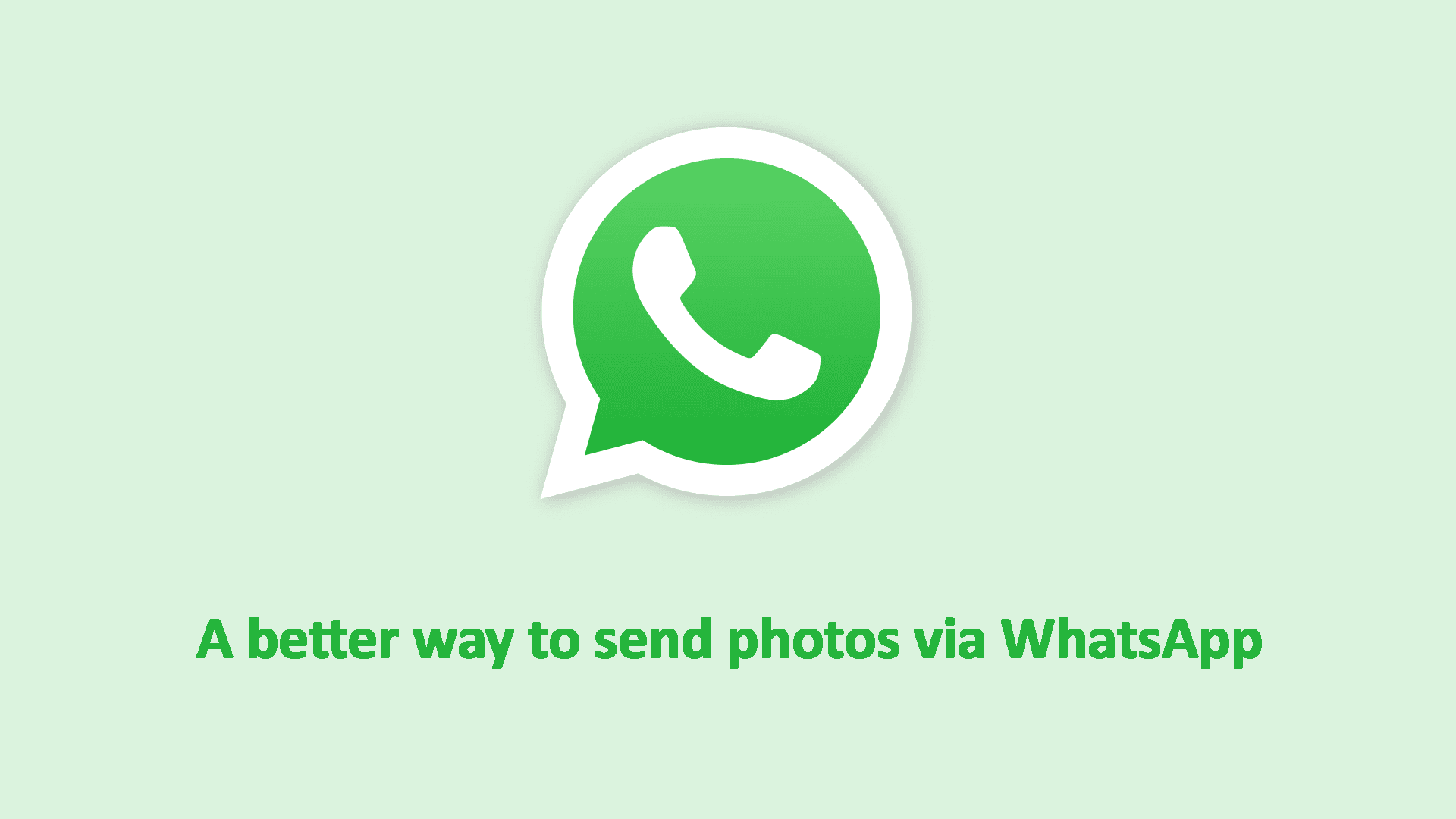



Comments & Reactions