When iPhone Battery Health is Lying to You, Help Yourself
The phone I am using daily is an iPhone 13 Pro Max, which has been with me for almost 3 years. At the same time, when I got mine, I also got an iPhone 13 for my wife.
Straight after purchase, I opted for AppleCare+ with the monthly payment option. Thanks to the recurring payments, my device is still covered under AppleCare+.
I am considering an upgrade later this year, possibly in September 2024, but I am not rushing into it. My phone is performing well for its age and is still in pristine condition, which is important for potential resale value. The only thing that is showing signs of age is the battery.
After over 33 months of daily use, I started noticing that the battery is not as good as it used to be. With the built-in Battery Health feature, I can see that it’s at 87% of design capacity. It’s not bad for its age.
However, after the same period with her iPhone 13, my wife began to notice that her phone needed to be plugged in much more often.
Recently, we even noticed that the battery surprisingly jumped from 59% to 61%, only to return to 59% shortly after.
This made me start thinking, so I quickly checked her battery health. From Settings > Battery > Battery Health & Charging, we can see that her health is at 80%.
It’s not a bad result after over 33 months, but also not great from the customer’s point of view, especially when you got AppleCare+ purchased.
According to AppleCare+ terms regarding the battery, you are entitled to have your battery replaced free of charge when it falls below 80%.
Exactly, it states “below” 80%, which currently you may think is not met, as the battery health in settings shows exactly 80%.
But what if that value is inaccurate?
I recently came across a podcast that I am not actively subscribed to. The podcast from Macworld was titled “The mystery of iPhone battery life, solved!” and it caught my eye. I decided to listen to it.
The podcast itself did not provide me with much new knowledge that I didn’t already know, but it was worth listening to from one perspective. They mentioned a Shortcut for Battery Stats that, when run, can read iPhone analytics data to provide precise information about battery health.
This shortcut is very useful for seeing how many charging cycles we have on our phones. The feature is visible for users of iPhones 15, but previous iPhone users cannot access it from a simple menu in Settings, which is a bit illogical.
I decided to give it a try and see what this handy shortcut can do, bearing in mind that Apple Support reads data about the battery condition in a similar manner, not solely relying on what is displayed in Settings.
Before I explore my findings, let’s take a look at how to use this shortcut.
Once you add the shortcut to your Shortcuts (simply follow this link and add it), you will need to go into your iPhone Settings to use it.
You cannot run it as a standalone shortcut, as it does not work that way. The shortcut requires input data to analyse and provide information in a human-readable form.
To use it, you go to Settings > Privacy & Security and scroll down to Analytics & Improvements. From there, you will find the option Analytics Data where you can proceed further.
This menu contains a collection of various analytics files, from which we will only focus on the most recent ones (sorted by date in the filename, not the order) that begin with the word Analytics. I observed that when plugging into the charger before bed, a new file is generated and is ready to be analysed the next morning.
You may need to have “Share iPhone Analytics” turned on for some data to be collected.
By clicking into one of these files, you will be presented with data that few people will know how to interpret.
What we need to do is simply click the Share button in the top right corner to open the Share Sheet.
In the Share Sheet menu, in the bottom list (after adding a shortcut), we will see the option Battery Stats.
A little heads-up: Analytics data there may also be mixed with data from your other Apple devices, like the Apple Watch. The most recent file may be for watch data and not for the phone. Therefore, using a hit-and-miss approach, we need to try the one that will show us data representing our iPhone.
The shortcut will analyze your Analytics data and provide you with information about the original maximum capacity, current maximum capacity, cycle count (number of complete charge cycles), and your battery health in %, which is a relative value compared to when it was new.
This calculation involves simple math. When the original capacity is 4489mAh and the current maximum is 3789mAh, dividing the lower value by the higher value gives us 0.8440. Multiplying by 100 gives us 84.40% (it shows 84.24% for some reason).
There will be a little shock. The values reported there will be lower than those officially reported by Battery Health in Settings.
Before we conclude, we need to remember that batteries supplied with new devices have a higher capacity than officially advised.
For example, the iPhone 13 Pro Max has an official battery capacity of 4352mAh, while the iPhone 13 has 3240mAh.
When we receive our phone, the designed capacity is likely around 110%, but Apple officially advises a lower value, as this is what they declare and guarantee for new devices.
They have multiple battery manufacturers, and this may vary, but all batteries must meet the minimum requirement. This is why they are most likely to have a higher original capacity than specified to ensure they meet that requirement.
The battery health most likely compares the current maximum capacity to the specified capacity (3789mAh/4352mAh), which will give us 87.06% and not 84.40%.
The 87% figure will match what is reported in settings and Battery Health.
Because my wife’s Battery Health showed 80%, to my understanding, I am still not eligible to get it replaced for free as it needs to be below 80%.
However, the 80% can actually be 79.99%. You don’t know that, as the value is rounded.
Thanks to the Battery Stats shortcut, I have been able to obtain data about my wife’s phone.
It showed me an original capacity of 3348mAh, a current maximum of 2561mAh, and health calculated as 76.49%.
Additionally, it showed me a 1043 cycle count, which is extremely high. However, considering her need to connect much more often over recent months, this will explain a lot.
If you compare the current maximum value of 2561mAh to the official value of 3240mAh, you will get 79.04%, which is not exactly 80% as reported by iPhone Battery Health.
Whichever method of calculation you use, both figures will allow me to get my wife’s battery replaced free of charge.
Because we are planning to give her phone as a gift to our kid, we thought about doing a battery replacement in September. This situation now allows us to get it replaced for free. Overall, we have been paying for that under our AppleCare+.
I opened my Apple Support app and quickly started chatting with the Apple Support representative.
Apple Support sent a request to run diagnostics on my wife’s phone. Once that was finished, it was quickly confirmed that indeed the battery had degraded below an acceptable level. Now, as I have AppleCare+, it is eligible for a free battery replacement.
Quickly, through the same chat, we arranged an appointment at a nearby Apple Store to get this done. All is great.
That will resolve her issue now, and in September, it will save us some money when we want to get it replaced anyway.
This makes me think about what my phone is reporting.
Through Settings, I received information about 87% battery health, but upon analyzing some data from the past few days, I noticed some worrying signs.
On the 1st of July 2024, I observed a maximum capacity of 3789mAh, 616 cycle count, and a health percentage of 84.24% (compared to the original capacity of 4498mAh).
That’s 3789mAh compared to 4352mAh (the official figure), which is 87.06%.
On the 4th of July 2024, I observed a maximum capacity of 3792mAh, 617 cycle count, and a health percentage of 84.3%.
The fluctuation in the maximum capacity is normal, as other factors can have an impact on it.
However, on the 7th and 8th of July 2024, the analytics data showed 3576mAh, 619 cycle count, and a health percentage of only 79.5%.
Compared to 4352mAh, it is 82.17%.
From what I’ve read, the data in Settings about battery health is refreshed periodically. This is why it’s still displaying 87%. It might refresh in a few weeks, when the maximum capacity will be reported at a similar level over consecutive days.
I decided to monitor it for another day to see how it would change.
The mystery is why the data in Settings hasn’t refreshed yet to show the current battery health, which is 82% (to specified capacity), rather than 87%.
This explains why my wife’s battery health is reported as 80% in Settings, even though the actual capacity has likely been lower for some time.
Contacting Apple Support for diagnostics is a good way to get the most accurate battery health reading, which can help you decide whether a replacement is necessary.
In the meantime, my wife headed to the Apple Store where it was confirmed that the battery did not pass the test and needed to be replaced. Before this issue was sorted out, they discovered some issues with cellular and wireless charging, which we were not even aware of. What started as a battery replacement ended up (whe parts arrive) requiring the replacement of the whole back of the phone. Fortunately, all of this was covered under Apple Care; otherwise, it would have cost us more than the phone is even worth (£357.50!).
While I understand that Apple compares the original battery capacity to the current maximum to determine health, raw data suggests a greater capacity loss. At 80% health, the battery has likely degraded by closer to 24% of its original capacity.
According to the Apple article on iPhone battery and performance, iPhone 14 and earlier batteries are designed to retain 80% of their original capacity at 500 complete charge cycles under ideal conditions.
iPhone 15 models are designed to retain 80% of their original capacity at 1,000 cycles.
My phone, and even my wife’s phone, easily met these assumptions; hence, Apple delivered what it had promised.
Having, and using, AppleCare+ only to get the battery replaced for free is not a great investment, but we need to remember that this is insurance. You pay a fee to have peace of mind in case something happens. You could say that over the 3 years, if you haven’t used your cover even once, you have just wasted money. However, in the case when you will need it most and you don’t have it, you will see how expensive repairing Apple devices can be. Using third parties (unapproved) to repair your devices may be a cheap alternative, but I seriously discourage it, as they are most likely not using approved parts. Because of that, your phone may no longer work as you would expect, and its resale value will be significantly lower.
My friend not so long ago replaced the screen on an iPhone 13 with a local iSmash store located just opposite the Apple Store.
Sadly, the software immediately reported that non-genuine parts were used. As a result, reselling this phone will be very challenging, if not impossible. Just months after the replacement, the performance and responsiveness of the new screen degraded, leading us to the conclusion that we used their service for the first and last time.
To add context to the story, at the time, Apple would not replace the screen on my friend’s phone at all, as the case was seriously bent backwards from impact. iSmash took the risk of straightening the case as much as they could (which was not great work) to allow them to fit the screen. In my opinion, they should have refused this service in the first place if the case could not be restored, but they chose a route where over time, the customer will be dissatisfied with their service.
When new phones are released in September, my wife’s phone can give us a trade-in value of up to £305, whereas my friend’s phone is currently worth absolutely nothing.
It’s partly my fault, as I knew that Apple would not help her with her phone. I recommended iSmash, thinking that this might turn out well (she did not have AppleCare+ at the time). To my disappointment, it turned out exactly like other shady third-party unauthorised repair shops. I shall believe in some critical reviews about them on the internet before taking a risk and not believe what they state on their website about using genuine replacement parts. Lesson learned.
Some people, especially in sales, need to remember one golden rule of the satisfied customer.
One satisfied customer will generate one additional sale; however, one dissatisfied customer will take three customers away from you.
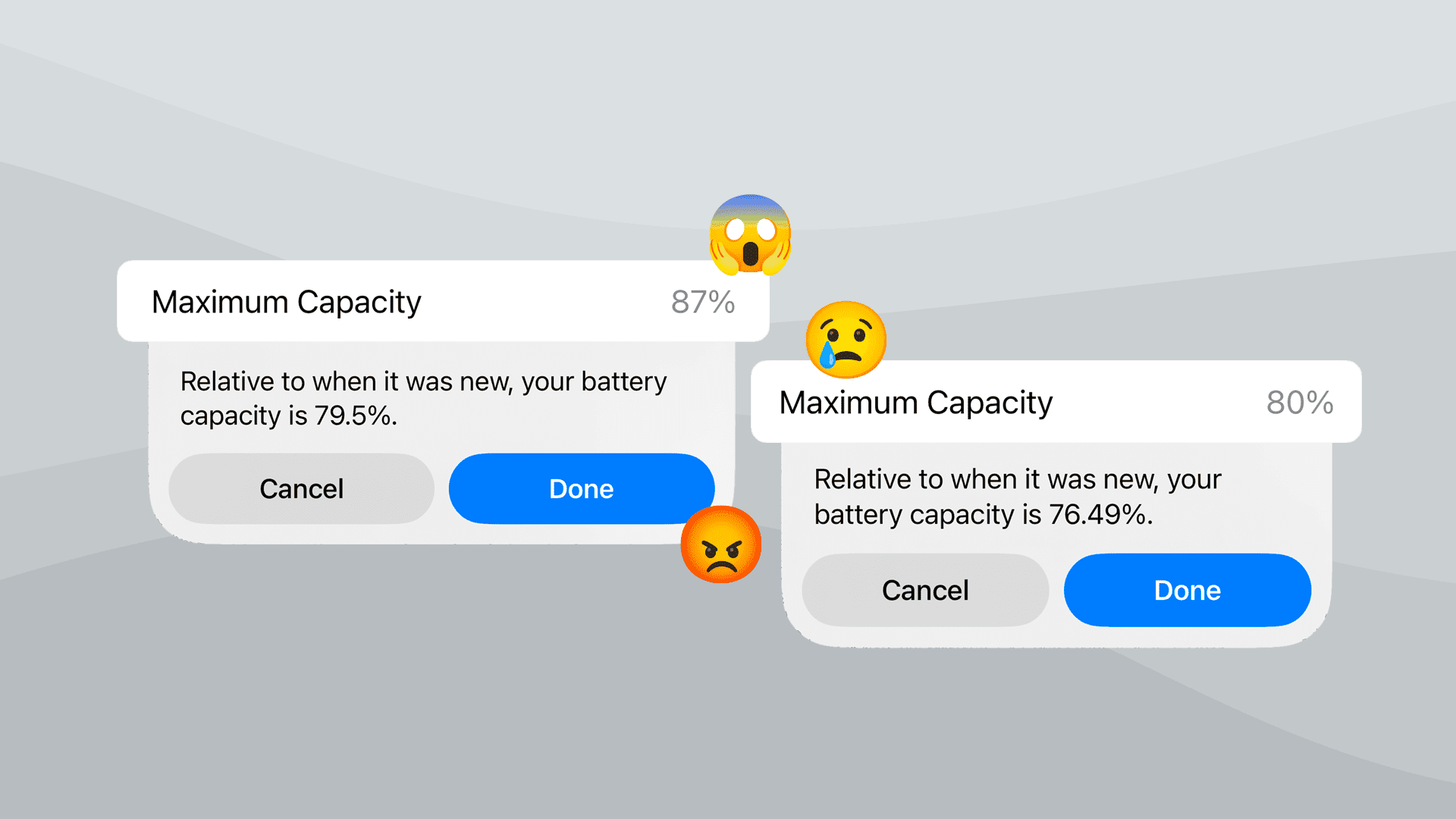










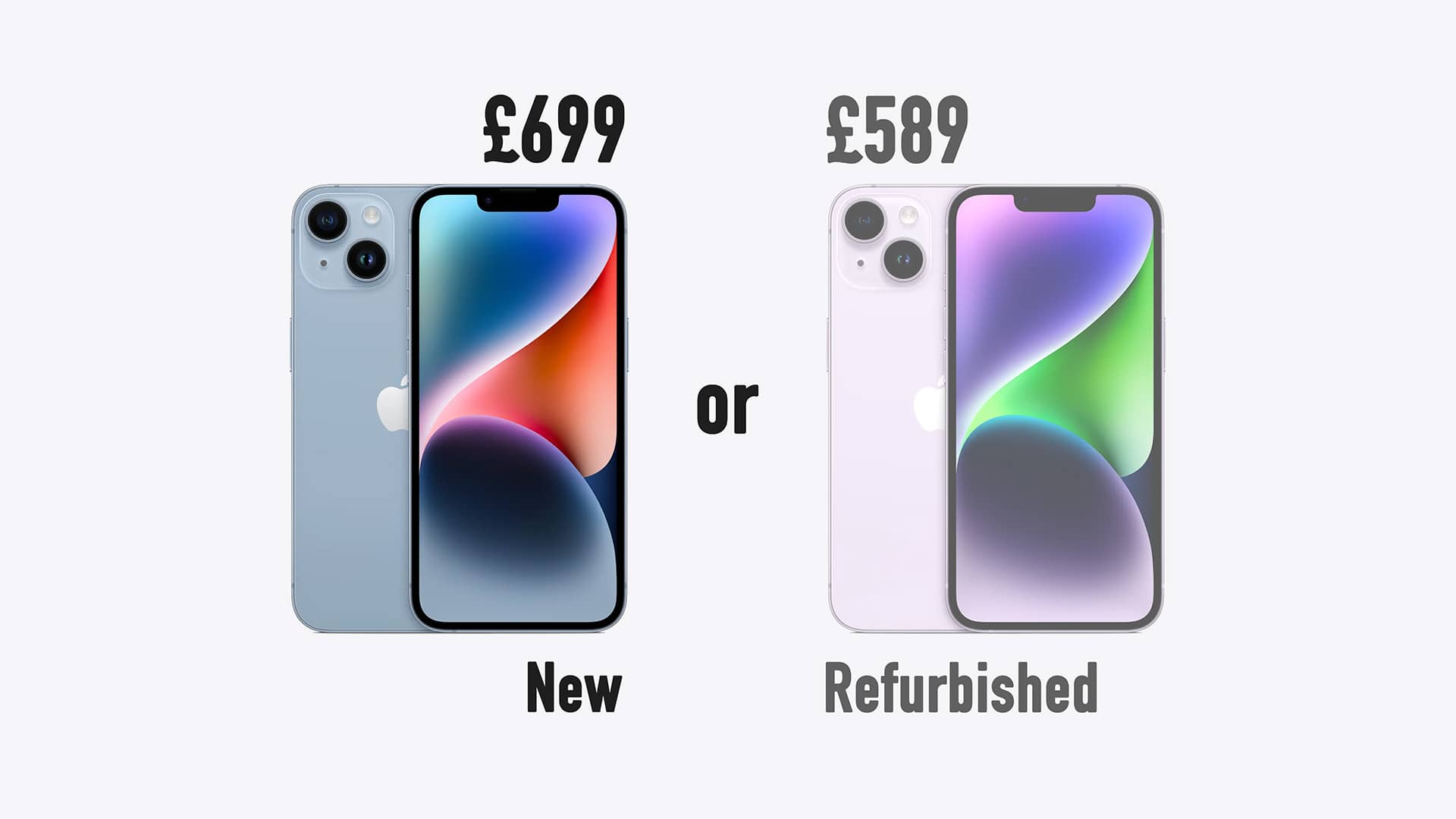
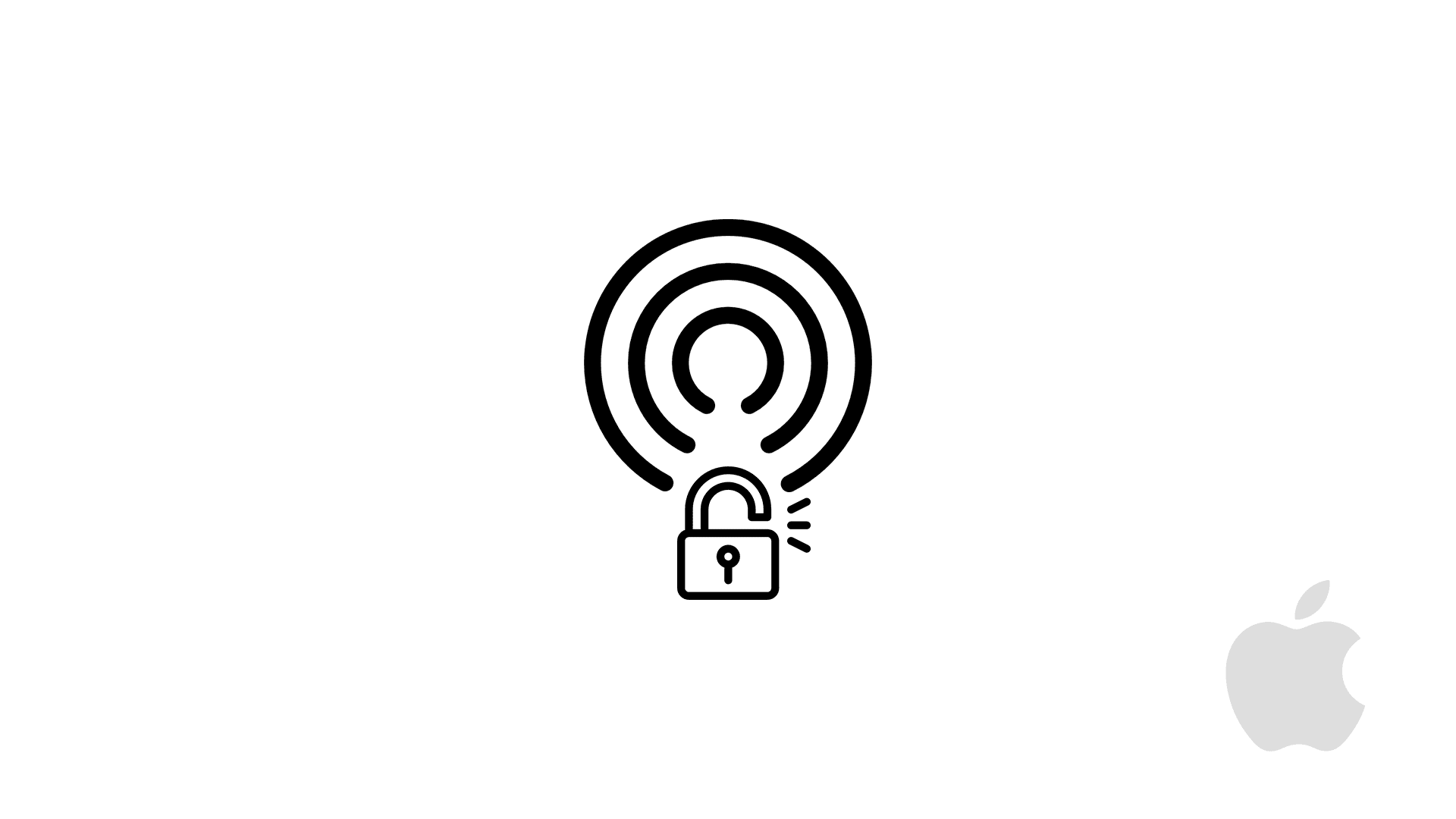
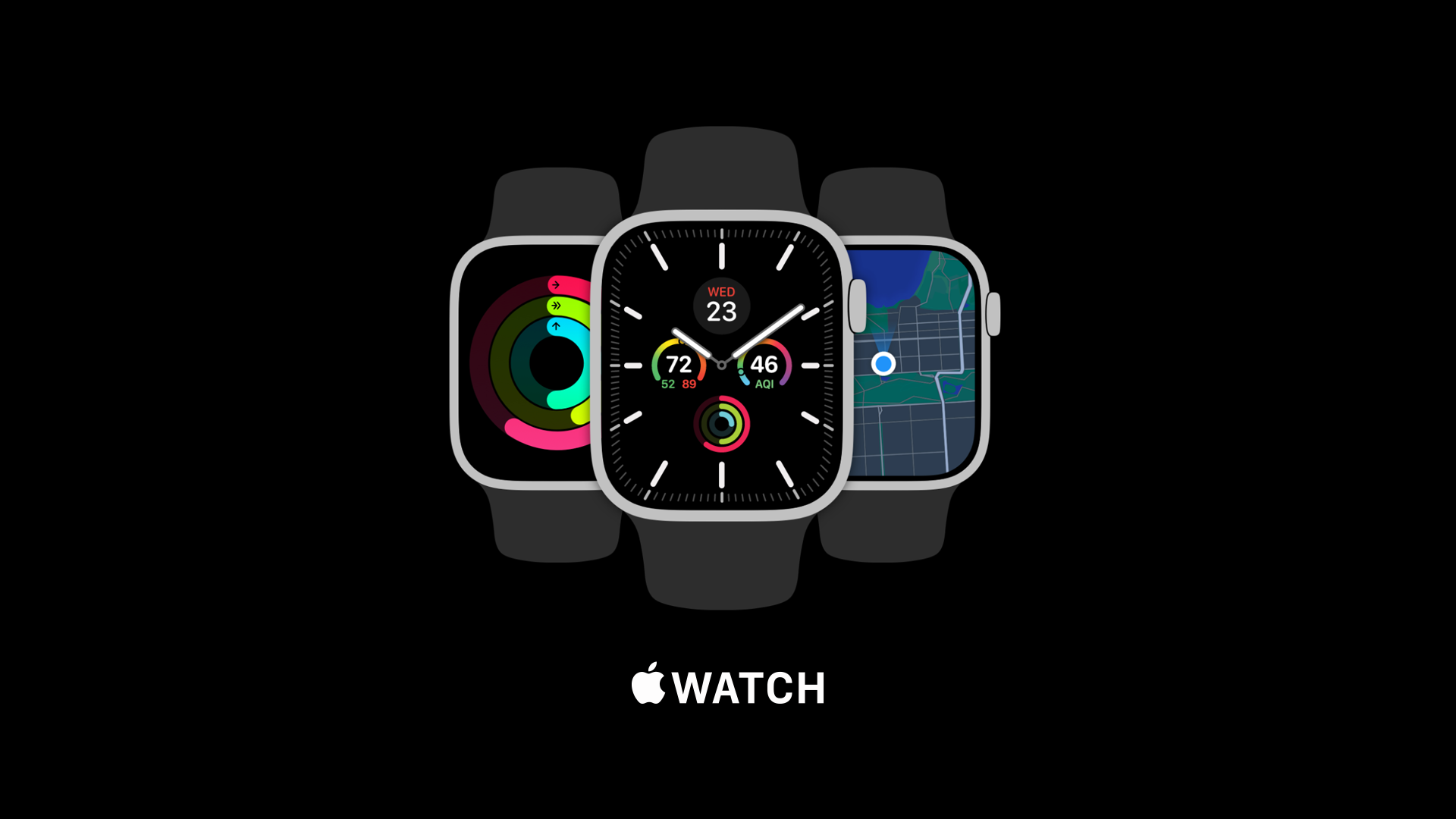
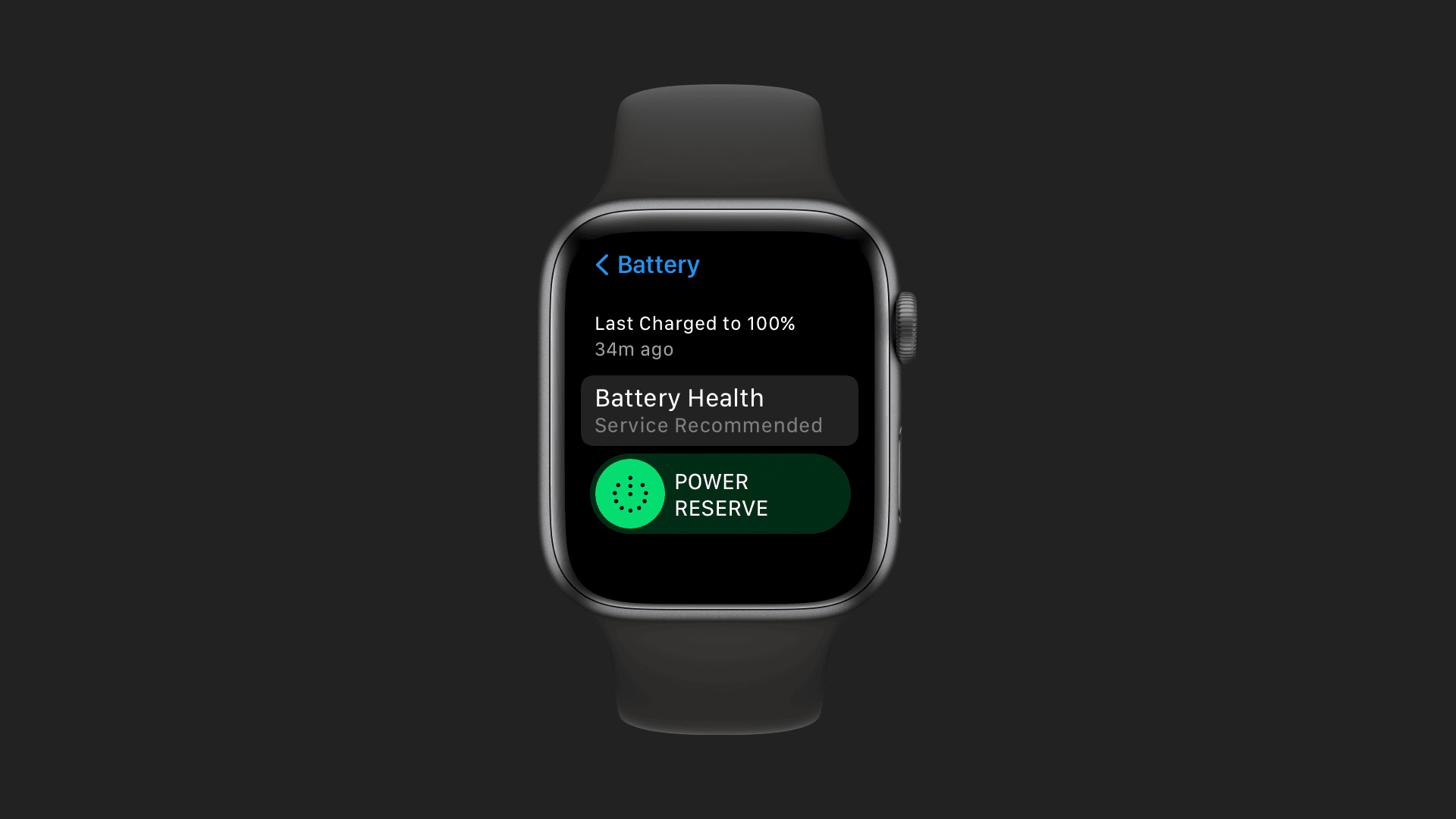
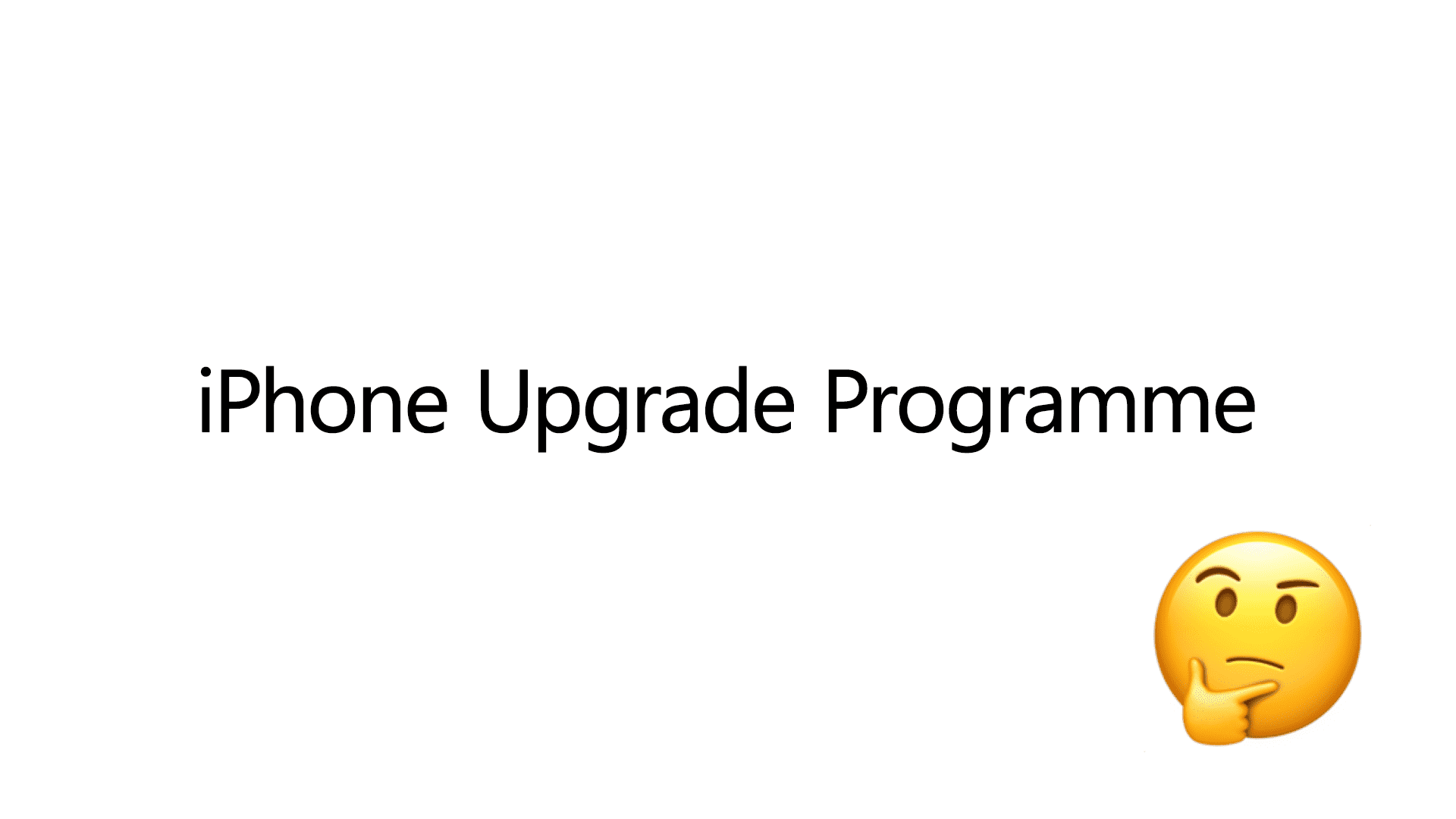
Comments & Reactions