Windows 10 End-of-Life: Migration Options and Alternatives
We have been aware of the End of Life (EOL) for Windows 10 for some time. If you don’t, and you are still working on it, then you must be living under a rock for some time.
Microsoft already spammed you with full-screen advice to purchase Windows 11, even on hardware that is not suitable for it!
Migration to Windows 11 has caused a lot of headaches, as it often requires users, even with very powerful hardware, to seek an upgrade.
In a business environment, it’s even more difficult, as all changes of this sort require extensive testing, but what’s more challenging, they require users to adapt to changes, which are not always the easiest ones.
Personally, I have been doing migration in a business environment for some time, before even the deadline was on the horizon (like it is now).
One year before the deadline (14th October 2025), all computers in my main place of work will have already been upgraded or replaced, and everybody will have been adjusting to work with Windows 11 for some time.
“Windows 10 end-of-life (EOL) is October 14, 2025. After this date, Microsoft will no longer provide free security updates, bug fixes, or technical support for Windows 10. While your Windows 10 PC will still function, it will become increasingly vulnerable to security risks and less compatible with new software and hardware.”
If your company right now is still telling you to work on a computer running Windows 10 (or even older), you need to tell yourself something clearly: your IT team (if they even exist) is not doing their job right, as they should already be on top of it. On the other hand, it may not always be the IT team’s fault if they got their hands tied behind their back by people above them, people with money, who do not see the need for change, and they will pay when it is really necessary. Sometimes it’s too late.
In a business setting, migration is difficult due to the need for extensive testing and user adaptation, often exacerbated by budget holders (“people with money”) who delay necessary change. Ignoring the deadline places the company in an insecure position, akin to running Windows 11 on unsupported hardware, where updates are missed and Microsoft support is unavailable.
Whereas in a business environment, you may not have such power to make a change; however, in your home, if you are still utilising Windows 10, you should think right now about what to do.
Here are some of my thoughts on where you can go with it.
If you are just a casual computer user, you use it to use the internet, write and print some stuff, contact others, and invest in new hardware that is compatible with Windows 11, maybe a bit of overkill.
Buying a new computer, only because you need to update to Windows 11, even though you are not using the computer above 5% of its capability, is a waste of money, resources, and definitely not helping the environment.
In that case, why not think about keeping your hardware by putting a new life into it? It’s especially beneficial if your computer is still running quite well, and you may be a bit tight on your budget.
One of the options can be to remove Windows 10 from your computer and replace it with something else.
ChromeOS Flex
One of the things you may consider is installing ChromeOS Flex. This operating system is very similar to those seen on Chromebooks, but it is intended for ordinary hardware with some limitations.
It’s a nice and simple operating system that just requires an internet connection to do all the things you may need, as a less advanced user.
You can browse the internet, organise your files either on the computer itself or through integrated Google services and Google Drive.
There are plenty of things available that will allow you, in the new system, to be productive as you were on Windows.
Assuming that you are a user whose journey finishes with the software that has been supplied with the computer itself.
ChromeOS Flex is very fast, even on very old hardware. It’s updated regularly, so you will not feel left behind, and is prone to typical infections that you may come across using Windows computers.
Flex, however, is not full Google ChromeOS as seen on dedicated Chromebooks (or Chromeboxes).
If you are an Android user, you will miss access to the Play Store. Having the Google Play Store adds additional power to your device, allowing you to install everything that is typically available for Android Phones and Android Tablets. It also allows you to better integrate your devices. The work is just going to the next new level.
Despite the lack of the Google Play Store, there is a store for Web Applications that can run and fill the gap. The only caveat is that you will need to have an active internet connection to cherish all that you get.
ChromeOS Flex is free to download and use, and to start, you will just need a USB Memory Stick, a minimum of 8GB, to put the installer into it and install the system on your computer from it.
Make sure to make a backup of all your crucial files from your current hard drive, as the ChromeOS Flex installer will clean your hard drive upon installation.
If you tried ChromeOS Flex and you like the ChromeOS experience, but need a bit more, or you are missing some things, you may think about moving into the Chromebook world.
There is plenty of hardware available to buy that is a couple of years old, but has support for it going past 2030, securing your productivity for times to come.
ChromeOS on Chromebook
Moving into the ChromeOS world, which allows you to cherish the Android environment and access to the Google Play Store, will require you to invest in hardware.
However, some low-end devices, for ordinary users, are quite cheap to get. In most cases, Chromebooks are much cheaper than their Windows 11 alternatives. Of course, with Windows 11, you can do way more, but this is why it’s important to see what type of user you are and what your needs are.
Chromebooks like Lenovo IdeaPad Flex 3, 14" non-touch (2020), you can buy used for way below £100 now. Unless you damage it mechanically or something unexpected happens, this device will serve you until June 2030!
Before you buy any Chromebook, check on Auto Update policy website for how long the device will be supported. You will know in advance how long it will work for you.
Freshly released Chromebooks, at the start, receive ten years of updates, but sometimes even that is moved past that point.
The hardest part of using the ChromeOS environment is changing your own behaviours inherited from other operating systems, but if there is a will to learn, there is always a way.
ChromeOS is another operating system that allows running apps from the Google Play Store; it’s just an option to add an Android environment through (not directly visible) virtualisation.
There has been a lot of discussion recently suggesting that Google is planning to combine ChromeOS and Android into a single platform. This isn’t about ending ChromeOS entirely, but rather a long-term project to unify the two operating systems.
This will make sense performance-wise, hence interesting plans brewing ahead.
At the end of the day, ChromeOS looks like a separate system, and Google will plan to get it closer to Android (Android on its own is not a system optimised for desktop computers) to be able to compete with the Apple ecosystem, where iPhones and iPads work in better symbiosis with MacBooks and macOS than it is currently happening in ChromeOS. We will see how it will go.
Even though that, I think the positive change is coming, and if you are planning to buy a device that will still be supported in 2035, you will see the value for money in moving into the ChromeOS environment.
Linux (Mint, Ubuntu, Lubuntu)
If you think about yourself as a more advanced user, you may think about stepping into the Linux world.
It is never easier than now to install Linux on your computer.
I am a long-time supporter of Ubuntu Linux, and this, along with Linux Mint, is something that I would recommend trying. If your hardware is over ten years old, maybe a lighter version of Lubuntu will work better.
There is plenty of software working on Linux, but also plenty that you will struggle to find. This is why it’s worth checking what you’re using your computer for before deciding where to go. Or simply, try and see. If it will not work with one approach, move to another.
Most Linux operating systems come with a desktop environment that can be selected to satisfy its user rather than forcing you to accept what is provided.
Linux, I would say, is more for people who are ok with tinkering daily. If breaking stuff and finding a way to fix it on your own, to learn something, is something that you are fancy about and you have time for, go for it.
The majority of Linux operating systems are distributed for free to download and use. You will just need a USB memory stick, a minimum of 8GB, to put the installer on it and install the system on your computer from it.
If you are looking for stability and rely on specific software that will keep you moving (the software is not available on ChromeOS or Linux), you may think further.
There are still some options.
New computer with Windows 11
Assuming you analysed your options and you decided that you need to upgrade. This decision doesn’t mean you need to spend hundreds of pounds on new hardware.
There are many pre-pandemic devices with Intel Core 8th generation computers, laptops, that are fully compatible with Windows 11, and they will cost you around £60-80, only!
This Intel Core 8th Generation may not be the fastest device available, yet if you follow widely acknowledged minimum recommendations of 8GB of RAM and 256GB SSD, you cannot go wrong with it.
If your budget is up to £100, you can, with a bit of luck, buy a laptop with Intel Core 11th Generation that will last a bit longer.
If you do not know what you need, but you know that you want a device compatible with Windows 11, just follow this:
- minimum 8GB of RAM, recommended 16GB
- minimum 256GB SSD storage, recommended 512GB
The rest is up to you and your budget.
If you, however, don’t want to spend money on new hardware, you can, theoretically, put Windows 11 on your unsupported hardware. This is a route that I would not recommend, especially in a business environment, but it’s easy to do.
You will not have a pleasant usage experience the longer you use it, but that’s the consequence of your actions.
Windows 11 on unsupported hardware
Let me remind you at the beginning:
Don’t go the route of updating to Windows 11 on unsupported hardware.
If your computer is not designed to run Windows 11, by installing it (it is possible), you will not suddenly make it supported!
Be aware also!
There are plenty of rubbish sellers around selling old hardware with Windows 11 pre-installed, even on Amazon UK!
This is a waste of money and puts you at risk of being left behind.
This is a tough cookie. A used device, only because the seller put Windows 11 on it, doesn’t mean that it can, or should, be used with it.
Microsoft prepared a handy website, where you can check if the processor (Intel, AMD or Qualcomm) is designed/supported with Windows 11. Simply check it before you buy it!
https://learn.microsoft.com/en-us/windows-hardware/design/minimum/windows-processor-requirements
If you decide, however, to go this route or you have been sold unsupported hardware with Windows 11, there are consequences.
Don’t waste your time complaining that your computer is not supported, but Windows 11 is working fine. It will, but at some point, things will start falling short, and Microsoft will be sure to put a log on front of you, with a new update, to make sure you will not have an easy life.
You will be missing relevant updates to the system, things will be breaking, and you will not have support for it, even if you pay Microsoft to help you. What’s more important, if you are missing some security updates, you are putting yourself in the same boat if you stay on Windows 10 after its end of life.
I’ve been doing my research about Windows 11 on unsupported hardware only to learn where the limits are. Even though I tried and worked on it for some time, in the end, I decided to change the hardware to a compatible one to have a more pleasant experience.
A simple computer with Intel Core i5, 8th Generation (from roughly 2018) is at the bottom of the supported hardware list that will run Windows 11 without any tricks or hacks. This hardware is very cheap to buy. You can get a laptop, fully compatible with Windows 11, starting from just £60 on eBay!
However, if you have enough Windows altogether, there are viable options to try right now, especially if you are not tight on the budget.
macOS - Your First MacBook
If you use your computer for an extended period of time, and you are not really rushing into changing hardware very often, you have another option. If you are looking for stability and software availability, and, in the case of laptops, enormous battery life, it’s worth thinking about moving into macOS.
The hardware from Apple is never cheap; however, it is designed to last and supported for a very long time.
The problem is not a price, as you may initially think. If you look into putting your purchase into instalments and then see how long your device, when handled properly, will last you, it will be good value for money.
However, macOS is not for everybody!
Apple hardware is like buying a Porsche. You may like how it looks, how it works, but if you utilise it only for going to the bakery for bread every morning, is that money well spent? Of course, it depends; however, from a practical point of view, this may be overkill for you.
If you know what you are using your computer for, you may quickly see how a computer with macOS will do its job. What’s important about macOS is its stability and higher security than Windows devices.
If you are using your device professionally, you need to rely on it when you need it most. If you are suddenly forced to restart, to install updates, when you are in the middle of work, that’s not a great way for the device to work for you, and not you, bending your workload to the needs of the device.
The stability of Apple devices is key, and after-service support, which is something that you can always rely on, is what sold me my first Apple devices years back.
But a laptop or desktop is not the only device that you can consider as a replacement for your Windows 10 device. There are other options.
Your first tablet
Sometimes you will need to have a device at hand, ready in just a second, to do something where using a computer is not really practical.
This is where tablets come into play.
If your workload is oriented towards communication, browsing emails, casual document work, and some specific apps, tablets, some as a blend between functionality and portability, are suitable.
They are designed to be ready at the first press of a finger.
This device may not be able to replace all your workload, depending on how much you tend to use your computer for.
It’s all about self-assessment, how you’ve been using your computer in the first place.
In regards to tablets, you have options between Android and Apple hardware. With Android, it is a bit hit and miss, as if you work with a price tag, you will get a device that will not last you long. Shortly after the warranty expires, it will not be supported anymore, no further critical system updates, and you will be forced to buy another one.
The Apple tablets are a bit of a different story. Even with a basic model of iPad, you cannot go wrong. The device will last you, when handled properly, for years and will be supported for years as well.
Till now, iPadOS 26, the operating system on iPads, is available for devices released going back to March 2019. The experience of the latest operating system will not be marvellous, and you will be missing some recent features, but it will still work. What’s important is that when the latest operating system is still supported, so are the apps in the App Store!
Buying an iPad from £329 (base model, 128GB storage) that will last you for 7-ish years is a great investment; let’s not cheat ourselves.
Overview
You have an option, and it strictly depends on your current use of your Windows 10 device. To simplify things, you would need to ask yourself honestly what type of user you are.
- Novice - users who use their computers at their basics, browsing the internet, checking emails, playing games, writing simple documents.
- Intermediate - some advanced, specialised uses, but not going into the extreme of specialised software. They do stuff, design, create and generally can do stuff with their hardware wherever it’s needed for it.
- Professional - users to the max, know what they need, using specific software in a specific way, to achieve the goal.
I classify myself between B and C, this is why my current main hardware is MacBook Air M4, with VMware for virtualised Windows 11 and access to Windows 11 devices through work and some Linux at hand.
Your choice:
ChromeOS Flex
Turn your current, aged device into a machine with a new heart, that will allow you to work online, browse websites, write emails, documents, work with files, without spending a dime!
Good for: Novice to Intermediate
Gains: No money spent, same hardware with new life for a few years, with possible limitations.
ChromeOS Flex is ideal for the Novice user who focuses on basic tasks like browsing the internet, writing, and printing.
The use of devices strongly depends on an active internet connection for web applications, contrasting with the ability of Windows or Linux to run locally installed, specific software, offering greater offline functionality necessary for Intermediate or even Professional users.
ChromeOS
With a portion of your budget, enjoy the stability of the Google infrastructure with a touch of Android in the form of a laptop. Do things that you normally do on your laptop and on your mobile with ease.
Good for: Novice and Intermediate
Gains: Spend within a reasonable budget with the ability to achieve more when it’s needed, thanks to the Android and Linux subsystem.
Linux
Another way to put a new life into your old device without spending any money on it!. If you are not afraid of tinkering, looking for answers on how to do stuff, but also, you do not strictly rely on software that is only available in a Windows environment, this is the option for you.
Good for: Intermediate to Professional
Gains: No money spent, same hardware with new life for a few years, with the option to extend its functionality when required, but at the risk of breaking stuff. A good learning curve for those who are not afraid to learn from their mistakes, but also are ready to try new ways of doing the same things, as some software may not always be available.
Linux is great for Professionals (e.g., developers, system administrators) who:
- Value customisation and open-source environments.
- Are prepared for daily tinkering and the risk of breaking stuff.
- Do not strictly rely on specific software only available in a Windows environment.
Windows 11
New hardware, new life, new possibilities. Do what you’ve been doing and explore new possibilities thanks to new technologies and solutions available.
Good for: all types of users, but aimed at Intermediate and Professionals.
Gains: With a reasonable budget, gaining access to the latest operating system allows you to do stuff that you’re used to doing and even more.
macOS
The computer that is always ready for you and will make sure not to let you down under stress. A learning curve for Windows users and some compromises on the availability of software may be needed.
Good for: all types of users, but aimed at Intermediate and Professionals.
Gains: Stability, prestige of premium look and feel. A device that will prove its value over time and help you be more focused and productive when needed.
iPadOS
A compromise between a computer and a mobile phone, but without a lack of functionality. Ready wherever you need it most, and wherever you are. Customisable to your needs on the go.
Good for: all types of users.
Gains: long support, stability, and wide availability of software to fulfil your needs wherever it’s needed to do so. With some familiarisation, additional equipment can be a successful replacement for an ordinary computer.
Afterword
You may think that the whole thing with Windows 10 and its end of life is a bit of a scam. It is for in some aspects, Microsoft, let’s say this honestly, lied to its users at the time, stating that this would be the last Windows and all would be just upgrades to it.
But if you look at it from another perspective, Windows 10 was released on the 29th of July 2015 – that’s over 10 years ago. Technology has gone massively forward since then. Releasing Windows 11 and implementing minimum hardware requirements was a point to move from old PCs, pre-AI era, into new times (at a cost).
If you look further, Windows 11 was released on 5 October 2021. At the time when Windows 10 hits end of life, this system will be on the market for over four years. I will not expect it to go further than six years before we see the next major Windows version, putting us in the same position of scrapping our old hardware and doing this all again. In the next two years, we may see another change on the horizon, or simply, Windows 11 will start raising its minimum requirements after another major version update.
Currently, a large number of computers released in 2018 and later can be updated (still, for free!) to Windows 11 at no cost. They will not be the fastest device available, but they will do their job and will be fully supported (the OS) by Microsoft if you have a problem. This is very important in a business environment when your business also relies on Microsoft services.
Forcing Windows 11 into hardware that is dead already is like reviving a corpse. They will live for a short period of time, but they will start falling apart really quickly. This is why, at the retirement of your old hardware, there are ways to cherish the remaining time in this world.
ChromeOS and Linux are a chance to put a new spirit into the old body before adding it to the landfill.
Start with ChromeOS Flex, where you will just need to prepare it by installing it on a USB drive and converting your laptop to it. If you find it, even with an enabled Linux environment, not sufficient, or too much tied to Google services, try variations of Linux systems available.
I personally operate on macOS, with ChromeOS Flex and Linux Mint devices at the reach of a hand and Windows 11 environment, either through virtualisation on macOS or at the workplace, hence I have all my options open wherever I need.
Before spending money, think and try new things. It doesn’t hurt, and through the process, you will learn what type of user you are and what your real needs are. At the end, you may figure out that Windows 11 and a new computer are not really needed for the things you are doing.
Postscriptum
If you really need to stay on a Windows 10 device for a bit longer, and you are not a business user, Microsoft will soon offer you extended support for a year, at a price.
The cost of that will be around £30, but you will still be in the same boat year after year.
Microsoft has also announced that many users can enrol for the Extended Security Updates (ESU) programme for free, provided they sync their PC settings to the cloud using a Microsoft account.
Extended Security Updates (ESU) for Windows 10
If you sync your PC settings to the cloud using a Microsoft account (i.e. using Windows Backup / OneDrive features), then you become eligible for the free ESU enrolment.
To enrol in ESU, you must sign in with a Microsoft account (a local-only Windows user account will not suffice).
The devices must already be on the latest supported version/updates to qualify – must run Windows 10 version 22H2 (with certain updates).
So the catch is that Microsoft is tying the free ESU to cloud-syncing (i.e. backing up settings via OneDrive or Windows Backup) and to having a Microsoft account, which helps them associate the ESU license or entitlement with your account rather than just the device.
ESU only provides critical and important security updates after October 2025; it does not deliver new features, general support, or nonsecurity updates.
Over time, you may miss bug fixes, performance improvements, but you will have some more time to search for alternatives.
The free option (and all ESU enrolment options) extends support only until October 13, 2026.
The option is being rolled out gradually — an enrollment wizard will appear via Windows Update/settings.
It may not show up immediately on all PCs; there may be a delay depending on your update channel or region.
Once you enrol, you can use the ESU license on up to 10 devices signed in with that Microsoft account (for consumer ESU).
You don’t need to pay separately per PC if within those limits.
Syncing settings means more data about your PC settings (and perhaps some system state) is backed up to Microsoft’s cloud. Some users may regard that as undesirable.
The free ESU is not just for allowing users to stay on Windows, but rather gives them a bit more time before the transition.
I would not expect this to go any further after October 2026; hence, think about, analyse what you are using your computer for and consider your options.
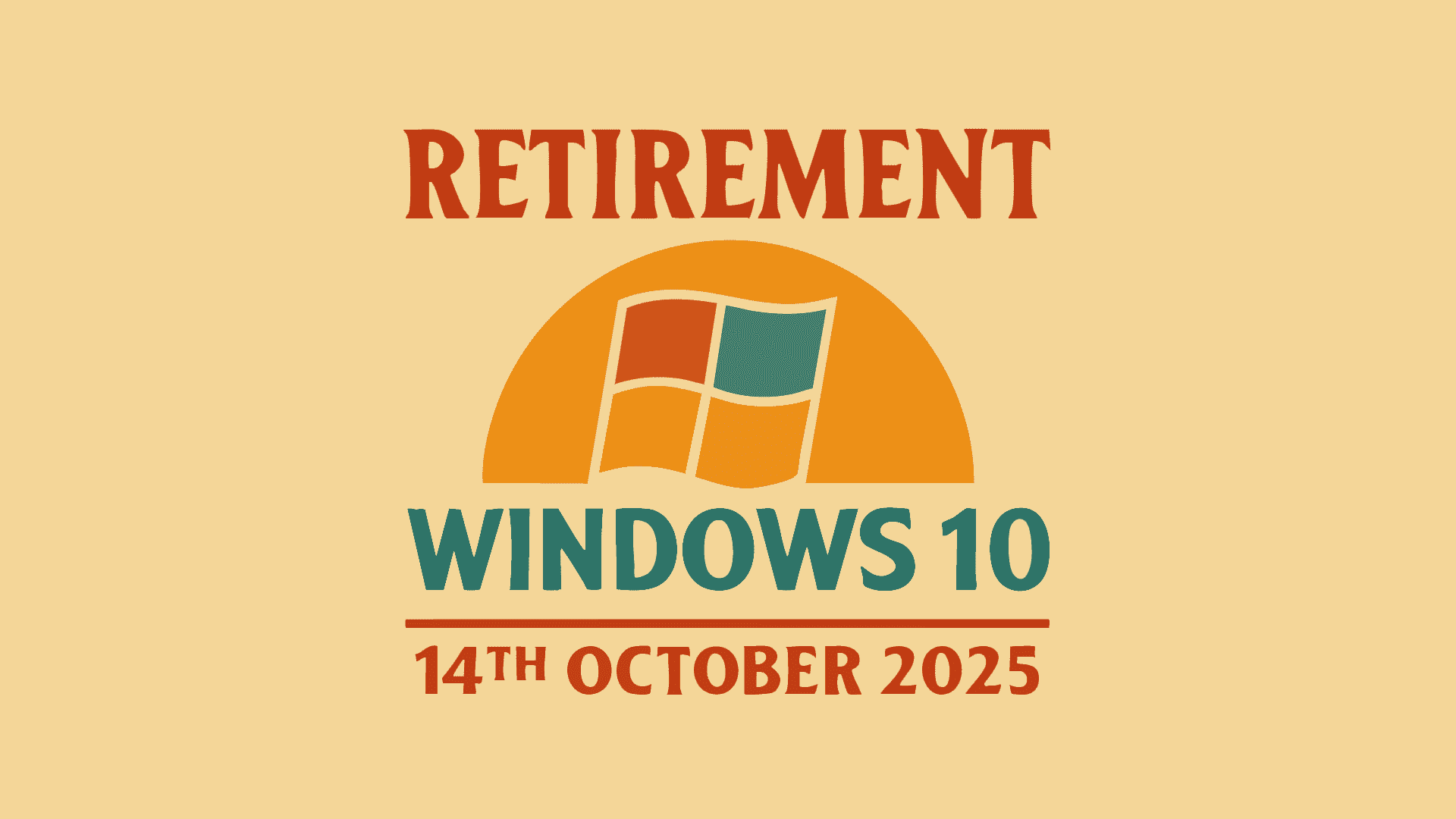
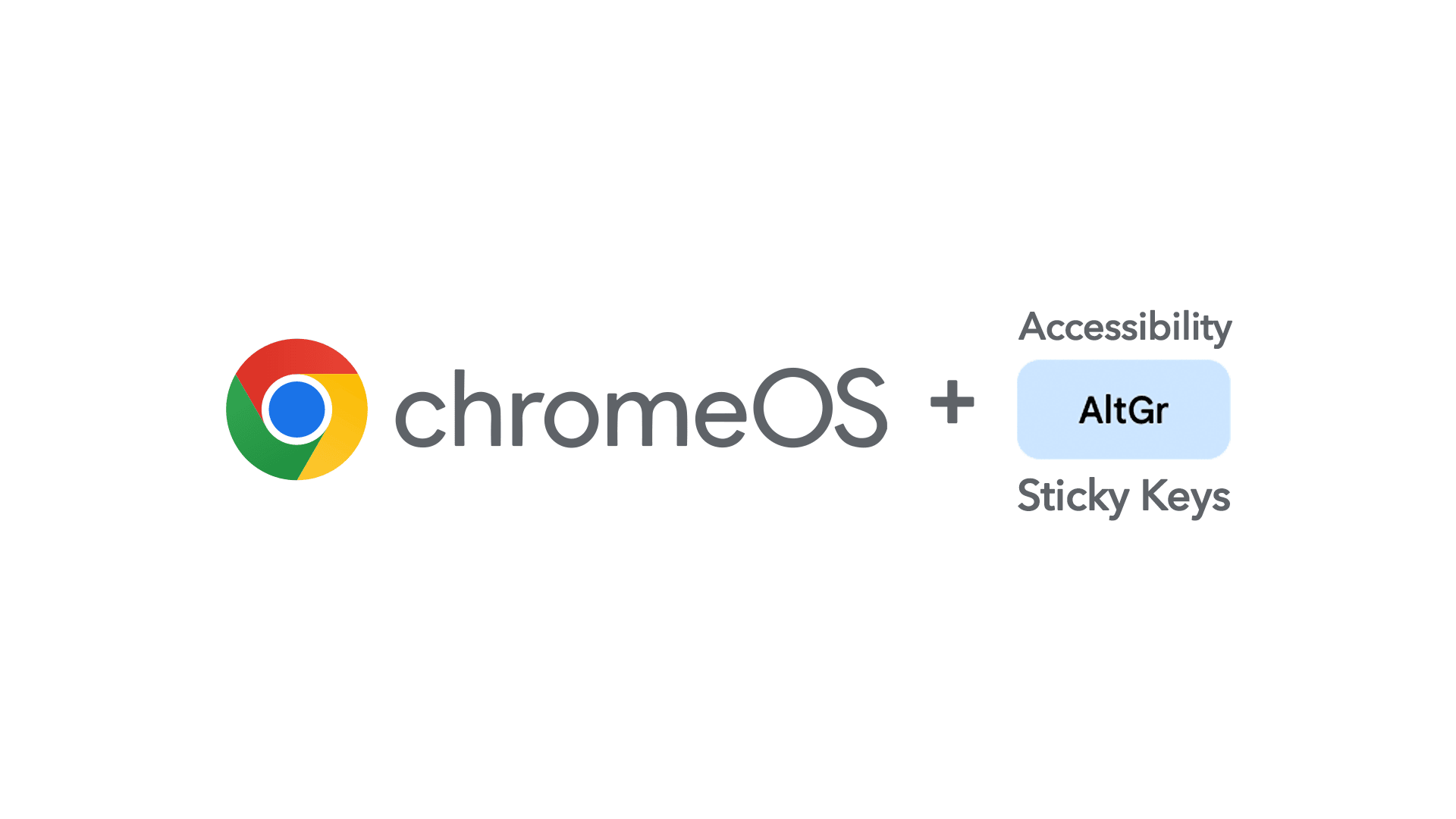
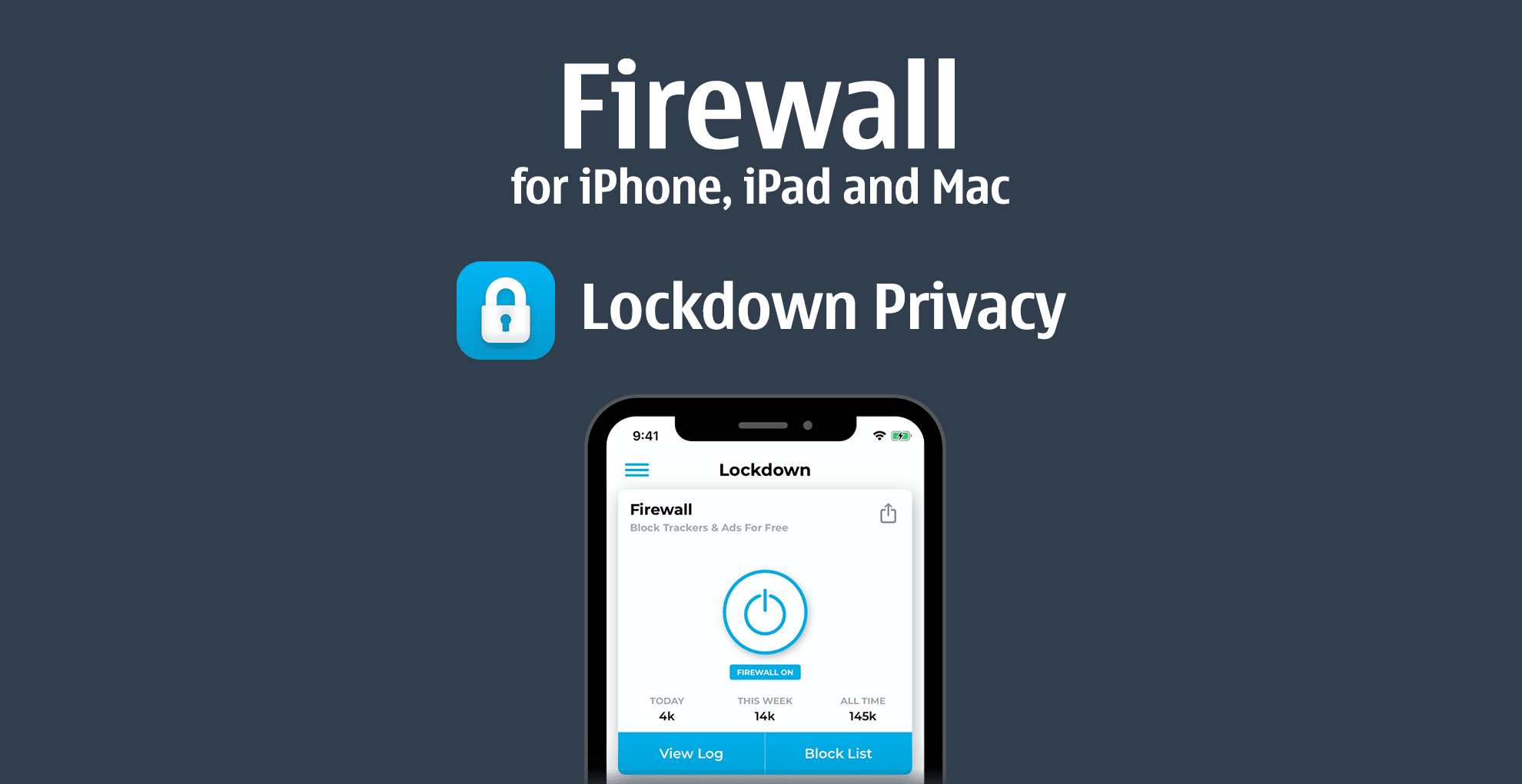
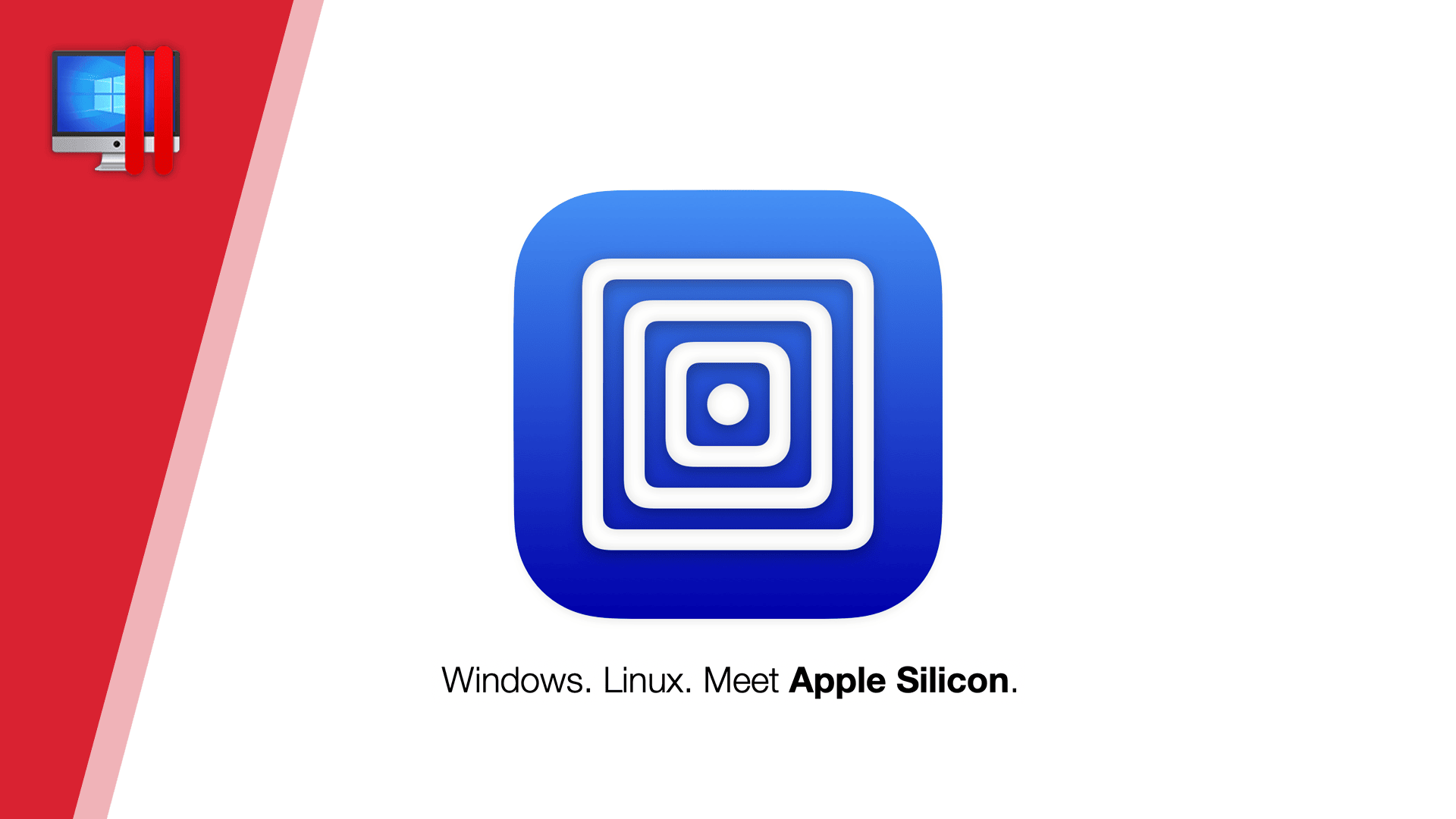
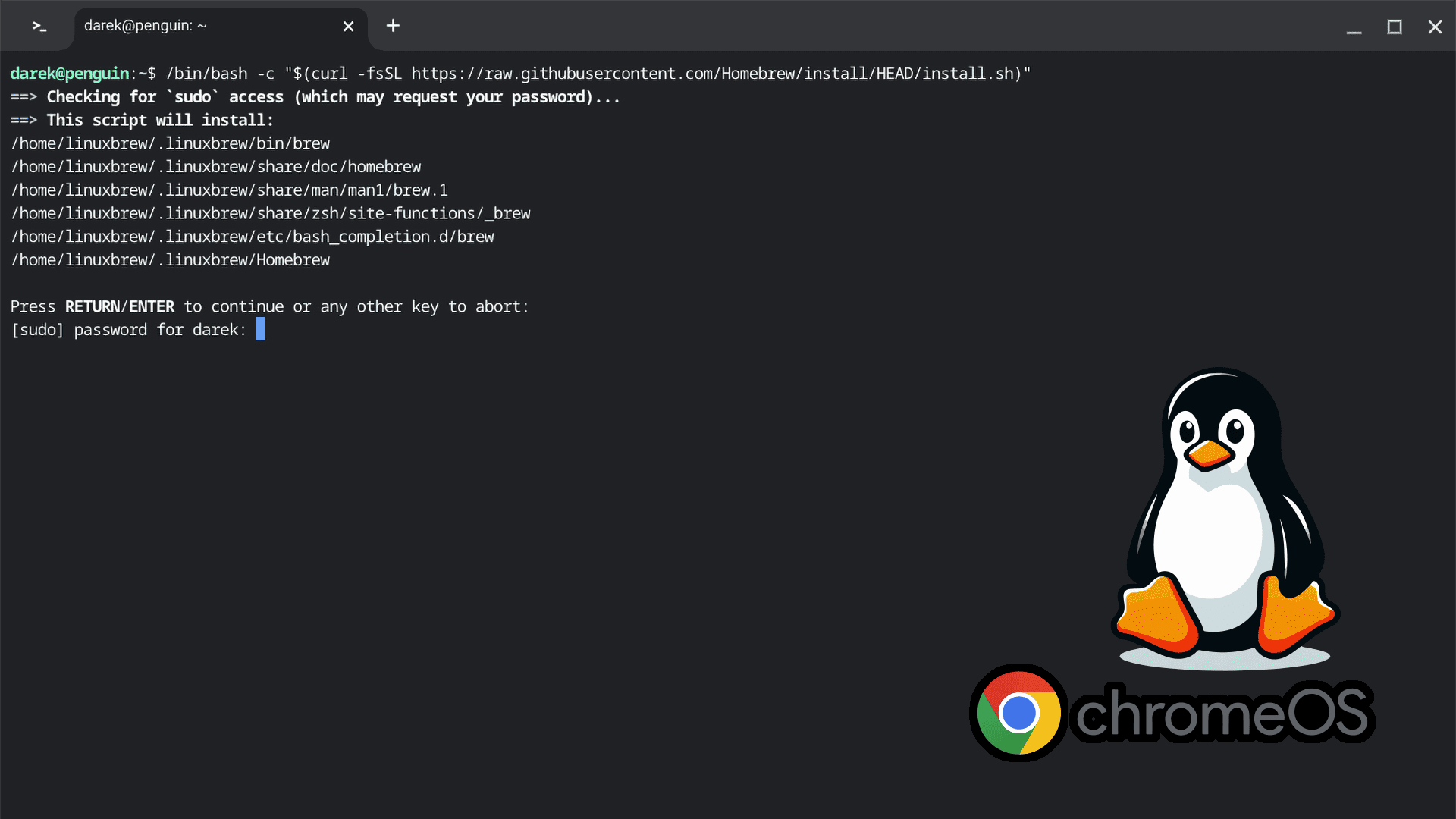

Comments & Reactions