Updating Software in macOS
Unlike iOS devices where we install (and update) all applications from the App Store, when it comes to macOS, the situation is a bit more complicated.
Although the App Store for macOS also exists, a large number of software developers still release their programs bypassing it.
The App Store imposes certain requirements (quality and privacy), but also restrictions. Not to mention costs, the restrictions in the App Store mean that some applications that introduce modifications to the system desired by users are not welcomed by Apple.
Additionally, the entire verification process, even with a simple update, makes it unfavorable for developers. Therefore, a large number of them, bypassing the App Store, have introduced the option of checking for available updates in their software.
Thanks to this, they can offer the update to the end user much faster.
However, not all programs have this convenience, and even if they do, some do not notify us that an update is available. On the one hand, if everything works, why would you update (as many people in the IT industry say), on the other hand, I personally believe that it is always worth using the latest version of available software.
If something stops working or is in conflict with other parts of the system, it is not so obvious that a given program (not updated) may be the cause of all the confusion.
So how do you update software in macOS?
First - App Store.
Second - built-in update system (if it exists)
Third - downloading the latest version from the software creator’s website.
Quite a lot of steps, isn’t it? What if all this could be simplified a bit and saved a little time? Well, here comes a certain application to help us.
MacUpdater
MacUpdater is an application that scans our software on our computer and compares it with the latest version available in the software database. When an update is available, it gives us the option of a simple update with the use of one button (almost).
I have been using this program for quite a long time and, although it is paid (read more!), in its version without having to pay it offered what was sufficient for me.
Thanks to it I found out which applications on my computer were outdated and even about which ones had been discontinued by their author (Discontinued).
In the free version of the program we have the ability to make 10 updates using the simple method of clicking the Update App button.
For years I didn’t even use these 10 free updates, because mainly when a program appeared on the list as outdated, from the menu I selected the option to go to the software developer’s website (Open App Homepage) from where I downloaded the latest installation file. Then I scanned the given application in the program again (Re-scan this App) to check if it had been properly updated and disappeared from the list of outdated software.
Since December 2020, the latest version of the program (MacUpdater 2.0) has been actively developed. During this period, it was not possible to purchase a license for the previous version (1.5.9), and version 2.0 (or more precisely 1.9.9) could be used for free (without any limits) in the form of a public Beta version.
As I have never used my 10 free updates, this time (since everything in the Beta version is free) I decided to see how this application will help me save some time that I waste on manual downloads and updates.
Let’s not kid ourselves, updating software in macOS is not painful. It’s not Windows. In most cases, we download a .dmg file from the software developer’s website, run it, and drag our program to our Applications folder, and that’s it!
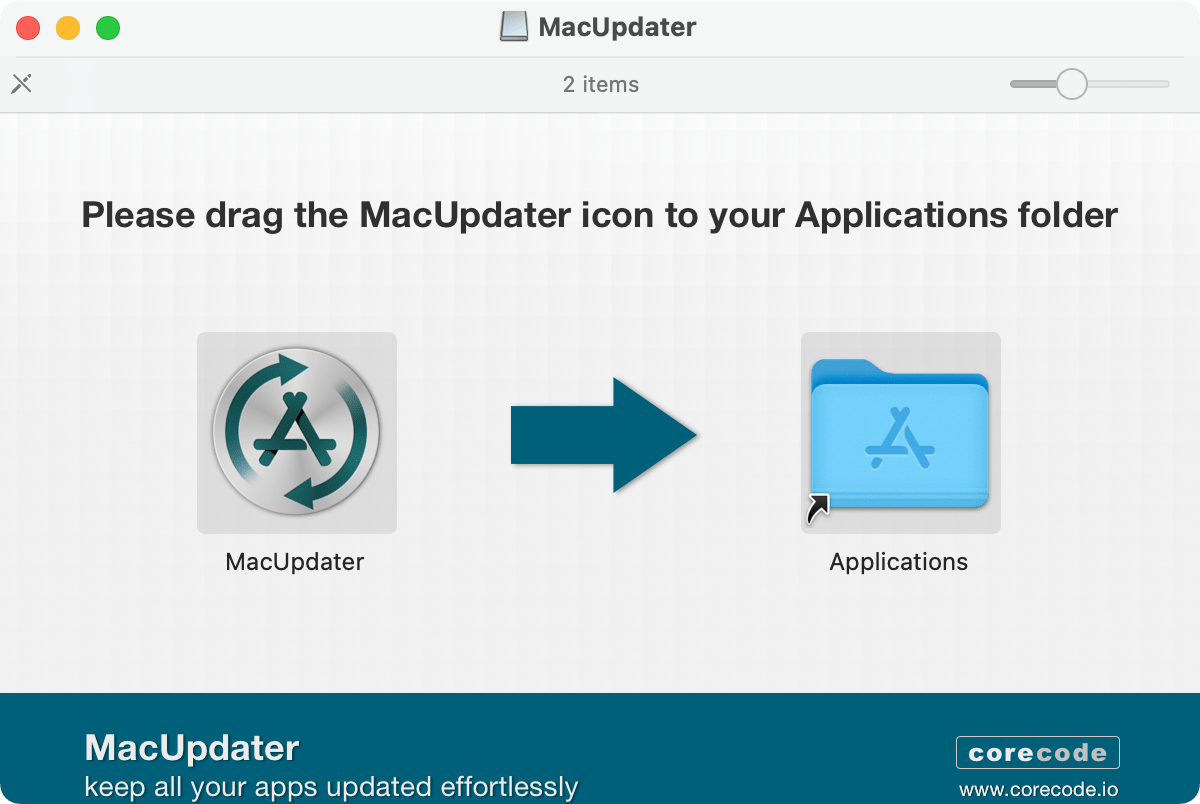
Due to the way apps are distributed and “installed” in macOS, just as they are easy to throw into our Applications folder, they can be easily removed from the system along with all of its remnants using AppCleaner.
Programs like TeamViewer (which require some interference in the system) have a slightly more advanced installer (usually applications of this type are distributed using .pkg files). In the case of updating from MacUpdater, we will also have to go through these steps (we are informed about this accordingly).
In case of removing applications installed using .pkg files, we can use a tool from the same author as MacUpdater, namely UninstallPKG, unless the creator of the original software has prepared an uninstallation package for us.
On January 1, 2021, the author, as promised, released the final version of MacUpdater 2.0.
While the previous version cost $9.99, this time unfortunately we have to count on an increase to $14.99 for a regular user (Standard License). Additionally, the author introduced a division of additional Pro and Business licenses (compare what individual licenses offer).
For a regular user, the Standard license is more than enough.
This time, the author also emphasized the possibility of using the application without having to buy a license.
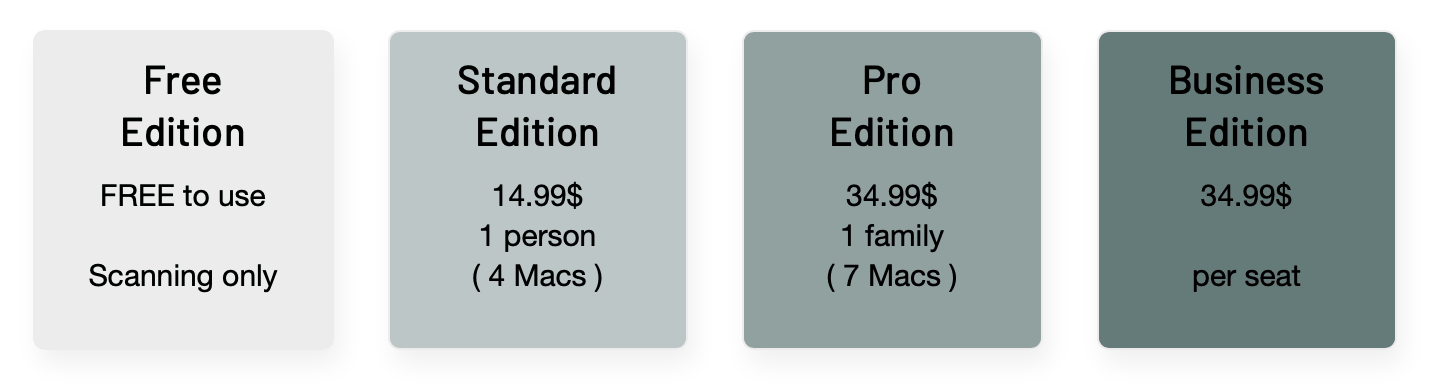
Free Edition only offers scanning of the application for updates. Of course, in the trial version we still have 10 free updates available, after which we must purchase a license or stay with the free version.
If we decide to purchase a license, in some cases we can expect a discount.
As described by the author of the program himself, some people can expect discounts on the purchase of a license:
- students receive a 40% discount, and
- people living outside the list of the 40 richest countries in the world can also expect a 40% discount.
To do this, contact the author using the email address provided (in the link above) to receive a discount code.
Depending on the list we choose, Poland is in 47th, 54th or even 56th place, so a discount is guaranteed.
There is also a 60% discount, which is not fully explained, but I assume it is about buying more licenses, although I would personally prefer a discount for buying more than one program (UninstallPKG).
The program can be downloaded for free from the manufacturer’s official website.
When you first start the application, you will be greeted with a screen that allows you to configure the basic way the application works and will guide you through a short tutorial presenting the application and its options.
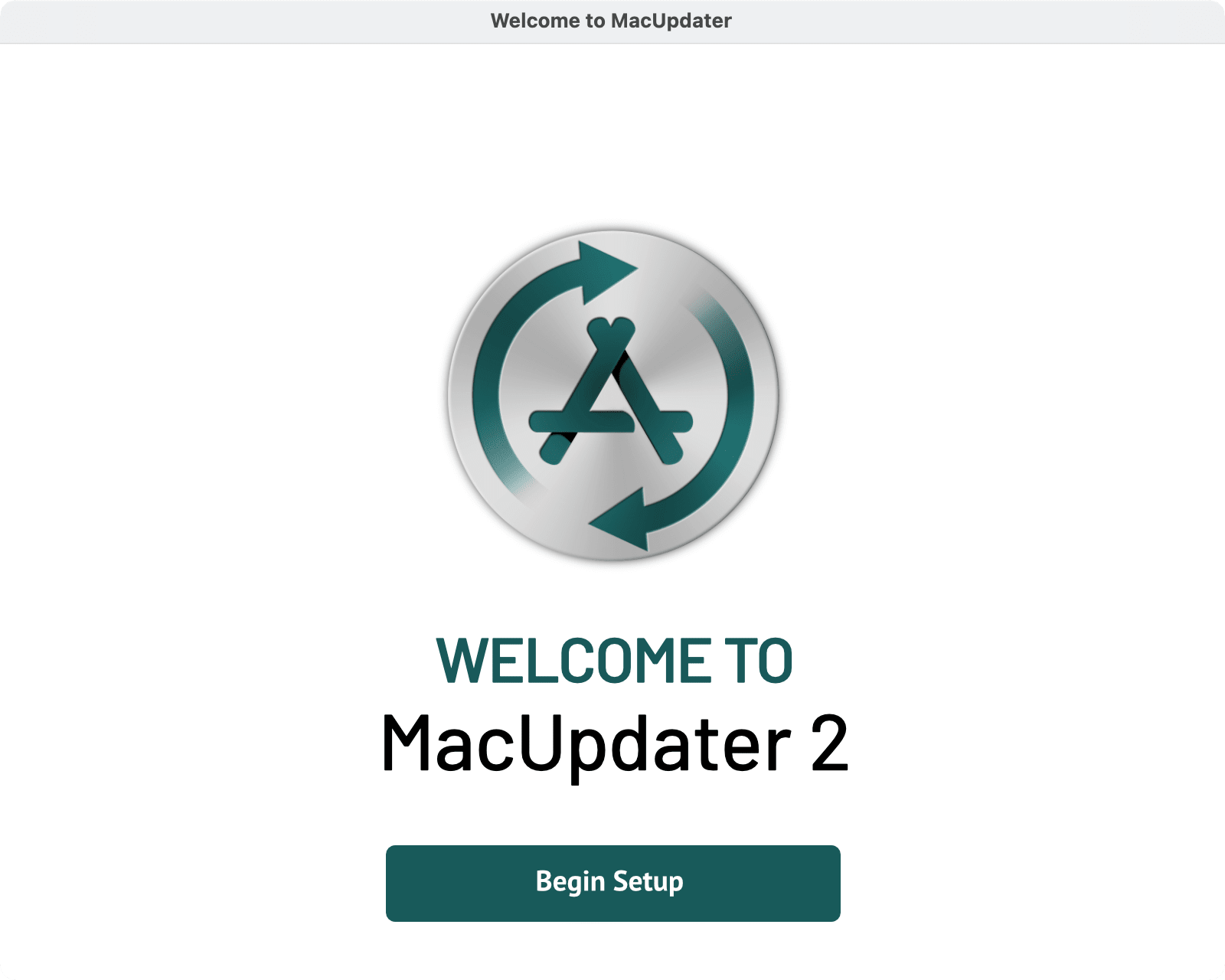
Personally, on the screen for selecting the preferred work mode, I selected the alternative mode (Alternative), because I do not need the application to start automatically and check for updates on an ongoing basis, but only when I decide to do so.
Before I started using MacUpdater in its entirety, I used to use MacUpdate Desktop which costs $20. However, considering that the latest version 6.4.1 was released on December 19, 2018, well before the changes introduced in macOS Big Sur, I would even be tempted to pay for MacUpdater 2.0.
The reason I abandoned MacUpdate Desktop in favor of MacUpdater was their database of applications. I was often able to find an update faster than their program informed me. That’s why MacUpdater 2 is a better option. It’s no wonder that the price had to go up, since you have to keep the information up to date.
I’ll leave the choice to you.
The application is really recommendable.

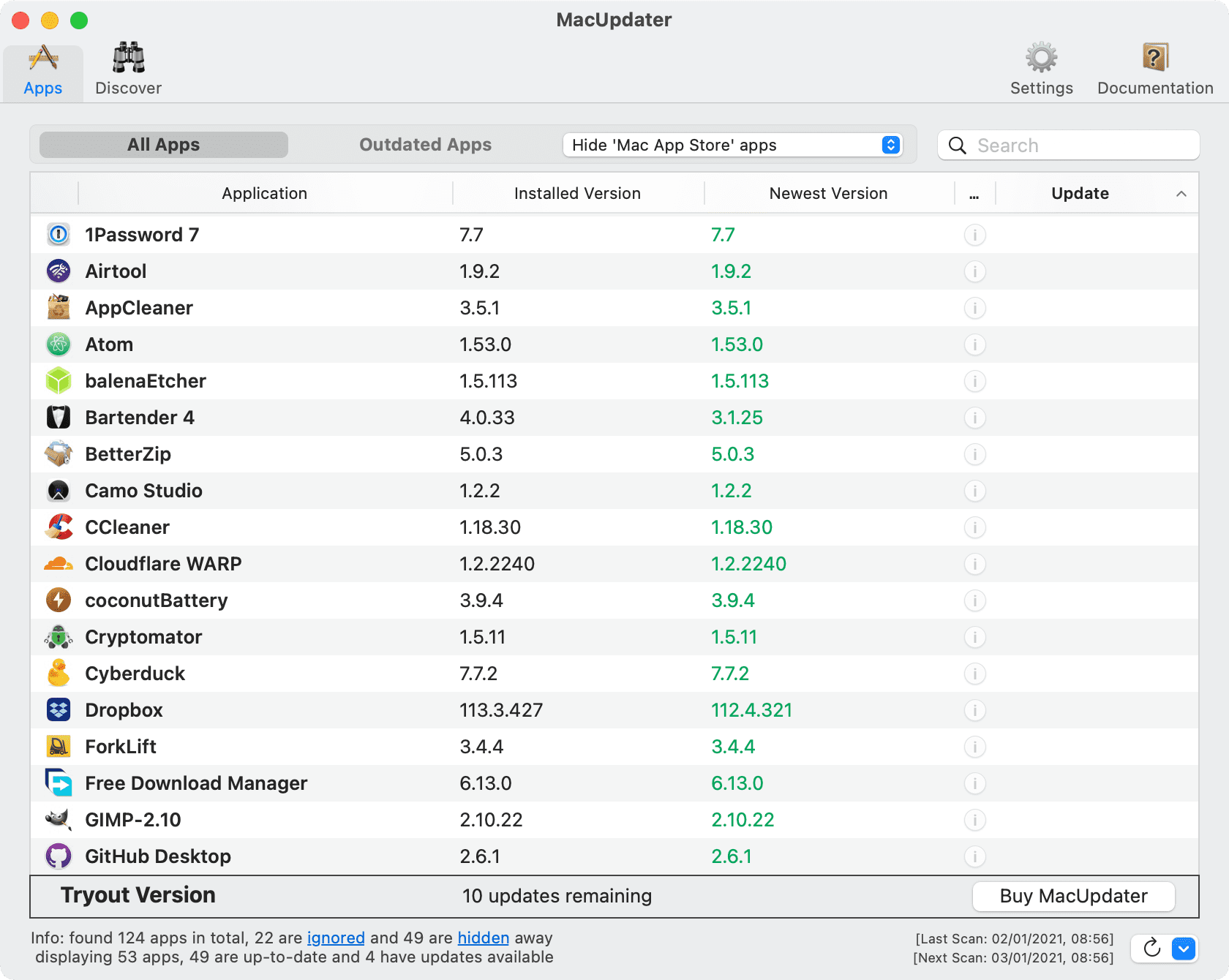
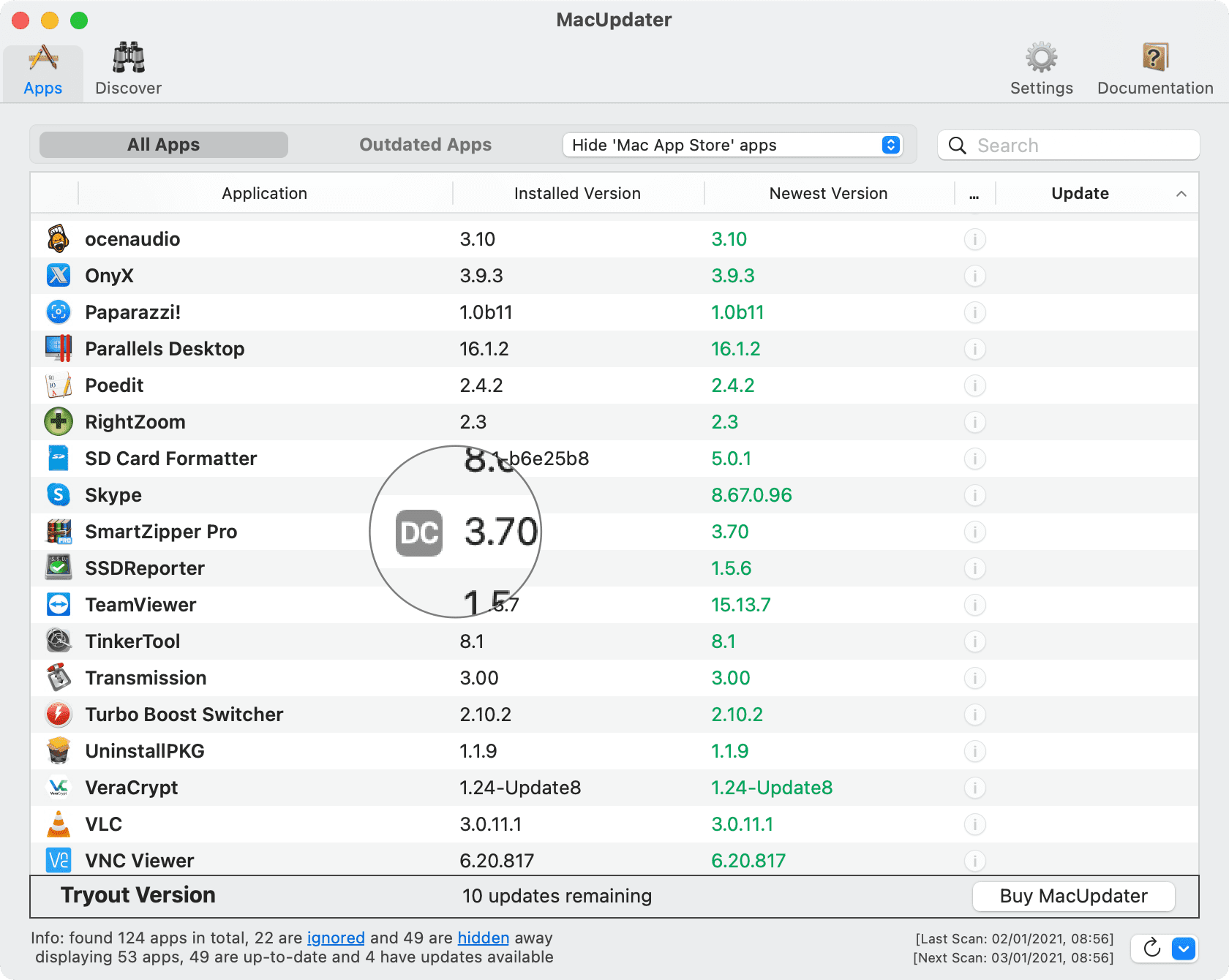
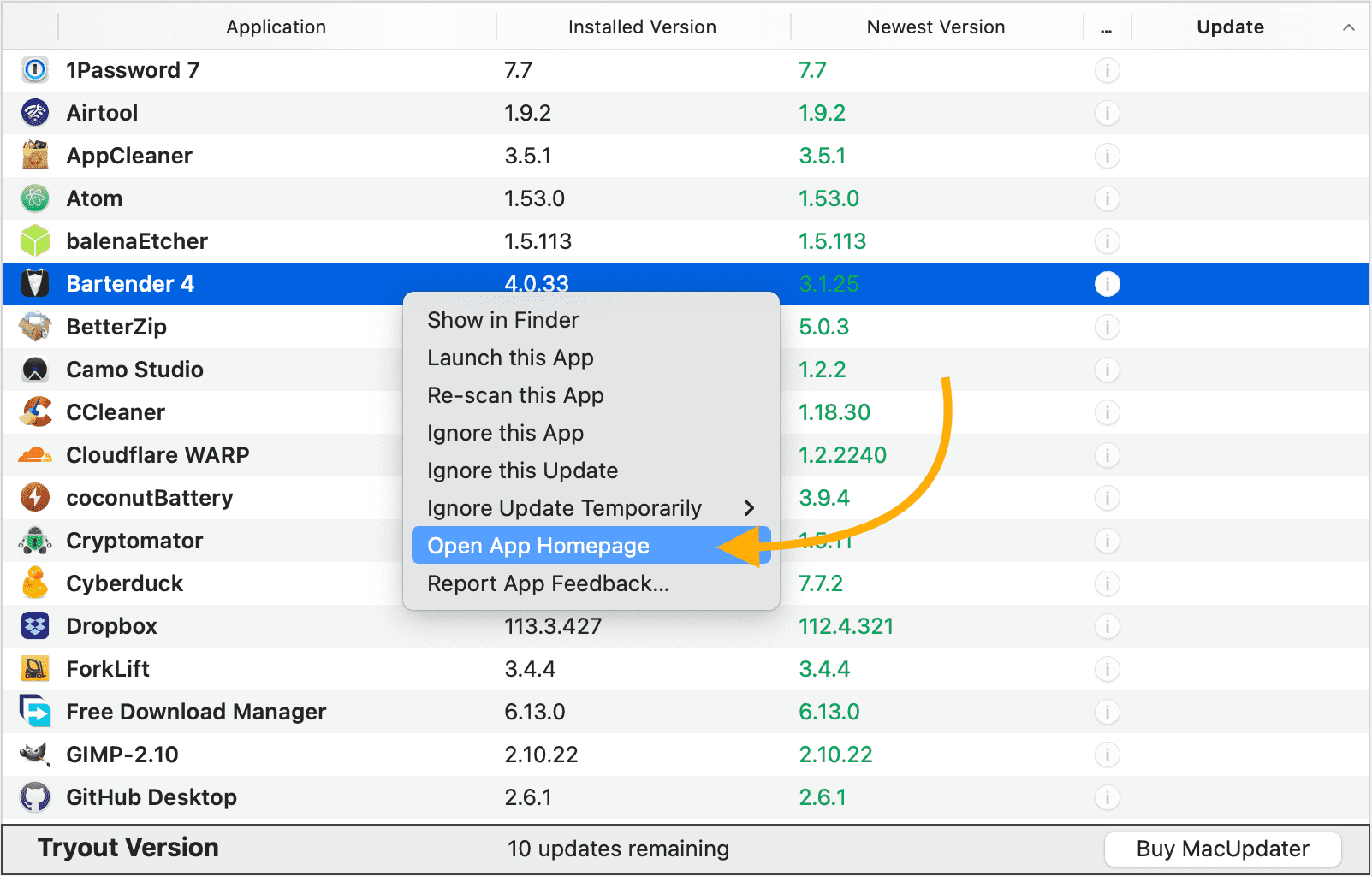
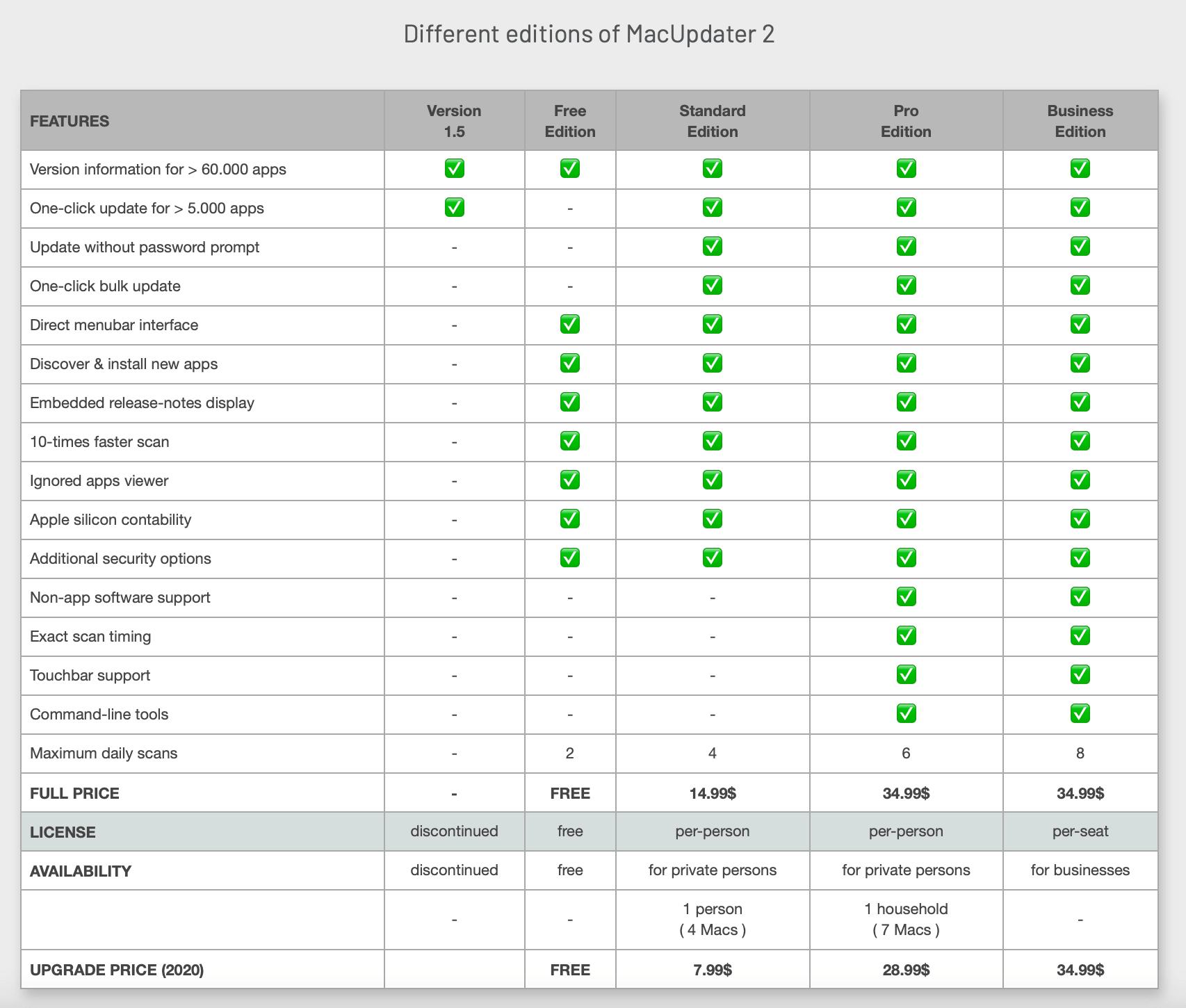
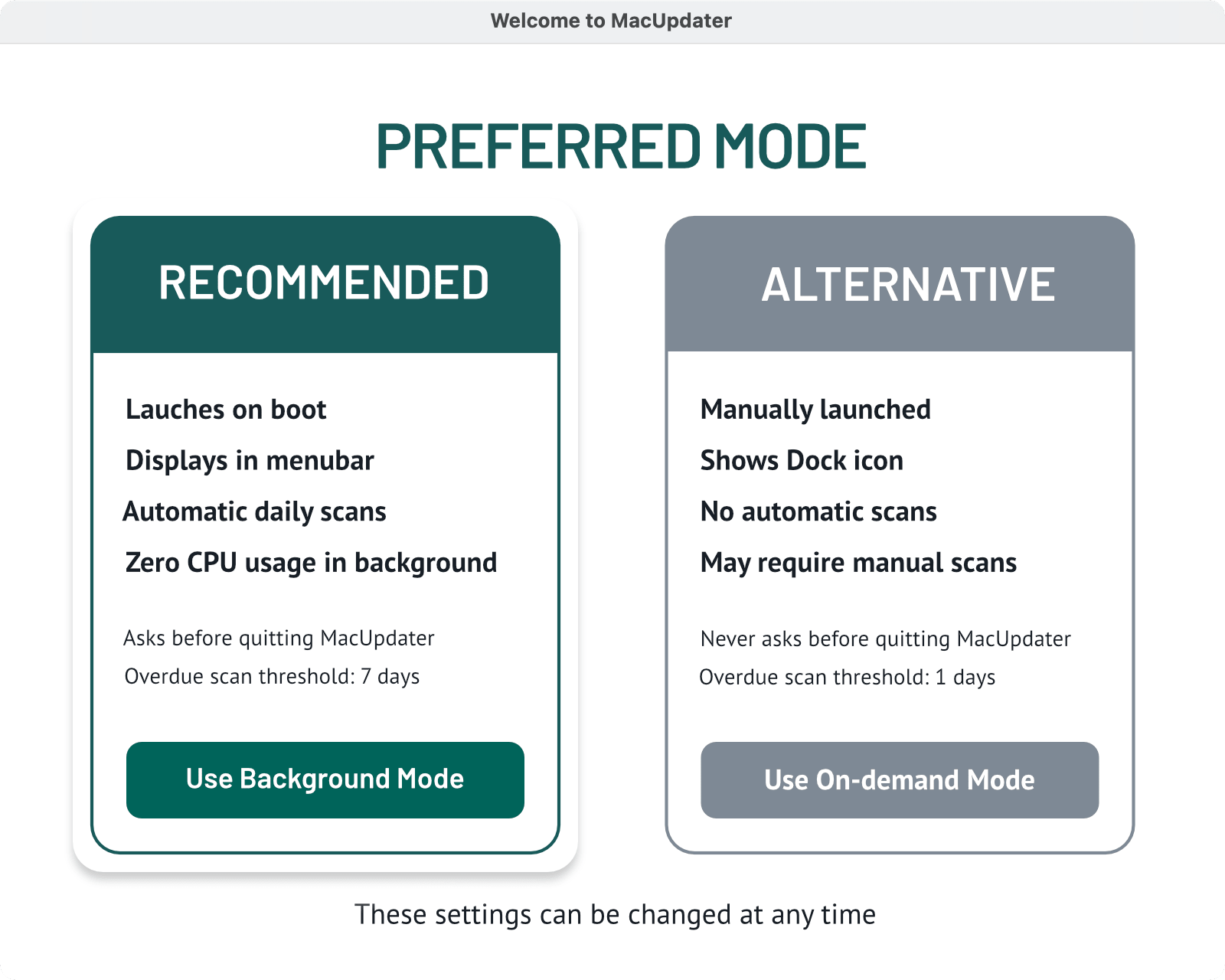
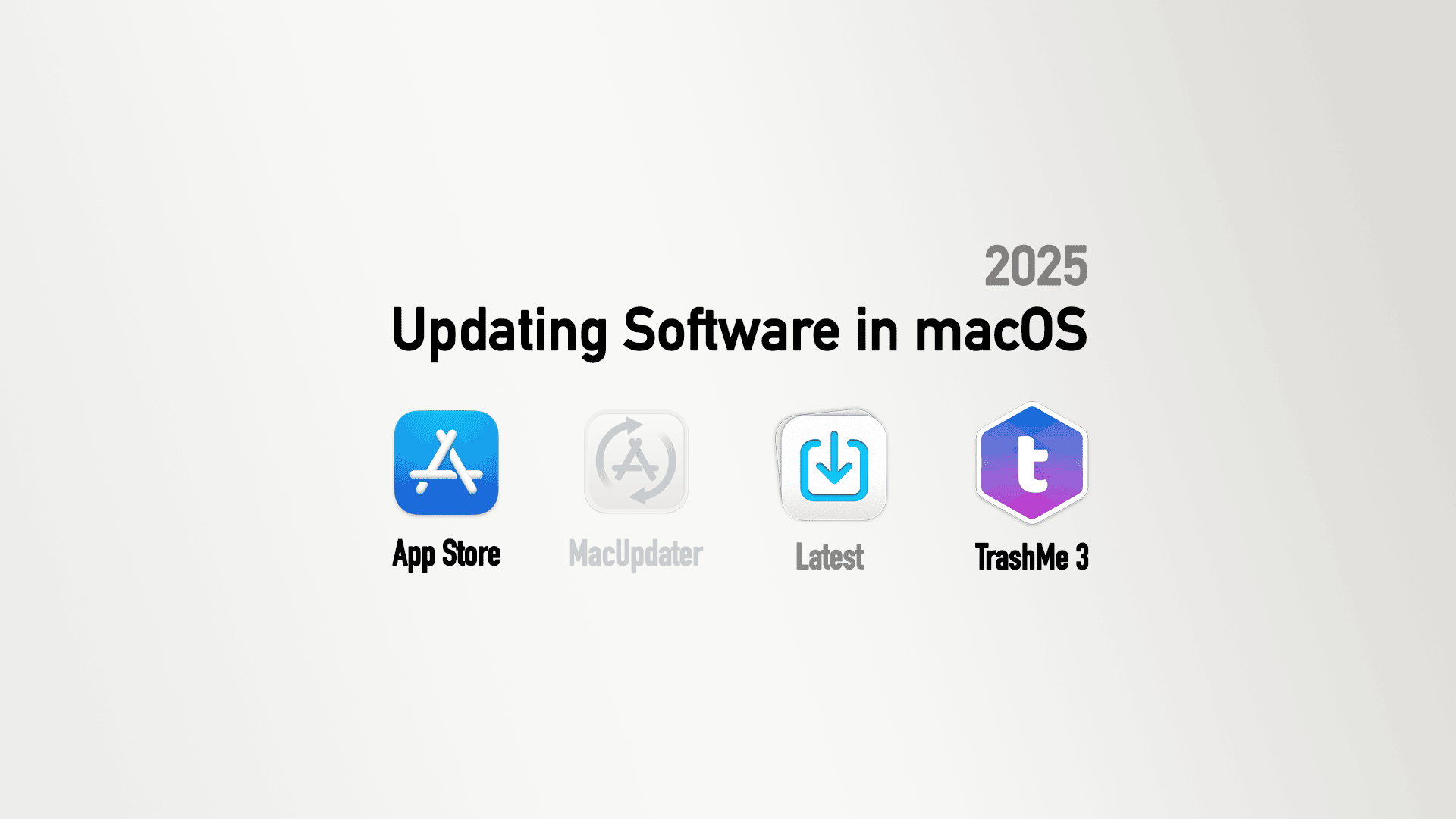
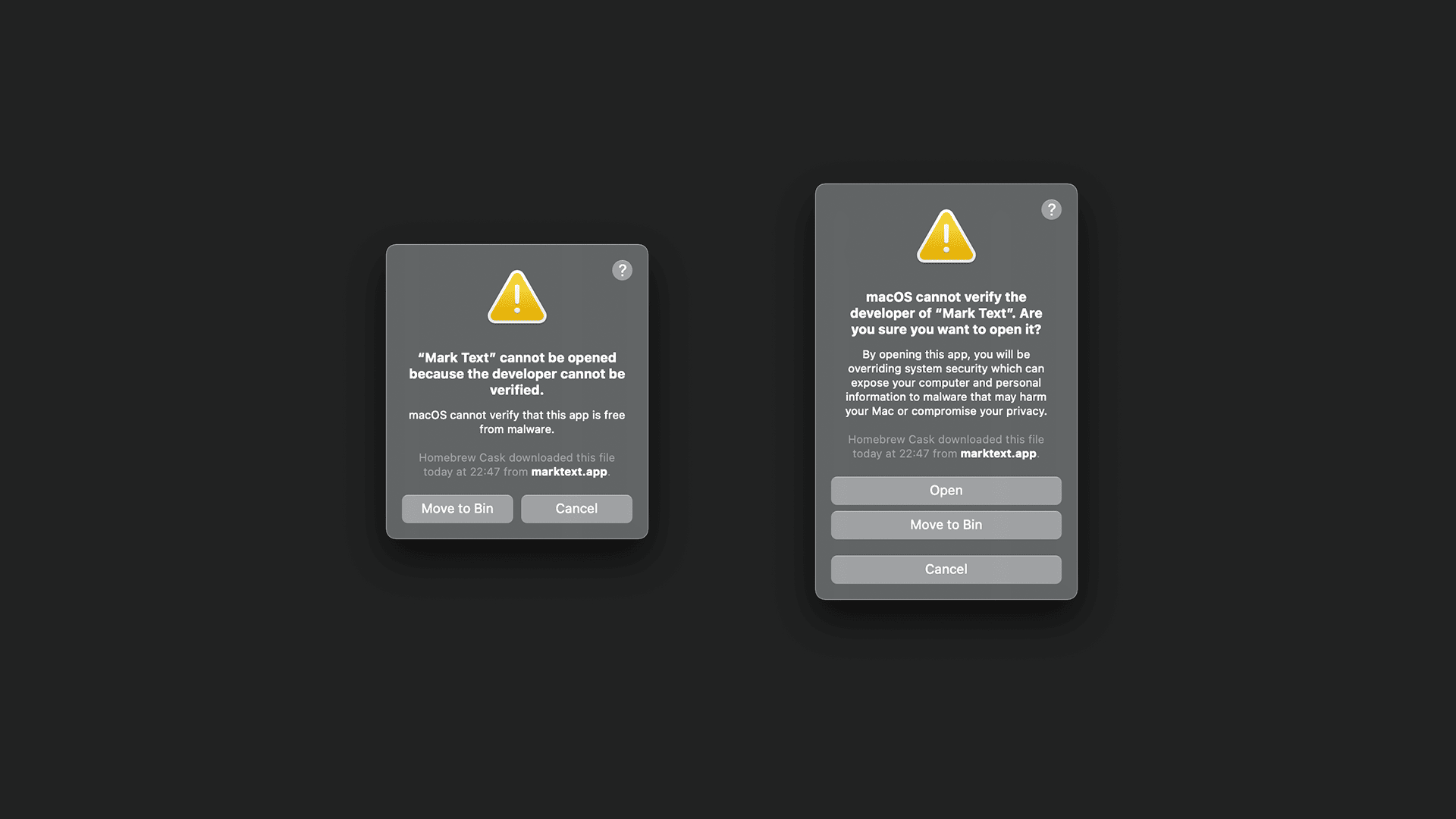
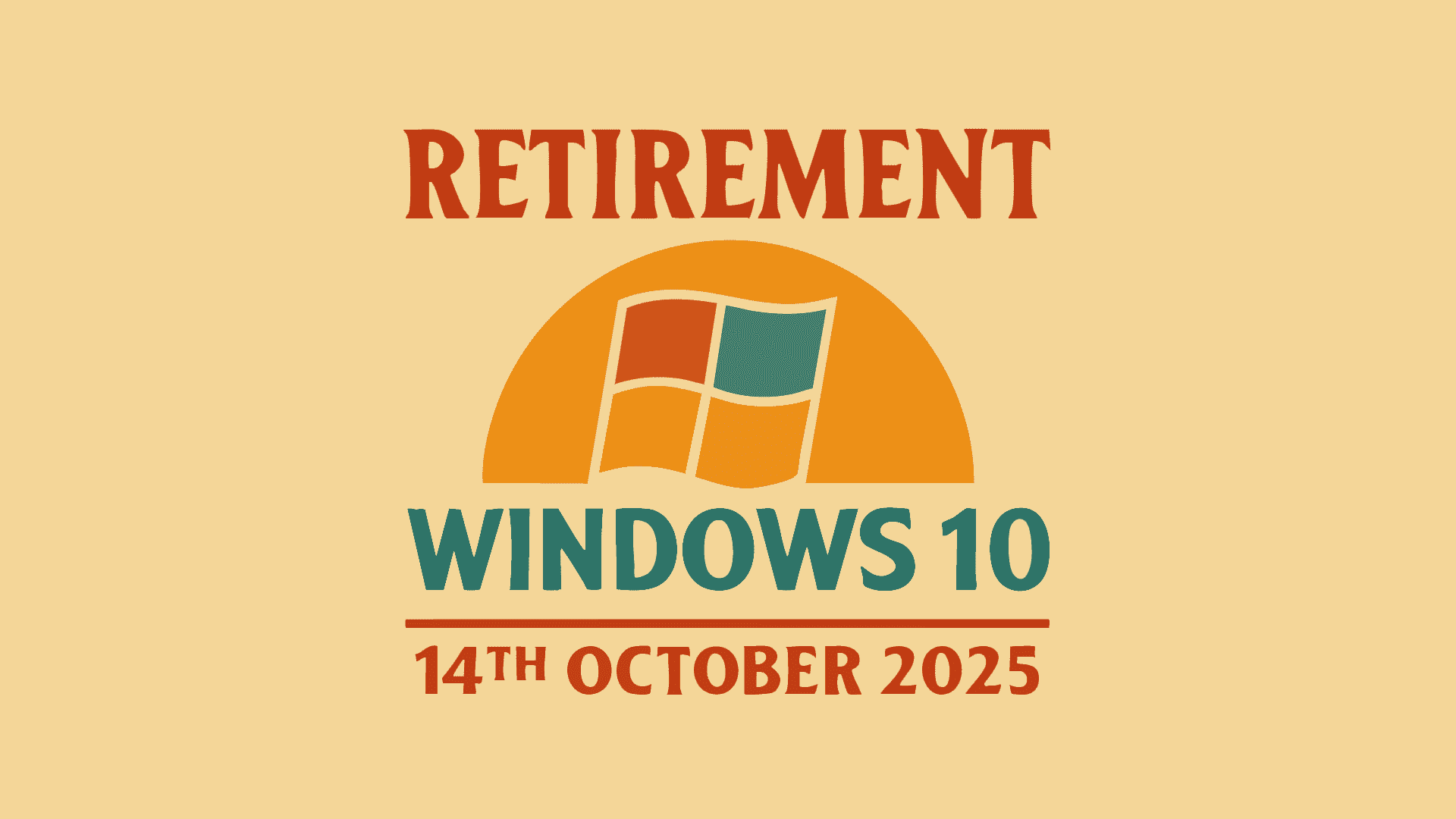

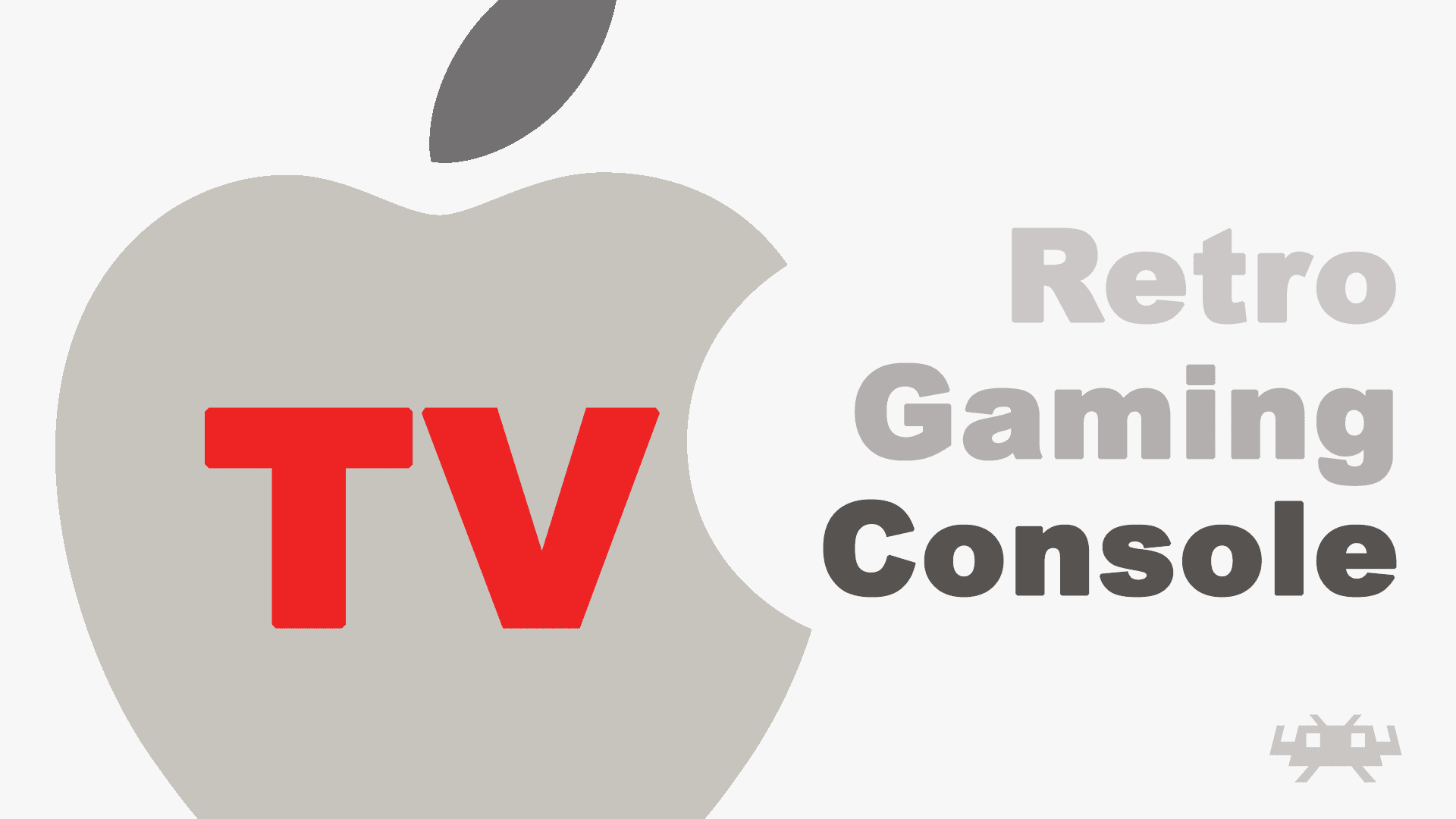
Comments & Reactions