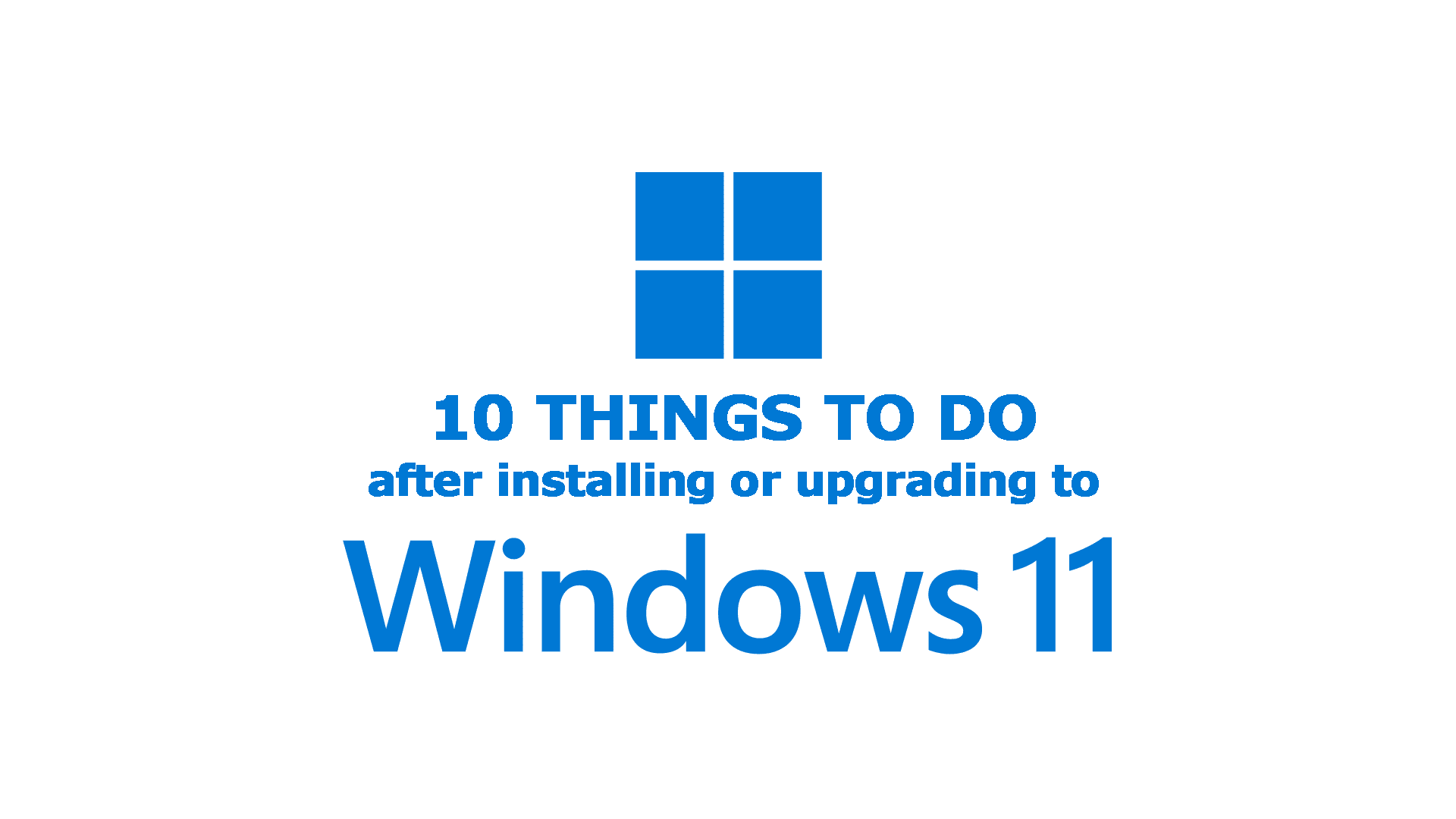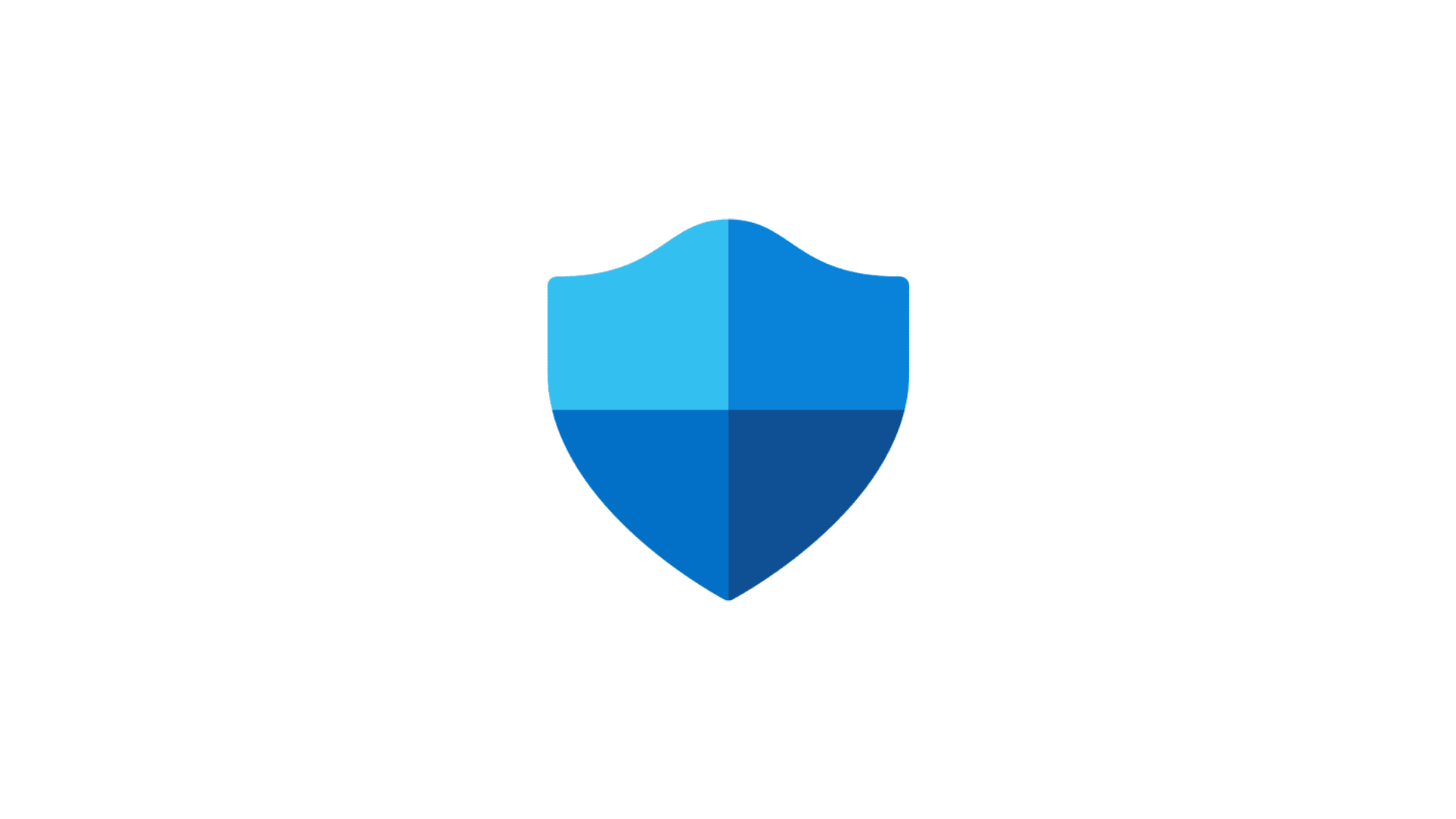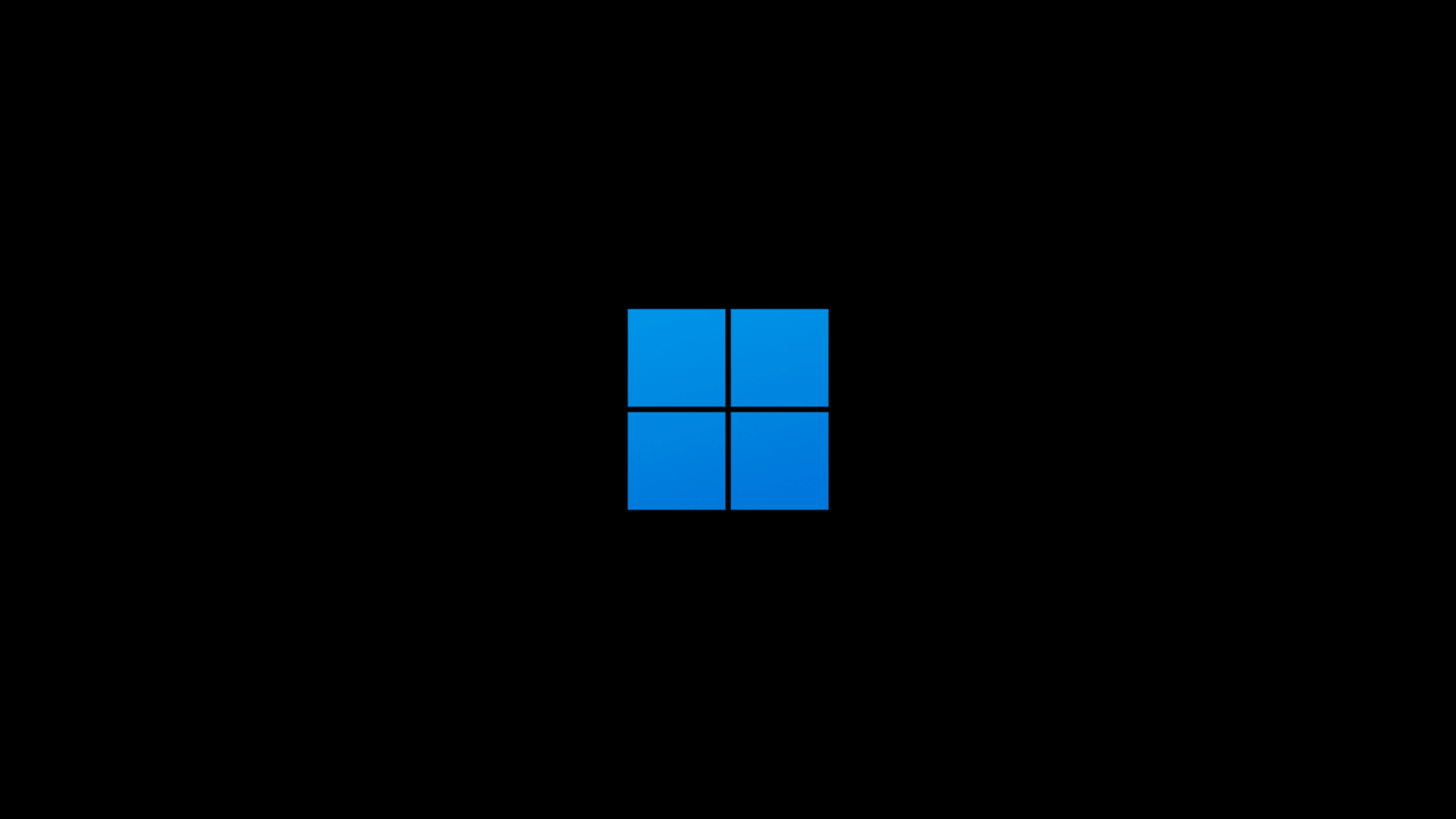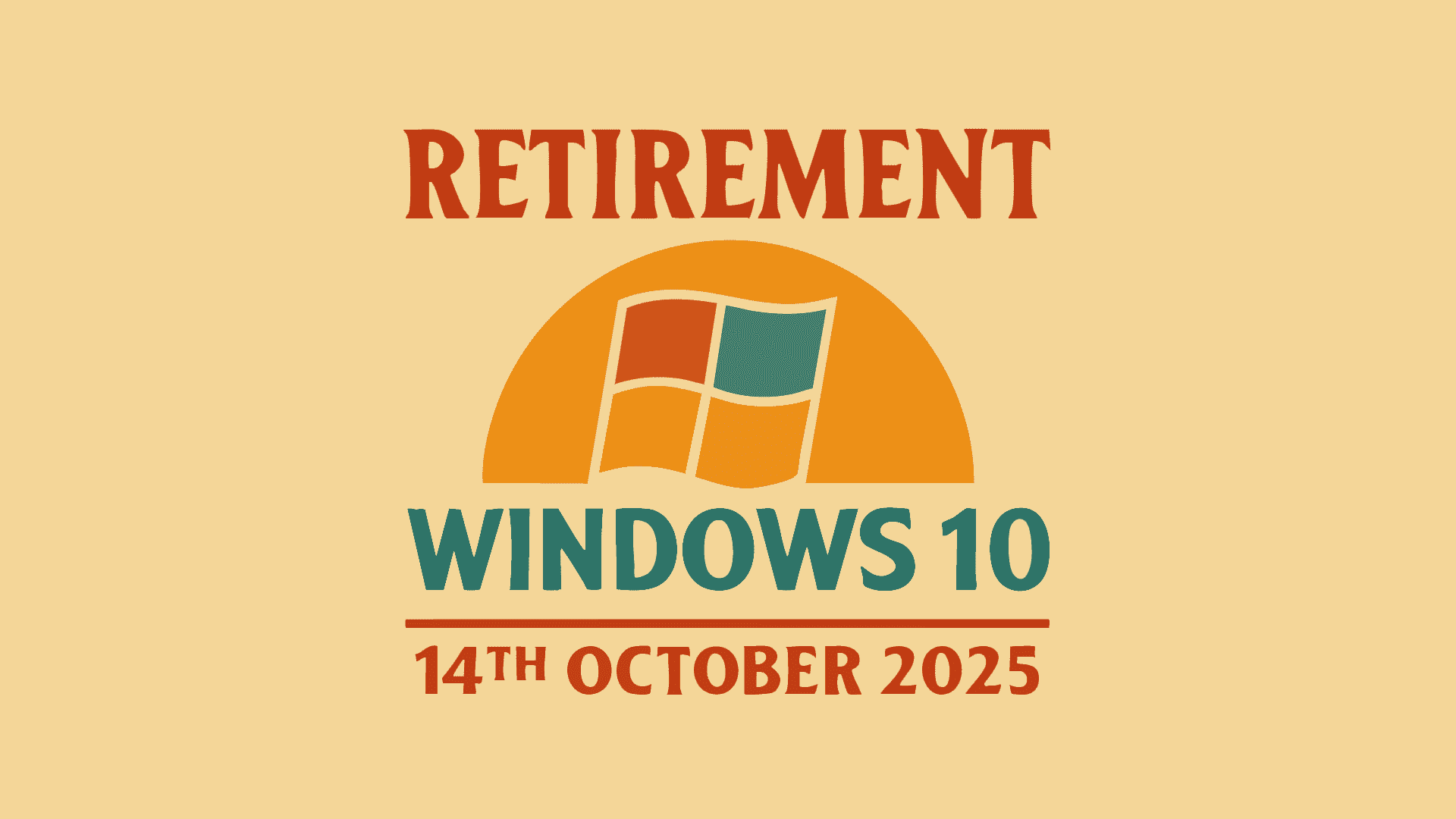
We have been aware of the End of Life (EOL) for Windows 10 for some time. If you don’t, and you are still working on it, then you must be living under a rock for some time.
Microsoft already spammed you with full-screen advice to purchase Windows 11, even on hardware that is not suitable for it!
Migration to Windows 11 has caused a lot of headaches, as it often requires users, even with very powerful hardware, to seek an upgrade.
In a business environment, it’s even more difficult, as all changes of this sort require extensive testing, but what’s more challenging, they require users to adapt to changes, which are not always the easiest ones.
Personally, I have been doing migration in a business environment for some time, before even the deadline was on the horizon (like it is now).
One year before the deadline (14th October 2025), all computers in my main place of work will have already been upgraded or replaced, and everybody will have been adjusting to work with Windows 11 for some time.
“Windows 10 end-of-life (EOL) is October 14, 2025. After this date, Microsoft will no longer provide free security updates, bug fixes, or technical support for Windows 10. While your Windows 10 PC will still function, it will become increasingly vulnerable to security risks and less compatible with new software and hardware.”