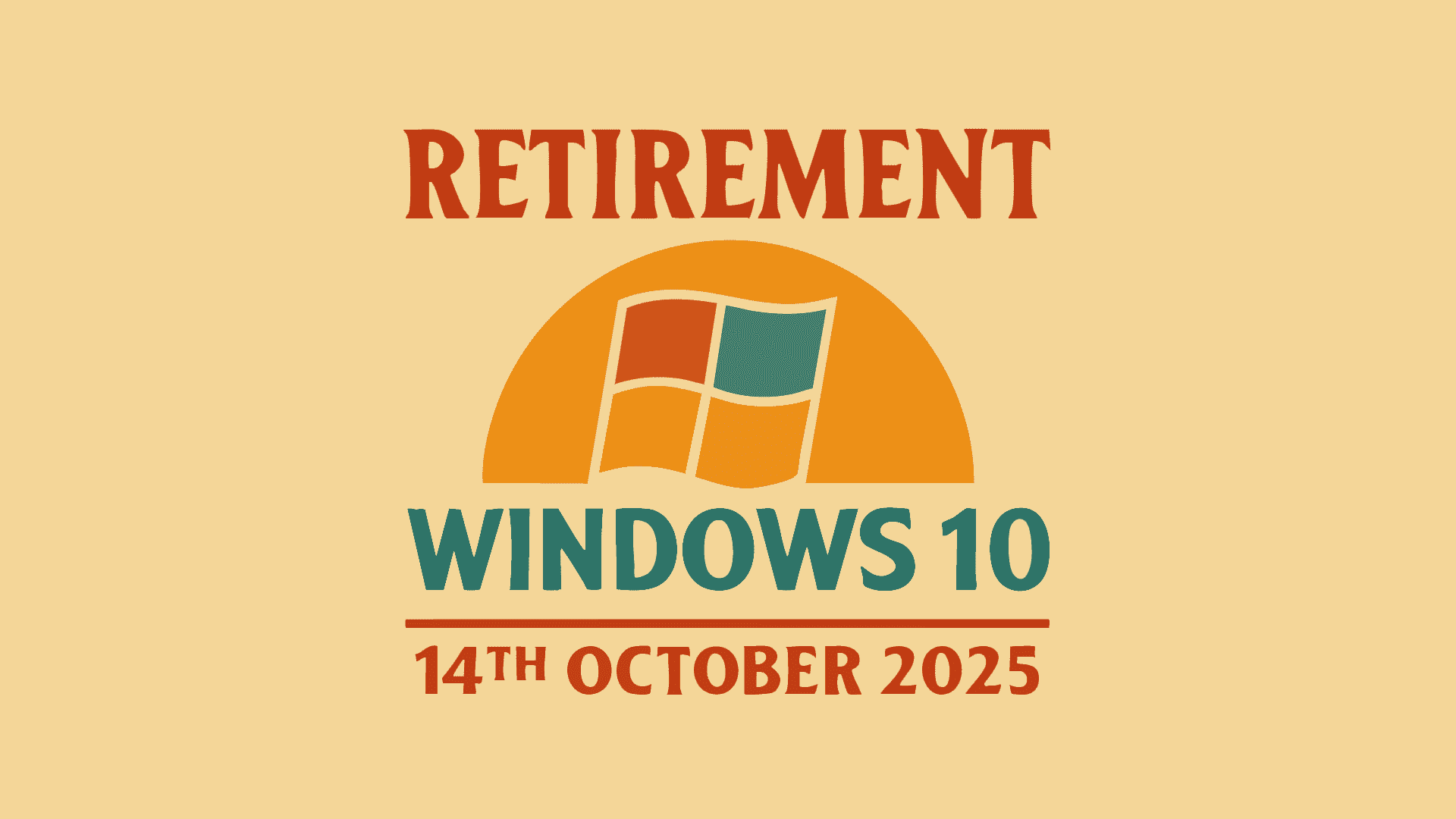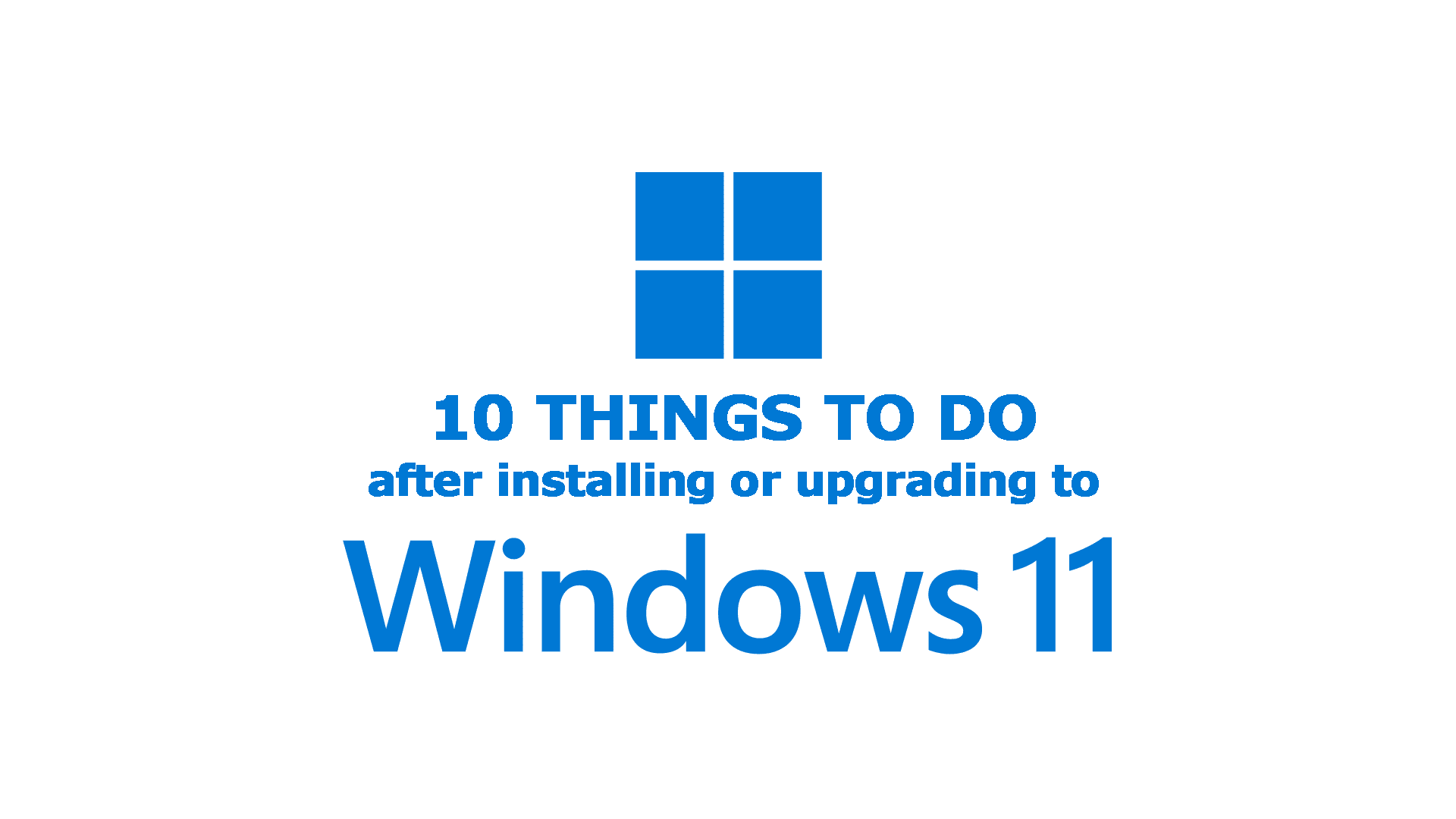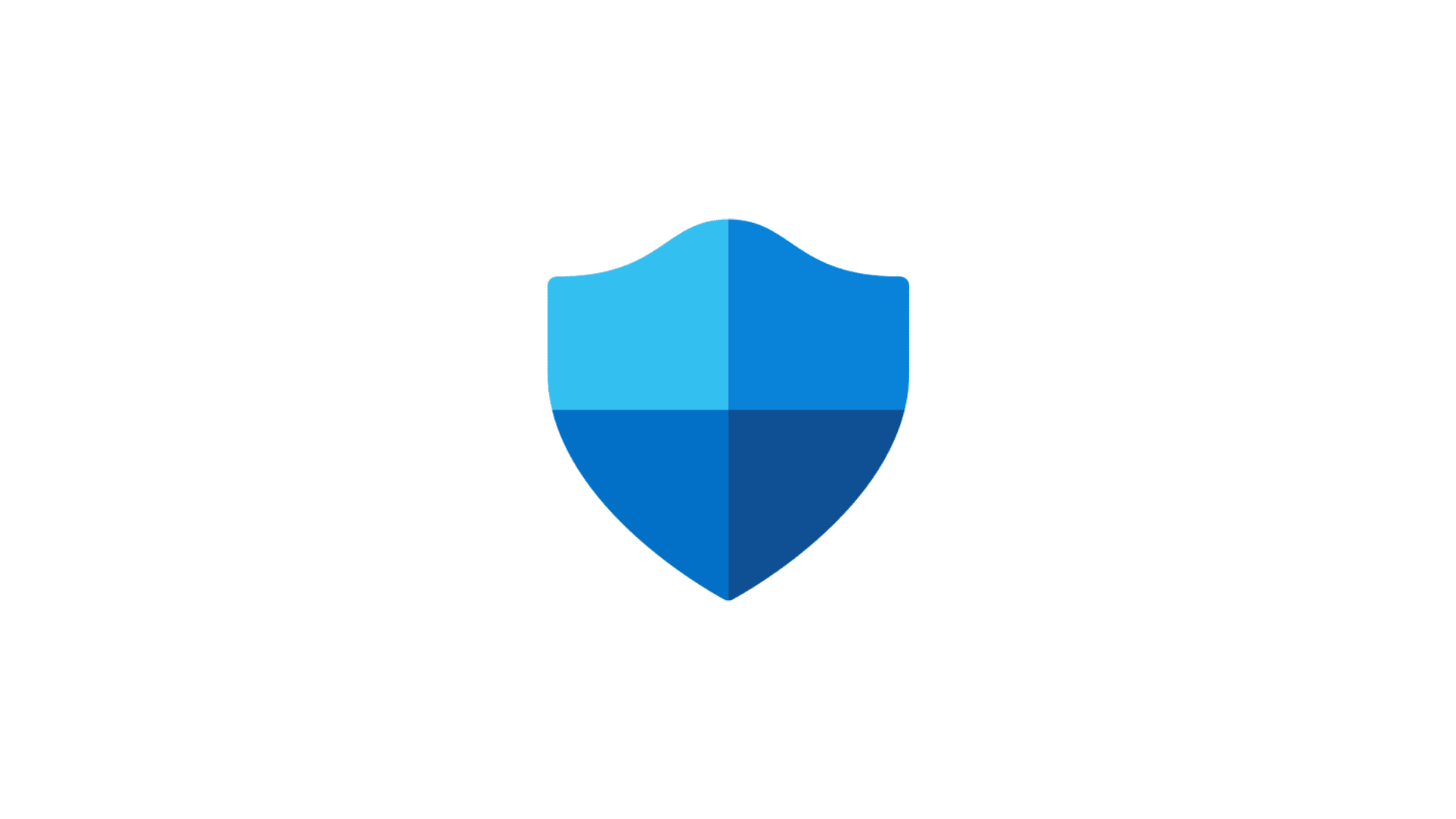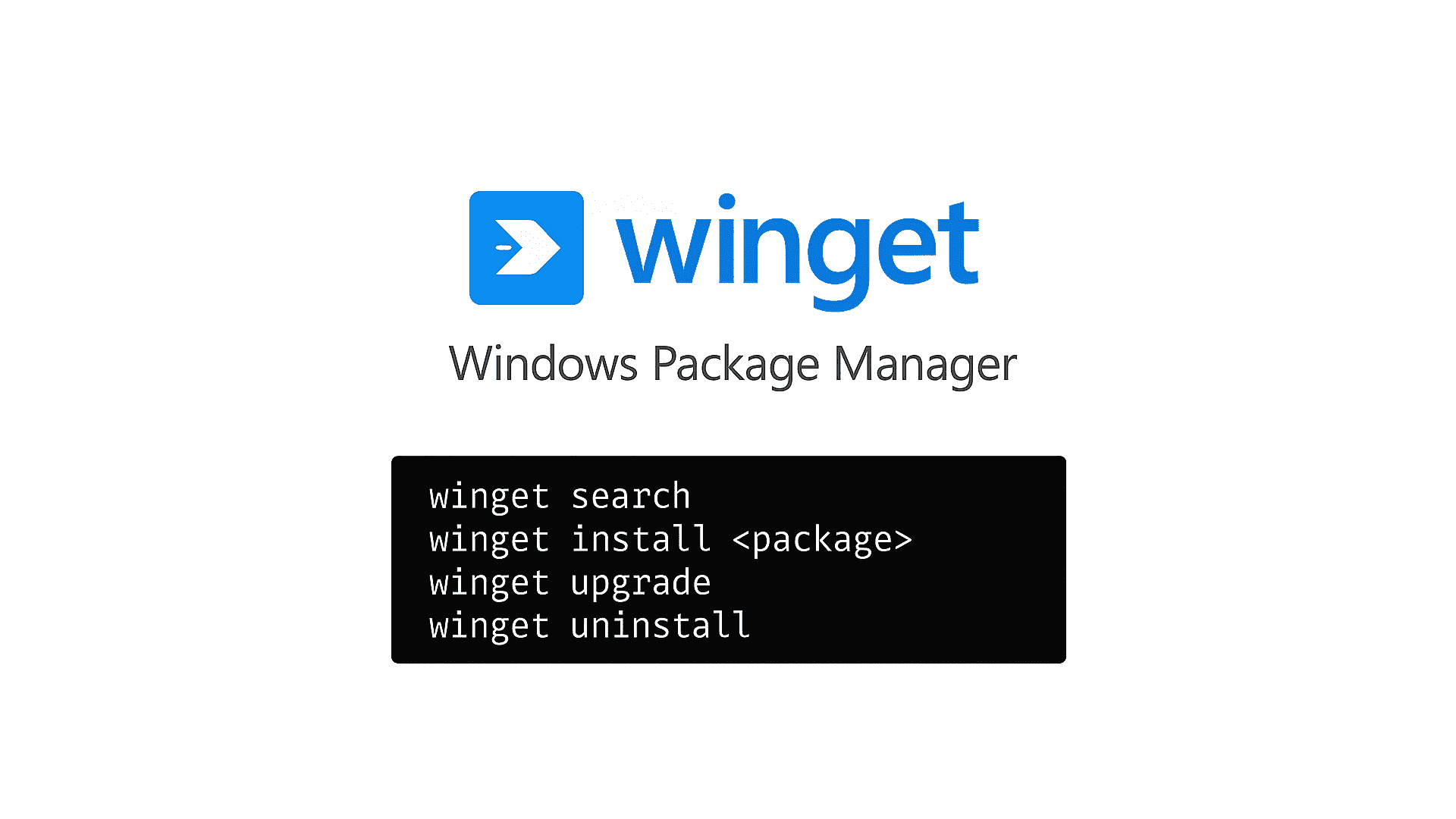
I have been a fan of Linux since I was young. My favourite branches are these Debian-based. Even though I never officially go full on it, Linux is a part of my daily life, and yours as well.
In daily life, I am using Windows 11, and my main driver is macOS, who derived from Unix. The macOS shares a lot of similarities with Linux, and thanks to the power of the terminal, I can do more than just rely on apps with a GUI (Graphical User Interface).
On the other hand, my other devices all rely on Linux. My router is Linux-based (OpenWrt), I got small Ubuntu server helping me explore stuff and a few Raspberry Pis here and there.
The best feature that I admire in Linux based operating system is the option of managing packages (software) installed in the system. With a few commands using apt (Debian) or opkg (currently in OpenWrt), I can quickly update all that I am currently using in the system.
This is a feature that I miss the most on Windows. To support myself in having always up-to-date apps installed, I used various software. Some are crap, some are doing their job, like UCheck, but none of them are doing everything.
Since Microsoft started to take its Microsoft Store on Windows to their advantage, more and more apps appear there. Most of the apps that are installed directly from their developer website appear there as well, even as a direct link to the installers.
In opposition to what I said, from a Mac user perspective, I am disappointed by how Apple is utilising its AppStore on macOS. Where iPhones rely on AppStore in 99% of the time, with macOS, there is plenty of staff missing, and that’s disappointing.
Thanks to the existence of more and more apps through the Microsoft Store, they can be quickly updated through it without any hustles and that great. However, this does not sort out all the problems.